How to Add Pictures to Video for PIP Video Making
Mar 27, 2024• Proven solutions
Adding picture to video refers to put and insert a picture on a video, which can be used to protect your copyright or make a creative Picture in Picture video. Besides that, you can also add a photo to video to remove irrelevant part or hide some private information in the video. The picture can be your own photos or logos.
Many people like to add their own photos or logo to video files but don't know how. In fact, it's just a walk in the park if you use some video edition tools. We have written an article about best free video watermarking software that you can use currently, while here you will learn how to add picture to video with a powerful video editing tool- Wondershare Filmora.
How to Add Picture to Video with Filmora [3 Steps]
Filmora is a simple yet powerful video editor, which provides not only some basic editing features, such as trimming, cutting, editing audio, and adding titles, but also provides some advanced editing tool, including stabilizing shaky footage, making green screen effects and correcting color.
What's more, there are more than 300 effects built-in, and you can add filters, overlays and motion elements, making your video unique. And the Effects Store provides some specially designed Effects Sets, such as Block buster, Fitness, Cinematic, Business, and Beauty. If you are a YouTuber, we recommend you to join in Filmora.io community , in which you can get all the resources you need to grow your YouTube channel easily. OK, let's watch the video tutorial below first to check how to add a picture to the video with Filmora.
Why we choose Filmora to put a photo to a video? Well, from the above video tutorial we can see:
- Filmora is available on both Windows and Mac, and now you can edit the Windows Projects on Mac as well
- Adding Photos to a video is easy: just drag and drop to the track
- Adjust photo size, opacity and position in the video as you want
Download Filmora now try it by yourself. If you want to know the detailed information step by step, keep reading the following section.
In case that you want to add image to video online with some online makers, you can check our pick of the best free image to video online makers. Please remember to check if these online video makers will add the brand logo first.
1. Import Files to Filmora
Click “Import” and then select the target images and videos from your file folder or directly drag and drop them to the Filmora Media Library. Then drag and put the video to the video track (first track). Note if you place all the video files to the same Timeline, they will be merged seamlessly together.

2. Add Picture to Your Videos
After that, select the picture you want to add to your video and drag it to a track above the video track . You will see the picture appearing in the previewing window.
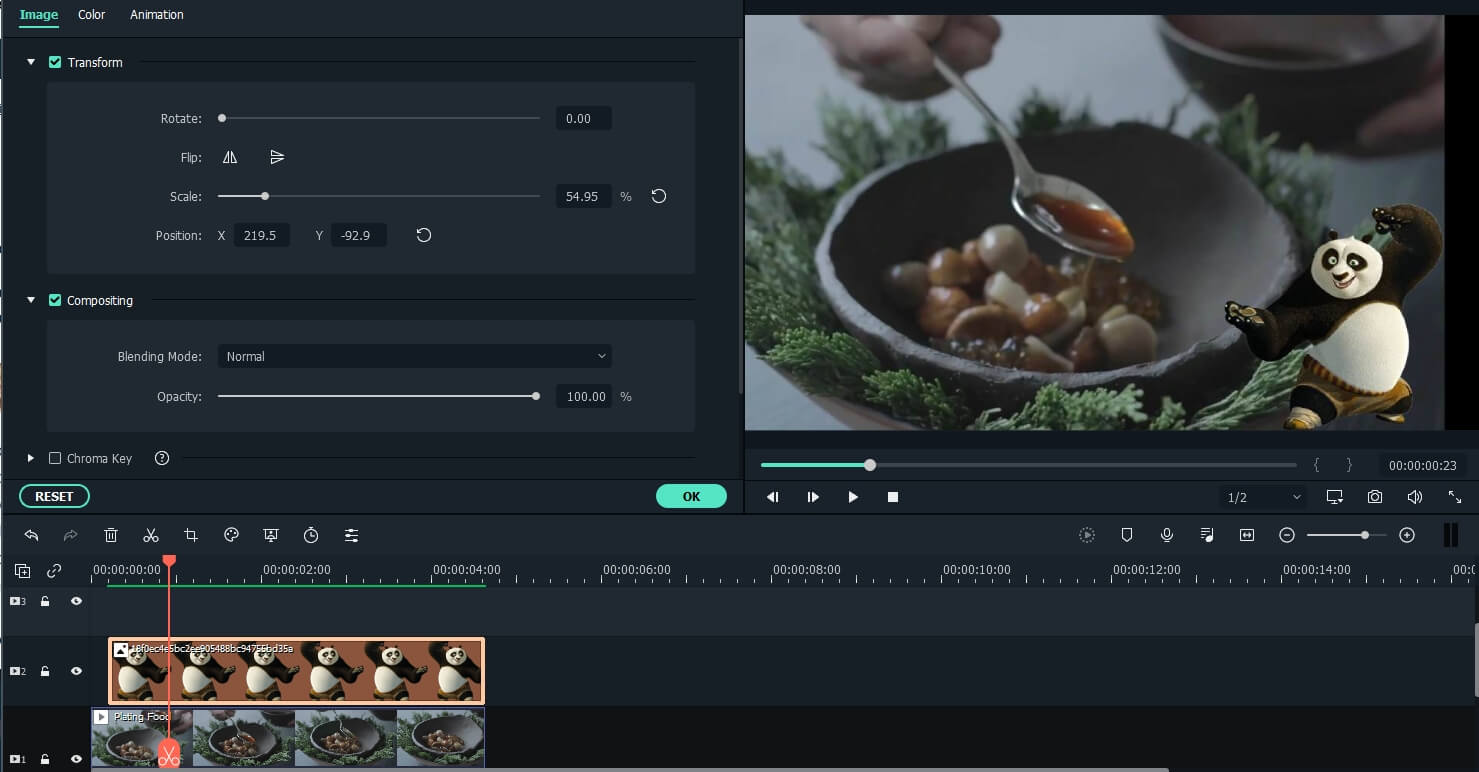
Customize the size and position to make it suitable to your video. Then simply move it to the desired place of the video in the Preview window.
Note: If you chose Crop to Fit in the Photo Placement preferences, the picture you loaded to timeline will be cropped. Change to Fit to load the image in full.
3. Customize Photo Settings [Optional]
You can drag the edge of the photo in the timeline to make it fit to your video length. Besides applying the motion effects to the photo added on the video, you can also add more effects to your picture. To do this, double click the photo in the timeline to enter the image editing interface. In the pop-up windows, you can add motion, rotate the image, change the image size and position, make part of the clip transparent, add border, shadow, etc.
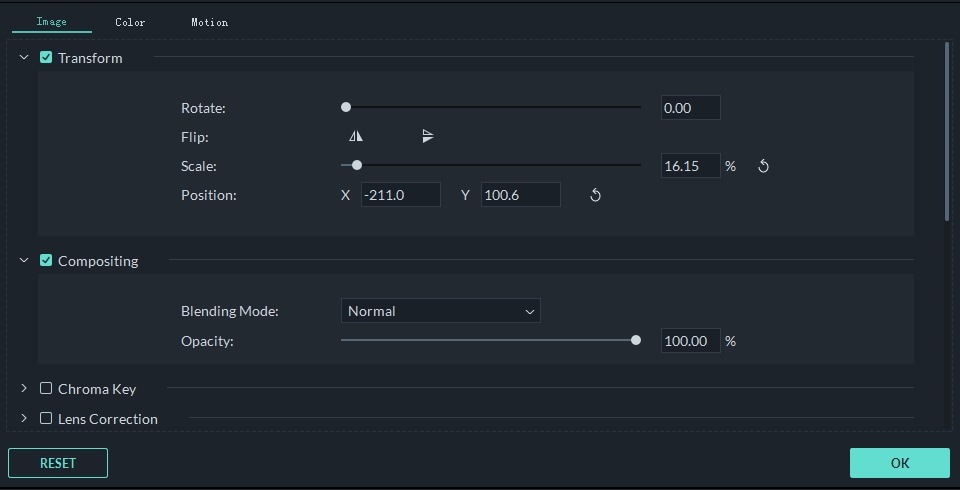
For example, you can make your picture a little more transparent if its background color looks too obvious in the video clip. To do this, go to the Compositing tab. Here, you can make part of the clip transparent, add border, shadow, etc. to make it perfect. You can also customize the mask shape of the photo or compositing the photo and video in a better way by adjusting the Blending mode and Opacity.
To adjust image color and add motion to the picture in timeline, just switch to Color tab and Motion tab respectively.
Tips: You can add multiple pictures to the video. What you should do is place them to different tracks and adjust the settings as above.
Note: If you want to add Image Mask to pictures in the timeline, just drag the Image Mask from the Effects tab to the picture in timeline directly. Double click the picture applied mask effect to choose the Mask Presets.
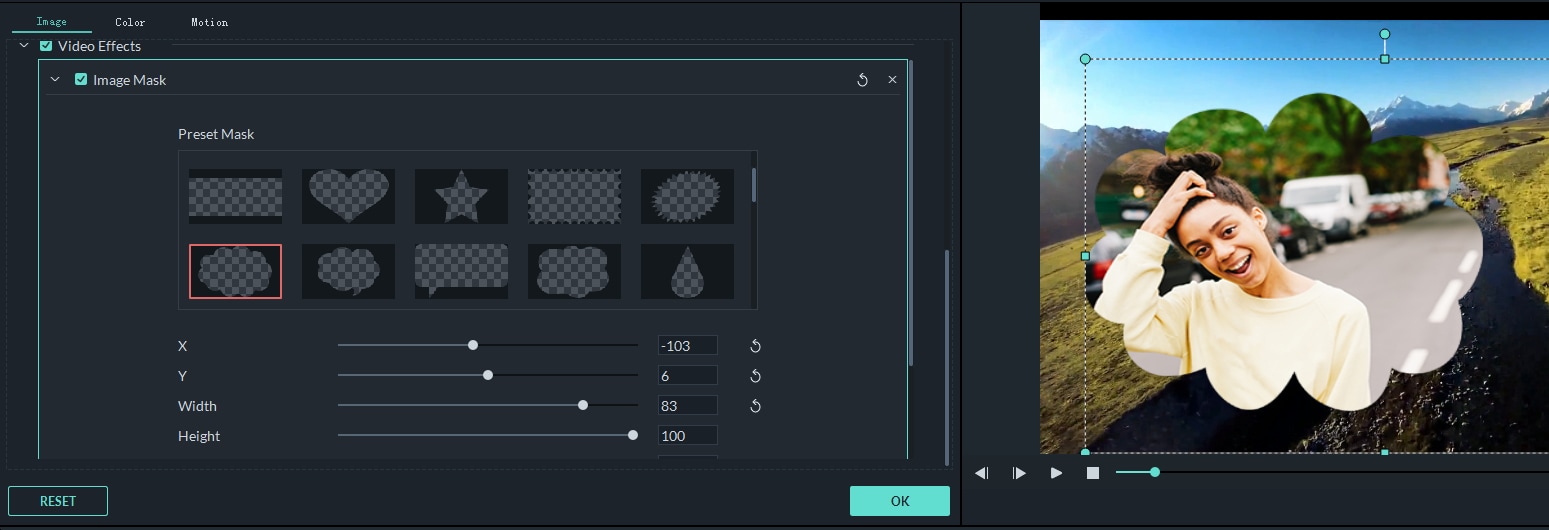
4. Export the File
If satisfied, click the Export button. Here you'll find the following options:
- Save as various formats: choose the export format and save to your local disk
- Save to fit different devices: pick a specific device model and save to the compatible format
- Upload to YouTube/Vimeo: fill your account information to share your video directly from Filmora
- Burn to DVD: insert a DVD disk and get a high-quality DVD video in minutes

Conclusion
Above are the steps for putting a photo to a video with Filmora, you see, that’s easy. Download Filmora today and try how to add images to your video. Let’s know if you have any questions in the comment below. If you want to know more features of Filmora, watch the video tutorial below to get more information about what Filmora can do for you:
In this article,you will learn how to make picture in picture video on Mac OS sierra.
by Liza Brown Mar 27, 2024 11:08 AM
Here is best video slideshow maker to make video with still photos and music to share life's memorable moments in an unforgettable way.
by Liza Brown Apr 01, 2024 11:34 AM


