- • Complete MP4 video editing guide
- 1. MP4 video editing tools for Windows
- See more
- 2. MP4 video editing tools for Mac
- See more
- 3. MP4 video editing tips
- 3.1 How to Edit MP4 File
- 3.2 How to Cut MP4 Video Files
- 3.3 How to Crop MP4 Video Files
- 3.4 How to Split MP4 Video Files
- 3.5 How to Trim/Cut/Split MP4 File
- 3.6 How to Mix MP4 Video Files
- 3.7 How to Add Audio to MP4 Video
- 3.8 How to Remove Audio from MP4 Video
- 3.9 How to Rotate MP4 Videos
- 3.10 How to Resize MP4 Files
How to Crop MP4 (MPEG, MPG) Video Files
Mar 27, 2024• Proven solutions
Sometimes you may need to crop your MP4 (MPEG/MPG) videos to: remove black bars, focus some video area in MP4 files, or change the video to widescreen to fit your viewer and so on. In fact, Wondershare Filmora is just a great MP4 video cropper. With the integrated function of cropper and format conversion, you can not only crop MP4 videos, but also convert them into other formats as you need. Check how to crop MP4 video file or any other video files on Mac here. The following part will give your more information about this MP4 cropper and show you how to crop MP4 video with it.
- Part 1: Easy-to-use MP4 Video Cropper Recommended
- Part 2: How to Crop MP4 File
- Part 3: Top 5 Best Free MP4 Video Cropper
Part 1: Easy-to-Use MP4 Video Cropper: Wondershare Filmora (originally Wondershare Video Editor)
Wondershare Filmora (originally Wondershare Video Editor)
- keep the crop area in 16:9 or 4:3 aspect radio or change the crop area as you like.
- Add effects, filters, titles, music, logo and other elements to enrich your video.
- Save your video in different formats, directly uploads online or burn discs.
- Supported OS: Windows (Windows 8 included) & Mac OS X (above 10.11).
- 30 Day Free Trial with access to all features, download a free trial version below:
Part 2: How to Crop MP4 File
1. Import MP4 videos to this MP4 cropper
Open Filmora, then select "16:9 Widescreen" or "4:3 Standard" option to create new project. Now, just import your wanted MP4 files from the computer to this MP4 cropper. Here you have two ways. One is to click the "Import" option in the top-left corner of the interface to browse your computer and then load your local MP4 videos. The other is to import them by a simple drag-and-drop. After that, all of them will be listed in Filmora's media library, and you can add them to the timeline.

2. Crop MP4 files
After adding your MP4 video to the Timeline, then right click it and choose "Crop and Zoom" option to enter the cropping panel. Or you can press the hot key "Alt+C" to start cropping directly. Here you can crop your video in two ways:
- Crop MP4 video manually: Adjust the cropping frame (the dashed-line area) manually in the left Original Preview window while viewing the real-time effect in the right Output Preview window.
- Crop MP4 video automatically: Click the "16:9", "4:3" or "Custom" button to select desired output aspect ratio for the cropped video.
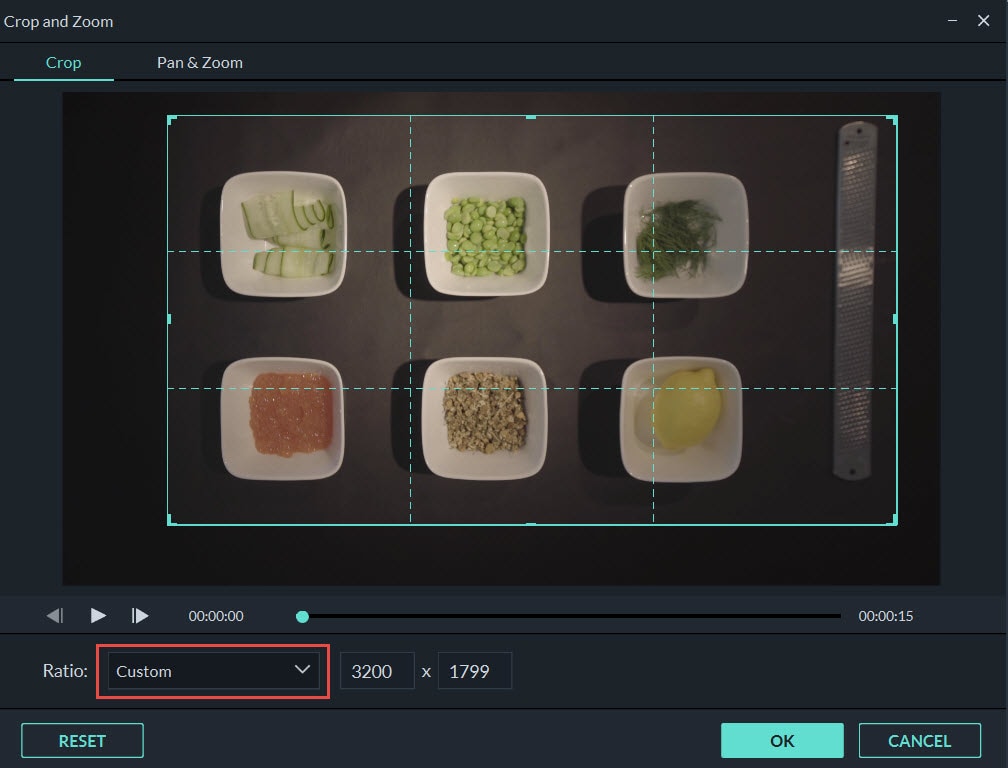
3. Export the new MP4 file
After you finish the cropping, just click the "Export" button to export the new MP4 video. Then, select MP4 in the "Local" category of the pop-up the output window. After that, according to the output patch you set, you can find the cropped MP4 file. You can also directly share the new MP4 file to YouTube and Vimeo, or burn a DVD collection.

Part 3: Top 5 Best Free MP4 Video Cropper
1. Windows Movie Maker
Probably the most known of all of the video editing software on this list, Windows Movie Maker once came standard with all machines operating on the Windows platform. Not only is it easy to use, it has a clever drag and drop functionality that makes your videos easy to assemble immediately. You can crop them, re-order them and add transitions as well. Trimming clips and applying other basic modifications are some of the best features of the Windows movie maker program.

Pros:
- Different video editing options for beginners;
- Uer-friendly interface and easy-to-use.
Cons:
- It crashes a lot;
- Many different versions of the same product.
2. Avidemux
This free software has a small interface but is able to help you crop your video, flip or rotate it as well. While these changes sound basic, many options within the program make it really great for making fine adjustments and tweaks. This way you can be sure everything looks exactly how you want it. If you have a little bit of time and patience to figure out the software and the way that it functions, you can get a lot of use out of Avidemux, some available options may even surprise you.

Pros:
- Wide selection of filters;
- Provides command line interface for advanced users.
Cons:
- Outdated interface;
- May drop frames in certain formats;
- Can be complicated for beginning users.
3. Free Video Dub
Even though the user-interface is lightweight, it's not really 'just another' editing tool. The best part about the process is that Free Video Dub doesn't need to re-encode anything. What does that mean for you? Crop to your heart's content, your video quality will never be lost. Even if you have long clips that require a lot of time and work, this is a program that could really help.

Pros:
- Multi-language interface;
- Supports lots of video formats.
Cons:
- Can't add visual effects;
- No merge function.
4. Lightworks
This is a free program that is really packed with lots of great add-ons and extras. It has a vivid timeline, multi-cam/video support, lots of trimming tools and real-time effects. Professionals on the sets of some top-notch Hollywood productions have even used this program. This tool however, is not for beginners, because you will need to spend plenty of time learning how to use the program properly before you will be able to get what you want from it.

Pros:
- Various video formats supported;
- Customizable screens.
Cons:
- The free version only provides simple video editing functions.
5. Kate's Video Toolkit
This tool isn't much different from all the other tools on this list in terms of use, looks and functionality, but it does give the user access to lots of basic tools that are easy to use, and operate. You can crop files with this program, join them together, or you could link two videos together using a transition, much like in Windows Movie Maker. You can add a custom soundtrack and choose what file you'd like to save it in. There is also a simple conversion tool included if you need to change the output file type for your video. There are some limitations on the free version of this software such as not being able to maximize the program, but the program itself is so easy to use that it's still a great choice for beginners or for quick small jobs.
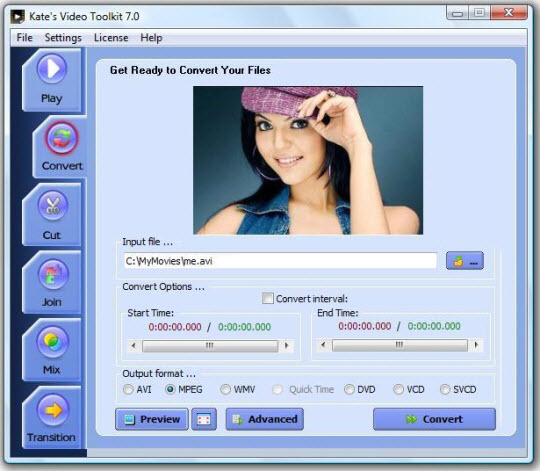
Pros:
- Easy-to-use.
Cons:
- Some limitations on the free version.
Part 4: Know more about Wondershare Filmora
Knowing how to edit your video frames makes your video more outstanding. In this article, you’ll learn how to edit video frame with Video Editor.
by Liza Brown Mar 27, 2024 11:08 AM
Have you ever shoot video and found it rotated 90 degrees? So this article tells you 3 ways you can easily rotate a video. Check it out to find out how to rotate videos!
by Liza Brown Apr 01, 2024 11:41 AM
Want to reduce video file size for email or sharing on YouTube, or for releasing more storage space? If so, you need a great video size reducer to do it.
by Liza Brown Apr 01, 2024 11:41 AM


