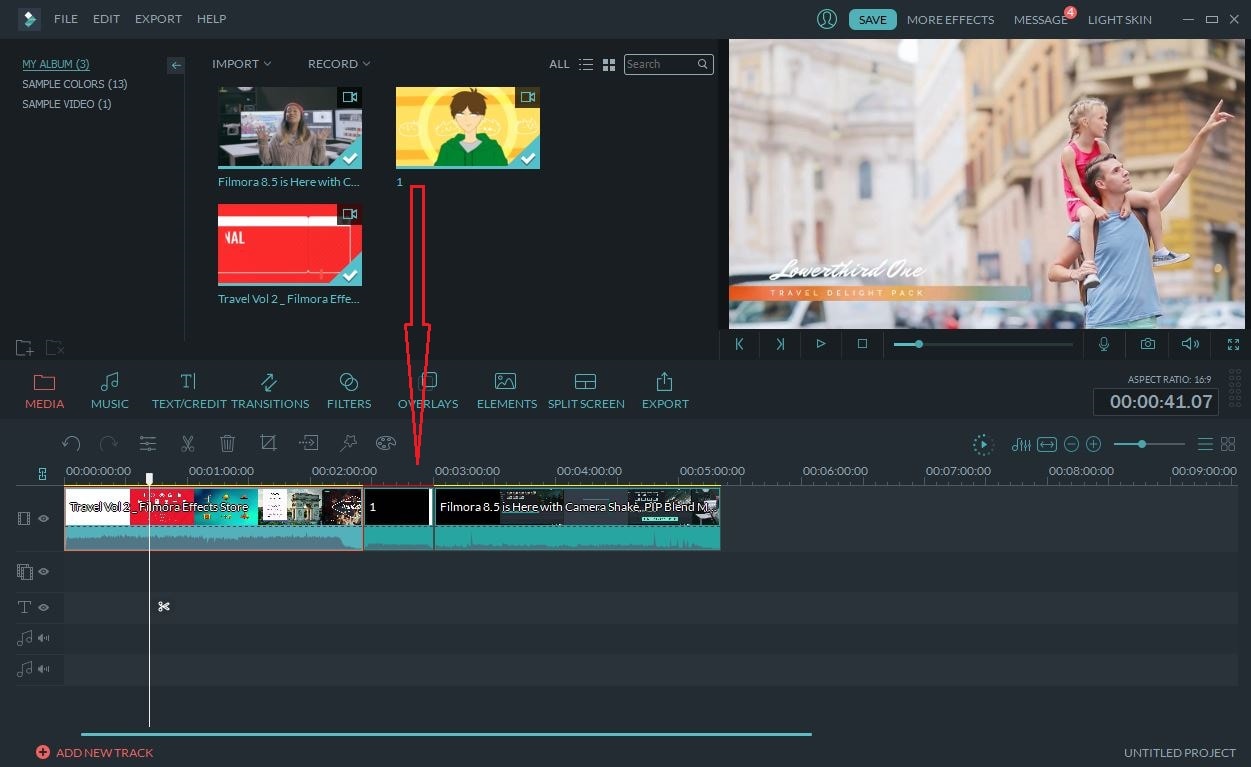- • Complete MP4 video editing guide
- 1. MP4 video editing tools for Windows
- See more
- 2. MP4 video editing tools for Mac
- See more
- 3. MP4 video editing tips
- 3.1 How to Edit MP4 File
- 3.2 How to Cut MP4 Video Files
- 3.3 How to Crop MP4 Video Files
- 3.4 How to Split MP4 Video Files
- 3.5 How to Trim/Cut/Split MP4 File
- 3.6 How to Mix MP4 Video Files
- 3.7 How to Add Audio to MP4 Video
- 3.8 How to Remove Audio from MP4 Video
- 3.9 How to Rotate MP4 Videos
- 3.10 How to Resize MP4 Files
How to Mix MP4 Files with Filmora
Mar 27, 2024• Proven solutions
Sometimes, you may want to mix a MP4 file with other video or audio files. If so, you're lucky here. This article is mainly taking about how to mix multiple MP4 files, how to mix MP4 files with other video format files, as well as how to mix MP4 with audio. You can do all of these jobs just in one great MP4 mixer - Filmora.
This user-friendly MP4 audio mixer actually supports almost any popular video & audio format. So you can use it to mix your MP4 videos with MP4, AVI, MKV, WMV, FLV, MOV, MTS, M2TS, MPEG, MP3, and more. What's more, it won't loss any video & audio quality during file mixing process. Also, there are lots of cool features that give you the ability to retouch your videos. Please read on and learn more about it.
How to Mix MP4 Files with 3 Steps
1 Import video & audio files to this MP4 mixer
After you launch this MP4 mixer, you can click "Import" button on the top-left corner of the main interface to browser your wanted video and audio files on the computer and then import them. You can see these added files are listed in this app's User's album. Or you can directly drag and drop them from the computer to this app's album.
2 Mix MP4 with other video or audio files
Drag all video & audio files you want to mix together from the album to this app's Timeline at bottom. And let them arrange on the Timeline according to the play order. Attention please. You can't put one file clip on another, for you'll split the later one. If you want to mix MP4 with other audio files, you need to right click the MP4 clip to select "Audio Detach" option and then delete its own audio track first.
3 Export a new video
After that, just click the Play button in the Preview window to view the effect in real time. Then, hit the "Create" button to select one of the export methods below.
"Device" tab — export the new video file to most popular devices like iPhone, iPad, iPod, HTC, PSP, Xbox etc.
"Format" tab — Save video in almost any popular video format like MP4 on your computer.
"YouTube" tab — directly upload your masterpiece to YouTube and Vimeo.
How do you make slow-motion videos fast or vice versa? Here, We are going to show you how to speed up video or slow down videos in post-production with Wondershare Filmora video editor.
by Liza Brown Mar 27, 2024 11:08 AM
Looking for some free video croppers to get rid of unwanted parts of a video? Check our picks of the best free video croppers to crop mp4 video or other format videos on laptop with online and offline
by Liza Brown Apr 01, 2024 11:35 AM
See how easy it is to blur faces in a video using Wondershare Filmora. Let's try to blur the video right now.
by Liza Brown Mar 27, 2024 11:08 AM