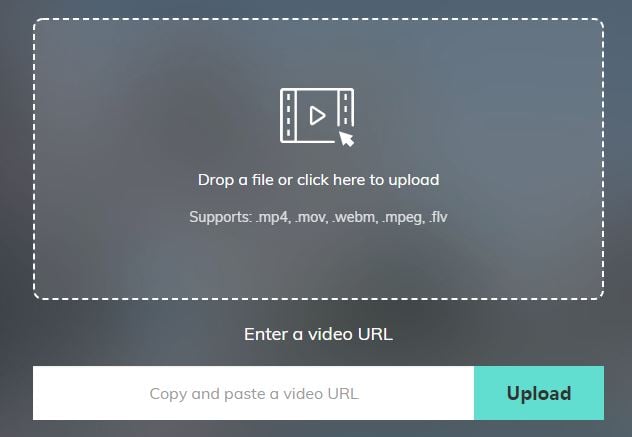- •Online video editing tools
- 1.1 Top 5 Online Video Rotators
- 1.2 Top 5 Online Video Cutters
- 1.3 Online video cropper
Top 6 Free Online Video Cutters and How to Cut & Trim Videos Online
Mar 27, 2024• Proven solutions
Need to cut out and trim some scenes from a movie you like to share with your friends, but don't have any video cutter/trimmer software installed on your computer? Well, why install any software and fill extra GBs when all these things can be done with online video cutters and trimmers?
The top five best free online video cutters we recommended here will fix your problem easily like a charm. Keep reading to get more detailed information about these online video cutters, how to cut videos online and how to cut videos with a desktop video editor easily.
- Part 1: Top 5 Online Video Cutters to Cut Videos
- Part 2: How to Cut Videos Online
- Part 3: Recommended: How to Cut Videos with Wondershare Filmora on Windows & Mac [Cross-OS Compatible]
Recommend Free online video cutter: Filmora video trimmer
Filmora video trimmer is a free online tool that can help you trim and cut videos instantly. To trim video online with Filmora online video trimmer is easy: upload your video from computer or video link with drag-and-drop and use the slider to select the trim point. It is easy to use with the slider or just input specific start and end times for precise trim. It also supports various importing and exporting video format, including .mp4, .mov, .wemb, .mpeg, .flv. More importantly, the exported video is free of watermark, which means it is totally free to cut videos with Filmora online video trimmer (big surprise). So, it is definitely worth a try!

Part 1: Top 5 Online Video Cutters to Trim Videos Online
We have selected some top online video cutters for you to trim videos online. Between is a comparison table for the top 5 online video cutters. We round up key information of these 5 online video trimmers. Check it out!
| Price | Directly upload to YouTube | Intuitive interface | Video Format supported | |
|---|---|---|---|---|
| Online Video Cutter | Free | Y | Y | MP4/MOV/MKV/AVI + |
| YouTube Video Editor | Free | Y | Y | MP4/MOV/AVI |
| Online Video Cutter | Free | N | Y | AVI/DivX/MPEG/WMV/ASF |
| Video Toolbox | Free | N | N | 3GP/FLV/AvI/ASF/M4V |
| FileLab Video Editor | Free | N | Y | AVI/WMA/WAV/MP3 |
| Mixmoov | Free | Y | Y | MVC/DAT/MKV |
We have also reviewed some of the best 5 online video cutter to trim videos in seconds. You can watch the video below to pick one suits you best.
1. YouTube Video Editor
YouTube Video Editor is a free online video editor which allows you to combine clips to create a new video, cut and trim your video clips online to a desired lengths, add music and effects to your video, and share your video in YouTube with one click. Watch the video below to check how to edit videos using YouTube Video Editor. In 2018, the online YouTube Video Editor has re-branded as YouTube Studio. You can check the video tutorial below to find out how to use YouTube Studio to edit and trim videos online.
Pros:
- It is easy-to-use with intuitive interface
- Fast processing speed and directly upload to YouTube
Cons:
- Limited video effects
2. Online Video Cutter
Online Video Cutter can help you easily cut and trim videos and remove unwanted parts from them without downloading any third party software. This application supports almost all video formats. To cut a video file, simply visit the website, import the video file you want to cut or enter the URL of the target video, cut the video and save it.
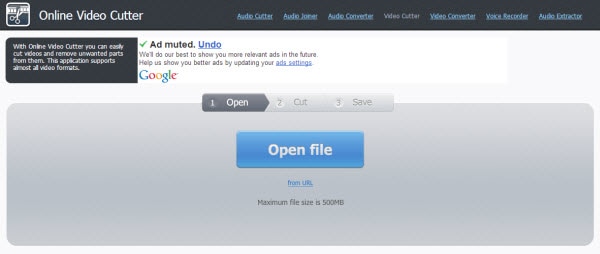
Pros:
- You can crop/rotate video by frame
- Easily choose exported quality and format
Cons:
- Takes a long time to load videos.
3. Video Toolbox
Video Toolbox is a basic and free online video editor, which provided both simple mode and advanced mode. With it, you can easily trim and cut videos. What's more, you can also do some basic editing such as crop, merge, demux, hardcode subtitles and add watermark to your videos. This application also supports a wide selection of video formats including 3GP, AMV, ASF, AVI, FLV, MKV, MOV, M4V, MP4, MPEG, MPG, RM, VOB, WMV and can also be used as a video converter.

Pros:
- Besides cutting, it offers several other different video editing options.
- Supports major video formats: 3GP, AMV, ASF, AVI...
Cons:
- File size limitation (600 MB).
4. FileLab Video Editor
FileLab is also an easy-to-use online video editor. It offers an user-friendly interface which enables you to trim, cut, split, merge, rotate, mix videos as well as add text, music, transition and effects. It supports various video formats, including HD. You can also export the video to be played in Android, iPhone and iPad. To launch the video editor, you will need to install the FileLab plug-in which is a 1 MB download.
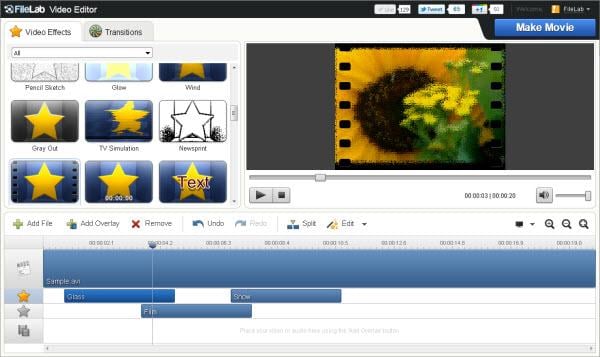
Pros:
- Supports many video formats
- Easy to use interface.
Cons:
- Has to install the plug-in to launch the tool.
5. Mixmoov
Mixmoov specializes in online video editing. It provides a white labeled, customizable, award-winning online video editing toolbox. You can import virtually any type of media files both from the web and desktop. Besides cutting videos, Mixmoov also provides some main features and modules include transitions, frame-level cut, effects, text, templates, etc.

Pros:
- Ability to import clips directly from YouTube.
Cons:
- Can’t preview your work in the timeline.
Part 2: How To Cut and Trim Videos Online
How to Cut a Video Online with Video Toolbox
Cutting and triming a video involves selecting various pieces from the file that you wish to keep, and then combining them into a finished video that you can then share online with friends by uploading to social media platform. People are often confused and rather daunted when faced with the problem of cutting and editing videos; it is often thought to be a very complicated process that requires advanced skills.
However, thanks to user-friendly free online video editing software, such as Video Toolbox, absolutely anyone can cut a video and create a professional output file - and this can all be done on the web, without having to purchase video editing software that must be installed on your computer. Below you will find instructions on how to use Video Toolbox to perform cuts to your video file.
Step 1- Create an Account and Login
To use the free Video Toolbox service, you need to sign up for an account on their website (this doesn't cost anything). You will then receive an email to confirm your sign up by clicking a link. After this, you will be able to access the Video Toolbox video editing tools.
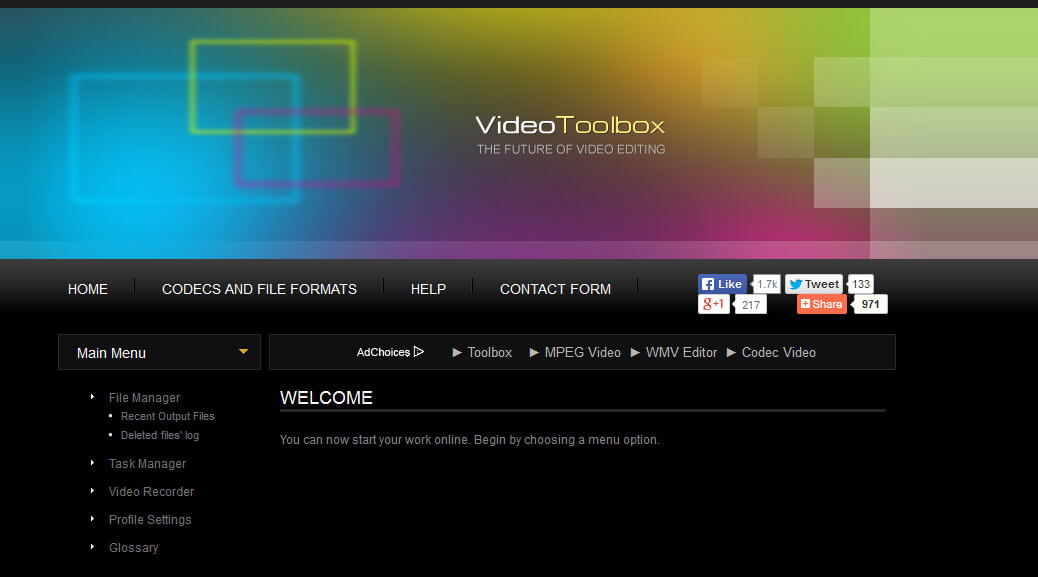
Step 2 - Upload a Movie File (up to 600mb in size)
This will take some time depending on the file size. Make sure you don't close the browser window while the upload process is taking place, or you may have to start again.
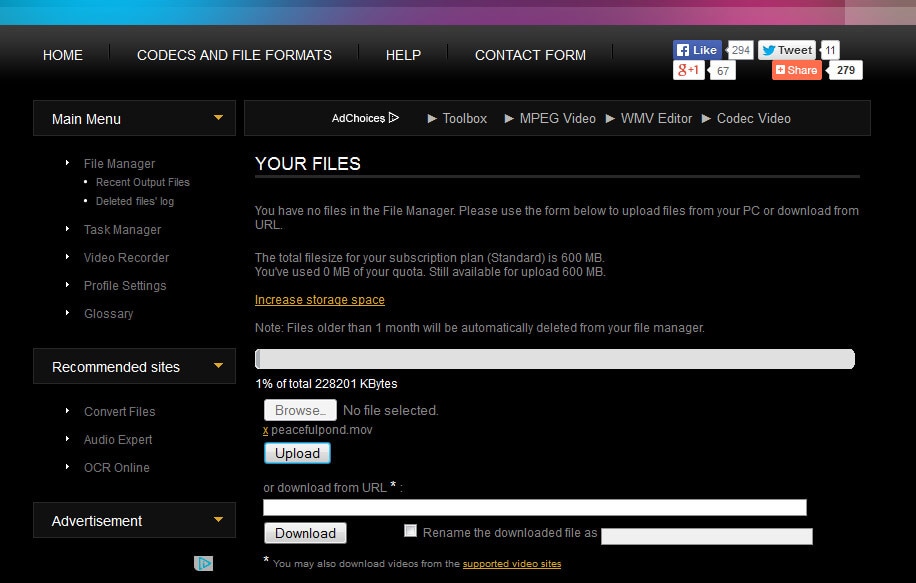
Step 3 – Select Action
After uploading has finished, select an option from the "Select Action" drop down menu. The second option is to Cut/Split the video file, which is what we are doing here. It will be possible to use this same menu later in order to complete other actions on your cut video files.
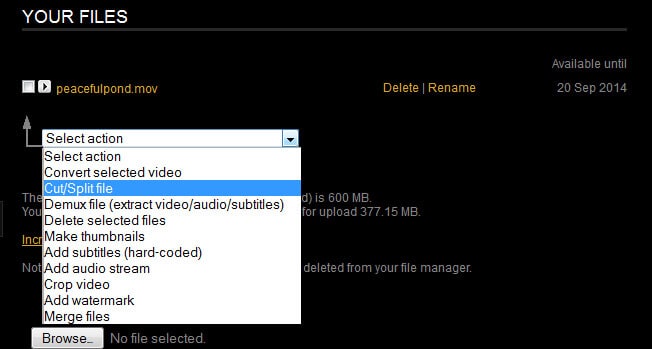
Step 4 – Make Your Selections
Select the start time and end time for where you wish to cut the video. Then, click Cut the Slice to leave in same format, or Convert the slice to convert it to a different file format (I selected cut the slice). Because there is no visual preview provided on the timeline, it is wise to note down prior to using the tool exactly where in the video you wish to cut. Then, select the corresponding timeframe in the Cut/Split tool.
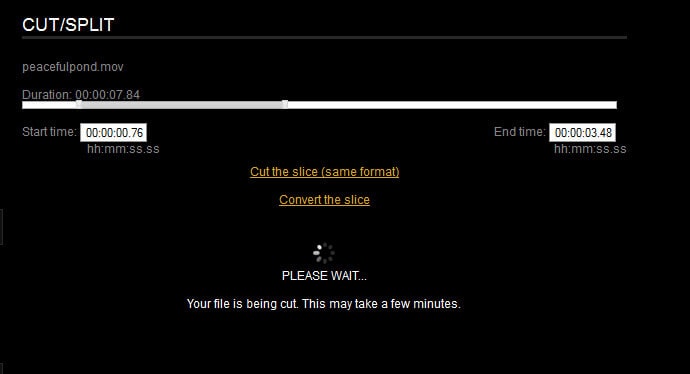
Step 5 – Complete Cut and Download File
Once the new cut file has been processed, you can then download it to your computer (make sure you note where you save it!).
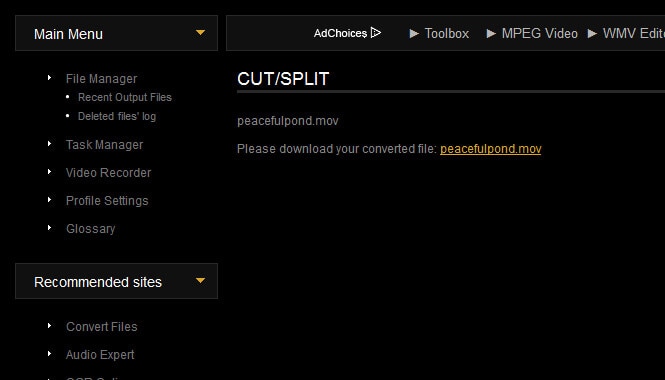
Step 6 – Repeat and Merge
As you can only cut one piece of the video at a time, you simply need to repeat the cut/split action if you wish to cut out other parts of the video. These are then downloaded into the same folder on your computer. Once you've finished cutting the main file, return to the Video Toolbox File Manager, and select the Merge Files action from the drop down menu. This then allows you to compile your cut videos into one single video file.
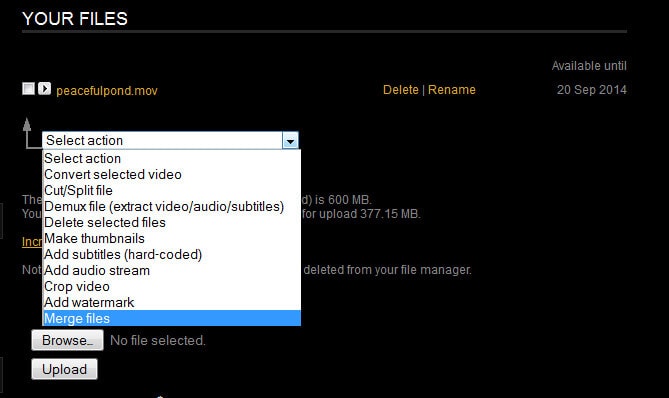
Above are the steps about How to trim video online with Video Toolbox as an example. You can follow the same steps to trim and cut videos online with these online video cutters. If you want to trim and cut large videos, it is recommended to try some desktop software because of the size limitation.
Part 3: Recommended: How to Cut and Trim Videos with Wondershare Filmora on Windows & Mac
Though it is convenient to cut videos online without downloading a video editor software, you have to upload your video to someone else's Server. If what you really want is more than just a simple cutter, say not any hardcore editing but to do some basic editing on your video footage, such as adding voiceovers, creating multi-screens or video overlays, and probably add some special effects such as Mosaic, tilt-shift, and close-up to add a touch to your video? Or need to stabilize the shaky videos. Free online tools have too simple functions to help you do the task.
You'd probably want to give some low-cost, easy-to-use and yet powerful video editors a try. For that purpose, Wondershare Filmora is highly recommended. It supports a wide range of video formats including MP4, FLV, MOV, AVI, WMV and more. With it, you can cut videos into piece with just a few clicks. It also helps you add transitions, intro/credits and other effects.
After launching Filmora, select Create a New Project to start. Drag and drop your video from computer or import your video from File menu to the Media Library. There are 3 ways to cut videos with FIlmora.
Method 1: Use Scene Detection to Cut Automatically
Right click the video in the Media Library and select "Scene Detection" to separate your videos into different parts which will help you to cut videos faster, and then get your wanted part easily.
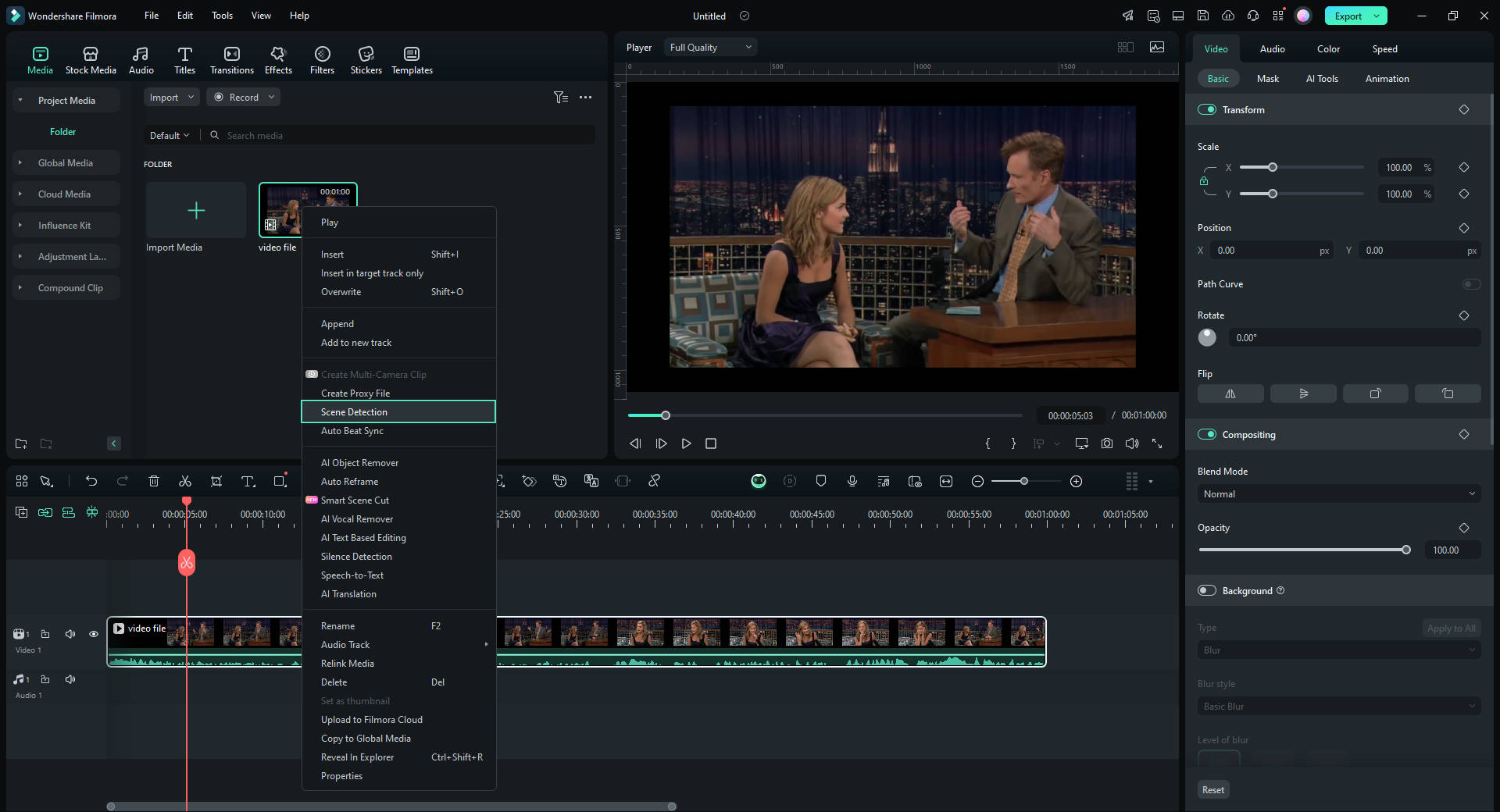
Method 2: Move the Playhead and Cut Manually
Drag videos from the User's Album to the video track on the Timeline first. To cut videos to smaller pieces, just move the Playhead slider to the position you want to cut the video and then click the scissor icon to split the footage first. If you want to remove one part, just split it out and remove it by clicking Delete on the toolbar or right menu.

For more detailed step by step guide about how to cut video with Filmora video editor, check our article How to Cut/Split/Trim Videos without Quality Loss in Mac/Windows with Filmora.
Method 3: Quick trim and cut video with Instant Cutter Tool in Filmora
Filmora also features a quick trim tool named Instant Cutter Tool, which is originally designed for cutting large video clip shot by action cameras into smaller parts in without quality loss in a quicker way.
Click Import and select Import with Instant Cutter Tool to enter the instant cutter interface which allows you to use the Add Segment to pick up the target frames with ease. With this tool, you can trim and merge clips. For the detailed information about how to use the Instant Cutter Tool, check our guide Action Cam Video Instant Cutter.

While uploading your video to a website is time-consuming if your network is not so good. It may drive you crazy when your video is in large size. We extremely recommend you to cut your large video with the Instant Cutter Tool in Wondershare Filmora. The Instant Cutter Tool allows you to load an 8GB video within 2 minutes. What’s more, there is no quality losses when cutting with the Tool for there is no recoding needed.
Check the video below about Filmora. Learn more about cutting tips.
This article will list 5 best WMV Cutters for you to better edit your WMV files.
by Liza Brown Apr 01, 2024 11:38 AM
Let's have a look on couple of methods you can utilize to cut and trim videos on your android device.
by Liza Brown Apr 01, 2024 11:31 AM
In this tutorial we will show you a couple of different ways that you can go about trimming or cutting video clips on iOS.
by Liza Brown Apr 01, 2024 11:31 AM