- • The Complete Guide to Editing FLV Videos
- 1.1 Top 5 Best Free FLV Video Editors
- 1.2 FLV video editor for Windows
- 1.3 How to edit FLV video
- 1.4 How to edit FLV video on Mac
- 1.5 How to crop FLV file
- 1.6 How to merge FLV file
- 1.7 How to cut FLV file
- 1.8 How to join FLV file
- 1.9 How to resize FLV video
- 1.10 How to use FLV Extract
How to Resize FLV Videos Efficiently
Mar 27, 2024• Proven solutions
Want to share an FLV file to YouTube, but only find it too big to upload successfully? This is a very common situation you may often encounter. Well, websites like YouTube, Google, Facebook, etc. make video sharing a really easy thing today, but its limitations on video size and length also curb large file uploading. If you're sweating over finding an FLV resizer to fix your problem, consider it done here.
This article introduces an efficient and quality video tool: Wondershare Filmora. that you can use to resize FLV files quickly and easily. When it renders a much smaller size video, you'll be also amazed by the quality it creates. Check below the easy steps now.
Download Wondershare Filmora for Windows or Mac:
Below comes a detailed guide based on the Windows system (Windows 8 included). If you're a Mac user, just follow the same steps to resize FLV video on Mac painlessly.
1 Import your FLV videos
After you launch this program, familiar yourself with the primary window. Then simply click "Import" to load your FLV files to the FLV resizer. When you add all files, drag and drop them to the Video Timeline.

2 Resize FLV video in different ways
To resize your FLV videos, this program provides below options. You can select one or all below-resizing ways, all to your choice.
Remove out unwanted portion:
Cutting off some parts that you don't need is the most efficient way to resize FLV files for a smaller size. To do this, just drag the top of the red Time Indicator to the exact point you want to cut out, and then right click it to select "Split" to divide this video into two clips. Repeat this, you can split your video into several parts. Finally, delete unnecessary videos.

Crop video frame:
Removing black bars is another way to reduce your file size. Right click a video clip and then select "Crop" to pop up the Crop window. There, you have 3 options to crop the video frame: manually set the crop area, keep aspect ratio as 16:9 or 4:3.
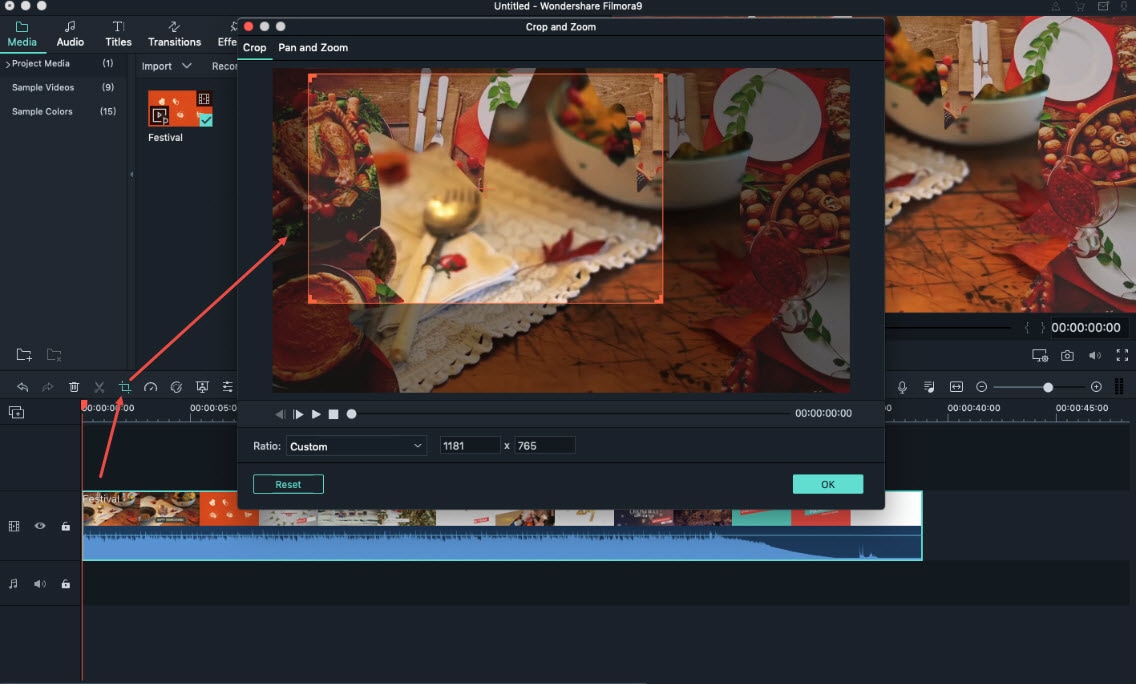
Adjust parameters in the advanced setting:
You can change the video resolution, bit rate, frame rate to change its file size with ease. Click "Create" to access the output window. Then click the little triangle button to reveal the setting panel. Here, all parameters under video and audio are freely adjustable. For example, you can set the resolution: 320*240, frame rate; 15fbs, to cut down your file size greatly. But bear in mind that lower parameters also mean lower video quality, so you should make a balance between them.

3 Share your FLV videos
Now go to the final step: output your creation. Click "Create" to save in FLV format to save in a specified folder or share it on YouTube direclty.
Note that if you've used the last resizing FLV method described in step 2, simply click "Create" again to save it on your computer.

Tips: Want more ideas to make an outstanding YouTube video for uploading? Check a detailed guide here.
Download Wondershare Filmora (originally Wondershare Video Editor) free trial:
Here is a video tutorial:
You may also like: How to Convert FLV to MP4 [Best FLV to MP4 Converters Provided] >>
Want to Join MP3 songs or music with the best free MP3 joiners?
by Liza Brown Apr 01, 2024 11:36 AM
This article introduce tips on how to create video fast and easily with video templates.
by Liza Brown Mar 27, 2024 11:08 AM


