- •How to edit audio
- 1.Basic video editing tips
- See more
- 2.How to adjust volume
- See more
- 3.How to dit audio in video
- 3.1 How to Merge Video and Audio
- 3.2 How to Extract Audio from Video
- 3.3 How to Separate Audio from Video
- 3.4 How to Add Sound Effects to Video
- 3.5 How to Add Background Music to Video
- 3.6 Top 20 Best Music Source for Videos
How to Separate Audio from Video
Mar 27, 2024• Proven solutions
Want to separate the audio and video track in a video clip to get the music file only? Or need to add another audio file to the original video frame? In this article, you’ll find how easy it is to detach audio from video to make your own MP3s. No matter if it’s a music video, TV show, or concert video, you can make your own MP3 file of the fantastic piece of music for enjoyment on the go. Check the step-by-step guide below to separate your audio from video.
Part 1: How to separate audio from video with Filmora
1. Load your media files
Run this audio separator, choose 16:9 or 4:3 ratio as per your needs to enter into the editing mode. Then click Import to add videos, audio, and photos from your file folder on the computer. Note that this program is highly compatible with various formats, so you can maintain the original quality when editing them frame by frame.
After you import videos, drag and drop them to the Timeline. By default, all files in Video Timeline will be merged together without any gap.
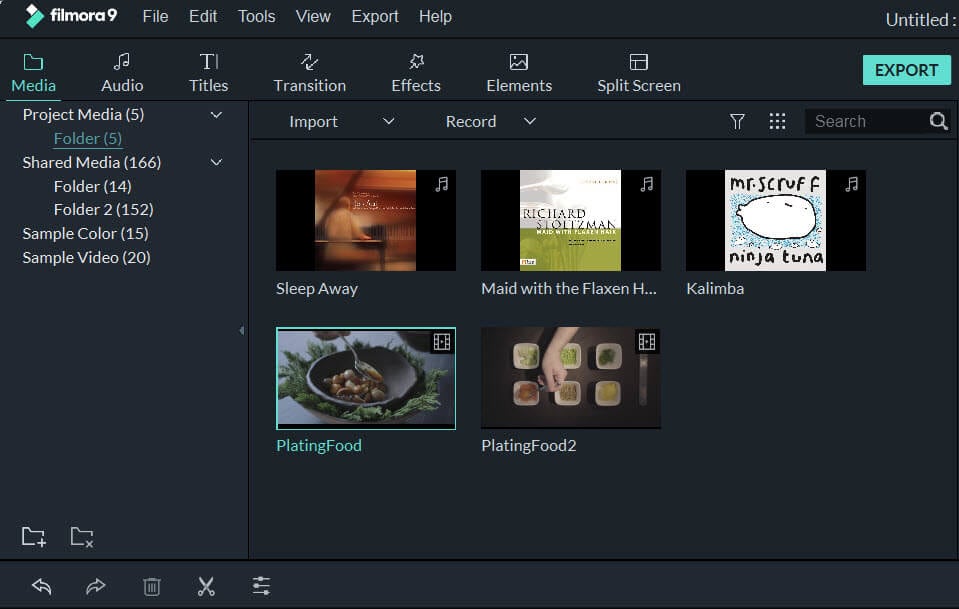
2. Separate audio from video in a click
Now right-click the video file you want to extract the audio track, and select "Detach Audio". Immediately, you'll notice an audio file appears on the audio track. Yes, this is the original audio file from the source video.

Now you’ve separated the audio track from the video file successfully. Want to add another audio file to it? Yes, it’s very common to add some instructions or narration to your recorded video to make yourself more clear or create some fun things to share with family or friends. To do this, you can refer to more details from this tutorial: How to add music/background music to a video
3. Save the separated video or audio
Since the audio was separated from the video track, you can simply delete the audio or video track you don't need and add the new audio you want. Then hit "Export" to save the audio track to a new MP3 file, or directly select "iPod" preset to play on the go.
Tips: If you want to keep the split video frame or audio track separately in a new file, you'll need to save it to a project file on your hard drive first. When you complete the audio track export, reload the project file that contains the video frame, then export it to a new video file.

Bonus tips:
Wondershare Filmora (originally Wondershare Video Editor), in its latest upgrade, adds a set of special and funny editing features that even the most expensive editing programs don't support. Examples include making Jump Cut at scene changes, creating a frozen frame to highlight the most exciting moment of the story, applying Tilt-shift to make a miniature & create your own little video world! Download below free trial to create your own masterpiece now!
Part 2: How to Remove Audio from Video Online
If you don't want to download software, we also have a solution for you, which is you can use AudioRemover to remove audio online. You can remove audio from popular formats, including AVI, MP4, and MOV. No registration or downloading. Just click AudioRemover to start removing.
Step 1: Import video
After you open the website, click upload video to import your targeted video. The time of import depends on the file size. It will remove audio automatically.
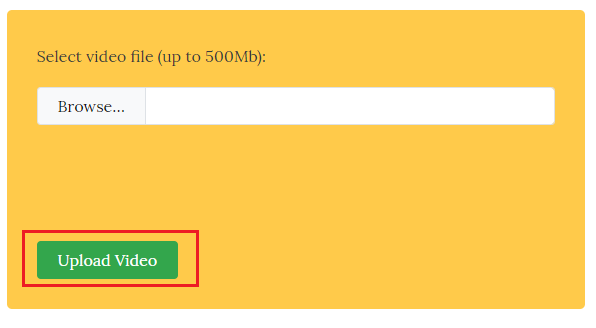
Step 2: Removing audio now
Once it is finished, a line of "Completed" will let you know it is done. Now, just download the muted video.
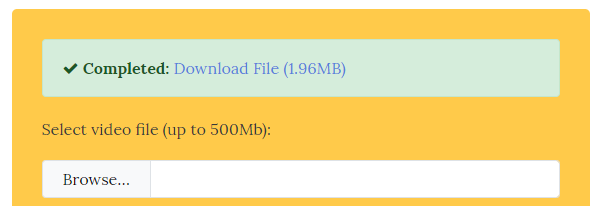
Tips: The video file size should be less than 500 Mb.
Conclusion
You can choose the two options mentioned above. We admit that online solution is more convenient to use. However, if the video size is more than 500 Mb and you want to have more editing features, like adding new audio or editing audio with effects, we would like to highly recommend Filmora. Check this video to learn more!
Now follow the detailed guide below to learn how to easily add audio to QuickTime video files.
by Shanoon Cox Apr 01, 2024 11:33 AM
The article introduces how to merge video and audio with this powerful tool in 3 steps.
by Shanoon Cox Apr 01, 2024 11:40 AM
Follow the simple five-step instructions below to learn how to add photos to audio with just three simple steps.
by Shanoon Cox Apr 01, 2024 11:40 AM


