- • iPhone Video Editing Guide
- 1. iPhone Video Editing Tips
- 1.1 How to edit videos on iPhone
- 1.2 How to trim/cut video on iPhone
- 1.3 How to downlaod YouTube videos to iPhone
- 1.4 How to record 4k video on iPhone
- 2. Basic Video Editing Tools for iPhone
- See more
How to Trim or Cut Video Clips on iPhone/iPad
Mar 27, 2024• Proven solutions
How do you trim the video and cut out unwanted parts to share the best moment of your video on iPhone and iPad? There are a couple of different ways that you can go about this process.
You can cut the videos on your iPhone 11/XR/X/9/7 with its built-in editing tools or you can opt for a third-party trimming application. This is a personal preference that will depend on exactly what you want to do with regard to your video editing.
In this article, I’ll show you how to trim and cut videos on iPhone with the built-in Photos app and introduce some video trimming apps for iOS.
Trim or cut videos with built-in Photos on iPhone
After the iOS 13 update, the Photos app on iPhone features more video editing capabilities. The Photos app is not limited to editing photos only, you can now use it to crop, cut, trim, rotate, and do color correction as well.
In order to edit your video clip, you will need to either go to the Camera app or the Photos app. Usually, I will go to the Photos app, switch to Albums, and scroll down to the Videos menu under Media Types.
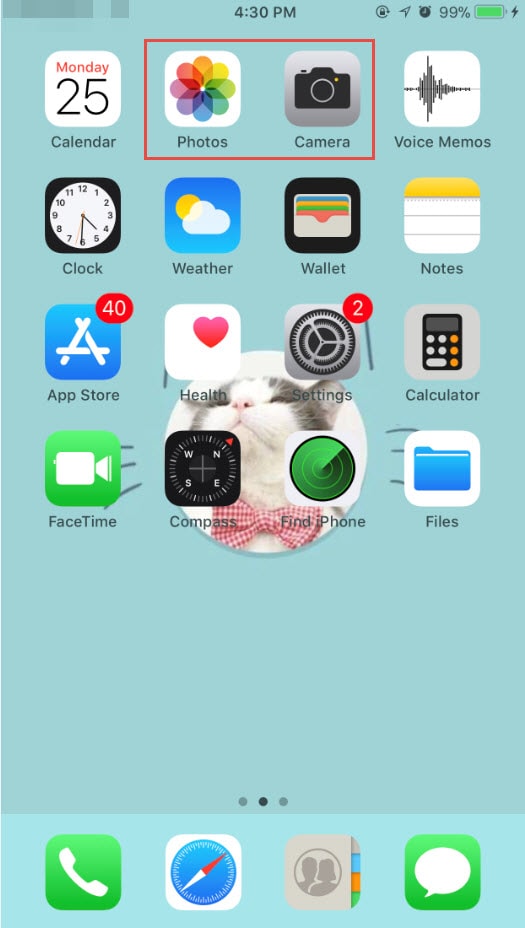
From there, you will select the video that you want to edit and trim. The video will play automatically and you can see some icons such as sharing, playback, audio, and delete on the screen. Tap "Edit" on the top right corner of the interface.

Tap and drag on either side of the timeline at the bottom, and you will see a yellow box. Drag the sliders on the yellow box to adjust the starting and stopping time of your video to trim out unwanted parts.
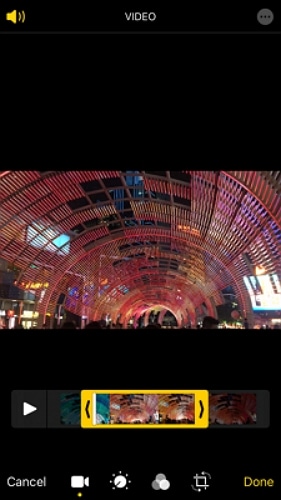
After you have completed this, you can tap the Preview button to check and then press the "Done" button. In iOS13, the trimmed video will be saved to a new clip automatically. You can then click the Upload icon to save it to Files, add it to an album, duplicate or share it with AirPlay.
But if you want to trim and edit the original video again, just tap the Edit button, and then click Revert. This action will revert the video to the original one, and all edits made to this video will be removed as well.
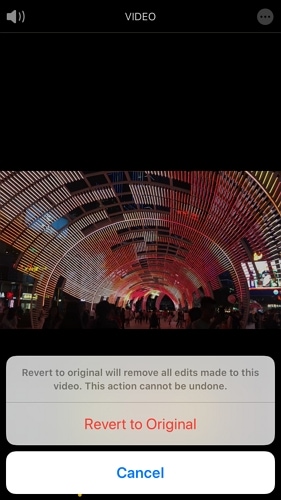
Below is the video tutorial about how to trim and crop videos on iPhone and iPad published by Apple Support. If you still have some questions about trimming and cutting on iPhone, I hope this video will help.
Trim or cut videos using third party trimming & editing apps for iOS
If you want to split the video footage and cut out an unwanted section from the middle of the footage, your other option is to get a third-party application for your video editing needs. Here we will take a look at some of the best video editing apps for iOS that you can use to trim and cut videos easily:
1. iMovie
Maybe you want to do a bit more with your video than the basic Photos app allows users to. For this, Apple has created the iMovie app which is very similar to the desktop application that you can find on Mac computers. This particular application can do most of what its desktop application can do, however, there are some limitations to its capabilities. A benefit is that through this app, you can easily transfer your Mac to do any further edits that you may want to do.
You can click here to download the iMovie app from Apple App Store directly.
The trimming process in iMovie is similar to that of the Photos app. After dragging the clips to the timeline, drag the yellow slider on either side to shorten the clip. Check this article and you will see more details about how to edit video in iMovie.
2. Filmora for iOS
Filmora for iOS is a perfect easy-to-use app for those who may not be as technologically advanced as others. That is why this is actually a very popular choice. There are no real video editing skills that are necessary to use this application. You are able to alter the video and match it to songs that are preloaded into the application. This is all available through their free app. If you want to edit the video footage further, you can go to the Filmora video editor desktop version, which offers a lot more advanced editing features as well as trendy visual/sound effects for you to apply.
3. Splice
If you want an application that has more professional video editing capabilities, Splice is a better option for you. This is an easy-to-use app that actually allows you the ability to mix and match a variety of different types of media to really create something fantastic. This includes pictures, videos, and music. There are in-app purchases with this particular app, which gives users the ability to add some extra effects and transitions to your video.
You can click here to download this app from App Store directly.
4. YouTube Capture
YouTube Capture is a simple-to-use app that is very basic. You can do some very simple editing like trimming videos as well as color stabilization and color correction. You can also add a soundtrack or some background music. After you have completed the editing process, you can upload it directly to YouTube.
Extra Tips: Online & Desktop Solution for Video Trimming
Online Solution: Filmora Video Trimmer
If you don't want to download and install any apps on your iPhone or iPad, you can try some online video trimmers, and Filmora video trimmer is a free online tool that can help you trim video instantly. You can upload your video from your computer and video link with drag-and-drop. It is easy to use with the slider or just input specific start and end times for precise trim. It also supports various importing and exporting video format, including .mp4, .mov, .wemb, .mpeg, .flv. More importantly, the exported video is free of the watermark. It is definitely worth a try!

Desktop Solution for Video Trimming - Filmora
If you're looking for video editing software on your desktop to edit videos with fun, you should definitely download and try Filmora.
As a video editing software designed for users of different levels, you can easily trim/cut/crop your video using Filmora. What's more, Filmora also provides features to help make your video different from others. I have listed some of its features for your reference.
- Instant Mode: Simply import your media files, and Filmora will complete the rest job for you.
- Audio Ducking: Automatically reduce the volume of the background music to make the dialogue stand out.
- Effect Plugins: NewBlue FX, Boris FX allows you to apply Hollywood-style effects/filters to your videos.
- Auto Beat Sync: Save your time to match the music with your video clips.
- Speed Ramping: Slow down or speed up your video speeds to create more contrast.
Best wedding video ideas to help you create stunning videos for your wedding day
by Shanoon Cox Mar 27, 2024 11:08 AM
This article introduce tips on how to create video fast and easily with video templates.
by Shanoon Cox Mar 27, 2024 11:08 AM




