Asus ProArt PA 329Q Professional 4K Monitor Review
Mar 27, 2024• Proven solutions
The Asus Pro Art PA 329Q is a professional LCD monitor that's capable of delivering 4K resolutions with a professional design that is built for image editors. This model is designed to be a high-caliber Pro selection and a regular use work monitor that has all of the specs necessary for a variety of digital work tasks. If you are looking for a top quality 32-inch monitor for the use of everyday working tasks the UHD 4k monitor is near the top of many pro designers lists.
Pros and Cons
Overall this is a monitor that brings extensive value due to its LCD construction includes professional calibration software, and improved build quality, excellent styling for matching almost any office as well as an improved bright IPS panel, image quality, and Ultra HD resolutions.
The biggest problems that face this monitor are definitely the OSD calibration which is extremely inflexible; what’s more, the software which does not support the use of high-end instruments or even PC sharing with one keyboard and mouse. Other top-quality professional monitors do include the use of these features but they are also considerably more expensive.
Asus PA 329Q Design Quality
1.Design Style
The overall design of this device includes a 360° rotation for portrait mode, a sturdy and unique stand as well as a height adjustable operation. This is the type of monitor that you can use for ergonomic support day in and day out. The overall design style is made from modern office and it can be made to fit in almost any environment. Including eight ergonomic swivel, pivot, height adjustment and more is an ideal choice for many professionals who are looking for a monitor that they can use for preventing neck strain and improving long working hours each day.
The look of this monitor also comes with a beautiful logo that improves the branding of the monitor as well as strong materials all finished in matte black. This matte black construction really helps to improve the look of the monitor overall and to make sure that it can fade into almost any office setting. The cabinet finish features a 10 mm bezel which is not too distracting and ensures that if multiple monitors needed to be used for one workstation this could be done quite easily. Overall the monitor size is great and with the design of the adjustments it's really easy to enjoy a functional design that goes far beyond the average 32 inch television or large display. The comfort adjustments on this make it perfect for professionals.
The stand and base are manufactured and extremely minimalist design which is functional yet extremely strong and study. This ensures that the entire unit can stand up quite well in a large office or across many cubicles and hours of work. The PA329Q is known for being adjustable in every way that an ASUS is providing for all of its 4 k monitors. If you have used one of these monitors in the past they can be extremely comfortable over long uses making them ideal for a workplace setting.
2. Ports and Connectivity
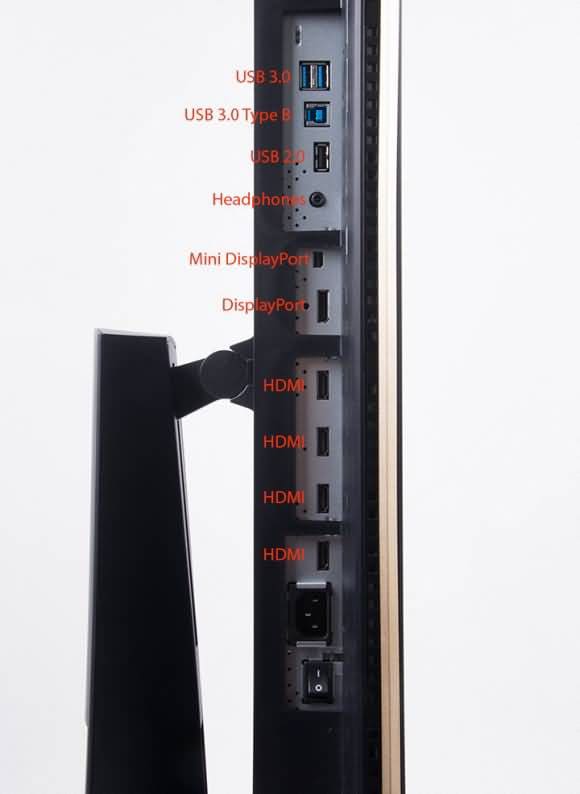
The PA 329Q has almost any type of port that you might require in a workplace including four HDMI version 2.0 ports, mini display port 1.2 a standard display port 1.2 as well as five USB 3.0 ports, a nine in one card reader as well as an earphone jack.
Most of these ports are located directly underneath the monitor, and the only problem with this is that it can often lead to troubles with cord management. While most of the ports can be easily viewed by tilting the monitor, sometimes it can be difficult to plug items in for connectivity without first raising the monitor up or even tilting it all the way down. Once you have the monitor configured and everything plugged in, it's quite easy to use for day to day operations.
The overall design of the ports and the location of these ports is for a minimalist design with the look of many items, such as cords and empty ports hidden away from view. Most of the settings and button features can be found along the side of the monitor where they can sometimes be hidden from view. When using the monitor in portrait mode these ports become much more accessible. For most high-end monitors, these types of ports are expected but it's tough to find too many monitors that have such a wealth of ports available for use at one time.
Features and Performance
1.OSD and Settings
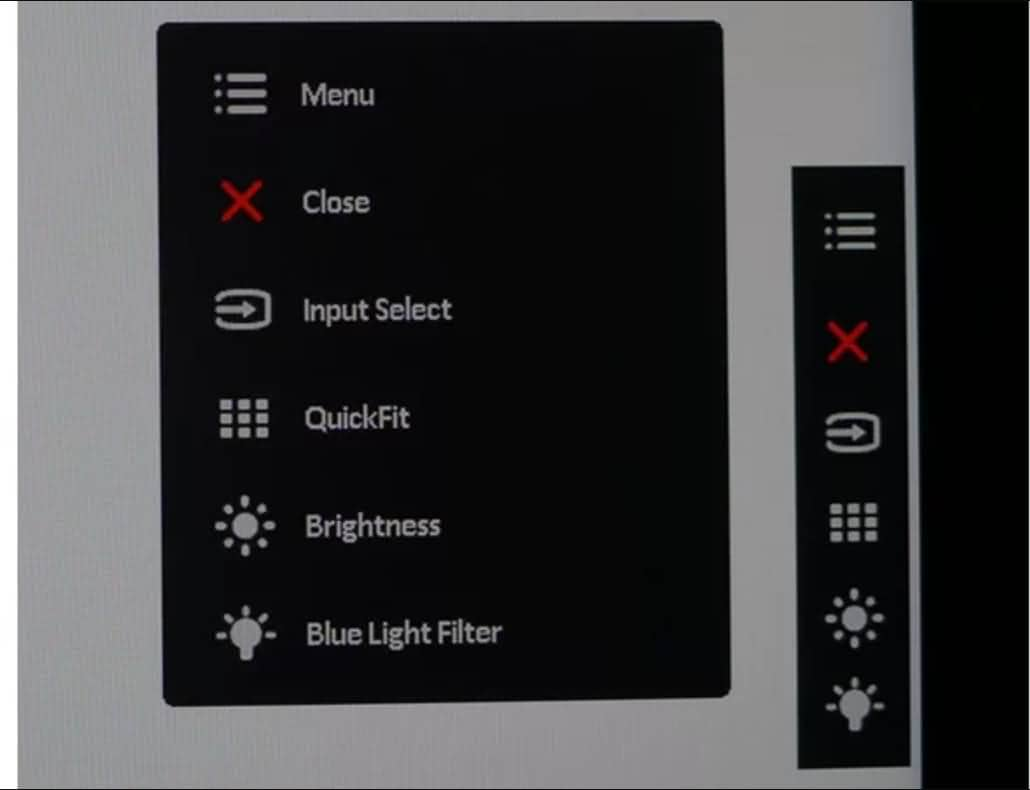
The overall settings are handled by joystick navigation through the large OSD. There are many color options including quick fit resolution, a full menu of color options, input selections, blue light filters calibration tools and more. For the most part, calibration can be done with splendid menus which are available just out of the box. Additional features can also be found throughout the menu to improve connectivity and the use of the menus throughout usage. There is even an option to create alignments based off of actual paper sizes so that you can create very precise editing and proofing on documents before they print.
There are eight different picture modes available throughout the settings including sRBG, Adobe RPG and a variety of other factory settings. Putting locks into the brightness as well as color can make sure that full adjustments stay through multiple shifts and working conditions. Blue light filters also come with four different options ensuring that you can get compensation based off of the types of color settings you work best with. The color menu adjustments include sliders for all six colors and under the advanced submenu, there are some fine tuning adjustments that you won't find on many other types of professional monitors.
The remaining types of picture controls can be found throughout the image submenu which allows for adjustments in sharpness, overscan, aspect control toggles and more. The Vivid Pixel enhancement option also allows for improved contrast between dark and light objects across the screen. The dynamic feature will improve the range of shadows for animation work for example.
2. Color and Image Quality
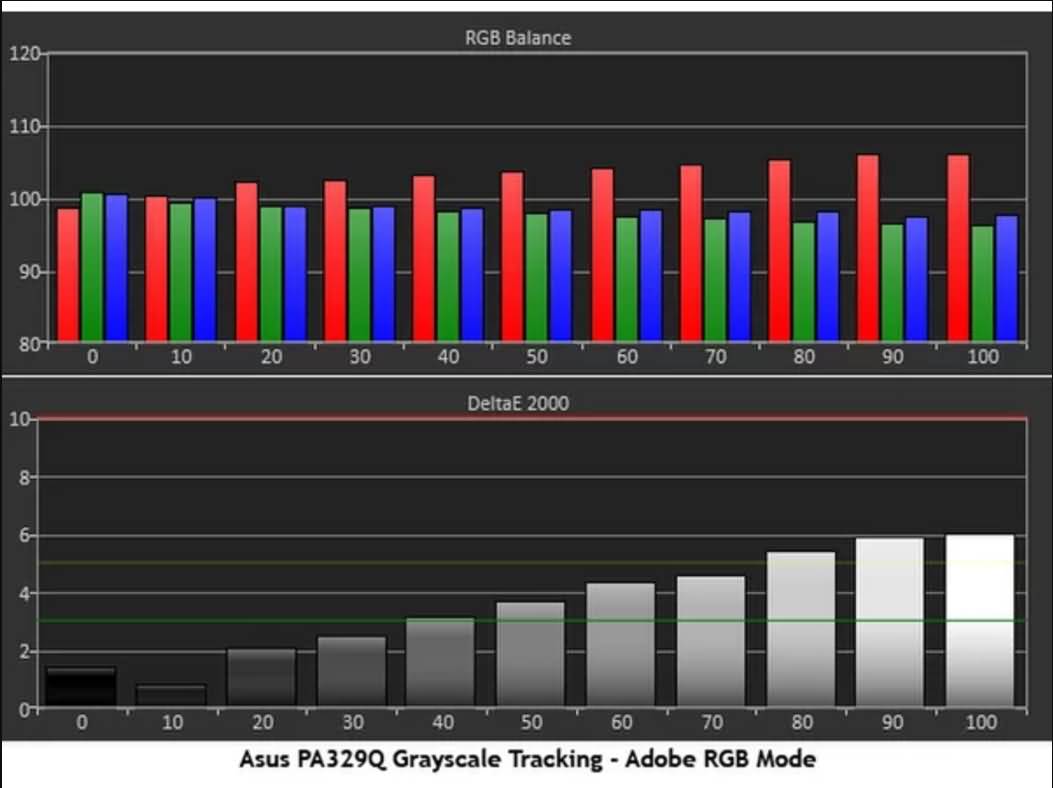
Overall this is a monitor designed for professional use and includes a wide color gamut of 100% REC .709, 99.5% Adobe RGB, wide color gamut for vibrant images and more. There are color spaces for video editing in 2020 as well as true to life color reproduction.
What's really incredible with the color and image quality is the full customization that is available to professionals. Through the menus, it's possible to change brightness settings, calibrate for animation and improved contrast as well as deliver improved support for working within Adobe and other video editing and production suites.
This device can produce 1.0 7 billion colors with the chance to produce over 1024 shades of each primary color. The screen is made up of a 10-bit panel and there is a 14-bit lookup table for a huge color gamut. There is also amazing gamma correction and color recalculation to represent the differences between colors and to finally produce a true to life image based off of the closest specifications and measurements on a print product.
Overall the image quality and color quality is perfect especially when the settings are dialed in the only aspect where this monitor falls short however is with brightness uniformity. Even many of the top Asus monitors find difficulty with uniformity compensation throughout the monitor face and this makes brightness at a fixed level of premium. The pure resolution and the size of the monitor ensures that pixels are close to invisible and the antiglare matte coating on the monitor makes it easy to read and easy to see colors in a variety of different lighting settings.
3. Calibration
Overall this monitor is extremely easy to work on right out-of-the-box. The calibration technology on ASUS however has always been a cut above. The PA329Q delivers DCI PIII color space support. The device also comes with a factory data calibration sheet ensuring that artists and creative professionals can calibrate specifically for Adobe RGB modes, s RGB modes and the latest in industry standards. The ASUS proARt calibration technology software also comes with all of the latest presets for editing software worldwide. New standards and improvements can be constantly fed through the software to ensure improved performance results.
As well as the features the color calibration tools that ASUS included just in the menu with the PA329Q make it extremely easy to calibrate in its multiple picture modes as well as through advanced settings that can all be found on the monitor.
4.Eye Care Mode

In eye care mode the Asus offers a flicker free operation with a low blue light. The idea of this type of technology is to produce a beautiful image quality with very high refresh rates. This can work to protect the eyes over a long shift and prevent dry eye symptoms that are common amongst design and image editing professionals. This type of technology is an ASUS only creation and it shows they are willing to go a step beyond for creative professionals.
Conclusion
Overall this is a top quality professional monitor due to both of its performance, the hardware and the amazing amount of settings that are available under the hood. Although it might not be ideal if you are going to be getting into fast PC gaming, it is the perfect and budget friendly professional options for creative professionals looking for a 4k monitor. It can tackle almost any challenge in image editing and it's a much cheaper alternative to some of the top-of-the-line LED monitors that have many similar settings. ASUS produces a one of a kind technical yet very approachable professional series monitor with the Asus Pro Art PA 329Q.
In this guide, we'll show you how to edit your first video step by step on your Windows or Mac, how to choose a video editing software and community provided.
by Max Wales Mar 27, 2024 11:08 AM
Many people are wondering how to add music to audio. They are afraid the process is complicated, but in fact, adding audio to video is just a piece of cake if you can find the best way to add audio.
by Max Wales Mar 27, 2024 11:08 AM
