For the Inspired - Wondershare Filmora
An easy yet powerful editor
Numerous effects to choose from
Detailed tutorials provided by the official channel
Finally, it's the Christmas season once again, which means it's time for people to come together and share their joy. There are a variety of approaches that you may use to preserve happy memories with your family and friends. You may share wonderful tunes with others by taking photographs, recording videos, writing, or performing them. All of these elements will come together to create a great memory for a person, yes, by combining various images, videos, and Christmas tunes to create a single gorgeous and flawless film. I'm going to show you how to build a video with Christmas photographs and tunes in the next section.
Perfect Christmas videos should have gorgeous components, filters, wonderful transitions, and Christmas photographs, and they should also include beautiful Christmas music, such as Jingle Bells, at the end of each video. A fantastic gift to offer someone dear to you is the gift of memories, which will not cost you a single cent but will provide you with the most ideal sentiments that no gift in the world can provide you with. A flawless Christmas photo video editor that can handle all of these aspects in a seamless manner will be required in order to combine many photographs and music into a single movie project. I recommend that you use Filmora Video Editor in this situation.
Step by Step Guide to make a Christmas Photo Video with Filmora
This video editor for Windows (or Mac) not only joins photos but also allows you to add music to your films with the click of a button. The interface of this program has been designed in such a manner that even new users will not be required to go through extensive tutorials to learn how to use it effectively. The majority of the tools and choices in Filmora Video Editor are visible on the screen and can be accessed with a single mouse click.
Why Choose Filmora as Your Christmas Video Maker
We can not deny that there are many video editing software on the market that provide various features. Then why should we choose Filmora? You may find the reasons here.
● A broad number of choices are available for importing material; you may import photographs, movies, and music from your PC or a folder, as well as from iTunes, Facebook, and even Instagram.
● Beautiful transitions are available in the program to be used in conjunction with these Christmas photographs.
● In addition, the developers have integrated a split-screen capability, which will allow users to add several items to the same screen in a fashionable manner.
● Aside from these features, you may either import the songs from a folder on your computer or from iTunes, or you can utilize the songs that are already in the Filmora Video Editor's music collection.
For Win 7 or later (64-bit)
For macOS 10.12 or later
How to Make a Christmas Video with Photos and Music in Simple Steps
Along with all of these incredible capabilities, it also includes fascinating Christmas effects and wonderful Christmas components that are especially relevant to the holiday season and can be applied with a single mouse click. Elements of Christmas motion include the Santa Clause's stockings and beard as well as Christmas trees, bells, and many more items. All of these aspects may be put into action without encountering any difficulties. Once you've assembled all of your favorite Christmas photographs and tunes into a single ideal film, you can effortlessly export it from the program with a single button press. You have the option of exporting the films in an appropriate format, uploading them straight to YouTube and Vimeo, or burning them to DVD.
Step1 Download and install the Christmas Video Maker application.
Get the most up-to-date version of the Filmora Video Editor, or upgrade from an older version to the most up-to-date version. The current edition contains magnificent Christmas motion elements, effects, and Christmas tunes, all of which may be found on the website. After installation, choose Full Featured Version from the drop-down menu, which will display all of the available choices on the screen.
Step2 Import Christmas video clips onto your computer.
Select "Import Media Files Here" from the drop-down menu to begin importing all of your Christmas photographs, music, and movies into the Filmora Video Editor. You may import images from a mobile phone or folder as well as Facebook, Instagram, and Flickr. Select the files that you wish to import and then click on Load to begin the process of importing the files.
Step3 Drag and drop files into the timeline to combine them together.
Now, drag and drop the photographs one by one into the timeline of Filmora Video Editor, where they will appear on the workstation. You may also choose several photographs and drag them into the editing area by clicking on the little "+" button, as demonstrated in the example below.
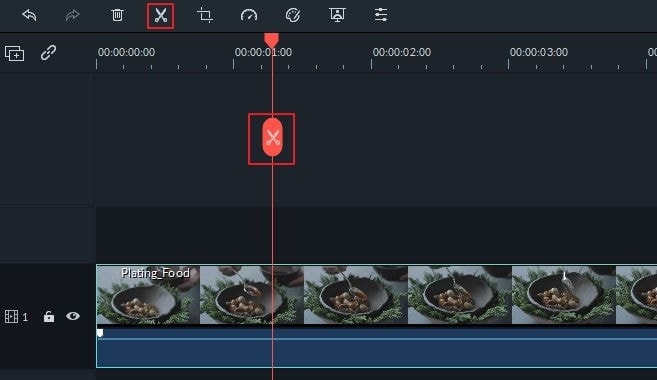
Step4 Incorporate Transition Effects.
The photographs may be moved to either the right or left side of the editing area after they have been imported. Beautiful transitions between photos may be created by choosing the Transitions icon and then picking a transition from the drop-down menu. Now, shift the transition between the two photos to a different location.
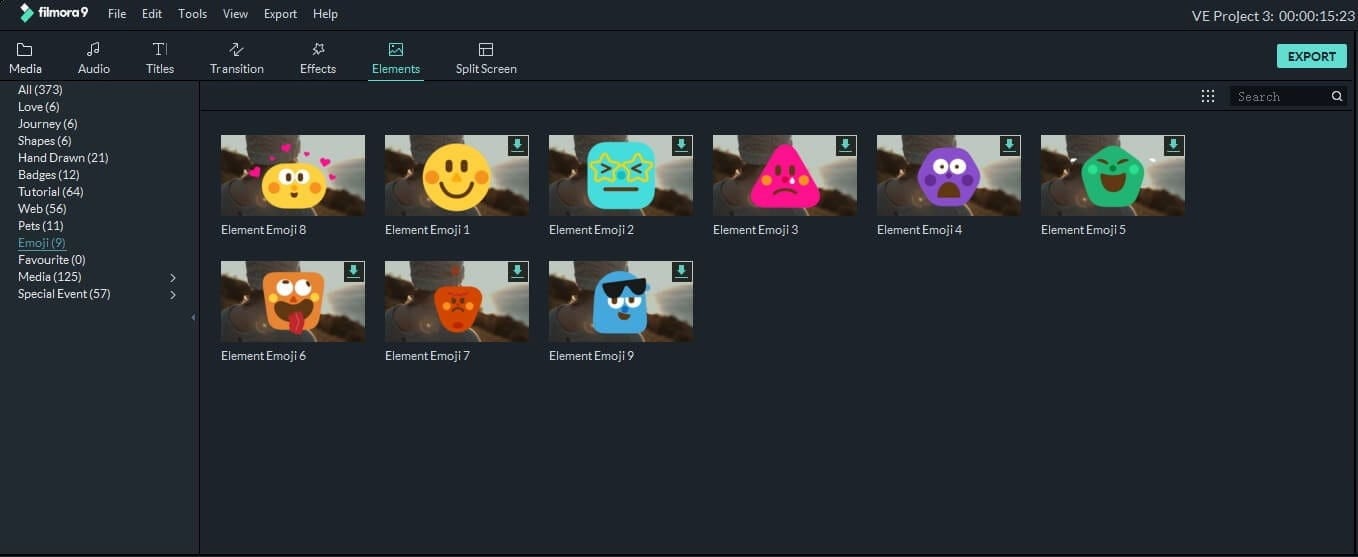
Step5 Include background music in your Christmas video.
Once you have your Christmas images organized, you can begin to add Christmas music to them by importing the music from your iTunes collection and dragging it to the editing area. You may also click on the music icon to see the Filmora Video Editor's music collection, and double click on a track to hear a preview of the tune in the Filmora Video Editor. To add the track to your videos, click on the "+" button to the right of the track name.
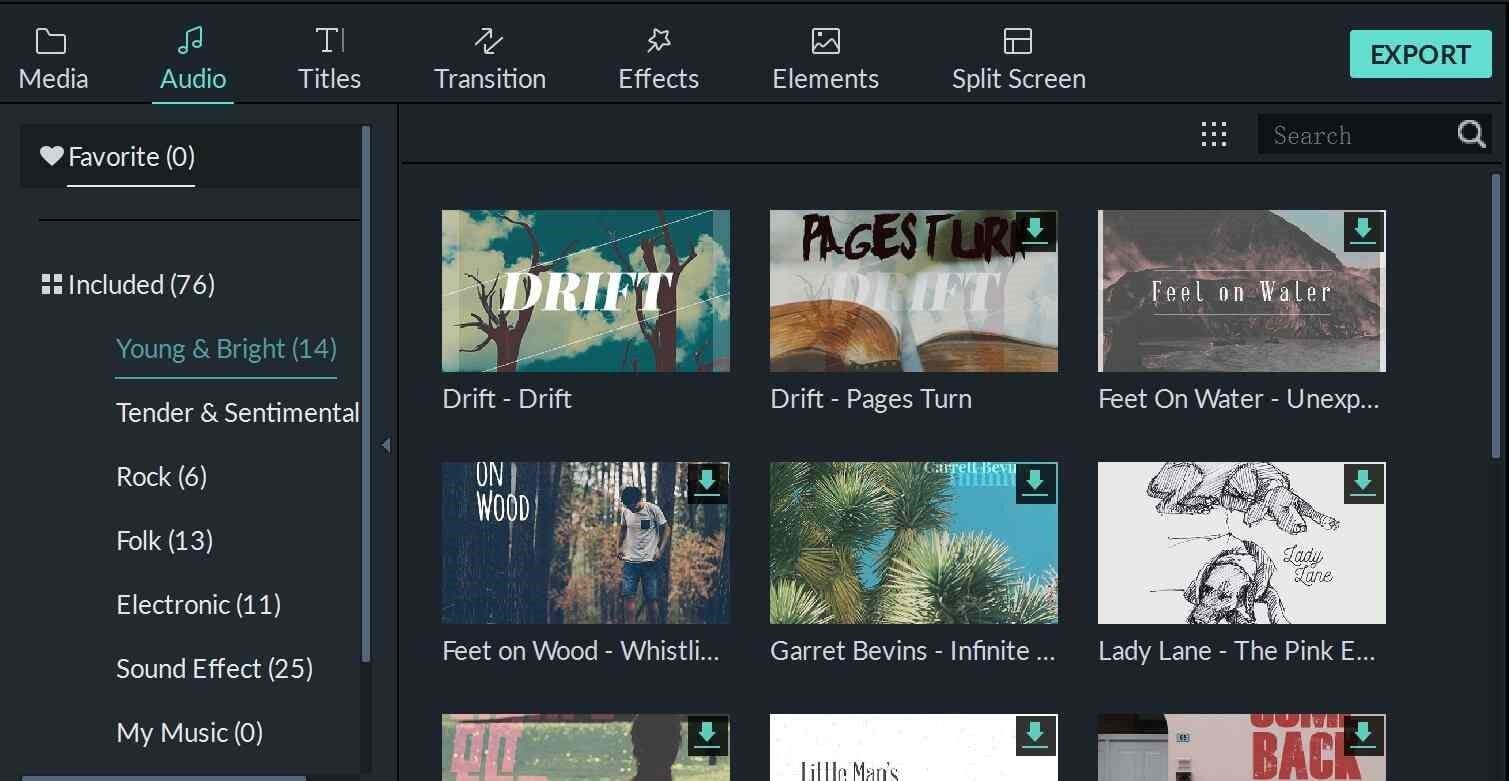
Step6 Include a Split Screen.
This step is for those who wish to add a split-screen effect to their video (adding two photos on one screen). Select Split screen from the drop-down menu, then choose a style for your photographs and place various photos in separate sections. Depending on the style that you choose, there will be a drop 1 zone, a drop 2 zone, and a drop 3 zone on the screen. To apply the split-screen effect, choose the photographs and then click on the OK button.
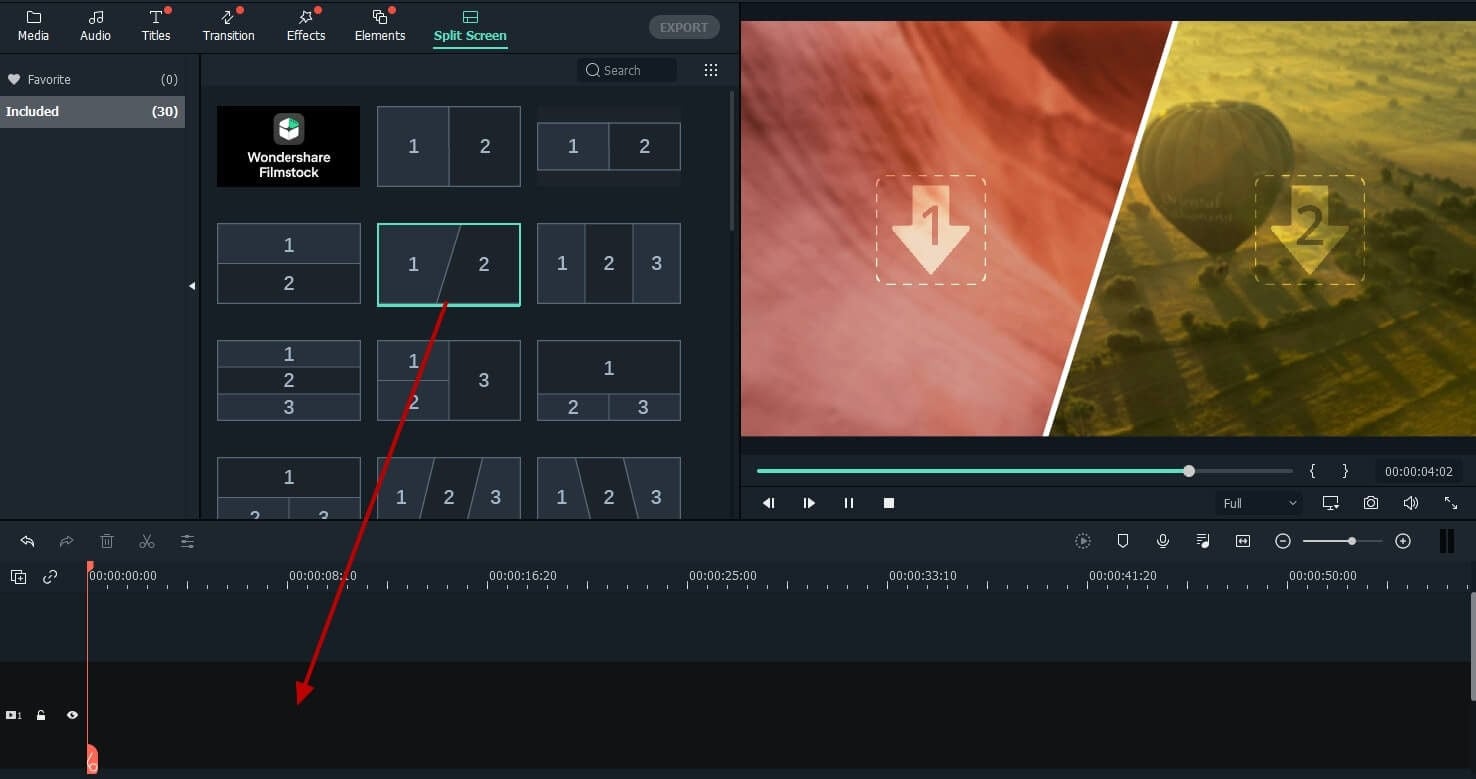
Step7 export the Christmas video.
This is the last step in exporting the ideal video from Filmora Video Editor. Click on the "Export" button, and you will be presented with a selection of available output formats to choose from. Perhaps the most advantageous feature is that you can choose a device and Filmora Video Editor will automatically configure specific parameters for that device. You may also submit your films straight to YouTube and Vimeo by selecting them from the export choices and clicking on the appropriate button.
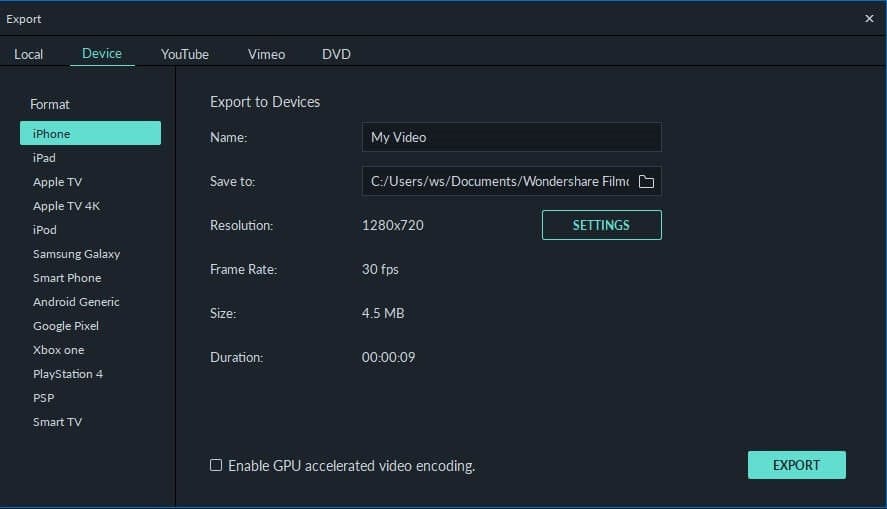
For Win 7 or later (64-bit)
For macOS 10.12 or later
Conclusion
● In terms of video editing software, Filmora is one of the most user-friendly options available for novices. Wondershare Filmora is a video editor that is very simple to use. This tool is capable of painstakingly monitoring movement in order to build keyframes, allowing for the inclusion of bespoke animations in the final Christmas photo video. Also included are time-saving color and sound tweaks, over 300 effects like filters and moving components, the ability to change the backdrop and multiply the screen, and, as if that weren't enough, keyboard shortcuts to help you get things done more efficiently. It goes without saying that finding decent video editors on the market is difficult; nonetheless, this program manages to accomplish the most complex duties with a straightforward user interface. Its utility is such that it is applicable not only to novices but also to experts with some level of experience.
● Make every effort to make full use of the tool and to get the most benefit from it. The app is attempting to extend the capabilities of the tool and reproduce effects that were previously accomplished in premiere pro. You may get the most recent version of Filmora for free by visiting this link.


