Think Bigger From Filmora User Guide
-
System Requirements Specification
-
New Features
-
AI Features
- Silence detection
- Automatic normalization
- Audio ducking in Filmora
- Automatic denoise
- Scene detection feature
- AI Copilot Editing for Windows
- AI Text-to-Video for Windows
- AI audio stretch for Windows
- AI Thumbnail Creator for Windows
- AI audio denoise for Windows
- AI Smart Masking for Windows
- AI Music Generator for Windows
- AI Skin Tone Protection for Windows
- AI Text-Based Editing for Windows
- AI Vocal Remover for Windows
- AI smart cutout
- AI portrait effects
- Automatic highlight
- Auto reframe video
- Auto beat sync
- AR sticker effects
- ChatGPT Plugin - AI Copywriting
- AI Image for Windows
-
Get Start
-
Creating Projects
-
Importing & Recording
-
Media for Use
-
Audio Guide
- Media for use
-
-
Editing
-
Editing Video
- Enable/Disable Clip in Windows
- Playback Speed Shortcuts for Windows
- Super Slow Motion with Optical Flow for Windows
- Compound Clip for Windows
- Multi-Clip Editing for Windows
- Customizable Backgrounds for Videos and Images in Windows
- Marked Favorites for Windows
- Markers for Windows
- Auto Ripple for Windows
- Uniform speed
- Speed ramping
- Make motion tracking
- Adjustment layer for Windows
- Chroma key (green screen)
- Crop & Pan & Zoom Video
- Apply mask to video
- Video snapshot
- Playing videos in reverse
- Creating a PIP effect
- Create split screen video
- Mosaic blur effect
- Face-Off effect
- Using freeze frame
- Applying drop shadow
- Apply auto enhance
- Preset templates
- Border option
- Transforming
- Compositing
- Stabilization
- Change video playback speed
- Lens correction
- Split & trim video
-
Editing Audio
-
Editing Color
-
-
Text & Subtitle
-
Animation & Keyframe
-
Effects & Transitions
-
Video Effects
-
Transitions
-
-
Stickers
-
Exporting & Cloud Backup
-
Exporting
-
Cloud Backup
-
-
Collaboration Win
-
Improving Performance & Troubleshooting
Workflow and Overview for Exporting
The Workflow of Exporting
You will export the video when you will finish editing. Here is the workflow of exporting:
- First, find the “Export” button on Filmora and click it.
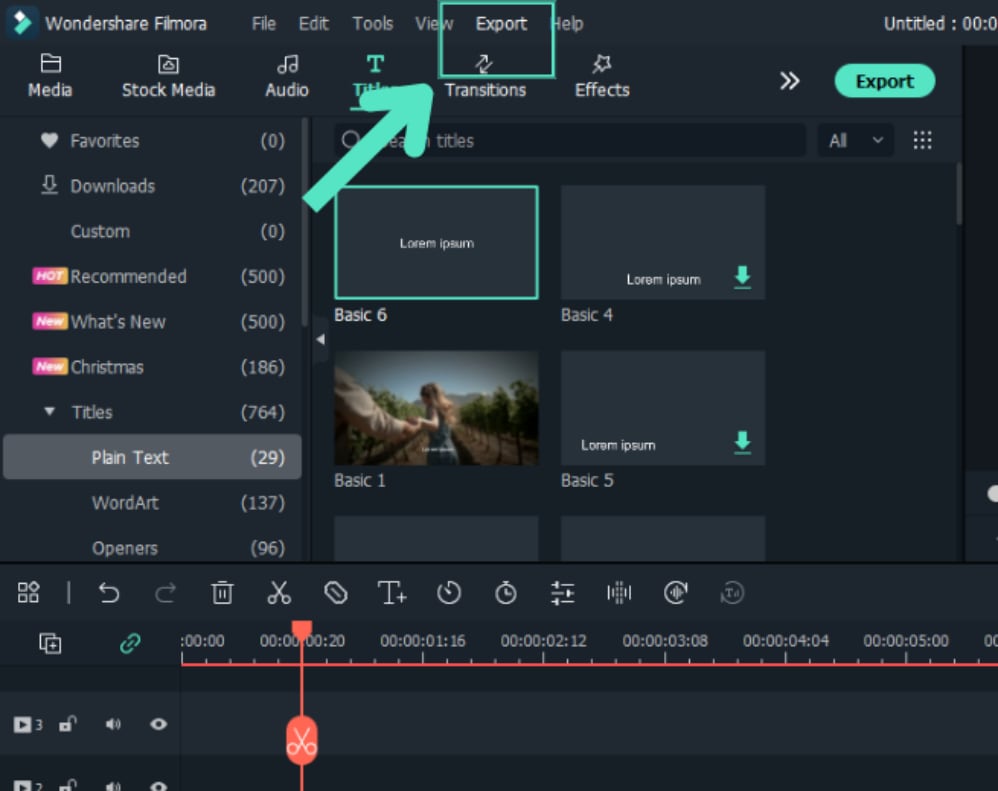
- You will see Eight options for exporting such as Create Video, Select Clip Range, Export Selected Clips, Export to Device, Upload to Youtube, Upload to Vimeo, Upload to TikTok, and Burn DVD.
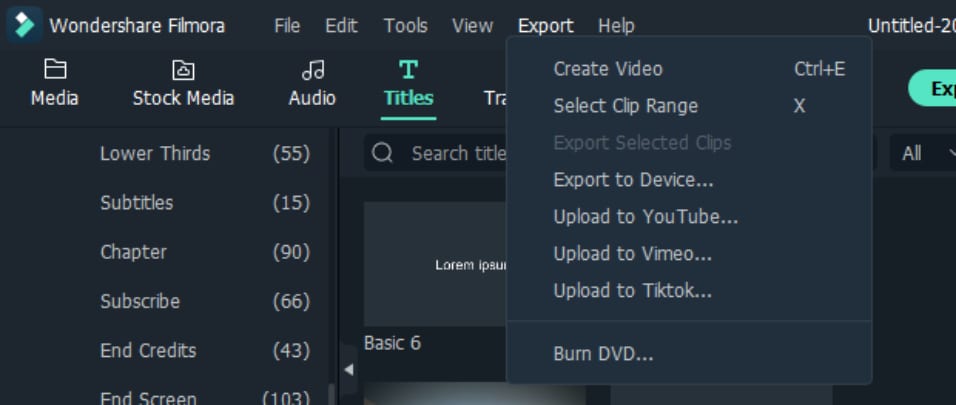
- If you are unsure which to choose, just select the first one, “Create Video”. You will see all other options for exporting.
- Choose the one way you want to export and click the “Export” button. You will see your video in the specified position.
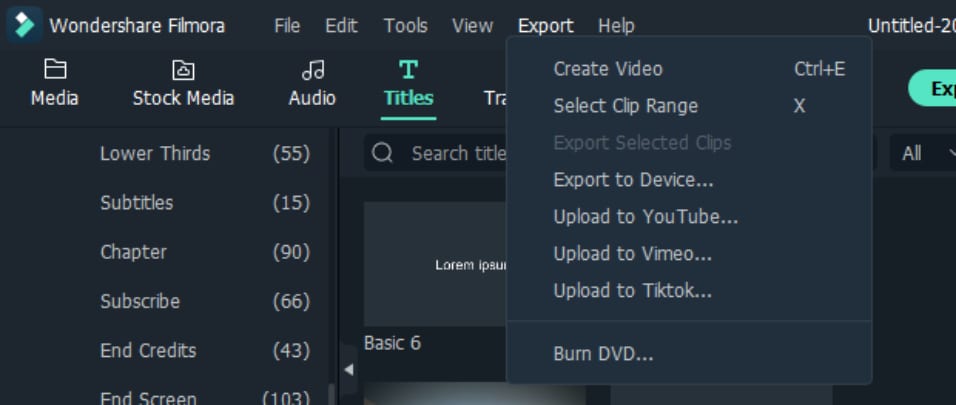
To export one or more video clips, you can follow the below steps:
- Select one or more video clips on the timeline and right-click to export the clip(s) easily and fast instead of having to export the whole project.
- Now you’ll see a new window shows up, and you can now select the video format, quality level, the save path (local folder or devices) and other settings.
- Click the “Export” button to start exporting your desired video clip. You can preview the video and the rate of progress.
The Overview of Exporting
Filmora provides Five ways to export your videos. Here is the introduction to the five ways. You can customise the export settings and save them to reuse the same settings next time.
1Export to Local
You can export your project file and video to the local computer. It supports to export as MP4, AVI, WMV, AV1, MOV, GoPro Cineform, F4V, MKV, TS, 3GP, MPEG-2, WEBM, GIF, MP3.
2Export to Device
You can export your video to the device you want, including iPhone, iPad, Apple TV, Apple TV 4K, iPod, Samsung Galaxy, Smart Phone, Android Generic, Google Pixel, Xbox One, PlayStation 4, PSP, and Smart TV.
3Upload to YouTube
Filmora supports exporting your video to Youtube directly. All you need to do is logging your Youtube account and export.
4Upload to Vimeo
Filmora supports exporting your video to Vimeo directly. All you need to do is logging your Vimeo account and export.
5Burn DVD
You can burn your video from a DVD. Choose the DVD tab and enter the required settings, such as the aspect ratio and disc type.
Related Posts
Featured Articles
sRGB VS RGB
Have you even heard of sRGB and RGB? In this article, we’ll share you the concepts of RGB and tell you the differences between sRGB and RGB.
Best Game Screen Recorders
For a handy game recording software, we’ve got some top-of-the-list recommendations for you. Refer to know how to record gameplay on PC with easiness. Learn more here:
How to Change YouTube Playback Speed to Speed Up or Slow Down Video
Are you watching the playback of a YouTube video, and you want to slow down or speed it up to understand the video better? Here's how to change YouTube playback speed to speed up or slow down.
F.A.Q
What is the permission for company use?
You will know the permission for company use
What use will be regarded as the company use?
What use will be regarded as the company use
If I am an individual and don't make video for any company, what plan can I buy?
You are free to choose any plans. However, if you only have Filmora9 Individual Plan, you are required to state in the video description that your video is made by Filmora9 when you share it to the public.