How to update graphics driver to solve some crash issues in Filmora?
The graphics driver is a system software that controls a computer's video adapter (sometimes called a graphics card or GPU). Updating the graphics driver can correct some odd visual behaviors in Wondershare Filmora, which includes, but are not limited to, the following:
-Starting crash issue related to GPU driver
-Video lags while editing
-Slow performance.
If you have similar issues listed above, please try the following steps to update your graphics driver.
Identify Your Graphics Card
Before updating your drivers, you need to know what graphics card your computer processes. Here are two methods for you to identify. Use the DirectX Diagnostic Tool
(1) Choose Start, type dxdiag in the Search text box, press Enter. A window will pop up.
(2) Select Display tab, your graphics card name, manufacturer, version and date will now be displayed.
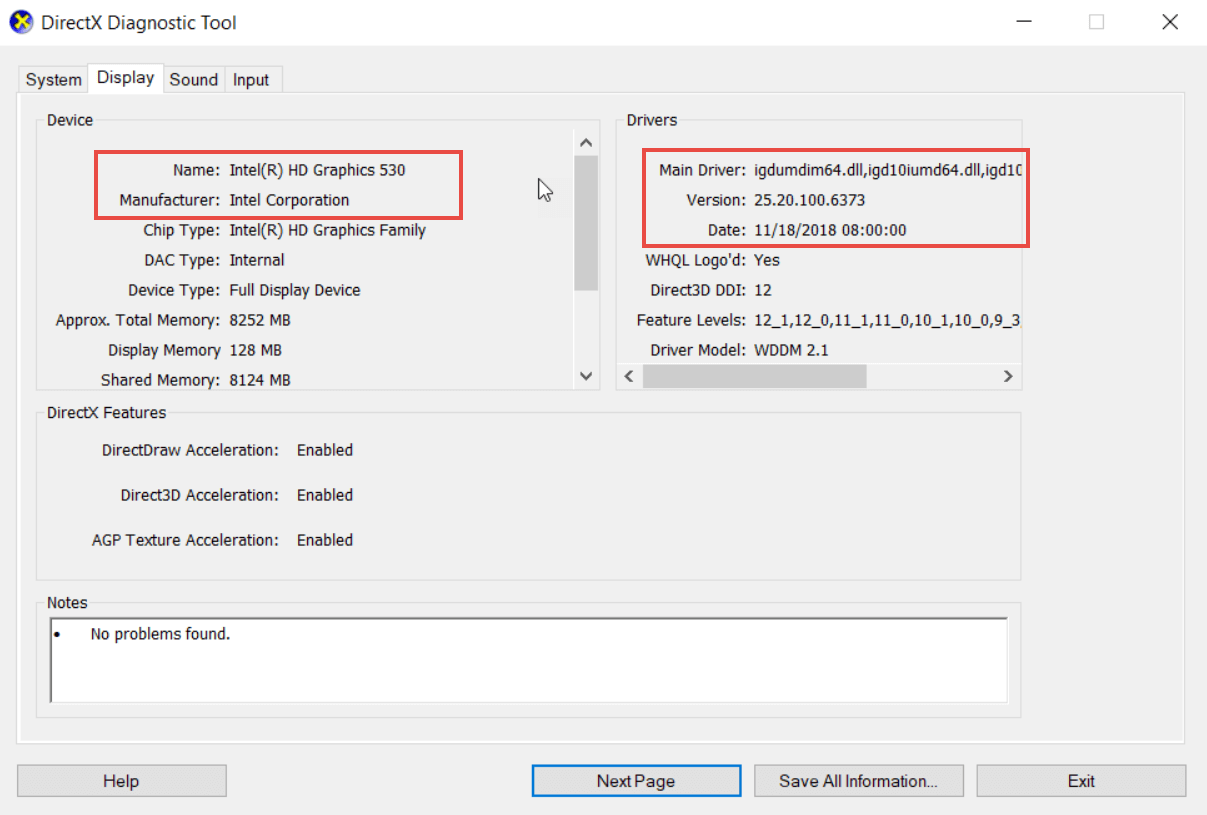
Download the Latest Driver
Based on your graphics card, you can choose the link below to update your driver. Generally, Filmora suggests you to download the most recent driver version that is available.
(1) Nvidia users can download the latest drivers from: https://www.geforce.com/drivers
(2) AMD/ATi users can download the latest drivers from: https://www.amd.com/en/support/kb/faq/gpu-driver-autodetect
(3) Intel users can download the latest drivers from: https://www.intel.com/content/www/us/en/support/detect.html
NOTE: If you have a notebook or laptop computer, you should visit the website of the notebook manufacturer to download the latest driver. Here is the link for your reference.
https://www.intel.com/content/www/us/en/support/topics/OEMs.html