How to Share IGTV Videos to Facebook [3 Ways]
Mar 27, 2024• Proven solutions
In late 2013, Facebook acquired Instagram and today these two social media platforms have more than 3 billion users combined. That is one of the reasons why it is relatively easy to connect your Facebook and Instagram accounts and share all content with your followers on both networks. Posting IGTV videos to Facebook and Instagram is a task so intuitive that you can hardly make a mistake. So, in this article, we are going to show you three different methods you can utilize to share all the videos you post on IGTV to Facebook.
How to Share IGTV Videos to Facebook
If you are posting IGTV videos frequently you may want to extend the pool of possible viewers in order to get more traffic on each post you share. The Instagram or IGTV apps enable you to do this in just a few quick taps. Here’s how you can share your IGTV videos to Facebook.
Method 1 Sharing IGTV Videos to Facebook from the IGTV app
Launch the IGTV app and tap on the Cog icon in the lower right corner and then select Linked Accounts option. By doing this you will link your Facebook and your IGTV accounts and your videos will be shared on both platforms simultaneously every time you upload a new video. You will be asked to provide the log in details for your Facebook account. After signing in, you just have to select the page or the profile to which you want to share IGTV videos and that is it, you can now proceed to upload a new video or share some of your earlier posts.
Go to your IGTV profile and find the video that you want to share. Click on the +icon and then make sure that the Facebook Page option is enabled. If you want to share a new IGTV video on Facebook, you just have to tap on the Facebook Page option while you’re uploading the video. Hit the Post button when ready and your IGTV video will be posted to your Facebook account.
Method 2 Using the Instagram app to Share IGTV Videos on Facebook
Instagram users can activate the option to share all posts to Facebook automatically or they can choose which posts are going to be posted on both platforms. In case you want all posts to be shared to Facebook automatically, you have to link two accounts, as we described earlier. Afterward, just tap on the IGTV icon and find the video you want to share. The steps of sharing an IGTV video with the Instagram app are the same as the steps for sharing the videos with IGTV app, so you just have to select the page or the profile to which you want to share the video.
Method 3 Sharing IGTV Videos to Facebook from Web Browser
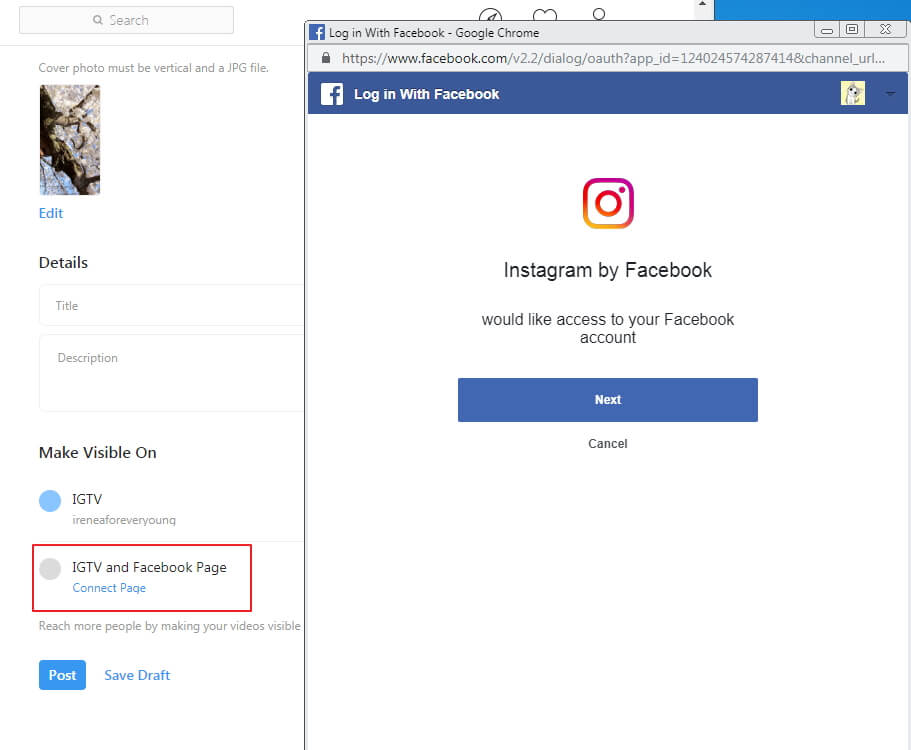
Even though most Instagram users access this platform from their phones, you can still upload new videos especially long videos to your IGTV account from a web browser. Navigate to Instagram.com, and start uploading a new video. You can also upload a cover photo or write a short description of a video as well. Click Connect Page option under IGTV and Facebook Page and then follow the screen instruction to go on and connect your Facebook Page to IGTV channel. You will see your Instagram user name and Facebook page name when it is connected. Hit the Post button to share the IGTV videos to Facebook.
You may also like: How to Schedule a Post on Your Facebook: The Ultimate Guide >>
Conclusion
As you can see there is nothing difficult about sharing IGTV videos to Facebook from a web browser or from the IGTV and Instagram apps, since you can share a video to your Facebook account in just a few seconds. Do you think that sharing IGTV videos on Facebook can increase the amount of attention that the video gets? Leave a comment below and let us know.
A title of a video and its description can often be the reason why someone watched that video. Read on if you would like to find out how many characters the IGTV video titles and descriptions can have
by Shanoon Cox Apr 01, 2024 11:21 AM
Downloading an IGTV video from a computer is as simple as uploading it to the platform since you can save any IGTV video you want in just a few simple steps. So, in this article we are going to take y
by Shanoon Cox Apr 01, 2024 11:21 AM
If you are looking for a way to download IGTV videos to your phone, you’ve come to the right place, because in this article we are going to show you five different methods you can use to save IGTV vid
by Shanoon Cox Apr 01, 2024 11:21 AM
