Create High-Quality Video - Wondershare Filmora
An easy and powerful YouTube video editor
Numerous video and audio effects to choose from
Detailed tutorials provided by the official channel
The recent update of WhatsApp now comes with a group call feature. It is part of Meta's (formerly Facebook) innovations it has been introducing since the acquisition. WhatsApp Group Video Call allows you to interact with multiple people simultaneously. For example, social distancing laws and curfews make people turn to WhatsApp video conferences for their work meetings.
Despite WhatsApp group call proving a hit with users, how much do you really know about it? Before you head down a rabbit hole of misinformation, why not continue reading what Filmora has discovered? You will learn about the feature's introduction and how to get the best out of it.

Things you should know about WhatsApp Group video call
Here is an info byte about the WhatsApp group call to start you off. Most corporate employees refer to it as a WhatsApp conference call to appear more formal. With that out of the way, here are the things you should know about WhatsApp group video call.
• When was the service released?
WhatsApp group video call was released in July 2018. Initially, you could only add people to the call once you initiate it with one of your contacts. Additionally, the feature only supported four participants per group call. Since then, there has been a massive improvement to what you can do with the WhatsApp group call feature. Keep reading to discover the feature's amazing capabilities.
• The services that Whatsapp group video call provides
Below are the most recent services available on WhatsApp group call. Keep in mind that some of them are device-specific. Meaning, your device's version does not include the feature or requires extra hardware to function.
a) Only eight participants at a time.
You can only have a WhatsApp video conference call with eight participants. The unofficial reason for the limitation is that Meta's servers are currently unable the traffic. You and two billion others make calls amounting to over 2 billion minutes daily.
b) You can still join.
WhatsApp group video call now allows you to join ongoing group calls. Joinable calls is a new function that Meta developers released to improve your interactions. Here is how to join an ongoing call:
c) Launch WhatsApp on your device and proceed to the calls section.
- Check your list of missed calls and identify the ones that are still ongoing.
- Tap the ongoing call and select Join from the menu options.
- Additionally, the call info section displays the participants of the WhatsApp group call. The list also displays those yet to join the call.
d) Your network does not matter.
Initially, a WhatsApp video conference call's call quality depended on your network strength. However, you can now make quality WhatsApp group calls across all networks, regardless of bandwidth. For example, the developers insist that you still enjoy a seamless WhatsApp conference call between a mobile data network and a fiber optic internet connection.
e) WhatsApp Web has it too.
Yes, that is right. You can also make WhatsApp group video calls on Windows and Mac devices. All you need is to download the latest version or update your existing one to avail of the features. Additionally, you will need a webcam, headphones, and a microphone, if you are on a desktop device.
f) End-to-end encryption.
There is concern about data privacy, especially with the new joinable calls option. However, WhatsApp guarantees that all your interactions are end-to-end encrypted, including joinable calls. Therefore, you can converse freely with your contacts without fear of data breaches.
What are the limitations of WhatsApp group video call?
You cannot deny the benefits of the WhatsApp group video call. However, does this mean it is perfect? Certainly not. Here are the limitations of WhatsApp group video call:
a) Not everyone can use it.
Sadly, WhatsApp video conference calls are only available in the app's recent updates. Unfortunately, these new versions are not compatible with all devices. For example, you can only use this feature on a Mac running macOS 10.13 and above.
b) Why only eight participants?
The eight participants per call limit is a major limitation of WhatsApp group calls. It is extremely low compared to what similar apps offer. For example, Google Duo allows up to 12 participants per group video call. This is generous, given they do not even have a quarter of the WhatsApp userbase. However, there are discussions mentioning that Meta wants to increase the number to 50.
c) And what is with the call quality?
Despite the folks at WhatsApp assuring users that the call quality remains constant across all networks, there are increasing reports of call failures every day. Unfortunately, your WhatsApp group video call quality is dependent on the participant with the least bandwidth. Therefore, if one of you is on a poor signal, you will most likely have difficulties communicating.
d) Where is the support?
Some user complaints target the lack of sufficient information on the new features. Most of the help guides you will find are from user communities, leading to misinformation. However, the company dedicates an entire web page for the WhatsApp group video call feature. It covers all the new functions and how to use them on different devices.
How to make a WhatsApp group video call?
Enough about the feature's history. Next, you will learn how to make a WhatsApp group video call. Additionally, you will also learn how to join an ongoing call. The following guide is for smartphone users. You can check out the Filmora Blog for the desktop version and WhatsApp Web.
• How to start a WhatsApp group video call?
Here is how to start a WhatsApp group video call on your Android or iOS device.
1. Create a group.
- Launch WhatsApp on your device and proceed to the Chat Section.
- On the bottom-right corner is a speech bubble.
- Tap it and select Group from the menu.
- Then, add the eight contacts you want on your WhatsApp group call.
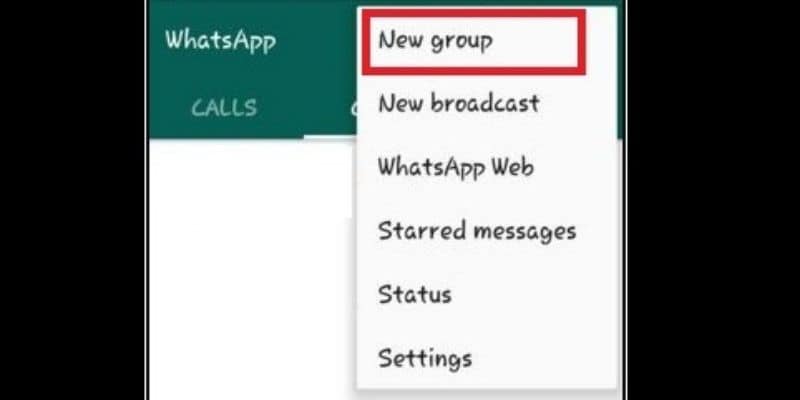
2. Making the call.
Open your call group and tap the camcorder icon to start your call. Remember, you use the Group Call option if your group has more than 33 contacts. The camcorder option is for less than 32 members. Once you tap it, you can select who you want to join the call from the group's participants.
3. Other ways to make a WhatsApp group video call.
• From an individual chat.
Tap the camcorder icon and wait for your contact to answer. Once on the call, tap the Open option and select Add Participant. Repeat the process until you reach your 8-participant limit.
• From the Calls tab.
Launch WhatsApp on your device and select the Calls menu option. Then, tap the New Call option and select New Group call. Add the contact you want on the call and tap the camcorder to begin.
• How to join a WhatsApp group video call?
Here is how to join a WhatsApp group video call with your smartphone.
- The invitation to join the call will appear as a notification. Additionally, your phone will vibrate or ring if you have active phone alerts for your messaging apps.
- Tap the notification and select Join from the call options. Alternatively, accept the call as you would when receiving one from an individual contact.
- You can also choose to Ignore if the timing is inconvenient. WhatsApp group video call now allows you to join ongoing calls, as you will see below.
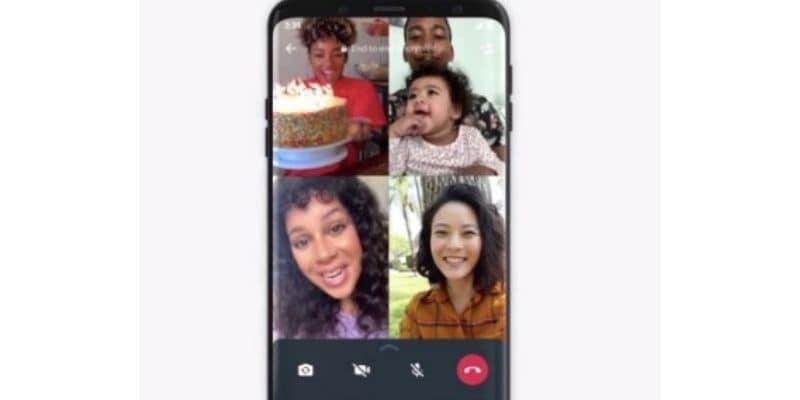
• How to join an ongoing WhatsApp group video call?
Below is how to join an ongoing WhatsApp group video call.
- Open WhatsApp on your smartphone and proceed to the Calls section.
- Check your missed calls to identify which ones are ongoing.
- You can join group video calls from the group's chat section. Tap the Join button to get in on the conversation.
- Also, you can check who is on the call before joining. The call info screen displays each participant's information, including the host.
• How to end or quit a WhatsApp group video call?
Sometimes the conversation may get too heated, and you want out. Here is how to end or quit a WhatsApp group video call.
1. Activate the Call info menu when on a WhatsApp group video call.
2. Then, tap the Red Phone icon to exit the call. Remember, you can still rejoin the call later if it is still ongoing.
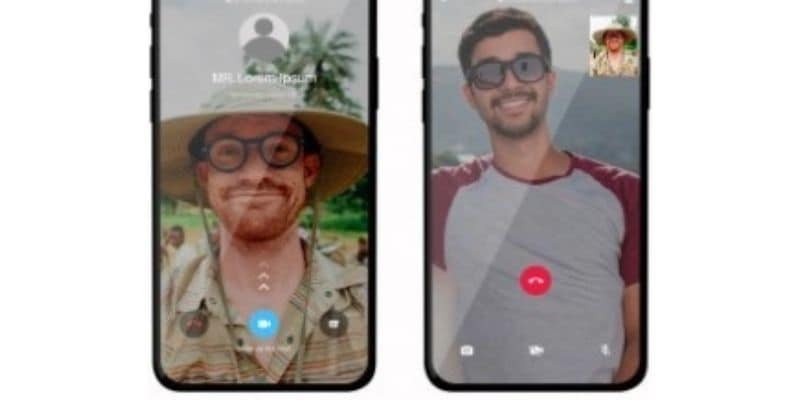
3. Alternatively, you can end the WhatsApp group call for everyone. Press the End Call option, and the session ends. However, you can only do this if you are the host.
Conclusion:
● Now that you are up to speed with the WhatsApp Group Video call feature, it is time to put what you have learned to practice. Download the latest device-compatible version of WhatsApp to enjoy live conversations with your peers. For more information on how to upgrade your WhatsApp game keep checking the Filmora Blog regularly.


