Halloween is a festive holiday that is around a thousand years old. It is believed that on this day, the departed souls return to their homes. That is why the homes are decorated, and everyone is dressed up. Families lit bonfires to ward off the spirits. Witches, goblins, and ghosts are associated with this day and festival.
People dress up in costumes that have a spooky nature, such as vampires, witches, mummies, zombies, etc. An American tradition followed on Halloween is the 'Trick or Treating,' where the kids dress up and enjoy on the roads—going door to door and asking for candies. To learn more about horror effects for your videos or Halloween spooky videos, stay with us.
Part 1. How to Make a Creepy Halloween Intro?
Halloween is a festive holiday that is full of fun. Halloween horror nights are celebrated everywhere. People record the way they spend their holiday. Everything is rough when it is recorded, but the recordings get in shape once they are edited.
The following section of this article will guide you on how you can create a creepy Halloween intro with horror effects using Wondershare Filmora.
Step 1: Adding Music
First of all, open Wondershare Filmora so that you can start the editing process. Once the editing interface appears, you can drag the music into the timeline. To add a fade-out effect to your music, you can drag the tiny arrow inwards on the top right corner.
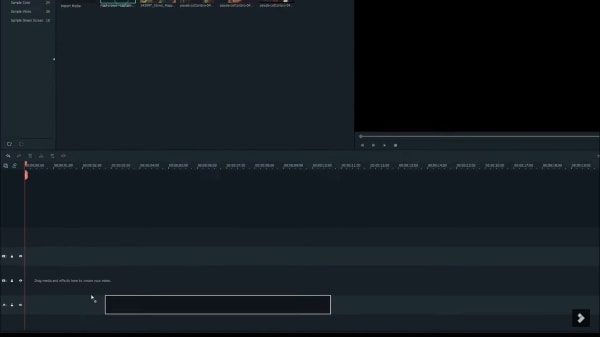
Step 2: Add the Clip
After the music, it’s the turn of the creepy clips. You can double-click on the clips to preview them on the right side of the screen. By using the shortcut keys of 'I and O', you can select the part of the clip you want to use. Once selected, drag it onto the timeline. You can speed up the video by pressing ‘Control (Ctrl)’ on the keyboard and dragging the clip inwards. You can double-click to preview the clip.
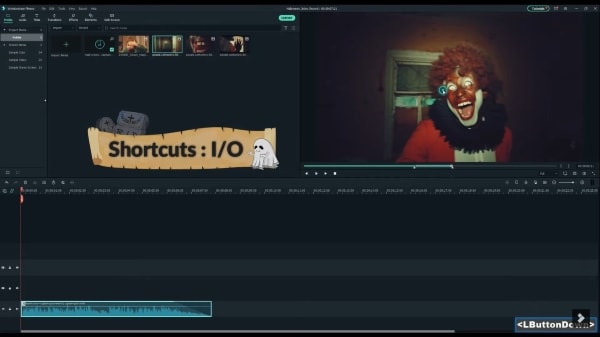
Step 3: Repeat the Process
By using ‘I and O’ keys, you can add as many freeze clips as you want to the video. You can repeat the process until you are satisfied with the result. By doing freeze, frame, jump, and cut, you can edit spooky Halloween videos. After adding the last clip, you should trim it inwards to match the music.
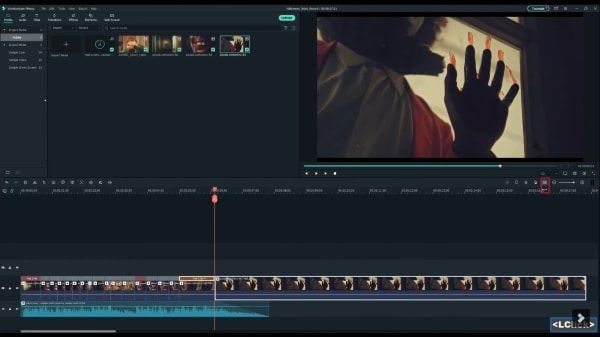
Step 4: Adding Titles
Go to the ‘Title’ tab for titles and search for the best Halloween title style according to your video theme. Add the title to the timeline above the clip that you want to have the title. By double-clicking on the title, you can change the text.
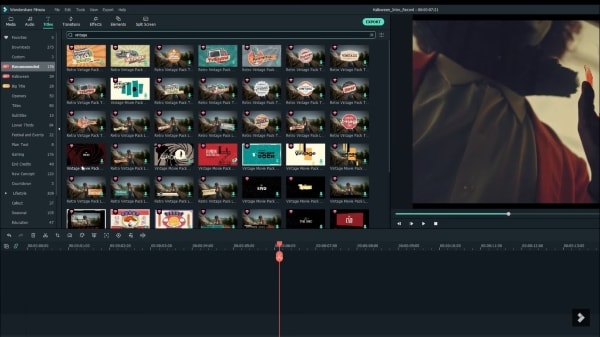
Step 5: Adding Transitions and Effects
You can also add transitions to your video from Filmora. Visit the transitions tab and look for an appropriate transition that is perfect for Halloween filters. Drag it to the timeline. Then go to the ‘Effects’ tab and open the 'Halloween' collection from the left. Select your favorite overlay and add it to the timeline.
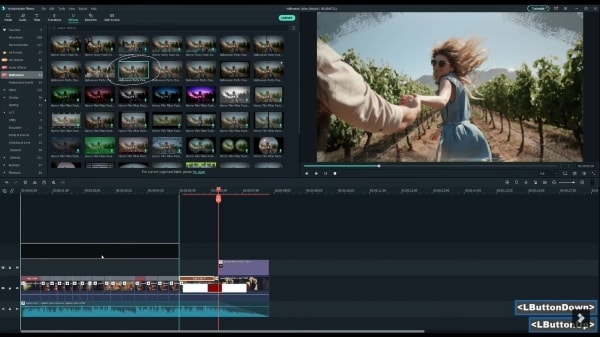
Finish everything by adding final effects and music to your horror effect Halloween video.
Part 2. How to Create a Horror Zombie Film in Filmora?
Filmora has so many different effects and transitions that allow us to create unique and cool content. This section will talk about creating horror zombie films from the amazing editing features offered by Filmora.
Step 1: Set the Clips and Music
Firstly, open Filomra and then import all the media into the media tab. Then drag the selected creepy music into the timeline. After that, drag the clips on top of the music into the timeline. You can preview it before you add any Halloween overlays.
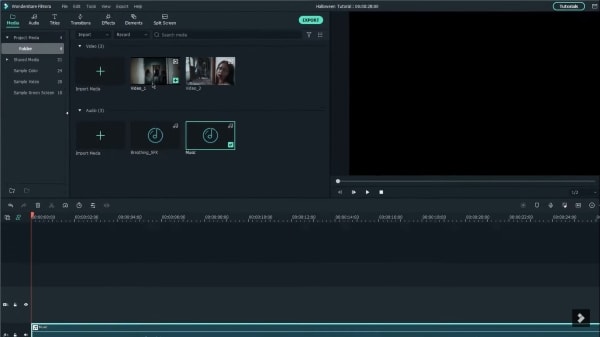
Step 2: Adding Halloween Effects
For adding horror effects to your videos, go to the 'Effects' tab and move to the 'Halloween' collection on the left side of the screen. You can select your favorite horror filter and make it a part of your video.
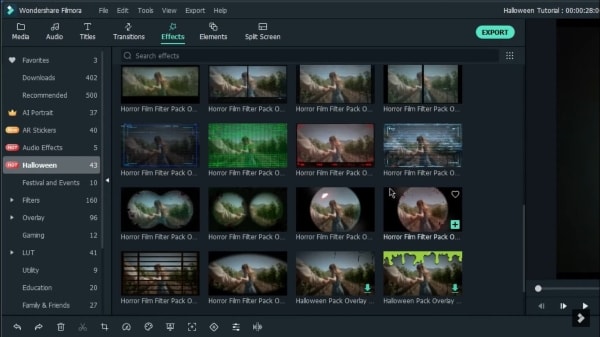
Step 3: Add Title
Horror Halloween videos must contain some Halloween titles to match the vibe of the video. For adding Halloween-appropriate titles to your video, go to the ‘Titles’ tab. Search for the craziest and creepy Halloween title and drag it onto the timeline above the overlay. Double click on the text to edit it.
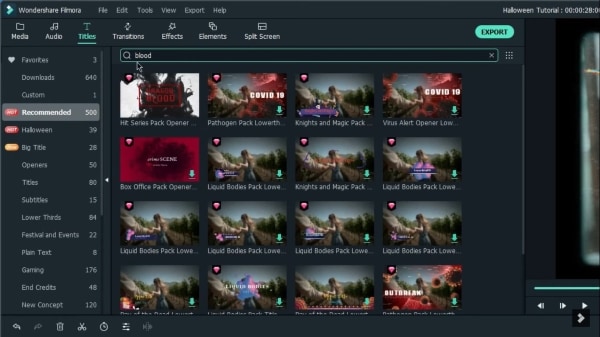
Step 4: Advanced Editing
You can also edit the title in 'Advanced Settings.' There you will be able to remove the preset video from the title and add your video clip with the new text for your video. Then adjust the size and position of the text.
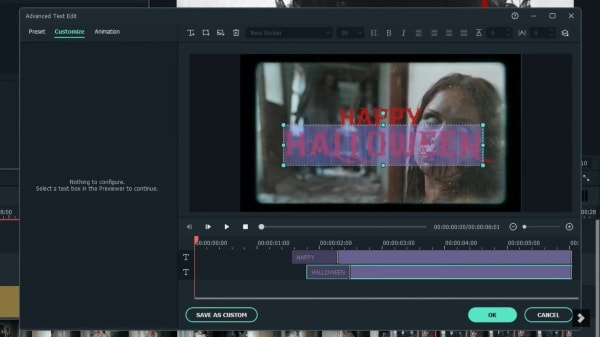
Lastly, you can add any sound effects, some more transitions, or whatever you like to complete the editing of your horror zombie film.
Part 3. How to Create a Halloween Event Promo for Bar?
Halloween horror nights are all about spooky and creepy elements with lots of fun. The following section of this article will talk about creating an Halloween event promo for a bar that will be Halloween-themed. Amazing Halloween filters and Halloween overlays will be used.
Step 1: Title Setting
Open Wondershare Filmora and click on the ‘Titles’ tab. Search for Halloween titles and select the template of your choice. Drag the title pack to the timeline. Edit the text settings as per your convenience by double-clicking on the title. You can also move to ‘Advanced Settings’ and customize the title.
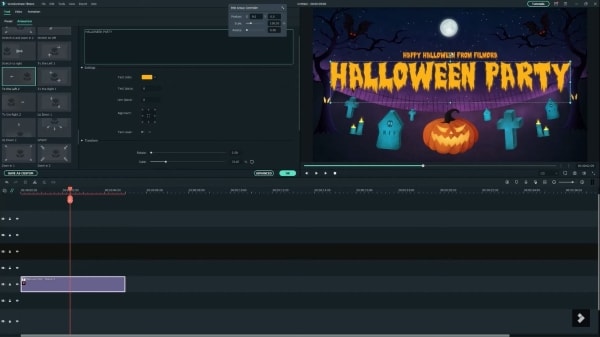
Step 2: Add Media and Effects
Add the media file to the ‘Media’ tab. Go to the ‘Effects’ tab and open AI (Artificial Intelligence) tab. You can select the best effect for the promo. Drag the selected effect to the timeline. Users can add multiple effects and layer them on one another. Add Halloween horror effects to match the theme.
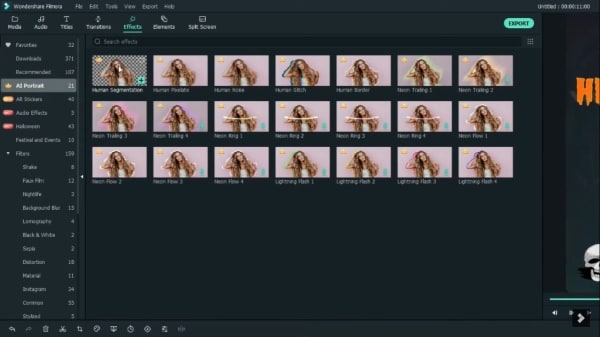
Step 3: Adding Elements and Animation
Reach up to the 'Elements' tab and search for Halloween-themed elements. Now, drag the element to the timeline and make the necessary adjustments. Filmora also lets you add animation to your content.
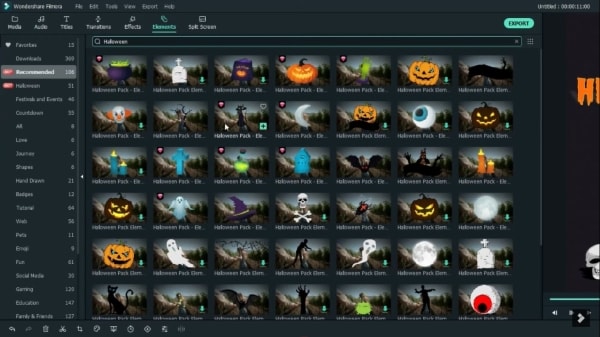
Step 4: Adding Transitions
After the elements and animation, go to the ‘Transitions' tab and select it. You should also select a background from the ‘Elements’ tab according to the selected transition and drag everything to the timeline.
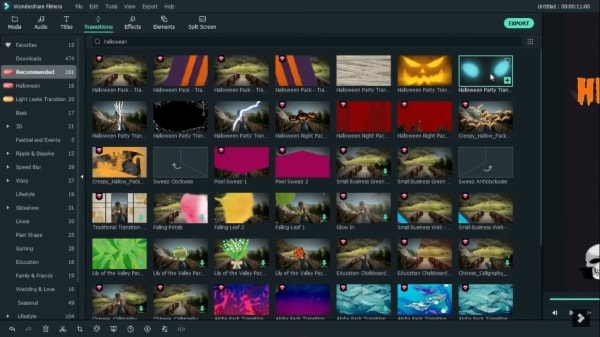
Step 5: Finalizing the Event Promo
At the final stage, you can add extra pictures to make it look more attractive. More Halloween stickers and graphics can be added through Elements Tab. Finalize the text and finish the editing process. There you have a perfectly made promo for the Halloween party of your bar.
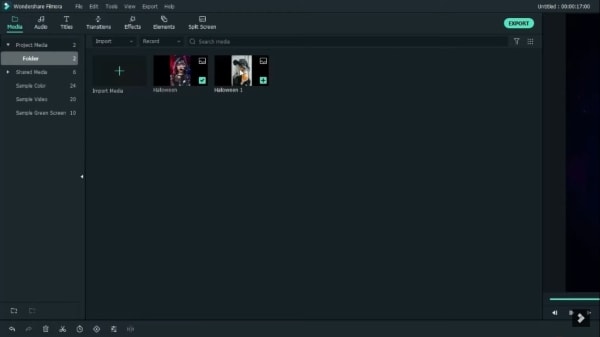
Part 4. How to Create a Scary Halloween Party Invitation Video?
Halloween is around the corner. Everyone celebrates Halloween with some amazing themed parties. We need to invite the guests to those parties, and for that, we need some scary Halloween invitations. The coming section will teach you to create a scary Halloween party invitation.
Step 1: Import Media
To start the process, open Filmora by Wondershare. Then import the media file into the media tab of Filmora to edit your scary party invitation.
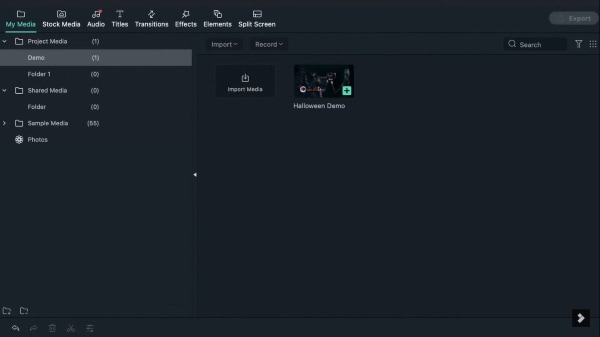
Step 2: Add Titles
Now for the part of the title, go to the 'Titles' tab. After that, head over to the ‘Halloween’ collection. There you will find the most appropriate Halloween titles. Select your favorite title and drag it into the timeline.
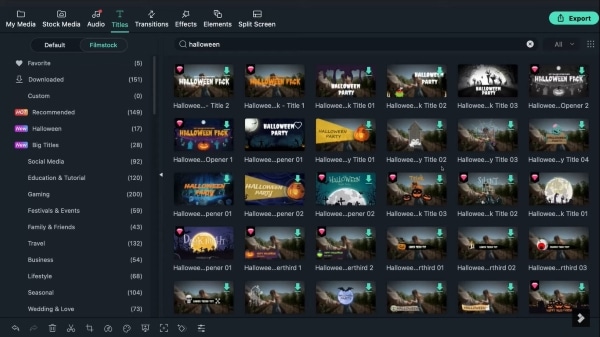
Step 3: Edit Text
You can change and edit the preset text. Double click on the title. A text setting screen will appear. You can edit the text according to your invitation card. Apply your desired font size, font style, color, etc. You can even do advanced settings by clicking on the ‘Advanced’ button. You can customize every bit of your title setting.
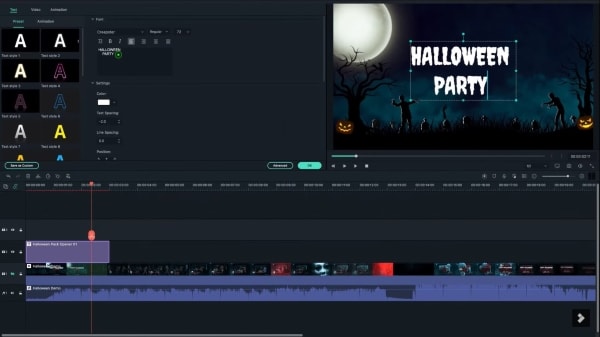
Step 4: Stock Media
Users can even visit the stock media tab and use the provided media from the library. Go to ‘Pixabay’ and search for some Halloween resources. Then whatever you like, drag it onto the timeline. Double click on it to edit the settings. From the ‘Compositing’ section, you can blend it into the screen. Repeat the process and add as many resources as you want to.
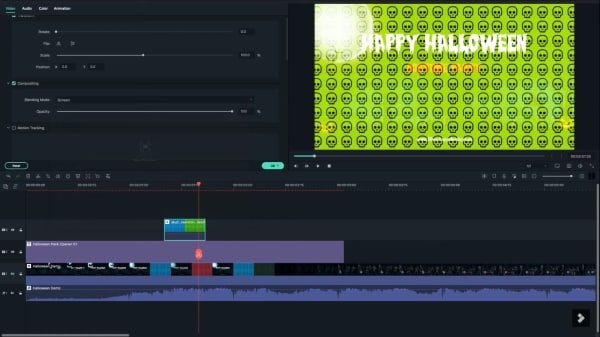
Step 5: Adding Effects and Elements
After the stock media has satisfied your progress, you can now add different effects to your party invitation. For that, head over to the ‘Effects’ tab. You can search for cool Halloween filters that will enhance the spooky effect in your scary invitation. You can also add horror Halloween stickers and different elements to your video from the 'Elements' tab.
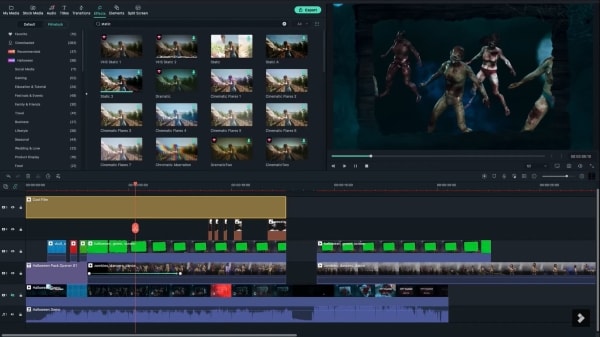
Step 6: Final Adjustments
Lastly, you can adjust the final video by setting the clips, music, titles, and everything together. Make sure that everything is properly arranged.

Ending Words
The spooky and creepy season is here. Halloween horror nights are around the corner. This article is a whole vibe for Halloween-themed edits. Using Wondershare Filmora is strongly advised in this article if you plan on creating the best, unique, and classic spooky Halloween videos.
Filmora is not just an editing software. It is much more than that. Filmora is a platform that will polish your skills by providing you with tutorials. You can get the best material from its asset library. Wondershare Filmora has a user-friendly interface. Every new person can learn and adopt things easily.
Wondershare Filmora
Get started easily with Filmora's powerful performance, intuitive interface, and countless effects!





