In order to find an effective title movie maker. Of course, there are several possibilities available, and selecting the best movie title maker online free will be your toughest task. Titles are regarded as independent videos intended to introduce films. Why not utilize one of the top movie titles software tools instead of settling for less? They may be used for entertaining home videos, professional presentations, or gripping motion pictures. Titles have a role in this. Let’s find out.
Select a movie title creator that gives you unrestricted power and freedom over how you modify your movie projects. Given the vast number of movies that have previously been produced, coming up with a distinctive title might be challenging. This movie title maker guide should assist you in coming up with the ideal title for your next masterwork, whether you are working on a huge budget movie or a student film studies project. Not less crucially, start your movies with distinctive, personalized titles.
In this article
Part 1. Create Movie Title with Filmora
Filmora must be your finest option if you're seeking for a tool to add a title or text to your film. This movie title creator can meet demands with only a few easy clicks. You may select from a variety of titles and materials about IT, ranging from simple to sophisticated. You can alter it yourself if they don't work for your requirements. The list will be updated often to include new unique templates. Additionally, you have the option to change the text's size, color, and location.
With the aid of the many video editing tools and title effects offered by this simple but effective video title builder, you can add more interest to your film. The Wondershare collection offers a wide variety of over hundreds of templates that are broken down into several categories. You may use background music, filters, and other things in addition to text. Additionally, Filmora supports a variety of file formats, guaranteeing that it is fully compatible and equipped with several helpful effects.
Step1 Add video files to the program
Drag and drop your video into the software to load it. You may do this in the meantime by selecting "Import" and then "Open” as shown below:

Step2 Add title to the video
The next step is to first upload your video to the timeline. There are several text templates available in this title creation tool when you click the "Title" symbol on the toolbar. You may now choose the appropriate one and include it in the timeline.

Step3 Edit title in video
Please right-click on the text file in this stage; a drop-down menu will appear. To proceed, please choose "Title Group Controller”. You may freely change important aspects of your text's appearance on the video after receiving a pop-up window, including its font, color, size, and position.

Step4 Export the video
It's time to double-check everything to make sure everything is perfect. To begin with, proofread your article for grammatical and spelling mistakes. Make sure that all of the information is in the correct font and size to maintain the visual hierarchy and the brand's integrity. It's time to play your video for the intended audience. After selecting the Export button, choose the MP4 file option or customize it according to your preferences.
Part 2. Use Premiere Pro to Make video Title
Use Premiere Pro to Create Video Titles are an essential component of every video, whether they are required for the credits, introduction, or other information. A common editing tool that works with the majority of PCs is Adobe Premiere Pro. When compared to other products on the market, it is quite well-liked. You may add titles to any film in Adobe Premiere Pro in a variety of ways, animate them, and customize their appearance.
Step1 Creating your title
From the toolbar on the left, choose the Type tool. Write the title that you wish to appear in it. Once a title has been produced, you should also see the Effects Controls window appear. You may alter the text's font, size, color, and many other features using the Effects Controls panel.
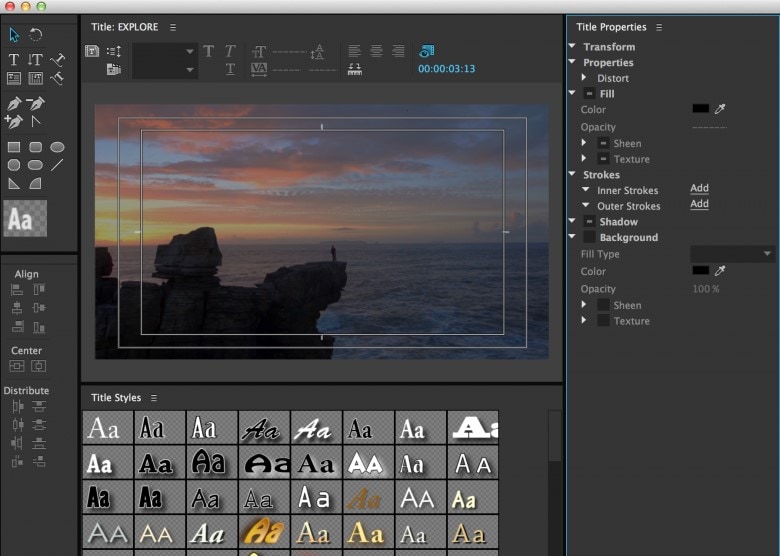
Step2 Customizing your title
Using the Properties bar on the right, you can change the title (Size, Font, Color). If you wish to make modifications, make sure the text box is selected.
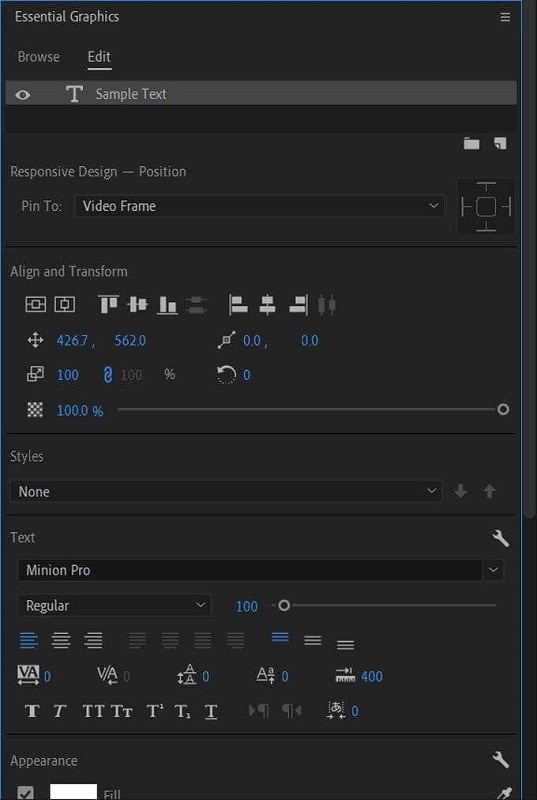
Step3 Saving Your Title Text Style
Additionally, you may wish to save a text style you have made for later usage. This is possible using the Styles feature. Additionally, you may configure other effects, including opacity, so that the title begins and ends with a varied opacity.
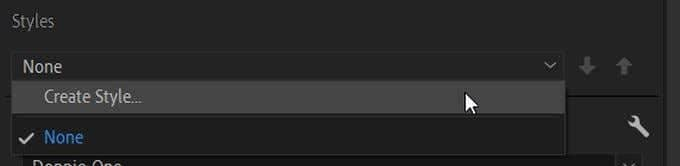
Part 3. Edit Movie Title Online
You may modify videos in a variety of ways, including by adding text, using the web tool FlexClip. It can compete with many other applications since its interface is well-streamlined to enhance processing power. It makes it simpler for users to choose a title template in accordance with their video's requirements. Additionally, it is a tool that is extremely easy for everyone to use.
Step1 Upload Your Video
To submit your video straight to FlexClip's video editor, choose the Media option. You may also utilize the video and picture content from FlexClip's huge media collection to adorn your film or include it into a brand-new project.

Step2 Add the Title
Click the "+" button on the Timeline to add backdrop for your title card. By only altering the default hue, you may utilize a simple colored backdrop here. You may also choose the desired text style by going to the Text option.
image name: add-title-to-video-flexclip.jpg
Step3 Customize the Title
Customize the Title by double-clicking the text box and enter whatever text you like. After that, change the font, location, size, color, etc. of the text.
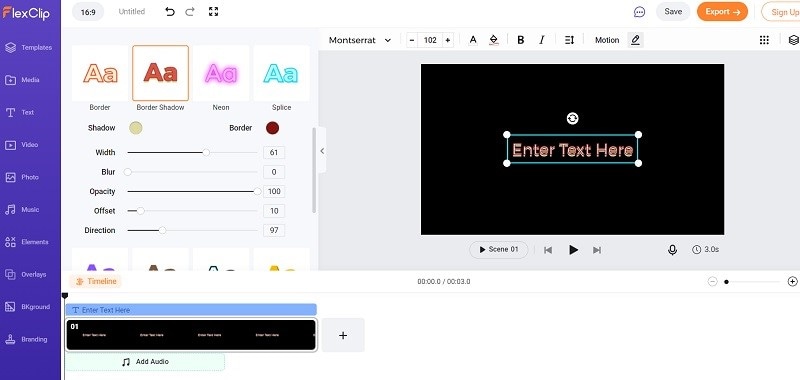
Step4 Save the Video
Lastly, save the Video You may see a final preview of the project, save it to your computer with a title screen, or upload it to the internet and share it with the world.
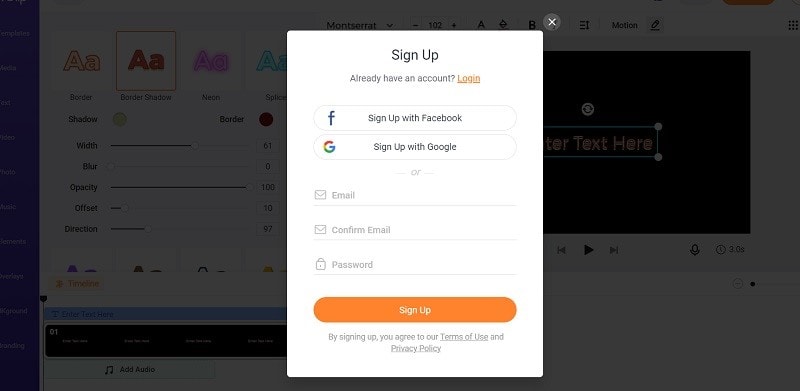
Editor's Pick
When people see anything, they often discuss it with their friends and coworkers. This is why your film requires a catchy title that accurately describes what it is about! A video is the most efficient technique to increase the number of attendees at your online concert. Making a film with attractive titles is simple and fast using Filmora movie title maker. You may either create your own or use pre-made title video templates for movies or music videos as a starting point.
You may go through the media library to find excellent footage, photos, and background music to add to your title video's creativity. Filmora is at the top of our list of suggestions for the best video title creator because of this. In order to increase the interest in your video, try on your own. This movie editor offers a variety of text and title options. You can quickly make your own video tale with awesome video intros in just a few easy steps as mentioned above.




