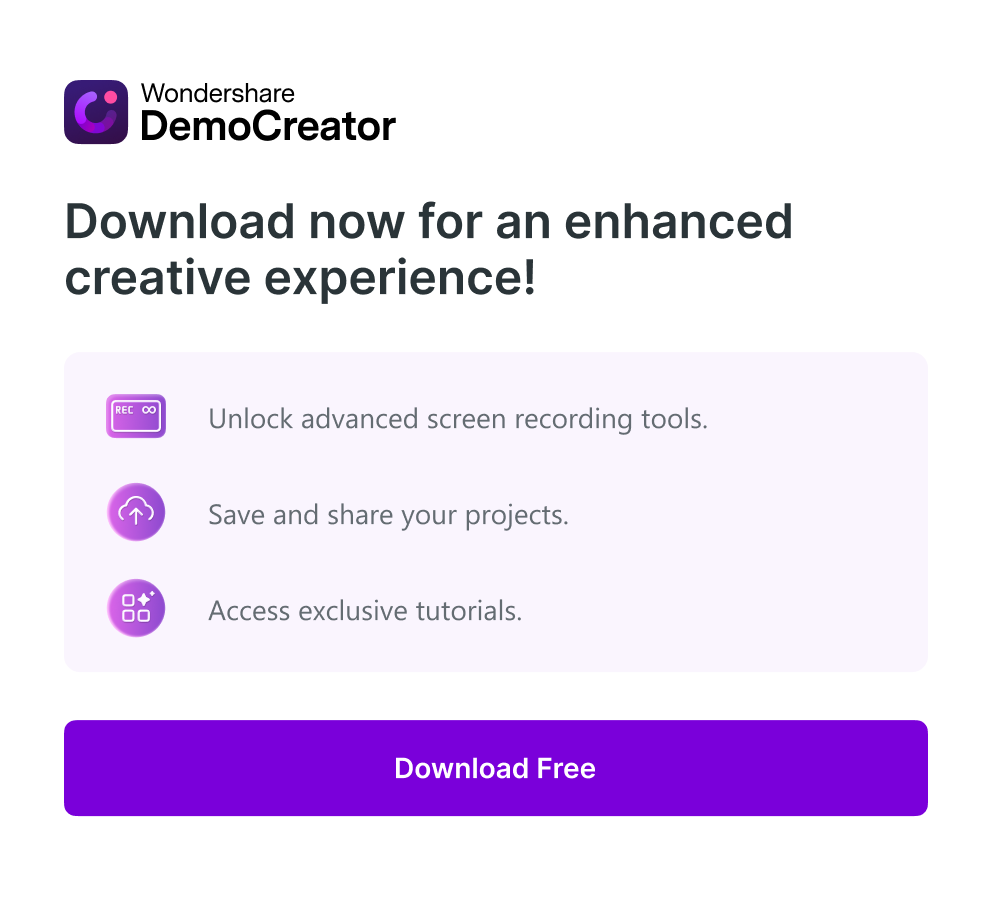Camtasia has been a popular choice for screen recording and video editing, but it may not suit everyone's needs due to its cost or complexity. Thankfully, there are numerous Camtasia alternatives that offer similar or even more advanced features, providing flexibility and affordability. In this post, we’ll explore the top alternatives, both free and paid, and compare their features, ease of use, and pricing. We’ll also highlight Wondershare DemoCreator as a powerful Camtasia competitor, known for its user-friendly interface and professional-level tools.
In this article
Part 1: What to Look for in Camtasia Alternatives
When searching for Camtasia alternatives, it’s important to evaluate several key factors to ensure you select the right tool for your needs. User-friendliness, key features, pricing, platform compatibility, and export options are essential to consider. Below, we will explore each of these elements in more detail to help you make an informed decision.
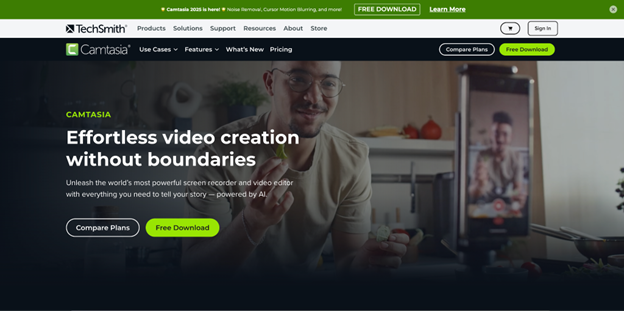
1. User-Friendliness
A clean and intuitive user interface is crucial for both beginners and professionals. A cluttered or complicated tool can hinder productivity, so choosing software that is easy to navigate, with a simple learning curve, is vital. Software like Camtasia should have an accessible layout that streamlines the recording and editing process.
2. Key Features
The essential features to look for include screen recording, video editing, voiceover support, and exporting options. Whether you need to create tutorials, product demos, or presentations, these features should be readily available and easy to use. Alternatives like programs similar to Camtasia often include editing tools like trimming, annotations, and transitions.
3. Pricing
Free Camtasia alternatives are available, but they typically come with limitations, such as watermarks or fewer features. Paid options like Wondershare DemoCreator offer more robust functionality, better export quality, and additional editing capabilities at an affordable price, making them great Camtasia competitors.
4. Platform Compatibility
Compatibility across platforms like Windows, macOS, and Linux is essential for users who work on multiple devices. Many Camtasia alternatives free and paid tools offer support for various operating systems, so it’s crucial to choose one that suits your environment, whether you're on a Mac or PC.
5. Export Options
Export formats, video quality, and sharing options are critical when considering screen recording software like Camtasia. Ensure the tool offers popular export formats such as MP4, MOV, and AVI, and includes easy sharing options directly to platforms like YouTube or Google Drive. The ability to adjust quality settings is important for professionals who require higher resolutions for video outputs.
Part 2: Top 5 Camtasia Alternatives You Must Explore
1. Wondershare DemoCreator
Wondershare DemoCreator is a versatile and user-friendly screen recording and video editing software designed for both beginners and professionals. It allows users to capture high-quality video and audio with ease, offering features like 4K recording at 120 FPS. The software includes real-time voiceover capabilities, making it ideal for creating tutorials, product demos, and presentations. With its intuitive interface, built-in editing tools, and flexible export options, DemoCreator is a strong contender in the world of screen recording software. It is available as both a desktop application and a Chrome extension, offering seamless usability across different platforms.
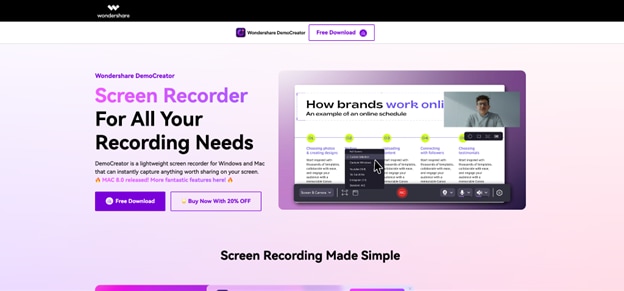
User review
- "I’ve used DemoCreator for creating product tutorials, and it’s incredibly easy to use. The 4K video quality is fantastic!"
- "As someone new to screen recording, I was impressed with how user-friendly DemoCreator is. The editing tools are very intuitive."
- "I highly recommend Wondershare DemoCreator for anyone who needs a reliable, budget-friendly screen recording tool with advanced features."
Key Features:
- Easy-to-use interface with drag-and-drop functionality for quick video creation.
- Capture high-quality 4K videos at up to 120 FPS for smooth and professional content.
- Real-time voiceover recording allows you to narrate your tutorial as you record.
- Built-in editing tools including trimming, text addition, transitions, and effects.
- Export your videos in multiple formats such as MP4, MOV, and AVI for flexibility in sharing and storage.
2. ScreenFlow
ScreenFlow is a powerful screen recording and video editing tool designed specifically for macOS users. It offers an intuitive interface that allows users to easily record their screens, webcam, and audio simultaneously. With advanced editing features like multi-track editing, annotations, and effects, ScreenFlow stands out as a high-quality alternative to Camtasia, perfect for creating professional tutorials, presentations, and software demos. It's widely appreciated for its easy-to-use features and excellent video export options.

User Reviews:
- "ScreenFlow has been an absolute game-changer for my tutorial videos. The editing tools are superb and make the whole process seamless."
- "It’s the best screen recording tool for Mac. The video quality is top-notch, and it’s very easy to use."
- "I use ScreenFlow for creating online courses, and it’s incredibly efficient. The built-in editing tools help me produce polished content quickly."
Compatibility
macOS only, not available for Windows or Linux.
Key Features:
- Screen, webcam, and audio recording capabilities for comprehensive video creation.
- Multi-track editing allows users to layer and synchronize multiple video and audio sources.
- Advanced features such as green screen effects and motion graphics to enhance videos.
- High-quality video export in multiple formats like MP4 and MOV.
- Built-in annotations, text effects, and transitions to improve the video’s visual appeal.
3. OBS Studio
OBS Studio (Open Broadcaster Software) is a free and open-source software that provides powerful screen recording and live streaming capabilities. It is popular among content creators, especially gamers, for its high level of customization and flexibility. OBS allows you to record your screen, webcam, and audio, and offers advanced features like scene transitions and live streaming to platforms such as Twitch and YouTube. Though it's feature-rich, OBS Studio has a steeper learning curve than some alternatives.
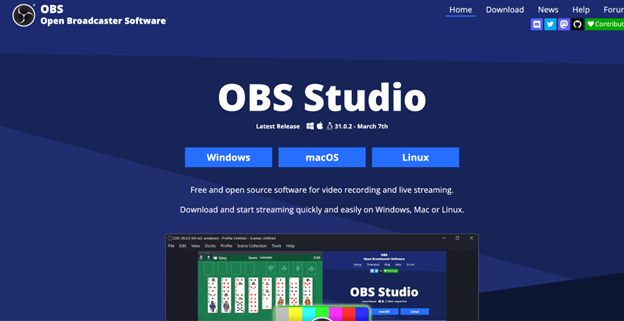
User Reviews:
- "OBS Studio is perfect for my live streams. It's free and offers everything I need to create a polished broadcast."
- "Great for screen recording, but there’s a steep learning curve to get everything set up correctly. Once you do, though, it’s fantastic."
- "As a beginner, I found OBS intimidating at first, but it’s incredibly powerful and customizable once you understand it."
Compatibility
Available on Windows, macOS, and Linux.
Key Features:
- High-definition recording with options for 4K and 60 FPS.
- Multi-source video mixing, allowing you to combine screen, webcam, and other inputs.
- Customizable scene transitions and filters for enhanced video production.
- Integrated live streaming to major platforms like YouTube, Twitch, and Facebook.
- Audio mixing with advanced filters for noise suppression, EQ, and volume control.
4. Snagit
Snagit is a screen capture and video recording software designed for quick and efficient content creation. It’s widely used by professionals for creating tutorials, product demos, and instructional videos. Unlike traditional screen recorders, Snagit also offers powerful image capture tools, allowing users to capture stills or GIFs alongside videos. With its user-friendly interface, Snagit is ideal for those who need a simple yet versatile solution for both image and video content creation.
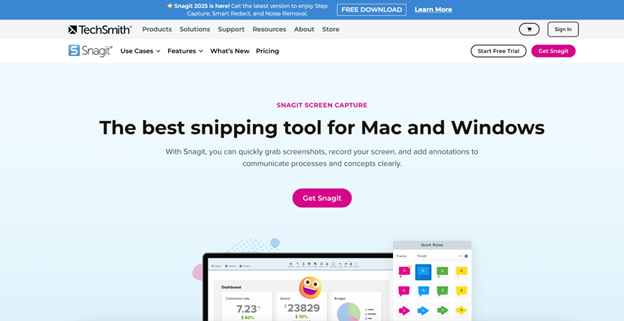
User Reviews:
- "Snagit is perfect for quick video tutorials and capturing screenshots. I use it daily for my work presentations."
- "The ease of use makes Snagit great for beginners. It’s simple, intuitive, and does the job well."
- "While Snagit is fantastic for recording, it lacks some of the advanced editing features I need for professional projects."
Compatibility
Available on Windows and macOS.
Key Features:
- Capture both images and videos in high-quality formats.
- Built-in editor with tools for trimming, cropping, and adding text or annotations.
- Instant sharing options to platforms like Google Drive, YouTube, and social media.
- Create GIFs or video snippets directly within the app.
- Pre-set capture profiles for easier and faster screen recording.
5. CamStudio
CamStudio is a free, open-source screen recording software designed for creating high-quality videos, especially for tutorials and instructional content. While it offers basic screen recording capabilities, it’s a lightweight tool with no complex features, making it ideal for users looking for a free and simple screen capture solution. CamStudio allows users to save recordings in AVI format, with options to convert them into SWF for web use.
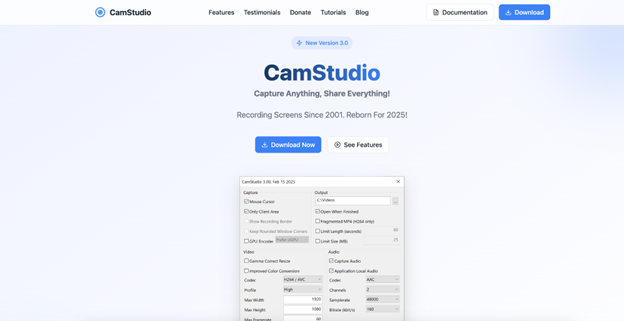
User Reviews:
- "Perfect for simple screen recording, but lacks advanced features for more complex projects."
- "A great free option for basic screen recording. Works well for recording instructional content."
- "It’s a bit outdated and lacks some features found in modern alternatives, but it gets the job done for basic needs."
Compatibility
Available on Windows.
Key Features:
- Records your screen and audio simultaneously.
- Outputs videos in AVI format, with the option to convert to SWF for web use.
- Customizable recording area for tailored video capture.
- Allows for basic video compression to reduce file sizes.
- No watermarks on videos, unlike many free alternatives.
6. Wistia
Wistia is a professional video hosting and screen recording platform aimed at businesses looking to create, host, and analyze video content. While primarily focused on video marketing, Wistia offers powerful screen recording tools that allow users to create high-quality videos for tutorials, presentations, and product demos. Wistia’s advanced analytics and customization options make it a strong choice for marketers and businesses.
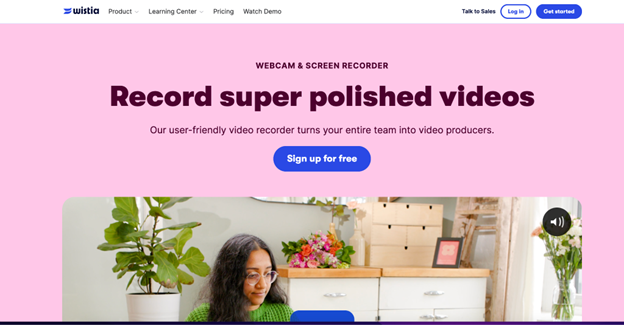
User Reviews:
- "Wistia provides excellent video analytics and hosting services, making it ideal for marketing campaigns."
- "The screen recording functionality is good, but it’s more suited for businesses that need video hosting and analytics."
- "A great tool for video marketing, but it can be a bit expensive for individual users."
Compatibility
Available on Windows and macOS.
Key Features:
- High-quality video recording and hosting.
- Advanced video analytics for tracking viewer engagement.
- Customizable video players with branding options.
- Screen recording and webcam integration for professional tutorials and demos.
- Easy embedding and sharing options for marketing campaigns.
Part 3: Why Wondershare DemoCreator is the Best Camtasia Alternative
- More Powerful Functionality:
DemoCreator supports exporting individual segmented videos, while Camtasia only exports all segments at once. Allows batch modification of export parameters (encoding settings, formats, file size), unlike Camtasia’s default export options. - Better User Experience:
DemoCreator offers a smoother workflow, with export options easily accessible through the properties panel, export entry, and right-click menu. Camtasia’s export process is not intuitive, requiring a more complex interaction. - Lower Learning Curve:
DemoCreator’s segment marker function is easy to find on the timeline, with a bubble guide for new users. Camtasia’s segment marker is hidden, requiring users to search for tutorials. - Customizable Segment Video Naming:
In DemoCreator, users can quickly rename segmented videos in the properties panel, saving time and avoiding the need to re-edit after export. Camtasia lacks this quick renaming feature, causing unnecessary steps post-export.
Conclusion
In conclusion, while Camtasia remains a popular choice for screen recording and video editing, there are several Camtasia alternatives that offer similar or even enhanced features at a more affordable price. Tools like Wondershare DemoCreator, ScreenFlow, and OBS Studio provide users with high-quality recording capabilities, professional editing tools, and easy export options. Whether you’re a beginner or a professional, exploring these alternatives will allow you to find the right tool that meets your specific needs and budget.
FAQs
-
Is Wondershare DemoCreator a good alternative to Camtasia?
Yes, Wondershare DemoCreator is a great Camtasia alternative. It provides many of the same features as Camtasia, such as screen recording and video editing, but at a more affordable price. It also offers additional flexibility, user-friendly tools, and a more intuitive interface compared to Camtasia alternatives.
-
Is ScreenFlow only for Mac?
Yes, ScreenFlow is available exclusively for macOS, so if you're using Windows, you'll need to consider other programs like Camtasia or Camtasia competitors that are compatible with your operating system.
-
Can I use CamStudio for professional recordings?
While CamStudio is a free and open-source option, its limited features make it less suitable for professional content creation. It’s best for simple recordings. If you need more advanced functionality, programs similar to Camtasia like Wondershare DemoCreator would be a better choice.
-
How does Wondershare DemoCreator compare to Camtasia for professional use?
Wondershare DemoCreator offers similar features, including screen recording, editing, and exporting, but is a more affordable and simpler solution compared to Camtasia, making it a great option for professional use at a lower cost. It's one of the best Camtasia alternatives for those seeking high-quality output without the high price tag.