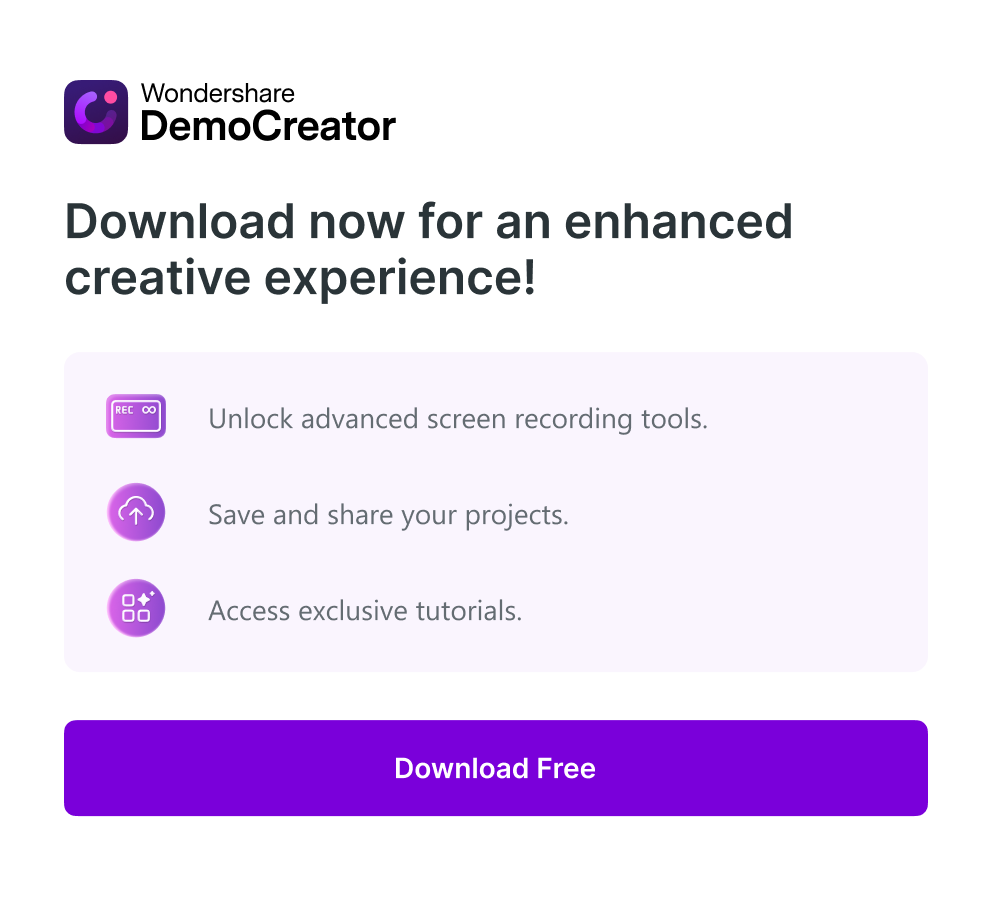Fraps software is popular for gamers because it captures smooth gameplay footage and shows the frames per second (FPS). One of the best things about Fraps is its ease of use, even for beginners. However, it falls short on features compared to newer software.
While it might seem outdated, the Fraps screen recorder is lightweight and works well for basic recording needs. If you want more features like in-app video editing or webcam recording, better alternatives are available. Is Fraps still the best for recording PC gameplay? This Fraps review dives in to see if it can still compete with the latest apps in gameplay recording.
In this article
Part 1: Discover the Functions and Features of Fraps Software
Fraps keeps things simple for gamers using Windows PCs. Each tab is dedicated to a specific function, making it easy to find the setting you need. Here's a quick look at its uses, interface, and features.
What Is Fraps Used For?
Fraps recording software is handy for PC gamers for three things:
1. Fraps as a Benchmarking Software
Fraps recording software tracks frames per second (FPS), which indicates how smoothly your game runs. It displays this FPS overlay on your screen or runs custom benchmarks over chosen durations. With this data, you can compare and review performance between games.
2. Fraps as a Screen Capture Software
Need to capture a high-quality screenshot of your game? Fraps lets you do that with a simple keypress. Captured screenshots are automatically named and timestamped for easy organization.
3. Fraps as a Real-Time Video Capture Software
Create high-quality video recordings of your gameplay. The Fraps video recorder supports resolutions up to 7680x4800 and allows you to customize frame rates between 1 and 120 FPS.
Fraps Recording Software: Easy To Use?
Fraps, though not actively updated, offers functionalities through different tabs:
General
The Fraps General tab offers options to customize how Fraps launches and behaves. You can start Fraps minimized to keep it out of the way or have the Fraps window always on top of other windows so you can easily access it.
If you use Fraps frequently, you might consider the option to run Fraps automatically when you boot your computer. However, this is not recommended for most users as it can slow your startup time. Finally, you can minimize Fraps to the system tray (notification area) instead of the taskbar for a cleaner look.
FPS (Frames Per Second)
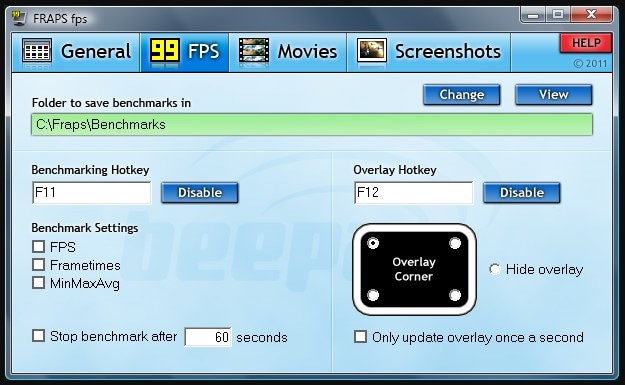
The Fraps FPS tab focuses on monitoring and potentially influencing your game's performance. Options here let you enable an in-game overlay that shows your current FPS. This overlay can be toggled on and off with the F12 key (or a key you can customize in the hotkey settings). The FPS tab also allows you to set custom hotkeys to start and stop FPS monitoring altogether.
Movies
The Movies tab is where you configure how Fraps records your gameplay, whether you like to record in full-size or half-size. Options include a Video capture hotkey to set a hotkey to start and stop screen recording. Video capture settings to set the resolution for your recordings from 30 fps to 60 fps or enter a custom FPS.
Screenshots
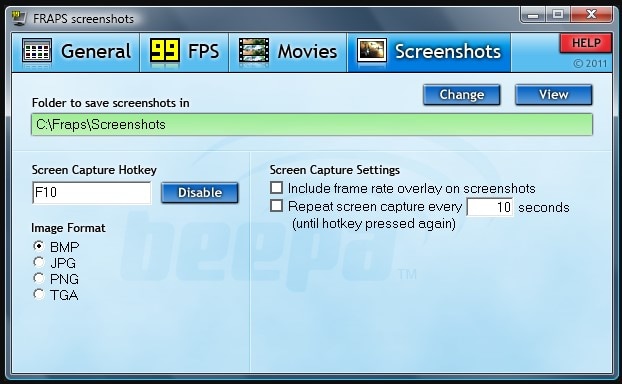
The Screenshots tab lets you configure Fraps for taking screenshots. Assign a screen capture hotkey to capture a screenshot whenever you need it during gameplay or other activities. Choose the file format you prefer for your screenshots - BMP, JPG, PNG, and TGA.
The included frame rate overlay option lets you embed the current FPS information into the screenshot. Enable the repeat screen capture feature if you want Fraps to take screenshots automatically at specific intervals.
Fraps Free Version vs Paid Version: Is the Upgrade Worth It?
Fraps can only record videos for 30 seconds in the free version. A watermark is placed at the top of the video as well. Also, screenshots can only be saved in BMP format.
If you need to record longer videos, you'll need to purchase the full software version. Upgrading Fraps to the paid version, which costs $37, removes the watermark and supports other image formats.
Part 2. Fraps Recording Software Performance Review
A crucial factor for any game recording software is performance. This section will examine how Fraps performs when capturing gameplay footage.
Performance Drops
Some gamers notice their games lag or run slower when recording with Fraps. It can cause a decrease in frames per second (FPS), making the gameplay feel less smooth.
Stability and Reliability
While generally stable, the Fraps screen recorder may have occasional crashes, especially with older versions. There haven't been any updates since 2013. So, it may not be optimized for the latest games, which can lead to performance issues during recording.
Resource Usage
Since Fraps focuses on capturing visuals, it primarily affects your CPU and GPU. While the software itself is lightweight, the recording process can be resource-intensive. The impact varies depending on what you're recording and your system specs. It won't drain your battery significantly, but if your device is already strained, using Fraps can cause slowdowns.
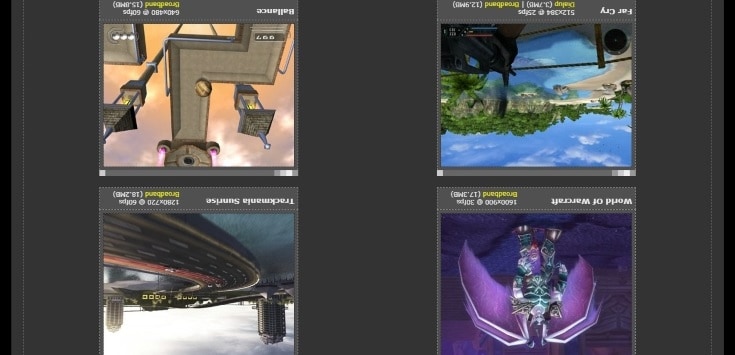
The Verdict
Fraps offers excellent recording quality, but it can be resource-intensive. If you prefer smooth performance, there are other programs you can try. Fraps alternatives might be lighter on your system resources, and some might even use hardware acceleration to make recording less demanding.
Part 3. How To Record Screen for Gameplay With Fraps?
Fraps—especially version 3.5.99—was a well-liked option for recording gameplay on Windows XP, Vista, and 7. There were several restrictions on the free version, which allowed you to record videos. Watermarks were inserted and the length of free recordings was limited to 30 seconds. Fraps was still a decent choice, though, if all you needed to do was quickly take a clip or try something out.
Download Fraps for free from the official website. It can record games that use Microsoft DirectX or OpenGL technologies. Here's a quick guide on how to use Fraps to record gameplay and videos:
Step 1: Launch Fraps and navigate to the Movies tab.
Step 2: Assign a recording hotkey by clicking in the Video Capture Hotkey box and entering a new key you won't use in-game. It is the keyboard button you press to start and stop recording.
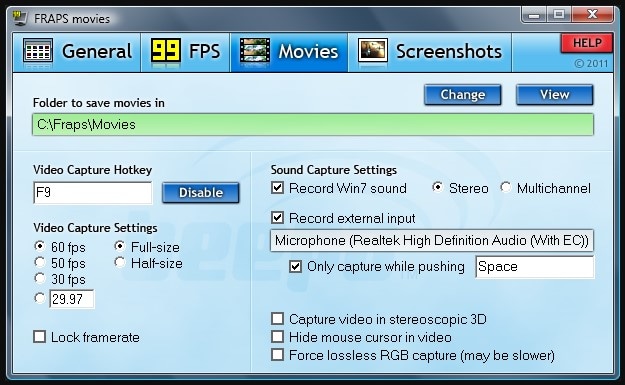
Step 3: Adjust recording settings like frame rate and video resolution based on computer performance.
Step 4: Start the game and press the hotkey to begin recording. The FPS counter in the corner will turn red to show the recording.
Step 5: Press the hotkey again to stop recording. The footage will be saved in the chosen folder.
While Fraps is reliable, it might not be ideal if you need more advanced features or want to lessen game performance impact. If you need more than basic video recording functionality, consider exploring better alternatives before purchasing the full version of Fraps.
Bonus. Best Fraps Alternative for Gameplay Recording: Wondershare DemoCreator
Wondershare DemoCreator is the best gameplay screen recorder for playback analysis, creating game commentary videos, or sharing highlight clips. Record for hours, capture in stunning detail, and edit with ease. DemoCreator empowers you to transform your gaming footage into share-worthy content.
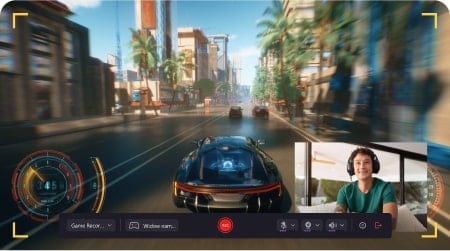
Here's why DemoCreator is one of the best Fraps alternatives for gamers:
- Record for Hours
Unlike Fraps, DemoCreator allows for 24 hours of uninterrupted recording sessions. This software provides smooth and stable video capturing even during lengthy gameplay.
- Ultra-High Definition
Capture your gameplay in stunning detail with support for 4K/8K resolution and up to 120 FPS.
- Live Player Recording
DemoCreator lets you record directly from your game window while adding a webcam overlay with a portrait cutout.
- Effortless Multi-Track Editing
Edit your recordings easily thanks to the intuitive multi-track recording and editing. Record video, audio, and webcam footage in separate tracks for seamless editing and audio adjustments.
- Video Effects
DemoCreator offers a variety of special effects, stickers, transition effects, auto-captions, and overlays to make your videos truly pop.
- Social Media Sharing
Upload your creations directly to YouTube, TikTok, and Vimeo. DemoCreator offers free 512 MB cloud storage with the option to upgrade for more space. You can also control the expiry of shared video links.
How To Record PC Gameplay With DemoCreator?
DemoCreator is cross-platform compatible, working on both Windows and Mac. Here's how to record gaming videos on a desktop:
Step 1: Download and install DemoCreator on your computer. Open the software and choose Video Recorder from the main screen. Then, select Game for a mode optimized for capturing gameplay.
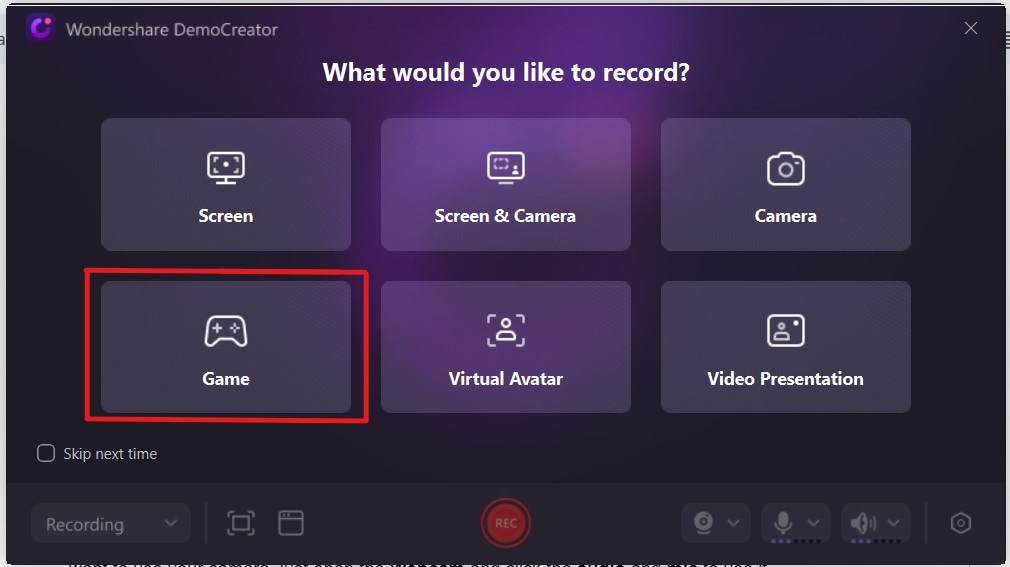
Step 2: DemoCreator will automatically detect running games. Choose the one you want to record from the selection. Record system audio, microphone audio, or both. Enable webcam recording if preferred.
Step 3: Click the REC button or press F9 to record the game video. Minimize DemoCreator and start playing. Once done, press F10 or use the on-screen button to stop recording.
Step 4: Edit the game footage recording with DemoCreator.
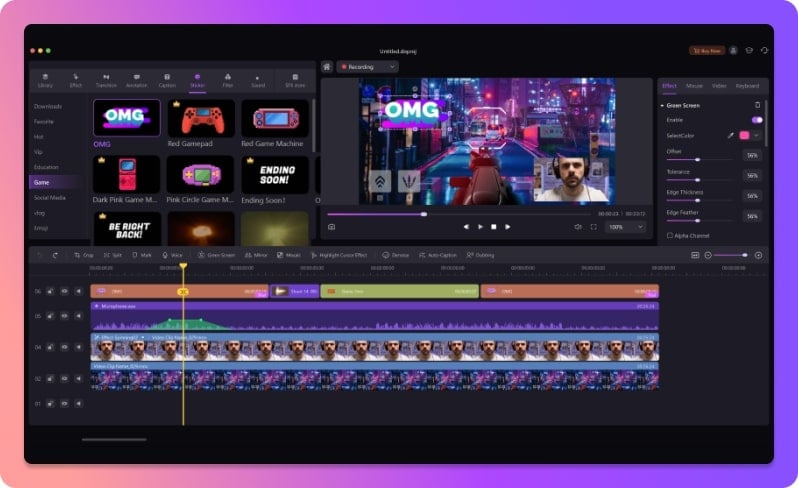
Step 5: Save the edited game footage on your device or share it with social media apps.
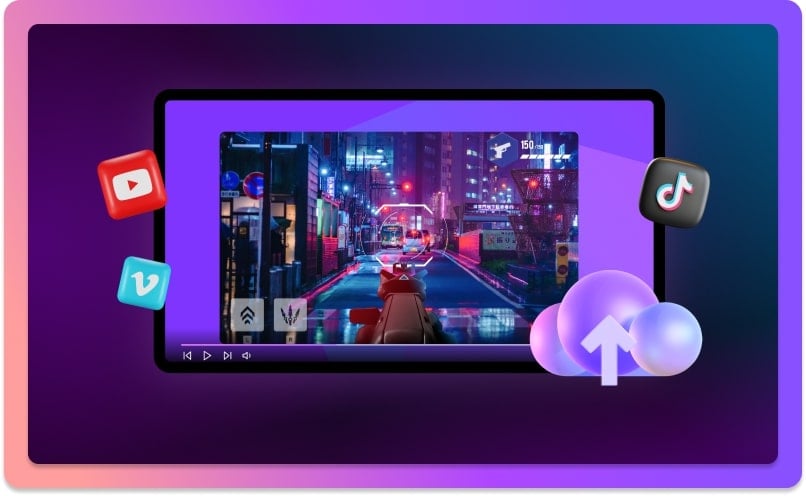
Fraps VS DemoCreator: Which Is a Better Gameplay Screen Recorder?

Here’s a table summarizing the two software:
 A free game recorder for PC Windows |
Easy Video Recorder and Editor for PC&Mac |
Specifications
|
Specifications
|
Pros
|
Pros
|
Cons
|
Cons
|
| “Love Fraps. Simple, high-quality recordings.” – Fraps review from Capterra | “Powerful editing for 4K, 120 FPS in an intuitive interface. Plus, record screen and webcam simultaneously!” – DemoCreator review from Trustpilot |
- Record customized screens with audio and edit them in different tracks.
- Capture gaming videos, tutorials, and presentations and then edit them in one tool.
- Built-in unlimited editing templates, special effects, and other sources.
- Supported export to MP4, MOV, MKV, GIF, and other formats.

Conclusion
Fraps is a user-friendly program for capturing gameplay recordings and keeping track of FPS. While Fraps reviews praise its ease of use and high-quality video, it lacks features and hasn't been updated for years.
Fraps software is a good fit for beginners who want a basic screen recorder. However, the free version's limitations on recording time are too short. If you're a gamer, game enthusiast, or content creator, consider a more feature-rich alternative. DemoCreator lets you edit videos and audio, capture footage at higher frame rates (FPS), and run smoother overall. It makes DemoCreator an excellent option for capturing gaming across many devices.
FAQ
-
Is Fraps a Good Recording Software?
Fraps is one of the first game recording software. While it has various decent settings, it has slipped behind the times. It is still one of the most well-known game capture software options, and it is simple to use, allowing you to record high-quality films with its user-friendly interface easily. -
Does Fraps Still Exist?
Fraps technically still exists. You can find the software online. Fraps hasn't been updated since 2013 and expired on May 19, 2017, which means it might not work well with modern operating systems or games. If you are still using it and experience performance lag, consider the best alternatives, like the DemoCreator screen and video recorder. -
Why Isn’t Fraps Working?
Fraps may be old and incompatible with your game, particularly if it uses DirectX 12. Other software operating in the background may also interfere with Fraps. To resolve this issue, run Fraps before launching your game and ensure no other screen recording programs are running.