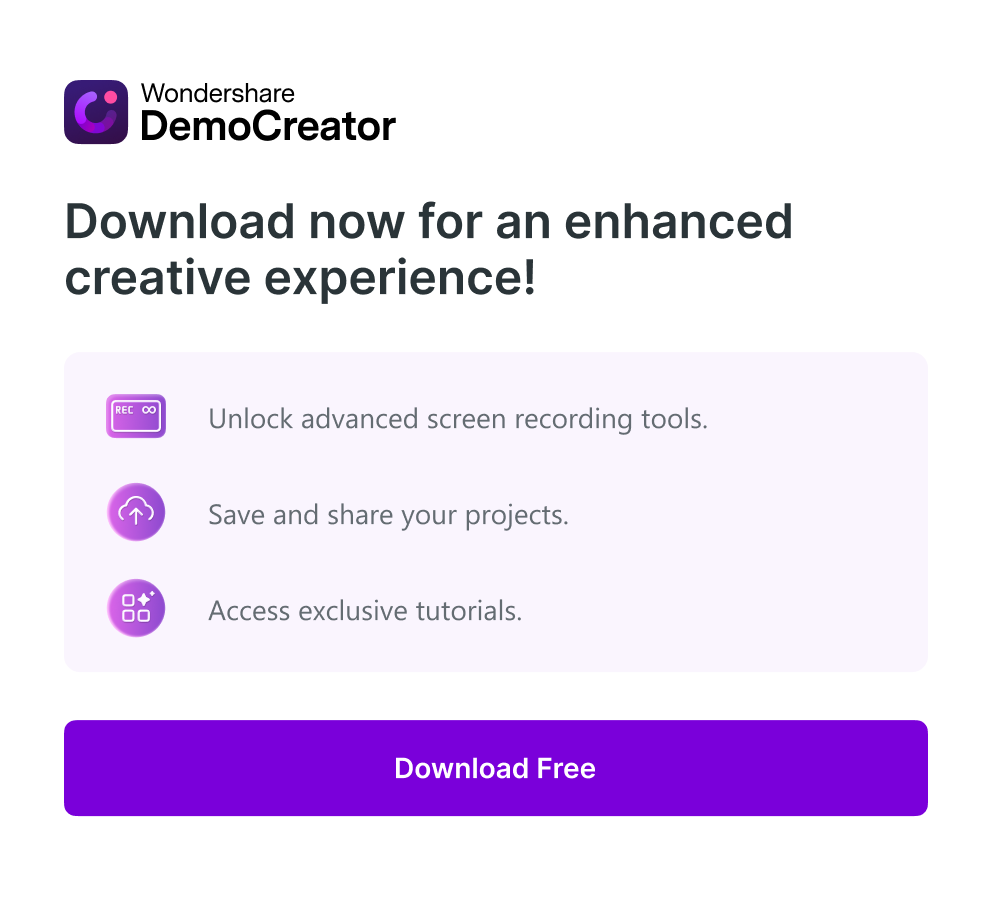iPhone gaming has become popular over the years, capturing gamers worldwide. The demand for recording the experiences has surged as gamers share their thrilling gameplay. The article showcases how to record iPhone gameplay like a seasoned pro. From basic setups to advanced techniques, you can easily record your gaming prowess.
The page will also discuss companion software tailored for PC, Mac, and online platforms. It provides a comprehensive solution for editing, enhancing, and sharing gameplay footage. Explore the different methods on how to record gameplay on your iPhone. Read on to learn more.
In this article
Part 1. How To Record iPhone Gameplay in 6 Ways
Capturing your iPhone gameplay is easy with the right tools and methods. Let’s explore six different approaches to recording your gaming adventures. Each method caters to various iPhone models and preferences.
Method 1: How To Record iPhone Gameplay Using Dynamic Island
The Dynamic Island feature offers a seamless way to record gameplay. The method is available for the iPhone 14 Pro, 14 Pro Max, and 15 models. Follow the step-by-step guide:
Step 1: Swipe left on your Home Screen to access Dynamic Island. Within Dynamic Island, locate the screen recording button. Tap on it to start the recording process.

Step 2: Once the recording interface appears, go to your game and start playing.
Method 2: Use Built-In Screen Recording [iPhone 14, 14 Plus, and Older]
Older iPhone models come equipped with a built-in screen recording feature. It’s still possible to record gameplay if you don’t have access to Dynamic Island. Here’s how to record gameplay on iPhone 11, 12, 13, 14, or earlier models:
Step 1: Swipe down from the top-right corner of your screen to open the Control Center. In the Control Center, tap the screen recording icon.

Step 2: A countdown will begin after tapping the screen recording icon. Next, go to your game and start playing. Your iPhone will record the gameplay until you manually stop the recording from the Control Center.
Method 3: Use QuickTime To Record iPhone Gameplay
QuickTime provides a simple solution if you prefer recording gameplay on your Mac. Here are the steps:
Step 1: Connect your iPhone to your Mac using a Lightning cable. Launch QuickTime Player by finding it in the Applications folder or by using Spotlight search.
Step 2: Open the File menu and select New Movie Recording. Click the dropdown arrow next to the record button and choose your iPhone as the recording device.

Method 4: Using Game Recording Software – ScreenFlow
For those seeking more advanced editing capabilities, ScreenFlow is an excellent option. Moreover, ScreenFlow lets you capture iPhone gameplay easily and is available for both Mac and PC. Follow the steps:
Step 1: Download and install the ScreenFlow software on your Mac or PC. In ScreenFlow, choose your iPhone as the recording source.

Step 2: Once your iPhone is selected as the recording source, start playing your game on the iPhone. ScreenFlow will capture the gameplay footage along with any extra editing features you set up.
Method 5: How To Record iPhone Gameplay Using Game Recording App
AirShou is a popular choice among iPhone gamers for its simplicity and reliability. Follow the steps to start recording using AirShou:
Step 1: Go to the App Store on your iPhone and download the AirShou app. After installation, open the AirShou app on your iPhone.

Step 2: Follow the on-screen instructions. Start capturing your gaming sessions.
Method 6: How To Record iPhone Gameplay Using Game Capture Card
For professional-grade recordings, consider investing in a game capture card like Elgato. Here’s how to record gameplay on iOS using a game capture card:
Step 1: Use an HDMI adapter to connect your iPhone to the game capture card. Connect the game capture card to your computer using the appropriate cables. Launch the software.

Step 2: Select your iPhone as the input source for recording. Once your iPhone is chosen, start the recording process. Begin playing your game on the iPhone to capture the gameplay footage.
Part 2. How To Edit Recorded Gameplay Videos on iPhone
Editing recorded iPhone gameplay videos on your device is a breeze with the built-in Photos app. Simply follow these steps:
Step 1: Open the Photos app on your iPhone, where your recorded gameplay videos are stored. Select the gameplay video you want to edit and tap the Edit button.

Step 2: Use the editing tools to adjust the video’s brightness, contrast, saturation, and more. Apply filters to enhance the visuals, or crop the video to focus on specific elements.

Step 3: Once satisfied with the edits, tap Done to save your changes. The edited gameplay video will be saved automatically in your Photos library.
Part 3. How To Optimize iPhone Gameplay Recording
Optimizing your gameplay can enhance the quality of your recordings. It ensures a smoother recording experience. Here are some valuable tips to consider:

- Ensure enough storage space
Before starting your gameplay recording session, make sure your iPhone has sufficient storage space available. Running out of storage mid-recording can lead to incomplete or corrupted recordings.
- Adjust screen recording settings
Take advantage of the screen recording settings on your iPhone. Customize the recording resolution, frame rate, and audio input. Adjust the settings to optimize the recording quality.
- Use airplane mode to prevent interruptions
Enable airplane mode on your iPhone before starting your gameplay recording. It avoids interruptions from incoming calls, messages, or notifications.
- Consider external accessories
Invest in external accessories such as a tripod or a phone holder. They can help stabilize your iPhone during gameplay recording. It can result in smoother and more professional-looking footage. Also, external microphones can improve the audio quality of your recordings.
- Test different recording app
Explore various recording apps available on the App Store. Find the one that best suits your needs and preferences. Some apps offer extra features such as customizable overlays, camera angles, and editing tools.
Bonus. How To Record iPhone Gameplay on Mac or PC
Recording iPhone gameplay directly on your device is convenient. However, having a comprehensive recording solution for your PC or Mac is essential for serious gamers. Using tools like Wondershare DemoCreator can meet the demands of gamers and content creators alike. The platform offers stable game recording, webcam overlay, and even on-screen annotations. Here are its key features:
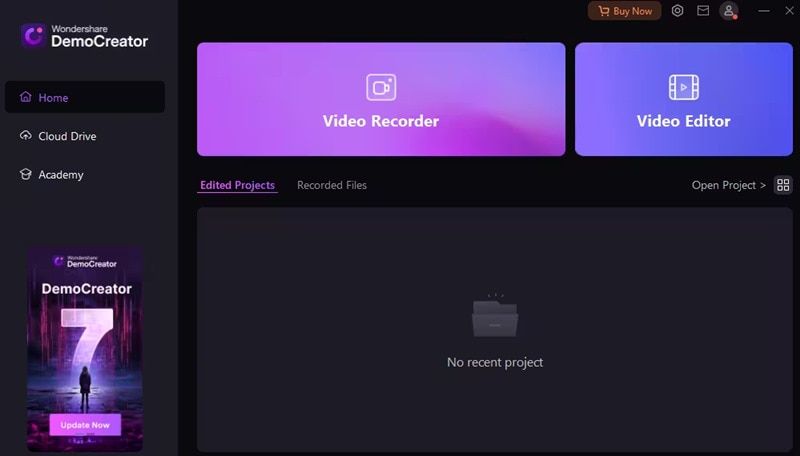
- Stable and smooth long-term game recording. DemoCreator ensures stable and seamless recording sessions. It allows you to capture extended gameplay sessions without interruptions or performance issues.
- High-definition recording. Record gameplay in stunning high definition. The tool supports resolutions up to 4K or even 8K at 120 frames per second.
- Live gameplay recording with webcam overlay. Add a personal touch to your recordings by adding a webcam overlay. It allows viewers to see your reactions and commentary in real time as you play.
- Multi-track recording and editing. Capture multiple audio sources and edit your recordings with precision.
- Trending gaming assets. Access gaming assets like overlays, transitions, and sound effects. Enhance the visual appeal of your recordings.
- Free cloud storage and social media sharing. Upload your recordings to the cloud for safekeeping. Share them on social media platforms to showcase your gaming achievements.
- Cross-platform compatibility. DemoCreator is compatible with both PC and Mac and has an online version as well. Record and edit gameplay footage on your preferred platform.
Pricing
DemoCreator offers flexible pricing plans to suit your needs. It’s the ultimate solution for recording and editing gameplay footage on your desktop. It empowers you to share your gaming experiences with the world in stunning detail. Here are the price plans:
- Cross-Platform Quarterly Plan: $29.99 per quarter
- Cross-Platform Yearly Plan: $59.99 per year
- Perpetual Plan: $79.99 for lifetime access
- Record customized screens with audio and edit them in different tracks.
- Capture gaming videos, tutorials, and presentations and then edit them in one tool.
- Built-in unlimited editing templates, special effects, and other sources.
- Supported export to MP4, MOV, MKV, GIF, and other formats.

Conclusion
Capturing your iPhone gameplay has never been easier. Learn how to record iPhone gameplay with the many of methods explored in this guide. From built-in features to third-party software like DemoCreator, the options are endless. Experiment with each method to find the perfect fit for your recording needs.
Enjoy the benefits of sharing your gaming adventures with the world. Mastering how to record gameplay on an iPhone with sound and camera overlay can unleash your creativity. Share your experiences with others. Immerse yourself in the world of iPhone gaming and let your gaming prowess shine.
FAQ
-
How can I record gameplay on my older iPhone model?
Older iPhone models, such as the iPhone 8 and earlier, also support screen recording functionality. Use the Control Center and tap the screen recording icon to record your gameplay. -
Is it possible to record gameplay with voice commentary on an iPhone?
Yes, you can record gameplay with voice commentary on your iPhone. Enable microphone audio during screen recording to provide live commentary or reactions during gaming sessions. -
Are there any legal considerations when recording iPhone gameplay?
When recording iPhone gameplay for personal use, it’s usually okay. However, you should follow copyright and trademark laws. Avoid recording anything that might violate someone else’s rights, like sharing copyrighted games without permission. Also, make sure to ask for permission before recording and sharing gameplay that includes other people or content.