Top 10 Best Screen and Audio Recorders for Windows
Currently, short videos, such as TikTok, and long videos, such as YouTube videos are quite popular among the young. People may find it necessary to record screen videos on their devices. Thus, a high-quality screen and audio recorder are quite essential for them. Here we have prepared and brought the top ten excellent screen and audio recorders for you and hope you will find this would be helpful.
 Secure Download
Secure Download Secure Download
Secure DownloadAlso, we will compare the software by giving its pros and cons to give you a better idea about those.
Best Screen and Audio Recorders You Need to Know
Have you decided to give screencasting ago for the first time? Or are you a savvy user who just wishes to improve your screen capturing capabilities with new software? If this is the case, you may be seeking a specialized Screen Recorder App to assist you in meeting your unique requirements. Consider criteria such as speed in capturing screens, picture editing tools, an HD recorder for making high-quality films, and support for system audio and microphone recording before purchasing an excellent Screen Recorder for PC.
The first and the most recommended screen and audio recorder are DemoCreator. It is extremely simple to use because of its intuitive user interface. Screen audio recorders for Windows are used by both businesses and people for a variety of purposes. A screen recording program may be quite useful when it comes to preparing a presentation for a seminar or a lesson video. DemoCreator is a reliable screen recording program that is very popular among gamers. It lets you capture fast-moving scenes (up to 120 frames per second on Mac) while also recording a webcam video. It also has a simple video editor that enables you to enhance the aesthetic of the video as well as instructive tools that may assist draw attention to the most important elements on the screen.
DemoCreator is developed by Wondershare, which has embraced plenty of high-quality features, and its simplicity makes it always a better choice than any other screen and audio recording software in the market.
DemoCreator is another good option for free and professional software that is lightweight and has a lot of customization choices. This tool has several capabilities for recording and post-production chores, including quick screen capture sharing, customized workflows, and many more. You may capture the whole screen on your computer, particular regions of the screen, the last region you utilized, scrolling capture, auto-capture, and much more. With a simple click, you may start recording your screen and utilize it for an endless amount of time and recordings. After that, you may save your recording to your hard drive or publish it to sites like YouTube.
 Secure Download
Secure Download Secure Download
Secure DownloadKey Features:
- User-friendly Interface – It can recover unsaved or canceled video if your computer shuts down unexpectedly or you close the program accidentally while it's running; it also enables you to save your screen recording within 3 minutes for free.
- Custom & preference settings – You may pick any recording regions or windows on your computer; exclude certain windows that you don't require while recording; choose whether to capture the mouse click with any color; modify the hotkeys, and define the recording parameters for serial recordings.
- Setting a timer - You can set a timer to start and stop recording automatically at a certain time, or you can select a duration after you start recording, and it will cease recording automatically as well.
- Video, audio, and Webcam recording – Sound from the system and microphone may be recorded simultaneously, and the level can be changed before and during the recording. In the meanwhile, you may make a movie on your screen and yourself.
- Add watermark and subtitles - You may add comments and a watermark during the screen recording (draw with the rectangle, eclipse, line, arrow, pencil, airbrush, text, and call out in different colors and sizes); you can also add a watermark before beginning to type or draw text or images.
- GIF creator - The recording may be in WMP4, MOV, AVI, F4V, TS, or even GIF format, so you can produce GIFs directly with this program.
- High-quality recording - It can record your screen in excellent resolution and support frame rates up within 15-120 FPS per second, and in a premium version, you may eliminate microphone noise or increase the microphone./li>
- Video effects - With the annotation and tutorial functions, the users can give a touch of a better learning experience by adding texts, circles, arrows, and other elements into the video.
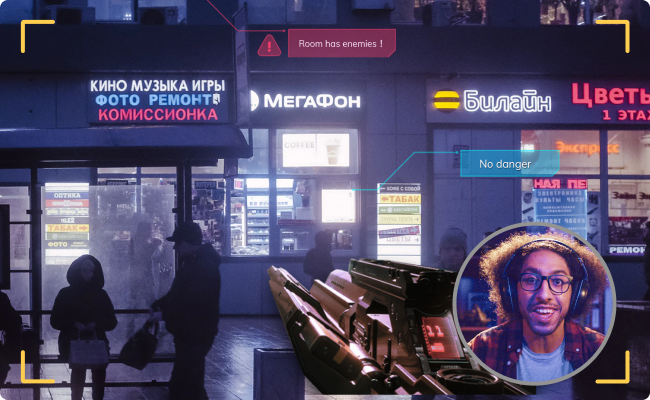
 Secure Download
Secure Download Secure Download
Secure DownloadThe Good:
- Extract audio and video separately
- Compatible well with Windows operation
- Ideal tool for fast recording of games
- PIP mode makes your video more engaging
- Supports virtual webcam when recording
Snagit is a well-designed screen recorder tool by TechSmith that is ideal for capturing both video and audio on-screen. The program has sophisticated screen and video capture capabilities. It will also be a good choice as it can help in capturing your screen for various purposes.
This tool also promises to be simple and powerful for video capturing. Users can record video in HD quality, or even 4K if your device is highly configured.
Snagit also has a comprehensive set of editing tools that may assist you in creating unique photos or custom graphics with text, arrows, highlights, and other components. Snagit is a screen recorder for PC that integrates with a variety of apps, including PowerPoint, Word, Google Drive, Dropbox, Facebook, Twitter, YouTube, and more. Below is the full review of five recorders. Check it out!
Key Features:
- It can help in conveying the process clearly by adding comments, shapes, or arrows.
- Snagit takes delight in adding videos or images to your email or websites, and then you can get a URL to share your work with others.
- You can either capture the full screen or a certain region or scrolling screen.
The Good:
- An easy interface helps to capture the video files easily
- Its quick access toolbar makes the process smooth
- Always provides up-to-date guides
The Bad:
- Users can't export files to WMV and AVI format
- Absence of secure FTP connection
Another screen and audio recorder is named CamStudio, which is a lightweight recording software and helps in making videos in AVI format which later can be converted into SWF.
CamStudio is a suitable alternative for infrequent or one-time users with just minor editing requirements. This open-source screen recording program generates movies in the AVI format, which may then be converted to SWF afterward. While some people like its compactness, others think it needs more development and technical assistance.
The comprehensive annotation options on both videos and screenshots make it ideal for demonstrations, product evaluations, and issue reporting. CamStudio has a built-in viewer to enable you to see the collected photos, sounds, and videos without the need for other applications. You'll also have access to an online gallery where you may keep your files and share them with others. Many annotations (highlighter, blur, etc.) are available to help you communicate more effectively, and they seem to be quite simple to use.
You can also choose this screen or audio recorder to give a try for recording your demonstration or tutorials. Though it has limited functionality, there is no doubt that it is popular among users with its practical features.

Key Features:
- CamStudio can help in adding anti-aliased screen captions for your videos, which means the letters will have no jagged edges.
- This also offers annotation features that will let users include a webcam video of them.
- Users can also choose whether they want a full screen to get recorded or just a particular section
- Lossless Codec is included, which aids in the creation of explicit movies with modest file sizes.
The Good:
- An inbuilt help feature to give people assistance
- Able to create a screen-in-screen video file
The Bad:
- SWF files are seen to slow down on the PC
- Doesn’t contain rich editing features
- The recorded audio may fall out of sync
You may also like: CamStudio Review >>
Bandicam is the ideal lightweight screencasting tool. Bandicam, unlike other screen video recorder applications, has a unique function called Real-time Drawing, which enables users to sketch or draw on your video or screenshot in real-time. The Bandicam Screen Recorder is a simple screen recorder that may capture a selected region or the whole screen. It allows you to simply record flash games, stream movies, and other types of content.
Here is further an easy-to-use screen and audio recorder, which comes with the capability of recording a full or a certain portion of the screen. The users can capture flash games, stream videos, etc.
You may also use the feature to record at a certain time on a daily/weekly basis. Bandicam has several functions that allow you to capture both the system audio and your voice at the same time. You may save the file in AVI or MP4 formats after you've finished taking video and editing with specified parts. For excellent recording, the program has multiple modes such as game mode, screen recording mode, and device recording mode.
This tool comes with three recording modes that are “Gaming Mode”, “Screen Recording” and “Device Recording”.

Key Features:
- Bandicam permits users to choose the area of the screen and then record the video.
- It also supports adding webcam video on the recording.
- With Bandicam, the users can also mix their voices.
- Moreover, you can simply add your logo to the videos.
- It comes with different drawing tools so that you can easily outline or highlight a specific part to give a clear explanation.
The Good:
- Able to save the file in AVI or MP4 formats
- Helps in adding mouse click effects or animations when recording
- Live drawing and real-time voice recording features are available
The bad:
- The free version doesn't leave the watermark
- Lack of built-in editing tools
You may also like: Game Recording Software Bandicam Review
OBS Studio is a robust open-source video recording and live streaming application. Images, messages, window grabs, browser windows, cameras, capture cards, and more may all be used to build scenes, which can then be effortlessly switched between using custom transitions. OBS Studio, unlike many other free rivals, comes with a large number of features and options. However, for those who just want a fast and simple screen capture solution, all of this may seem to be overkill.
The last screen and audio recorder on the list would be OBS that is also loaded with some good features. With coming to the options of multiple themes and filters, this recorder makes the video more interesting.
One thing to keep in mind regarding the free open-source OBS Studio is that it is designed for professionals. This robust screen capture program offers customers a wide range of recording and editing tools for films and screenshots. You can use picture-in-picture effects and capture your webcam, for example. OBS is without a doubt the most complicated application on our list, requiring the ascent of a fairly high learning curve. So, if you want to start recording your screen right now, it's probably not the greatest option.
OBS can be used to record from various streaming platforms such as Twitch, YouTube gaming, etc.

Key Features:
- This screen and audio recorder can help in recording on Windows, Mac, and Linux operating systems.
- OBS also gives an audio-mixer facility along with a per-source filter like noise gate, noise suppression.
- More user-friendly configuration options are available.
The Good:
- Holds the ability to support HD streaming and capturing
- No limitations on video length
- Exported videos are free from watermarks
The Bad:
- Setting up takes more time than usual
- Lacks advanced editing features unlike other recorders
Camtasia is an all-in-one screen recorder and video editor for anybody who wants to capture and edit screencasts professionally. You may use it to capture the full screen, an area, an application window, and specified dimensions to meet your needs. You may also use a variety of additional tools to assist customize the output, such as cursor FX, audio effects, themes, device frames, green screen, annotations, interactive quizzing, and a general streamlined editing experience. Not to mention the ability to instantly post to places like YouTube.
When you consider the plethora of extra features included, this is just the tip of the iceberg. You may also add a personal touch to the main movie by utilizing the camera to record quality audio and video. In terms of audio, you may record noises from the microphone or the computer, much as in a game. Camtasia offers a free trial edition to help you try out the capabilities, but below are the several one-time licenses you may buy for a more full and uninterrupted experience.
Key Features:
- Make a screen and audio recording
- Use the "audio-only" mode to record
- Make video calls recordings
- Video editing is very smooth
The Good:
- Recording HD screen
- Multiply video editing effects
- Very intuitive interface
The Bad:
- Quite costly
- Exporting videos takes a long time
ShareX is the best friend of anyone who enjoys social media. After you've taken your screenshots or recorded your screen, you can easily share them on almost any social media platform. Twitter, Facebook, YouTube, Reddit, Google Drive, Tumblr, Pinterest, and LinkedIn are some of the most popular social media platforms. The list could go on and on.
Speaking of long lists, it appears that this screen recorder's main flaw is its inability to record them. The menu is quite extensive, which may appear to be a good thing, but some of the options may be too much for some people. We doubt that many people looking for a screen video recorder for Windows 10 will use the hash check, DNS changer, monitor test, or any of the other numerous windows that lead to other places.
Key Features:
- Capabilities for recording 4K UHD video
- Mixing feature for voices
- A large number of codec and encoding choices
The Good:
- Simple and quick
- Webcam capture is available
- A video converter and editor are included
- It has a sharing option
- Annotation choices are available
The Bad:
- Version with a time limit
- A few video and audio codecs are supported
Flashback Express includes a user-friendly screen recorder as well as a strong editor to guarantee that all of your short films are not only entertaining but also educational. At its most basic level, this screen capture tool allows you to record the screen, camera, and any associated noises. In Flashback Express's comprehensive video editing suite, you may add video effects and utilize annotations. You may save the result in MP4, WMV, and AVI formats if you upgrade to the Pro edition.
Furthermore, recordings may be improved by adding arrows, descriptions, photos, and other elements. Before sharing, you may also use video cutting tools to eliminate any undesired bits. Even better, you may use the microphone to add commentary or external music to make the screencasting more appealing. Flashback Express is available as a free trial, with certain restrictions. To remove the restrictions, you must buy one of the various one-time licenses, which start at $49 and include potential reductions.
Key Features:
- The capture area may be full-screen or customizable
- The ability to broadcast live
- Audio recording and VoIP
- Tools for basic video editing
- Easy-to-understand screen captions
The Good:
- Annotation choices are available
- Editing capabilities are included
- Screen recorder that works quickly
- There are no watermarks
- Recording in HD is available
The Bad:
- Only three output formats are supported.
Screencast-O-Matic is a screen recorder and video editor that gives you a dependable method to share screenshots and movies. In PiP mode, you may capture the screen and camera simultaneously or independently, depending on your requirements. You may also choose how long the recording should last and what quality you want it to be at, such as 720p. Because audio is such an important aspect of a video, you may record it using a microphone (narration/voiceover) and/or computer audio.
Screencast-O-Matic is gracious enough to provide a free version tool in addition to the premium annual plans shown below. With proven dependability, Screencast-O-Matic is ideal for use in educational, professional, and personal settings. You may customize the film with text, video, shape and picture overlays, animations, transitions, and the much-coveted green-screen tool when it comes to editing. In addition, you may use an automatic captioning function, annotations, and a large built-in stock media library to improve your screen recordings.
Key Features:
- Web-based and offline application possibilities
- The premium version allows you to record audio
The Good:
- Basic editing tools are available
- It has a green screen option
- Picture-in-picture mode is supported
- Automatic captioning is included
- Allows you to customize the quality and duration of a screen recording
The Bad:
- A limited number of complimentary copies are available
QuickTime is a little application that allows you to snap screenshots and record your screen with a few simple clicks. This software is one of the nicest for poor PCs, requiring just roughly 200 MB of storage space. The interface is also very user-friendly: everything you want is conveniently located on the side panel.
The first benefit you notice is the ability to alter screenshots. All of the shapes, arrows, and bubbles you may use are attractive, which is unusual for freebies. The media gallery, which archives all of your screenshots and recordings and allows you to access them quickly from the panel, is another nice choice. The trial edition only allows for 5 minutes of continuous recording, which is more than enough to give the app a try before committing to a paid subscription. Additionally, enrolling grants you access to a dedicated account that allows you to store and share screenshots and videos online.
Key Features:
- Sharing is possible right now
- Include various annotations
- Video material that has been encrypted
- Supports recordings in 4K
The Good:
- Sound from the system is used to record screen activity
- Take pictures of the screen
- Outstanding client service
The Bad:
- It may sometimes lag
FAQs about Screen Recording with Audio
You must choose a screen recorder that is both user-friendly and capable of producing professional presentations that meet your company's needs. Whether used for business or entertainment purposes, a screen recorder should be simple to use and produce results quickly.
Can you screen record with sound?
Do you want to know how to capture a video on Windows 10? You can record high-quality video and audio with screen-recording software. There are many dependable desktop applications to record a screen if you wish to download a screen recording software to your Windows 10 desktop or laptop computer and use it offline. Users of Windows 10 have a wide range of software options to pick from, based on their tastes. The above-mentioned solutions may provide you with all you need in a screen-recording tool, whether you want to record video alone or with sound, or if you want access to numerous video editing functions in addition to recording capabilities.
2. What is the best free screen capture software?
DemoCreator Screen Recorder is one of the greatest apps available for screen recording and more. With the option to save clips in 4K or Full HD formats, this app makes it simple to record your screen and capture video on Windows 10 devices. It's quite straightforward to use, allowing you to rapidly set up recording settings, record video, and audio via speakers or your microphone, edit your films and save the finished file.
3. How do I record my screen with Windows 10 with sound?
You may need to record your screen for a variety of reasons, particularly during online meetings and lectures. It's not difficult to get a screen recorder for Windows 10 these days. This post is for you if you're looking for the easiest technique to record screens in Windows 10.
Conclusion
This post covered our best screen and audio recorders, and we are now at the concluding point. We hope that you chose the best according to your preference and got the desired results.
Now, you can create your work without any complications. Although you have five better options and it’s fully your call to decide which one to go with, we would recommend you DemoCreator to clear any doubts if you have. Thanks for considering this article and giving me time to read it.
Want more controls about the recorded audio, like removing the background noise from the recorded video, changing video and audio speed, adding some audio effects like beep sound, changing the audio pitch, etc, or adding docking fade-in and fade-out effects, you can try Wondershare DemoCreator game recorder.

The Best Screen and Audio Recorder
 Secure Download
Secure Download Secure Download
Secure Download




