- 1. Record your computer screen and webcam simultaneously.
- 2. Allow you to customize screen capture and frame rate .
- 3. Powerful editing tools and effects to enrich your video clips.

How to Record Gameplay Video Without Capture Card
If you would like to record gameplay videos for your Twitch stream or YouTube channel, you may find it extremely tempting to simply purchase a video capture card. If you don't want to spend any money on one of these cards however you can easily record gameplay video with the help of a view software options. Regardless of the console, you are playing on you have some great options for video capture with these methods.
- 1. How to record PC gameplay without a capture card
- 2. How to record PlayStation 4 gameplay without a capture card
- 3. How to record Xbox One gameplay without a capture card
This is a tutorial on how to record a Gameplay video without a capture card. If you want to record high-paced online gameplays, consider Wondershare DemoCreator Recorder which is a powerful but easy-to-use screen recorder & video editor. Some of its main features include recording high-paced games at up to 120 fps, recording screen and webcam simultaneously. Apart from that, it's also a handy video editor tool, with which you will be able to do basic editing, add annotations/text/callouts, and more. Download the free trial version below.
1. How to record PC gameplay without capture card
1. OBS Free Game recorder
Free game recording software like Open Broadcaster Software is one of the easiest types of recording software to consider. In order to get started with this type of gameplay recording you just need to download OBS and install it.
After launching OBS choose the box or the scene that you would like to capture, start up the game that you would like to play, choose the sources for the game capture and begin the recording process.
You may also like: Open Broadcaster Software Review
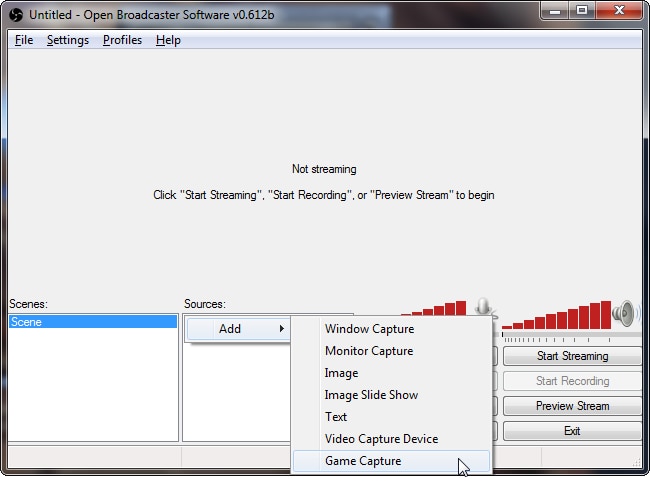
If you would like to add a webcam pane so that you can record yourself playing at the same time, choose two video capture devices and preview the picture in the picture stream.
Using this method is one of the easiest ways that you can get set up for streaming on twitch or for recording high-quality gameplay videos that you could display later on almost any platform.
2. Fraps Game recorder
If you would like software that has options that are a little bit better you can consider downloading and using a paid game recording software like Fraps. This type of software makes PC capture much easier and there's a variety of editing options available for PC gameplay.
To get started you just need to download and install fraps. The free version of the software will only allow for 30 seconds of capture but you can unlock the full capture properties by unlocking the full version of the software.
Read next: Fraps Review: Best Game recording software

Step 1. Set up your recording settings and then choose the output folder for all of your recordings.
You can change the capture settings based on the type of resolution you would like to deal with as well as change up the hotkey bindings for the on and off recording settings. Choose the part of the screen that you would like to capture as well so that you can record only the area in your video. You can also record with sound or without.
Step 2. Launch your game and then start the recording button.
The video will be saved to your default movies tab and the output folder of your choice. From there you can easily edit or superimpose WebCam footage that you captured simultaneously or complete a whole host of other neat features to enhance your video.
3. How to record gameplay with a video camera
When filming using a video camera or smartphone you will definitely want to use a tripod device or some type of camera stabilization device. This will ensure that you can get the best quality picture and camera angle.
Step 1. Try to work on the lighting and the framing of the camera so that the picture is of high quality. Remember you can transfer the video for editing and uploading from your smartphone or the camera afterward.
Step 2. Begin by setting up your camera, Working on the lighting, starting the application, and then hitting record on the camera only to stop it when you are done recording your play session.
Step 3. After the play session is recorded on the camera you can edit it freely on your PC in video editing software.
2. How to record PlayStation 4 gameplay without a capture card
Capturing video and audio on the PS4 is actually very simple without a game capture card. The PS4 makes it easy to record audio and video from many different sources including the PlayStation camera as you play.
Start by going to the share settings to set up the shortcuts that you will use to start your recording options, to set up resolution settings for your recording and to set whether you will record from the Playstation camera too.

Once you have all of these settings prepared you can press the share button on the controller whenever you are able to find pieces of your gameplay that you might want to save. Playstation can save up to your last 15 min. of gameplay and there is also an onboard editor that you can use to create montages.
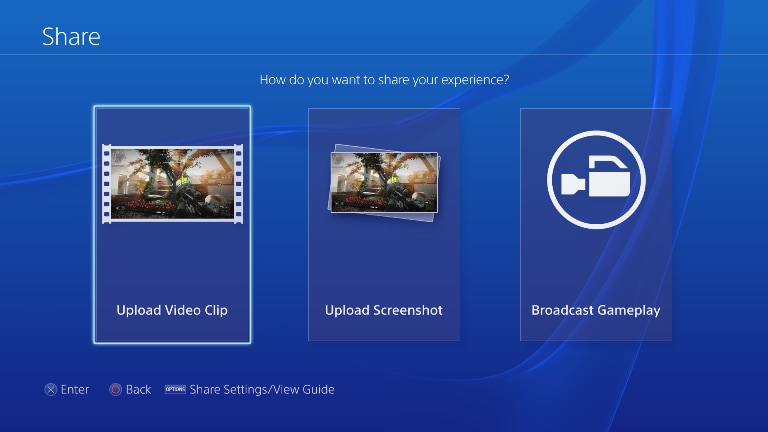
After you have saved the clip you will be able to link to your youtube account or Facebook (Meta) account to upload the video. You can easily upload the video for editing later or edit the video entirely using the share factory software on the ps4.
3. How to record Xbox one gameplay without a capture card
If you have an Xbox one it can also be extremely easy to handle the process of game capture. You can just start by playing the game that you would like to record with the understanding that the Xbox one will record the last 5 min. of gameplay as you proceed. You can save 30-second clips or the last 5 min. of gameplay at any time.
Step 1. Double-tap the Xbox button and you can press X to save the last 30 seconds of gameplay, you could also use the Kinect to say “Xbox, record that” and get the same clip saved.
Step 2. Snapping the game DVR is the easiest way that you can record much longer clips. Snapping this app to the side pane will make it easy to quickly start recording up to 5 minutes of game footage. You can start and end clips from the DVR, placing the resolution settings you would like and the output options.
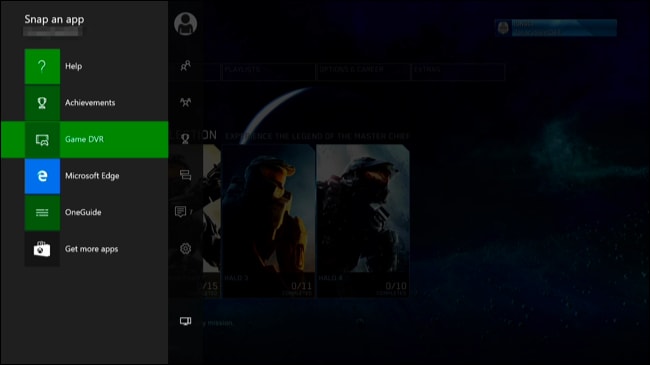
After you have permanently saved the clips of your gameplay footage and the option Kinect footage, you can upload the videos or save them for editing in the upload studio app.
Keep some of these methods in mind for quality game capture without the use of investing in any type of game capture card.
 Secure Download
Secure Download Secure Download
Secure Download





