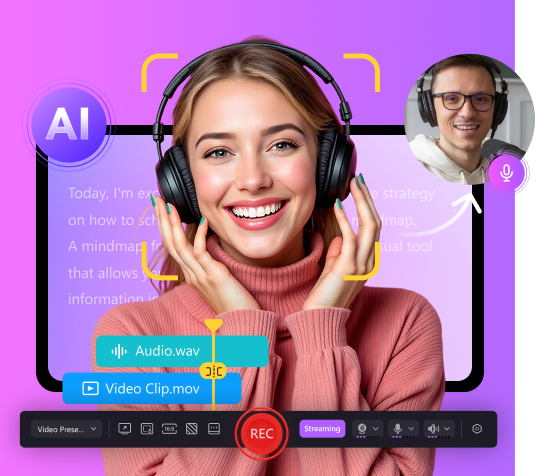How to Use Flashback Recording in Elgato Game Capture HD
2025-03-11 14:26:44 • Filed to: Creative Video Effects
For any keen gamers out there reading this, have you ever done something truly epic whilst gaming, only to discover that there was nobody around to see what just happened? If so, you may wish to look into flashback recording. One fantastic piece of recording software is Elgato, and it is Elgato that we’ll be looking at right now.
Try It Now - It's Free!
 Secure Download
Secure Download
 Secure Download
Secure Download
Try It Now - It's Free!
 Secure Download
Secure Download
 Secure Download
Secure DownloadHow to setup Elgato Capture Card HD
In order to setup and use the Elgato capture card flashback recording software, just follow these simple steps:
- Open the Elgato software window, select the wheel cog in the top right of the window. Ensure that the box which reads ‘enable flashback recording’ is checked.
- You will see a timer running at the bottom of the page. This timer indicates how long the flashback recording device has been recording.
- If you want to save space, just lower the quality settings slightly, as the better the quality of the recording, the more space the video capture will take up.
- To go back to anywhere in your recording, use the blue time bar at the bottom left of the page, and slide it to the left.
- Once you have found your epic moment of gaming, simply click the capture button to the left of the time bar, and click it again to end the recording.
- And that is pretty much it. Enjoy.
How to use Elgato flashback recording
Now we’ll take a look at how to use Elgato flashback recording:
- Enable flashback recording by selecting the gear cog icon and checking the relevant box.
- Once you begin gaming, the device will run and store your gaming.
- Use the time bar on the bottom right to scroll backwards in time. Click the capture button to begin recording, and click again to end the recording.
- Scroll back to when you wish the recording to begin from and click the red capture button to record. From here, it will record everything onwards from that point.
- Head over to the video library when finished, select your video, and rename it.
- To edit the game, simply cut away any game play you do not wish to record by highlighting the parts you wish to discard in blue, and clicking cut.
- Save your gameplay video, and enjoy.