जब आपको किसी वीडियो फ़ाइल का एक महत्वपूर्ण या विशेष भाग निकालने की आवश्यकता होती है, तो एक वीडियो स्प्लिटर आवश्यक होता है। कई उपयोगकर्ता अनावश्यक या अवांछित तत्वों को हटाकर वीडियो सेगमेंट को ट्रिम या कम कर देते हैं। वीडियो को छोटी क्लिप में विभाजित करना अपने आप में एक चुनौतीपूर्ण कार्य है, लेकिन उस वीडियो क्लिप की गुणवत्ता को बनाए रखने के महत्व को नज़रअंदाज़ न करें जिसे आप प्राप्त करने की योजना बना रहे हैं। जबकि आज विभिन्न ऑनलाइन वीडियो स्प्लिटर सॉफ़्टवेयर उपलब्ध हैं, उनमें से अधिकांश अपने दावे को हासिल नहीं कर पाते हैं। हमने इस पोस्ट में सर्वश्रेष्ठ वीडियो स्प्लिटर्स की एक सम्मोहक सूची बनाई है, जिसमें पूर्ण विशेषताओं वाले सॉफ़्टवेयर और हल्के संपादन समाधान शामिल हैं। उनके बारे में अधिक जानने के लिए पढ़ना जारी रखें और वह चुनें जो आपको सबसे ज्यादा पसंद आए।
इस आलेख में
- वीडियो को विभाजित करने से पहले अपने मूल वीडियो का बैकअप लें
-
विंडोज़/मैक के लिए 14 सर्वश्रेष्ठ वीडियो स्प्लिटर
-
7 सर्वश्रेष्ठ मुफ्त वीडियो स्प्लिटर ऑनलाइन
-
मोबाइल फोन के लिए 10 सर्वश्रेष्ठ वीडियो स्प्लिटर
- Filmora के साथ वीडियो कैसे विभाजित करें
भाग 1: अपने मूल वीडियो का बैकअप लें
कई बैकअप बनाना शायद सबसे महत्वपूर्ण काम है जो आप अपने प्रोजेक्ट के लिए कर सकते हैं। चाहे आपका कंप्यूटर अचानक मर जाए या आपका संपादन एप्लिकेशन क्रैश हो जाए, यदि आपके पास बैकअप है तो आपके पास वापस आने का एक बिंदु होगा। इसे एक आदत बनाने से आपका बहुत समय बचेगा और लंबे समय तक काम करना होगा। आपको अपने डेटा की कितनी प्रतियां बनानी चाहिए? आपको सर्वोत्तम स्थिति में कम से कम तीन प्रोजेक्ट डुप्लीकेट बनाने चाहिए। साथ ही, सुनिश्चित करें कि वे विभिन्न स्वरूपों और स्थानों में संरक्षित हैं—एक एसडी कार्ड पर, दूसरा हार्ड ड्राइव पर, या यूएसबी ड्राइव पर।
विंडोज़/मैक के लिए 14 सर्वश्रेष्ठ वीडियो स्प्लिटर
1. फिल्मोरा
Wondershare Filmora वीडियो एडिटर सॉफ्टवेयर चाहने वालों के लिए एक शानदार वीडियो एडिटर है जो वीडियो को विभाजित कर सकता है और इसमें बहुत सारे कार्य हैं। यह मूल रूप से केवल विंडोज के लिए सुलभ था, लेकिन डेवलपर्स के लिए धन्यवाद, मैक उपयोगकर्ता अब इस उच्च गुणवत्ता वाले वीडियो स्प्लिटर का उपयोग कर सकते हैं। वीडियो को विभाजित करने और उसमें शामिल होने के लिए इस प्रोग्राम का उपयोग करना बहुत ही बुनियादी और सीधा है। यह एक दिलचस्प उपकरण है क्योंकि यह उपयोगकर्ताओं को पेशेवर संपादकों को नियोजित करने की तुलना में आसान तरीके से फिल्टर, प्रभाव और अन्य सुविधाओं का उपयोग करके उच्च गुणवत्ता वाली फिल्मों का निर्माण करने की अनुमति देता है। यह प्रोग्राम आपको 4k गुणवत्ता तक, ब्रेकनेक गति से वीडियो निर्यात करने देता है।
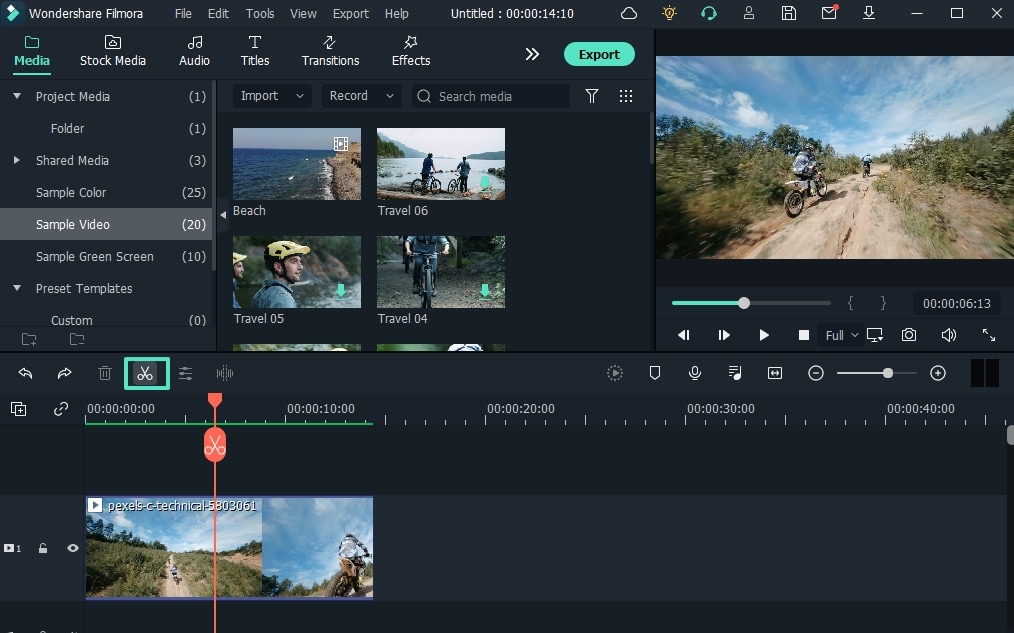
प्लेटफार्म: विंडोज / मैक
मूल्य: नि: शुल्क परीक्षण
विशेषताएँ
- संपादन सहज और त्वरित है।
- 4k गुणवत्ता में वीडियो निर्यात करें।
- कई ग्राफिक प्रभाव और संक्रमण हैं।
- इंटरनेट से फुटेज।
- नियमित रूप से उन्नत सुविधाएँ।
2. बोइलसॉफ्ट वीडियो स्प्लिटर
बोइल्सॉफ्ट वीडियो स्प्लिटर छोटे वीडियो सेगमेंट को फिर से एन्कोड किए बिना एक बड़े AVI, MPEG, RM, ASF, WMV, 3GP, MKV, FLV, या MP4 वीडियो फ़ाइल को विभाजित, संपादित या ट्रिम कर सकता है। इसमें एक अंतर्निहित प्लेयर है जो आपको समय या चयन के अनुसार वीडियो फ़ाइलों को आसानी से विभाजित / काटने की अनुमति देता है।

प्लेटफार्म: विंडोज / मैक
मूल्य: $34.95 एकमुश्त भुगतान
विशेषताएँ
- विभाजित वीडियो
- वीडियो काटें
- बिल्ट-इन प्लेयर
3. Solveigmm वीडियो स्प्लिटर
SolveigMM वीडियो स्प्लिटर सरल संपादन प्रक्रियाओं के लिए उपयुक्त है जैसे कि वीडियो से अतिरिक्त अनुभाग को हटाना, मूवी से विज्ञापन निकालना, चयनित वीडियो खंड पर ध्वनि को म्यूट करना, फ़ाइल से केवल वीडियो या ऑडियो ट्रैक को सहेजना, वीडियो को काटना भागों, खंडों को अलग-अलग फाइलों में सहेजना, और इसी तरह। संपादन प्रक्रिया में कुछ ही सेकंड लगते हैं।

प्लेटफार्म: विंडोज / मैक
मूल्य: $7.99 प्रति माह
विशेषताएँ
- चलचित्र कर्तक
- विडियो संपादक
- वीडियो योजक
4. बांदी कट
बैंडिकट केवल विंडोज सिस्टम के लिए एक वीडियो स्प्लिटिंग और जॉइनिंग प्रोग्राम है। इसमें एक सीधा यूआई और सरल सेटिंग्स हैं। इसका उपयोग वीडियो कनवर्टर के रूप में भी किया जा सकता है, जिससे आप आउटपुट क्लिप के प्रारूप को संशोधित कर सकते हैं। यह टूल नवागंतुकों और अनुभवी उपयोगकर्ताओं दोनों के लिए उपयोगी है।

प्लेटफार्म: विंडोज़
मूल्य: $29.95 प्रति उपयोगकर्ता प्रति माह
विशेषताएँ
- आसान और तेज़ वीडियो कटर
- वीडियो फाड़नेवाला
5. मुफ्त वीडियो कटर
यह बड़ी वीडियो फ़ाइलों के आकार को कम करने के लिए एक बुनियादी उपकरण है। यह आपको किसी मूवी या वीडियो से विभिन्न प्रारूपों में एक क्लिप काटने और इसे चार अन्य प्रारूपों में सहेजने की अनुमति देता है। वैसे, हाथ से तैयार किया गया इंटरफ़ेस अविश्वसनीय रूप से आकर्षक है।

प्लेटफार्म: विंडोज़
मूल्य: एक निःशुल्क संस्करण और प्रीमियम संस्करण ($17.99 प्रति माह)
विशेषताएँ
- एक अनियमित आकार का हाथ से तैयार कला शैली इंटरफ़ेस।
- विभिन्न प्रारूपों में वीडियो स्वीकार किए जाते हैं।
- नियंत्रण कक्ष छोटा है, जिसमें केवल तीन प्रमुख बटन हैं।
6. आसान वीडियो स्प्लिटर
आसान वीडियो स्प्लिटर एक सरल वीडियो संपादन एप्लिकेशन है जो आपको अपने वीडियो को कई खंडों में विभाजित करने की अनुमति देता है। यह AVI, MPEG, WMV और ASF फ़ाइलें चला सकता है। स्क्रॉल बैट का उपयोग फिल्म को ठीक उसी जगह काटने के लिए किया जा सकता है जहां आप इसे काटना चाहते हैं या फिल्म को निश्चित अंतराल पर विभाजित करना चाहते हैं।

प्लेटफार्म: विंडोज / मैक
कीमत: विज्ञापनों के साथ मुफ़्त
विशेषताएँ
- एक बैच प्रोसेसर है
- एकाधिक फ़ाइल समर्थन
- प्रयोग करने में आसान
7. एवीडेमक्स
यदि आपके पास एक निश्चित स्पीकर सिस्टम को एन्कोड या व्यवस्थित करने के लिए एक वीडियो है तो एवीडेमक्स एकदम सही है। यह भी एक आदर्श विकल्प है यदि आपको केवल एक बुनियादी वीडियो संपादक की आवश्यकता है, हालांकि कई और व्यापक अनुप्रयोग उपलब्ध हैं जो बेहतर उपयुक्त हो सकते हैं।

प्लेटफार्म: विंडोज / मैक
कीमत: मुफ़्त
विशेषताएँ
- यह प्रोग्राम SUB और SRT सहित विभिन्न उपशीर्षक स्वरूपों को संभाल सकता है।
- वे विभिन्न प्रकार के फ़िल्टरिंग विकल्प भी प्रदान करते हैं।
- आप MKV, MPEG और MP4 सहित विभिन्न स्वरूपों में वीडियो निर्यात कर सकते हैं।
8. अल्ट्रा वीडियो स्प्लिटर
अल्ट्रा वीडियो स्प्लिटर उन लोगों के लिए एक उत्कृष्ट समाधान है जिन्हें केवल इस एक ऑपरेशन को पूरा करने की आवश्यकता है और इसलिए परिष्कृत वीडियो संपादन सॉफ़्टवेयर के उपयोग की आवश्यकता नहीं है। यह टूल आपको अंतिम फ़ाइल या फ़ाइलों के लिए विभिन्न पैरामीटरों में से चुनने में सक्षम बनाता है, जैसे फ़ाइल आकार, अंतिम प्रारूप और बिटरेट।

प्लेटफार्म: विंडोज / मैक
मूल्य: $25.00 एकमुश्त भुगतान
विशेषताएँ
- WMV, XviD, MPEG, ASF, AVI, RM, MOV, 3GP, Divx, और MP4 प्रारूप में वीडियो का समर्थन करता है।
- वीसीडी, एसवीसीडी, डीवीडी, एवीआई, डिवएक्स, एमपीईजी, या डब्लूएमवी प्रारूप में अंतिम वीडियो निर्यात कर सकते हैं।
9. वीडियोपैड वीडियो एडिटर
मैक और विंडोज पर, वीडियोपैड वीडियो एडिटर आपको क्लिप संपादित करने और पेशेवर-गुणवत्ता वाली फिल्में बनाने की अनुमति देता है। इसके विभाजन और विलय के कार्य भी उपयोग करने के लिए सरल हैं। वीडियोपैड संपादन सॉफ्टवेयर का उपयोग नेत्रहीन आकर्षक वीडियो बनाने के लिए किया जा सकता है। नतीजतन, मैक के लिए वीडियो स्प्लिटर सॉफ्टवेयर तेजी से और कुशलता से वीडियो स्ट्रीम में हेरफेर कर सकता है।

प्लेटफार्म: विंडोज / मैक
मूल्य: $60.00 एकमुश्त भुगतान
विशेषताएँ
- यह विभिन्न प्रकार के फ़ाइल स्वरूपों का समर्थन करता है, उपयोगकर्ताओं को विभिन्न फ़ाइल प्रकारों के साथ टूल का उपयोग करने के लिए अतिरिक्त विकल्प प्रदान करता है।
10. विंडोज मूवी मेकर
यह वीडियो संपादन सॉफ्टवेयर विंडोज ओएस के साथ आता है और सादगी पर केंद्रित है: वीडियो को विभाजित करने और शीर्षक, संक्रमण, पृष्ठभूमि संगीत और प्रभावों के साथ दोषरहित कोडेक्स में सहेजने का इससे आसान कोई तरीका नहीं है। आवेदन के पहले के संस्करण इतने बुनियादी थे कि वे वह पूरा नहीं कर सकते थे जिसकी अधिकांश लोगों को आवश्यकता थी। फिर भी, समय के साथ, वॉयसओवर रिकॉर्डिंग और यहां तक कि एंटी-शेक जैसी सुविधाओं ने आज एक अत्यधिक उपयोगी मुफ्त वीडियो स्प्लिटर में प्रवेश किया है।

प्लेटफार्म: विंडोज़
कीमत: मुफ़्त
विशेषताएँ
- शांत संक्रमण
- वीडियो पर प्रभाव
- वॉयसओवर कुछ ऑडियो विशेषताएं हैं
11. विंडोज़ तस्वीरें
कई उपयोगकर्ताओं को कभी भी Windows 10 के अंतर्निर्मित चित्र और वीडियो संपादक से अधिक की आवश्यकता नहीं होगी । यह 3D ओवरले जैसे परिष्कृत प्रभावों के साथ एक स्वचालित वीडियो स्प्लिटर है और अतिरिक्त के बीच एनिमेटेड शीर्षक हैं।

प्लेटफार्म: विंडोज़
कीमत: मुफ़्त
विशेषताएँ
- चेहरा पहचान
- चलचित्र कर्तक
- 3डी ओवरले
12. वीएलसी
वीएलसी मीडिया प्लेयर , अच्छे कारणों से, एक बेहद लोकप्रिय वीडियो स्प्लिटर है। यह पूरी तरह से मुफ़्त है, अतिरिक्त कोडेक्स डाउनलोड करने की आवश्यकता के बिना लगभग हर चीज का समर्थन करता है, स्ट्रीमिंग का समर्थन करता है, आपके चुने हुए डिवाइस के लिए वीडियो और ऑडियो प्लेबैक को बढ़ा सकता है, और इंटरनेट से डाउनलोड करने योग्य प्लगइन्स के साथ लगभग असीम रूप से बढ़ाया जा सकता है।

प्लेटफार्म: विंडोज / मैक
कीमत: मुफ़्त
विशेषताएँ
- एमपीईजी और डिवएक्स फाइलों की स्ट्रीमिंग की अनुमति देता है
- उत्कृष्ट वीडियो और ऑडियो प्लेबैक संशोधन उपकरण
13. आईमूवी
यदि आप Mac का उपयोग कर रहे हैं, तो iMovie वीडियो संपादन प्रोग्राम वीडियो को विभाजित करने में आपकी सहायता कर सकता है। मैक उपयोगकर्ता इसे उपलब्ध बेहतरीन वीडियो स्प्लिटर्स में से एक पाएंगे। इसमें कई तरह की क्षमताएं हैं जो आपके वीडियो की गुणवत्ता को कई तरह से सुधार सकती हैं। टेक्स्ट, विशेष प्रभाव और ऑडियो जैसी कई विशेषताओं के साथ वीडियो को ट्रिम और बढ़ाया जा सकता है। इस सॉफ़्टवेयर के विशेष प्रभावों और वीडियो अपग्रेड के साथ वीडियो की गुणवत्ता में सुधार किया जा सकता है। इसके अलावा, इंटरफ़ेस इतना उपयोगकर्ता के अनुकूल है कि नौसिखिए भी आश्चर्यजनक परिणाम उत्पन्न कर सकते हैं। दूसरी ओर, iMovie 4K फिल्मों को स्टोर करने में सक्षम है।

प्लेटफार्म: मैक
कीमत: मुफ़्त
विशेषताएँ
- एक उपयोग में आसान वीडियो स्प्लिटर जो पहले से ही अंतर्निहित है
- इसका उपयोग करना आसान है
14. Format Factory
Multifunctional document and multimedia processing software -Format Factory - is only available for Windows. It's meticulously designed to keep you from getting lost in the weeds when working on any project. It is designed to be a stand-alone file management application, and judging by the wealth of options available, it has done an excellent job.

Platform:Windows
Price:free
Features
- Video joining and muxing are available.
- It has a screen recorder built right in.
- A built-in video player and downloader are included.
- Allows for hardware acceleration.
- Disk ripping options are provided.
- Processing may be done in a batch.
7 Best Free Video Splitter Online
2. VEED.IO
Veed.io is a free online video editing tool that allows anybody to make powerful movies and expand their audiences. It has several useful features, such as cutting and filtering films based on their appearance. Users may cut, add text, and draw on the videos. Veed may also be used to generate videos on social media channels.

Price:free
Features
- Video splitter and joiner
3. Flixier
Flixier is a web-based video editor that offers 1-minute exports to any device, easy collaboration, and lots of cloud storage. Flixier enables customers to export whatever video they want, independent of their technology. It keeps all stakeholders in the loop by allowing each team member and contributor to remain in sync across all platforms. Teams may interact in real time without fear of losing track of the project. Cloud storage, version history, feedback comments, sophisticated exports, and email alerts are all available. The tool supports Windows, Mac, Linux, and Chromebooks.

Price:free
Features
- Video splitter and joiner
4. Split Video
Split Video program may also be used to edit and split huge videos into smaller segments. It's quite simple to work with. All you have to do now is choose the video to divide. Tell the app how you'd want the video to be divided. Choose how many parts you want in your video. You may watch the app-split clips before sharing them.

Price:free
Features
- Video splitter and joiner
5. Kapwing
This application primarily advertises itself as a video trimmer. It lets you edit films by removing unwanted bits and trimming them to the appropriate length. It also has some basic settings, such as utilizing it as a free online MP4 splitter. The user interface is simple, and uploading a movie takes just a few moments. The primary drawback is that your film may only be 300 MB in size and must be under 30 minutes in length.

Price:free
Features
- Video splitter and joiner
6. Typito
Typito is a video collaboration tool that allows you and your team to work together to make better films for your business. Typito allows you to make and utilize professionally created graphic overlays for free, as well as generate full-length HR movies in both square and portrait formats. It enables you to produce movies consistent with your brand, allowing you to change and customize elements like font, color, and logo with a few mouse clicks. You may save time for your organization by producing videos quicker and working with your team to publish professional-looking films while previewing them on the move. Inviting team members to the project and assigning responsibilities for editing and reviewing videos are just a few collaboration tools.

Price:free
Features
- Video splitter and joiner
7. Clideo
Clideo is a one-of-a-kind platform that allows you to easily produce and modify any video, GIFS, and picture files in one spot. Merging, compressing, resizing, slideshow, cropping, rotation, and other video editing tools are included in the program. Users may add music or text to videos to help them stand out and draw in the right audience. The video editing platform supports various video formats such as MP4, AVI, MPG, VOB, WMV, MOV, and others. There is no need to download or install any applications since everything may be done entirely online. The premium security encryption that comes with it ensures that all video files are always well-protected.

Price:free
Features
- Video splitter and joiner
10 Best Video Splitter for Mobile Phone
1. FilmoraGo
A good video editor is required to split a video qualitatively.FilmoraGo Video Editor & Maker might be the answer. It works with high-definition videos. It comes with all of the necessary editing tools. As a result, you will not be sorry for installing this software. Not only will you be able to edit and divide films effortlessly, but you'll also be able to add fun filters.
The sticker library in FilmoraGo Video Editor & Maker is extensive. The number is in the thousands. You'll be able to apply both realistic and humorous animated stickers. Use video transitions such as Flash, Page Cut, Cross Zoom, Blurry Roll, and Cube. You have complete control over the speed of your edited video.
Price:free
Features
- Video splitter and joiner
- Video editor
2. AndroVid Video Editor
AndroVid is a video-splitting program with all the tools you'll ever need. This program is jam-packed with editing tools, allowing you to create a polished video quickly. The program is also quite user-friendly, so even if this is your first time splitting a video, you will be able to handle it.

Platform:Android
Price:free
Features
- Video splitter and joiner
- Video editor
3. Easy Video Cutter
Becausethis programis only devoted to video editing, it can handle a wide range of tasks. The program, for example, may clip videos, combine them, rotate them, and so on. You may also adjust the pace of the videos as needed. It should be noted that trimming the video in this program is quite simple — just pick the range with the slider instrument, and that's it. Because this program is only devoted to video editing, it can handle a wide range of tasks. The program, for example, may clip videos, combine them, rotate them, and so on. You may also adjust the pace of the videos as needed. It should be noted that trimming the video in this program is quite simple — just pick the range with the slider instrument and that's it.

Platform:Android
Price:free
Features
- Video splitter and joiner
- Video editor
4. Video Editor
Video Editor is a fantastic app for Android users who want to edit and enhance their videos. It can break a video into segments, combine several films, crop videos, and adjust the video's size. You may also add audio to the video of your choosing.

Platform:Android
Price:free
Features
- Video splitter and joiner
- Video editor
5. VideoShow – Video Editor
On the Google Play market,VideoShow is one of the most popular video editing applications. There are several themes, filters, music, and audio to choose from while creating great videos. It's a fantastic video trimming software.

Platform:Android/iPhone
Price:free
Features
- Video splitter and joiner
- Video editor
6. Trim Video
Trim Video is the greatest app for iPhone video editing and cutting of huge videos. From the huge file, you may easily crop a video clip. Although the program is highly useful and entertaining for video makers, it is not free and costs $0.99.

Platform:iPhone
Price:$0.99 per month
Features
- Video splitter
7. Video Splitter
Video Splitter is an iPhone software that allows you to edit and divide videos into segments. It's a free program that combines all of your editing tools into one application. The tool successfully splits a huge video into little chunks, which can be quickly texted or uploaded to social media.

Platform:iPhone
Price:free
Features
- Video splitter and joiner
- Video editor
8. Crop video
Crop Video is another handy iPhone app if you wish to cut your movie to a lesser size. It is one of the most popular tools for cutting videos and altering them for a better impact. It contains several features that boost the app's versatility. It'll set you back $2.99.

Platform:iPhone
Price:$2.99 per month
Features
- Video splitter and joiner
- Video editor
9. Video Crop
Video Crop is a free iPhone software that allows you to crop videos. There are many more options in the software that may be used to modify and improve a video. This program has a lot of flexibility when it comes to video editing and other video settings. This program may also be used to split videos.

Platform:iPhone
Price:free
Features
- Video splitter and joiner
- Video editor
10. Video Trim & Cut
Video Trim & Cut is an iPhone software that allows you to divide or trim videos. Adding effects, cropping, altering color, and changing themes are just a few things you can do with the app.

Platform:iPhone
Price:free
Features
- Video splitter and joiner
- Video editor
Part 5: How to Split Video with Filmora
Step1Import your videos to Filmora Video Cutter
Launch the video cutter once it has been installed and click New Project to access the video editing interface. Now you must import the video, which must be divided into numerous portions.

You can either drag and drop files to the media library before adding them to the timeline for editing, or you can click "Import" on the main interface and choose files from your computer.
VOB, 3GP, 3G2, MP4, FLV, AVI, MOV, F4V, M4V, TRP, M2TS, MTS, TP, DAT, WMV, MPG, MPEG, TS, MKV, ASF, DV, EVO, MOD, NSV, and TOD files are all supported by Filmora video cutter.
If your video contains a lot of distinct sequences, Filmora can help you discover the clip you want to trim. The "Scene Detection" tool will assist you in rapidly locating the part you wish to clip. To open the Scene Detection window, choose the video in the media library (not the timeline), right-click it, and select "Scene Detection."

When you click Detect, Filmora will automatically split your films into multiple segments depending on scene changes.

By clicking the Delete symbol next to the clip, you may delete the undesired sequences and quickly get to the section you want. When you click the Add to Timeline button, all of the segmented video sections will be instantly imported into the timeline, which you can then modify.
Step2Manually trim/split/cut/delete videos
To trim video files, drag clips from the media library to the video track on the timeline and follow these steps. You may use the trim option to chop off the beginning or conclusion of a video swiftly.

- i.Zoom in on the frames you wish to remove from the timeline. Drag the trim symbol to the right to remove the video's beginning segments from the timeline or to the left to remove the video's undesired ending segments. You may use the trim tool to cut the beginning and end parts of a sentence with a single drag.
- ii.You may edit a movie into portions, eliminate unnecessary aspects, and combine them into a new film, in addition to chopping off segments at the beginning or conclusion.
- iii.Move the play head to the beginning of the video part you want to cut, then click the Split icon (scissor icon) on the toolbar or the Split button on the play head to split the video. You will get the starting frame, then move the play head to the ending frame and click the Split button again to get the ending part.
- iv.To cut a video into many sections, repeat the procedure. You will get multiple clipped portions, which you may either remove or re-order and alter further.
- v.You may edit out an undesirable cut video by hitting the Delete symbol on the toolbar.

Step3Export your video
Click the Export button on the screen after you've completed cutting and basic editing. By choosing "Format" and specifying the essential options such as frame rate and resolution, you may save the video in different formats on your local computer.
If you wish to see your video production on your iPod, iPhone, or iPad, go to "Device" and choose your device's thumbnail. You may also instantly post your films on YouTube or Vimeo, or burn them to DVDs for long-term storage.

Bottom Line
Video splitting can be a daunting task when you don't have the right tools to help you. If you are a Windows or a Mac user then Wondershare Filmora will help you split videos in just few clicks. The software is completely free with an option to go pro for a cheaper price compared to other premium apps. If you prefer splitting your video online then still Filmora online editor will help you in this. Moreover, some good news for android and iPhone users as FilmoraGo comes with all features to split and join videos. With all these tools you can take your video creation process to the next level.
FAQs about video splitter
-
What is splitting a video?
-
How can I split a video?
You can split a video through any of the apps mentioned above. Simply choose the one that suits your needs and is compatible with your platform. The free ones are a good option, but if quality is a major concern, you will need to dig into your pocket. -
How do you split a video into two parts?
You can build a fantastic home movie using Wondershare Filmora, an easy-to-use but sophisticated video editing program that allows you to chop films into many sections and offer various video editing capabilities.

