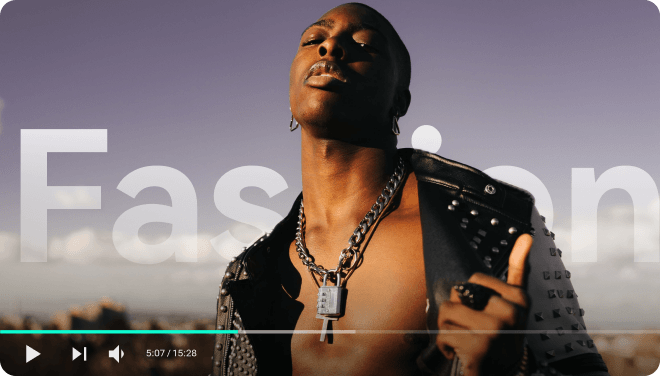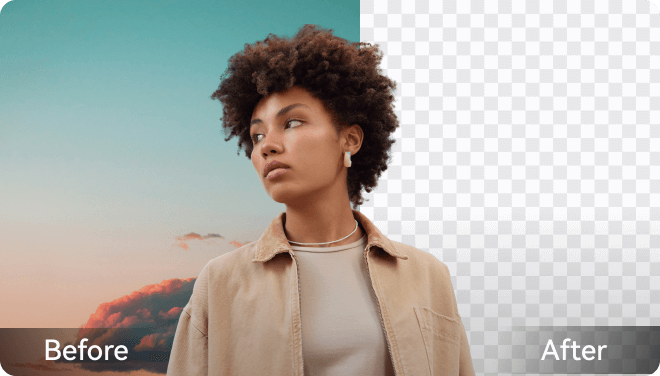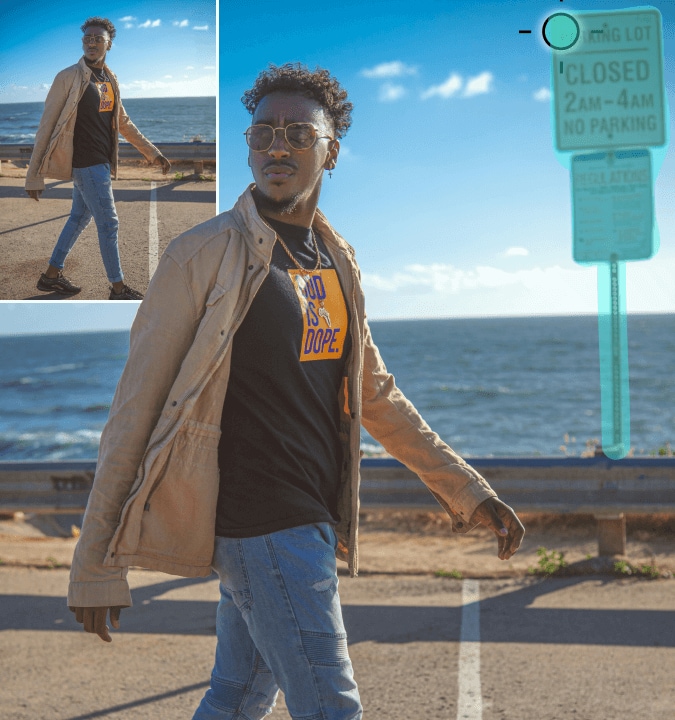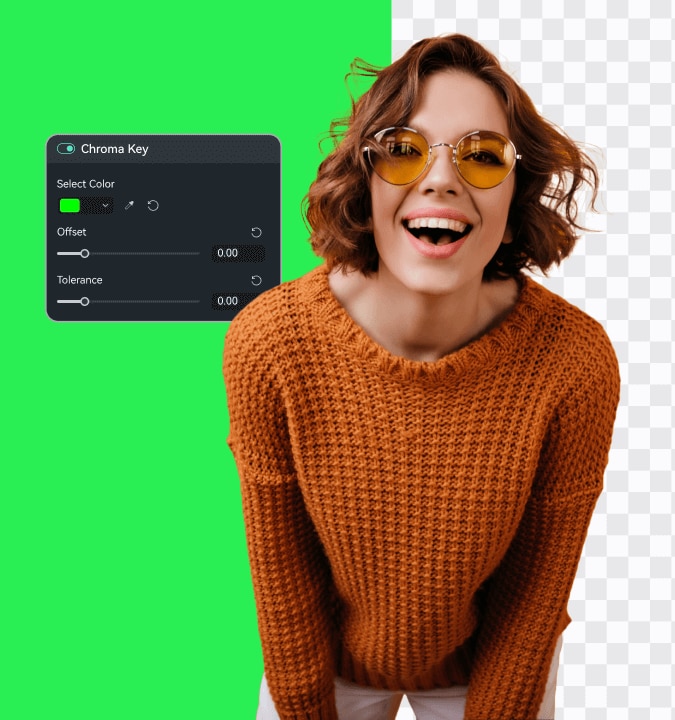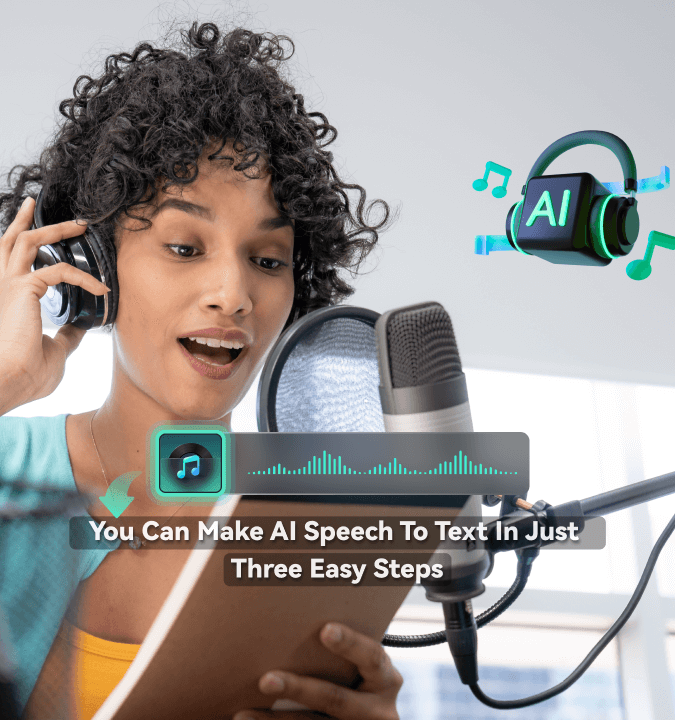AI Portrait Cutout:
Cut Out People From Videos or
Images Perfectly
Filmora's AI Portrait Cutout is a powerful AI-enabled feature that automatically detects a person in your video footage, allowing you to remove the background with a single click. Cut out people from images and videos, swap backgrounds, and add visual effects for more impact.
 4.7
(15746 reviews)
4.7
(15746 reviews)
Win 11 /Win 10 / Win 8 / Win7 (64 bit OS) | System Requirements
macOS 10.15 - macOS 26 (10.14 or earlier? Click here) | Apple M1, M2, M3 & M4 compatible
Cutting People Out With Maximum Precision Upgraded Algorithm
Say goodbye to jagged or rough edges around the subject and the loss of intricate details, such as hair strands, that can make the subject appear unnatural or distorted. Filmora's Advanced Cutout Mode brings an upgraded algorithm that can detect complex semi-transparent objects like hair using advanced hair-level keying, preserve the props and objects in a person’s hand to the maximum extent, and ensure that the after-matting image comes as close as possible to the lifelike look.
Cut Out People Automatically With One Simple Click
The AI Portrait Cutout lets you cut out people sitting or walking with a single click. No professional skills are required. When you enable it, it will instantly detect people in your video and isolate them automatically, helping you avoid tedious segment-cutting operations or wasting time brushing over manually.
Do More With the AI Portrait Cutout Tool
Filmora is an all-encompassing AI-powered video maker and editor that can swiftly and effectively enhance your video content beyond your expectations. After cuting out the person, you can reinvent your footage with an extensive selection of creative assets and visual effects. For example, add stickers to your face, apply Glitch, Neon lights, human cloning, and many other effects to make something that looks and feels completely new.
How To Cut People Out of Your Videos or Photos
Creating a portrait cutout with Filmora is a walk in the park, as it requires no specialized skills or experience. Here's how to cut someone out of a video in just a few easy steps.
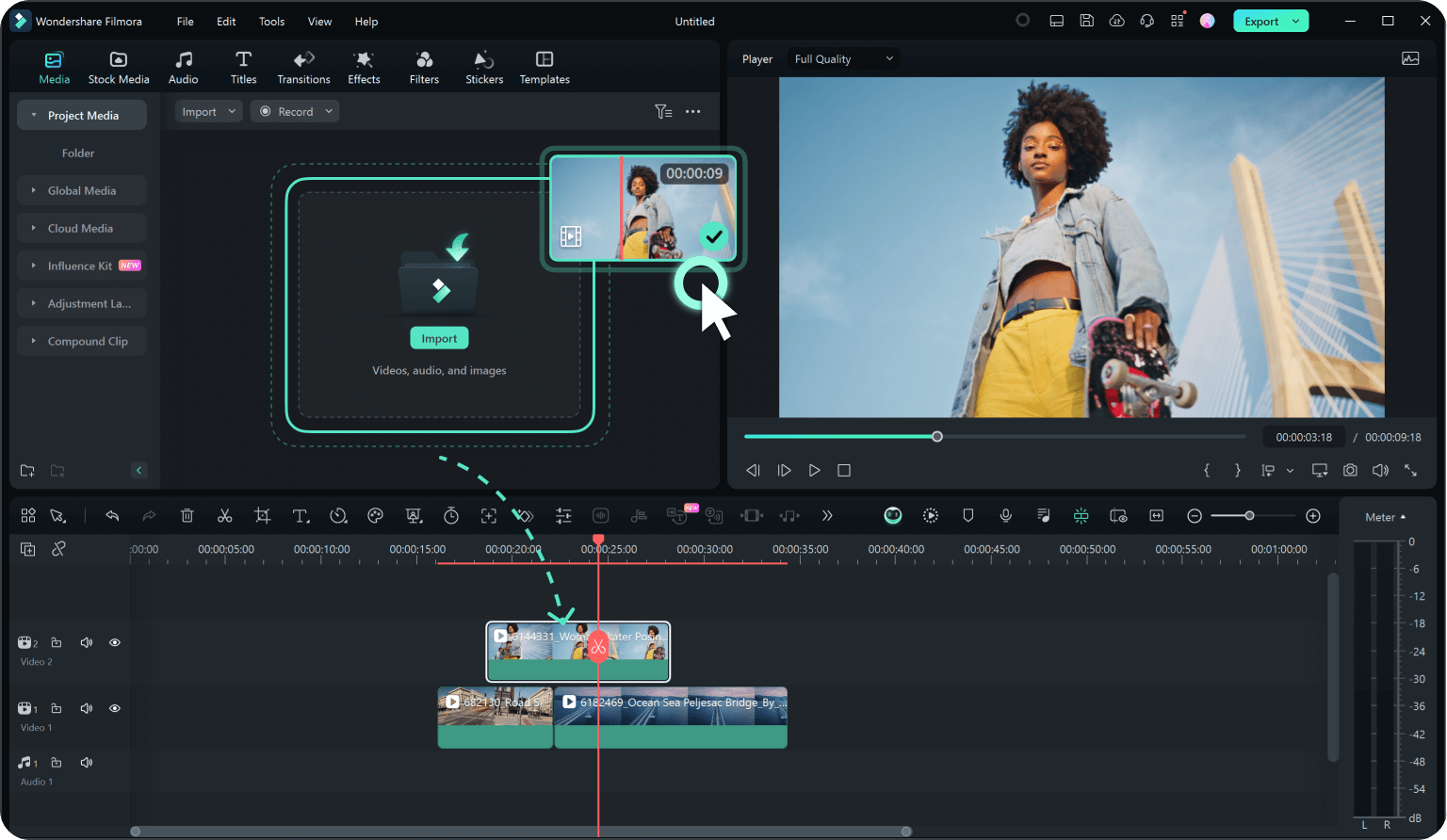
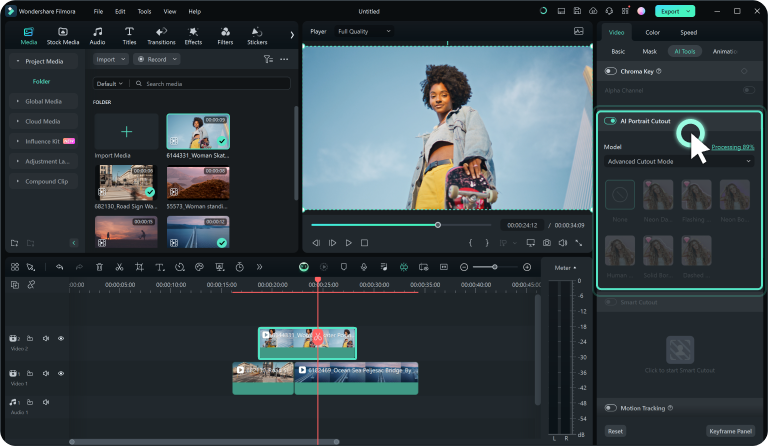
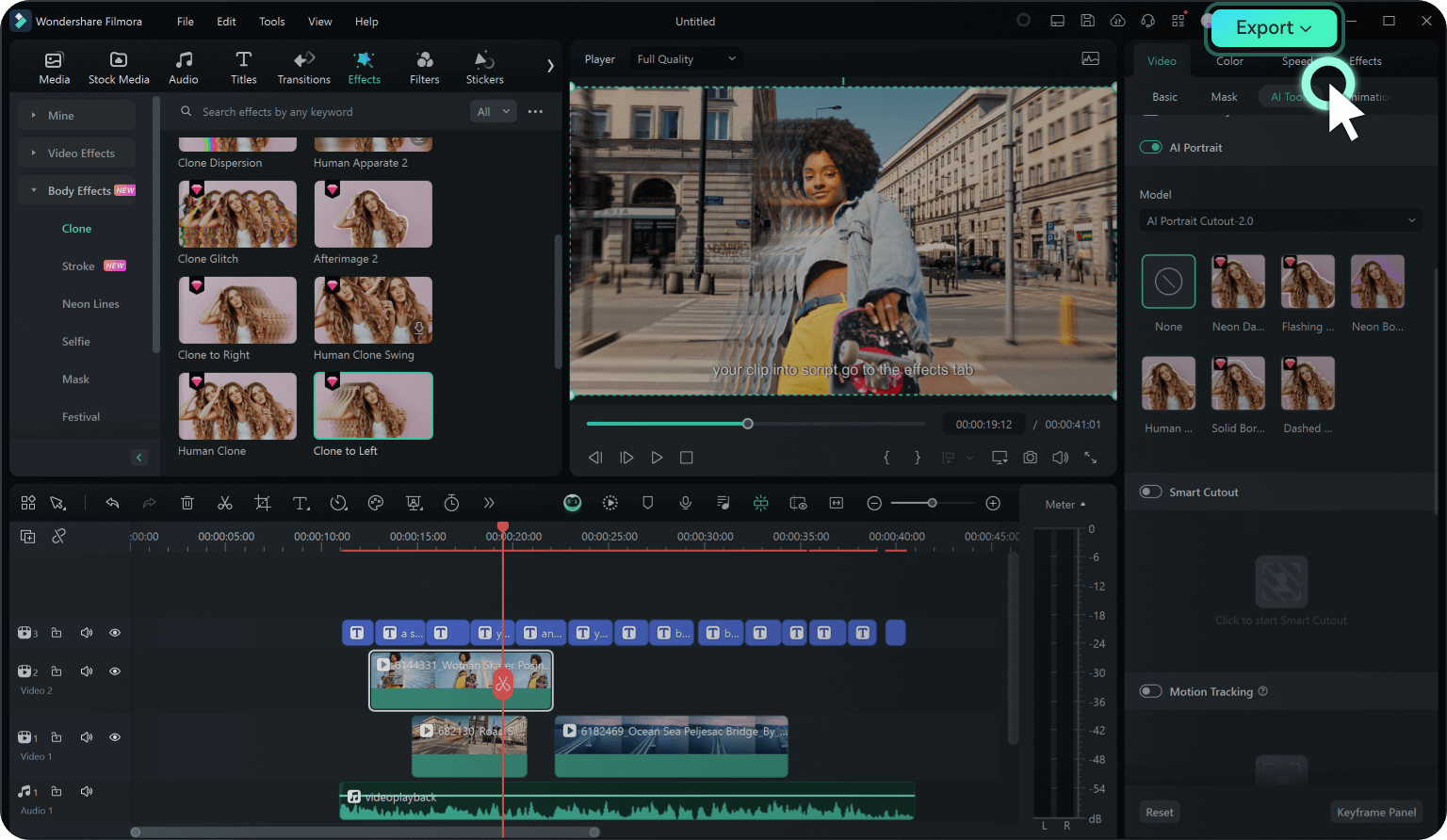
Step 1: Upload the Video or Image
Download, install, and launch Filmora on your computer. Then, import your image or video file, and drag and drop the file onto the timeline.
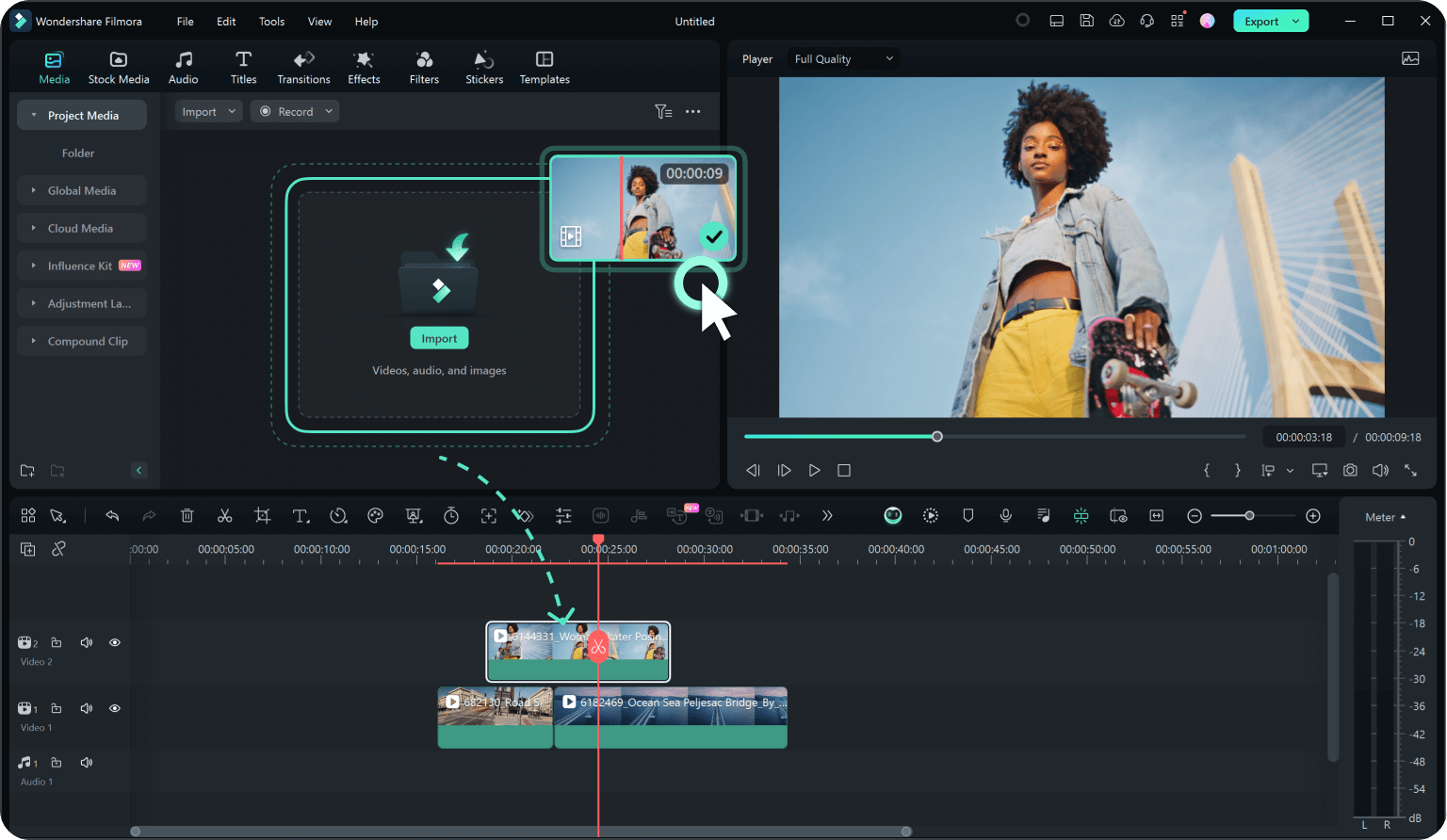
Step 2: Enable the AI Portrait Cutout
Select the file in the timeline and navigate the right panel to Video > AI Tools > AI Portrait Cutout. Slide the bar to the right, and allow Filmora to apply the effect and remove the background.
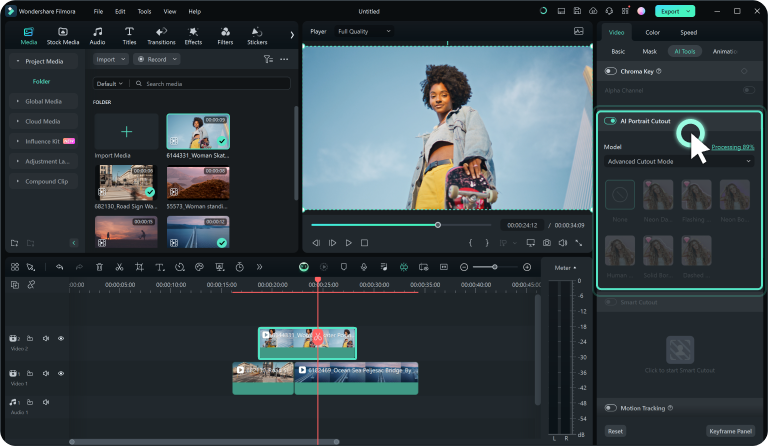
Step 3: Edit and Export the File
After Filmora cuts out the portrait from your file, you can add a new background, insert stickers, and apply visual effects for more impact. Finally, click Export to export and save the cutout video.
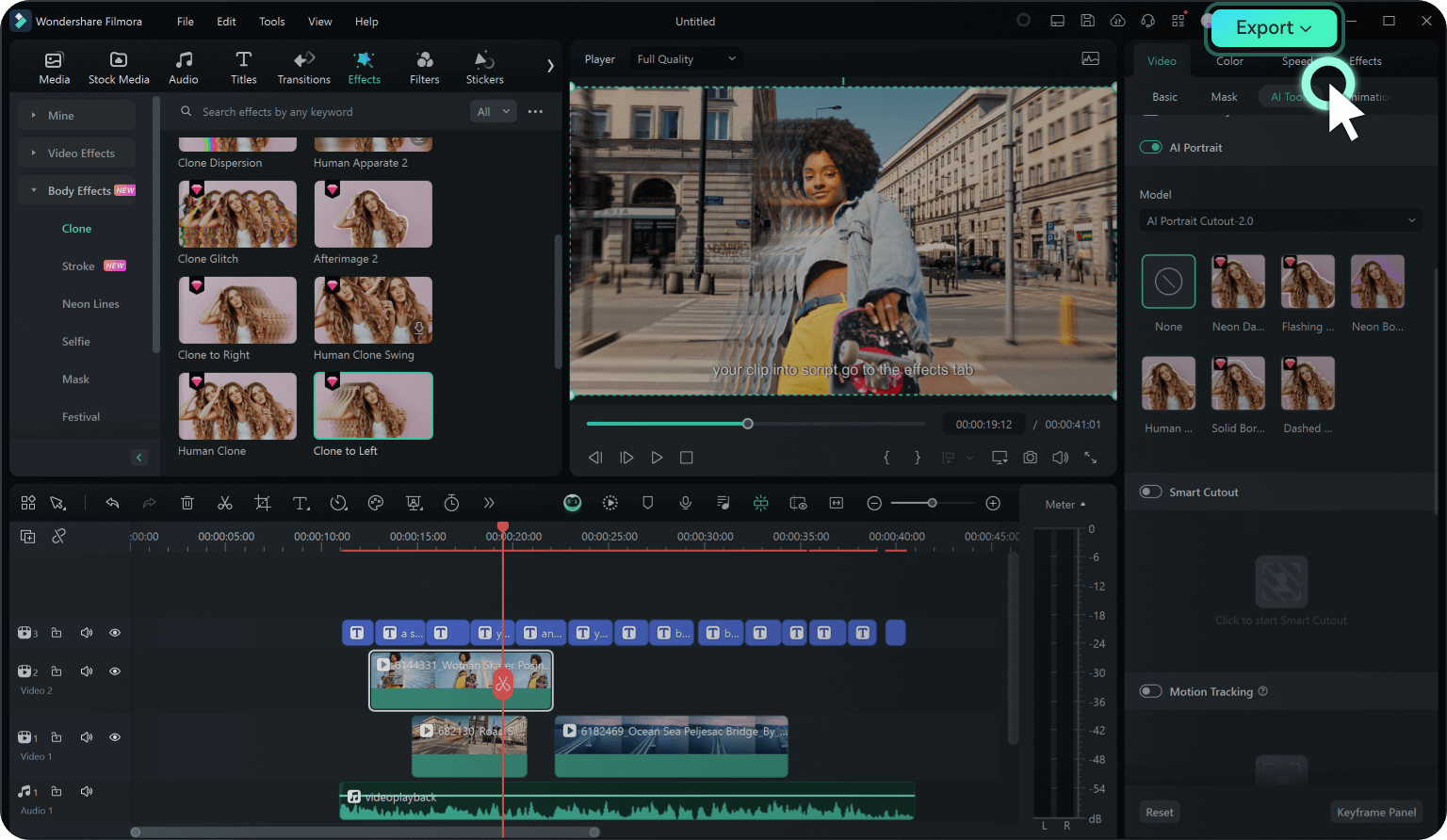
Get Creative With the AI Portrait Cutout
Cutting out people and portraits is just the first step. With Filmora, you can create background-free videos and tap into an array of AI-enabled editing tools to enhance your footage and transform it into professional, shareable content for online streaming and social media platforms. Here are a few examples.
Character Freeze Frame Intro
Freeze frame intro is a creative & fun way to introduce a person, and this effect can be found in movies and TV series. Achieve this Hollywood-style effect with Filmora's AI Portrait Cutout (formerly Human Segmentation) quickly and easily.
Create Top-Grade TikTok Shots
Shoot a video of someone dancing to the music. Next, use the AI Portrait Cutout to remove the person from the background. Find a superb backdrop to incorporate into your video. Search for some dynamic effects, like waving lines. And that's it.
Take Your Video From Real to Unreal
Use the AI Portrait Cutout (formerly Human Segmentation) to crop your subjects out and add a glitch effect to make them pop. Watch how this process turns reality into something extraordinary.
Create Immersive Gaming Videos
During the gameplay, the gamers could cut themselves out, which would show more gameplay and less distracting background. Check the video to learn how to make it in your game video.
Explore the Latest Articles About Portrait Cutout
Frequently Asked Questions
What's the difference between Filmora's Advanced Cutout Mode and Quick Cutout Mode?
Though both models exist in the new version of Filmora, they have slight differences. Advanced Cutout Mode uses the latest algorithm, bringing a better and more effective cutout effect. However, it doesn't support real-time matting and requires pre-processing by entering it into the render queue. Quick Cutout Mode, on the other hand, provides a more straightforward, instant real-time cutout effect.
Is it free to use the AI Portrait Cutout?
If you’re a Filmora subscriber, you can use the AI Portrait Cutout for free without purchasing AI credits.
Can I cut walking people out from a video?
Yes, Filmora's AI Portrait Cutout lets you cut out people walking or sitting from your video content.
Can it cut out anything using the AI Portrait Cutout?
The AI Portrait Cutout function can only cut out human characters from images and videos. However, you can use Filmora's AI Smart Cutout for other objects.
What's the best backdrop for cutting out a person from a video?
The ideal backdrop for cutting out a character from a video should include a background without too many complex color elements and people standing still or keeping the same position within a certain range. In addition, it would be best if the video does not involve multiple characters or people shaking or jumping.
What's the difference between an AI portrait cutout and an AI Smart Cutout?
The AI Smart Cutout can cut any object, person, or background from a video. The AI Portrait Cutout, on the other hand, only works on humans. It is designed specifically to cut people out by automatically detecting human characters in video footage and isolating them from the background. The AI Smart Cutout, on the other hand, requires manual adjustments to cut out objects. First, you must select the object using the Brush tool. Then, the tool will identify the object to cut it out.
How long does it need to cut out the person from a video?
Using the Advanced Cutout Mode, a 1-minute video takes 2.5 minutes for the cutout process. Meanwhile, Model 1.0 offers real-time cutout, where the person is removed instantly.
What Our Customers Say About Us
Discover More Powerful AI Features