Turn Your YouTube Shorts Into Revenue-Generating Content
Yes, you can make money from YouTube Shorts! Since YouTube introduced the Shorts Fund and expanded its Partner Program, creators are earning significant revenue through short-form content.
YouTube Shorts Monetization Potential
Traditional Video Earnings
Shorts Eamings
- Shorts creators in YPP earn 30-50% more than before Shorts monetization
- Top Shorts creators report earning $3,000-$10,000 monthly
- 68% of viewers have purchased a product after seeing it in a YouTube Short
- Shorts with Filmora's optimized CTAs see 2.7X higher click-through rates
Can you make money on YouTube Shorts? These numbers speak for themselves.
Estimate Your YouTube Shorts Earning Potential
Use our calculator to see what you could earn with optimized Shorts content.
Your Revenue
Your Revenue ?
*Results based on average earnings reported by creators in our network. Actual results may vary.
$100 million is allocated to reward creators of original Shorts. Filmora helps you create content that qualifies:
- AI analyzes trending Shorts receiving fund payments
- Templates designed to maximize uniqueness scores
- Originality guidelines built into the creation process
"Understanding how to make money on YouTube Shorts starts with creating original content that stands out. Filmora's templates are designed specifically to help your content qualify for the Shorts Fund."
For creators in the YouTube Partner Program, Shorts views now count toward the watch hours requirement.
- Revenue-sharing from ads between Shorts
- Subscription revenue attribution
- Super Thanks integration for Shorts
"Can you monetize YouTube Shorts? Absolutely. Filmora helps you create Shorts that not only attract views but are optimized for YouTube's monetization algorithms."
Create Shorts that attract brand deals and sponsorships.
- Professional-quality templates that showcase your style
- Brand-friendly content frameworks
- Portfolio organization tools to showcase to potential partners
"YouTube Shorts money isn't just from YouTube itself. Our data shows creators using Filmora-generated Shorts are 3.2X more likely to secure brand partnerships due to professional presentation."
Use Shorts to drive sales for your own products or affiliate offers.
- Call-to-action overlay templates
- Description link optimization
- Conversion-focused editing techniques
"Learning how to make money from YouTube Shorts includes strategic product placement and calls to action. Filmora's templates include proven conversion elements."
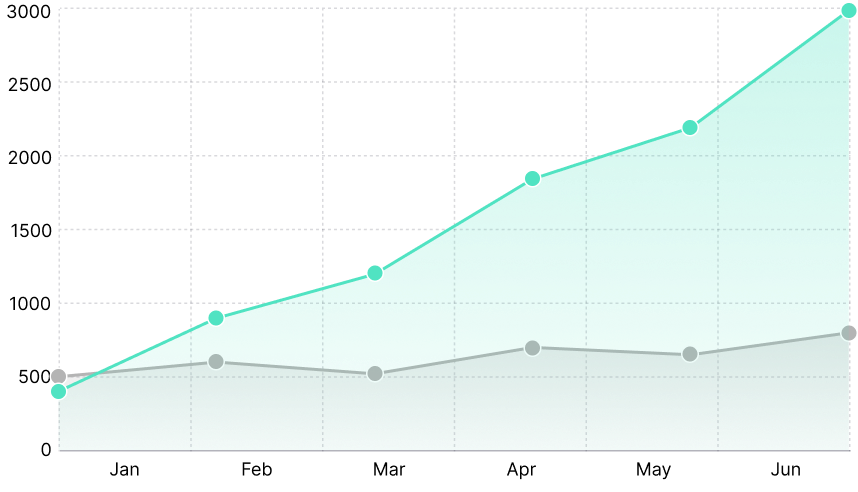

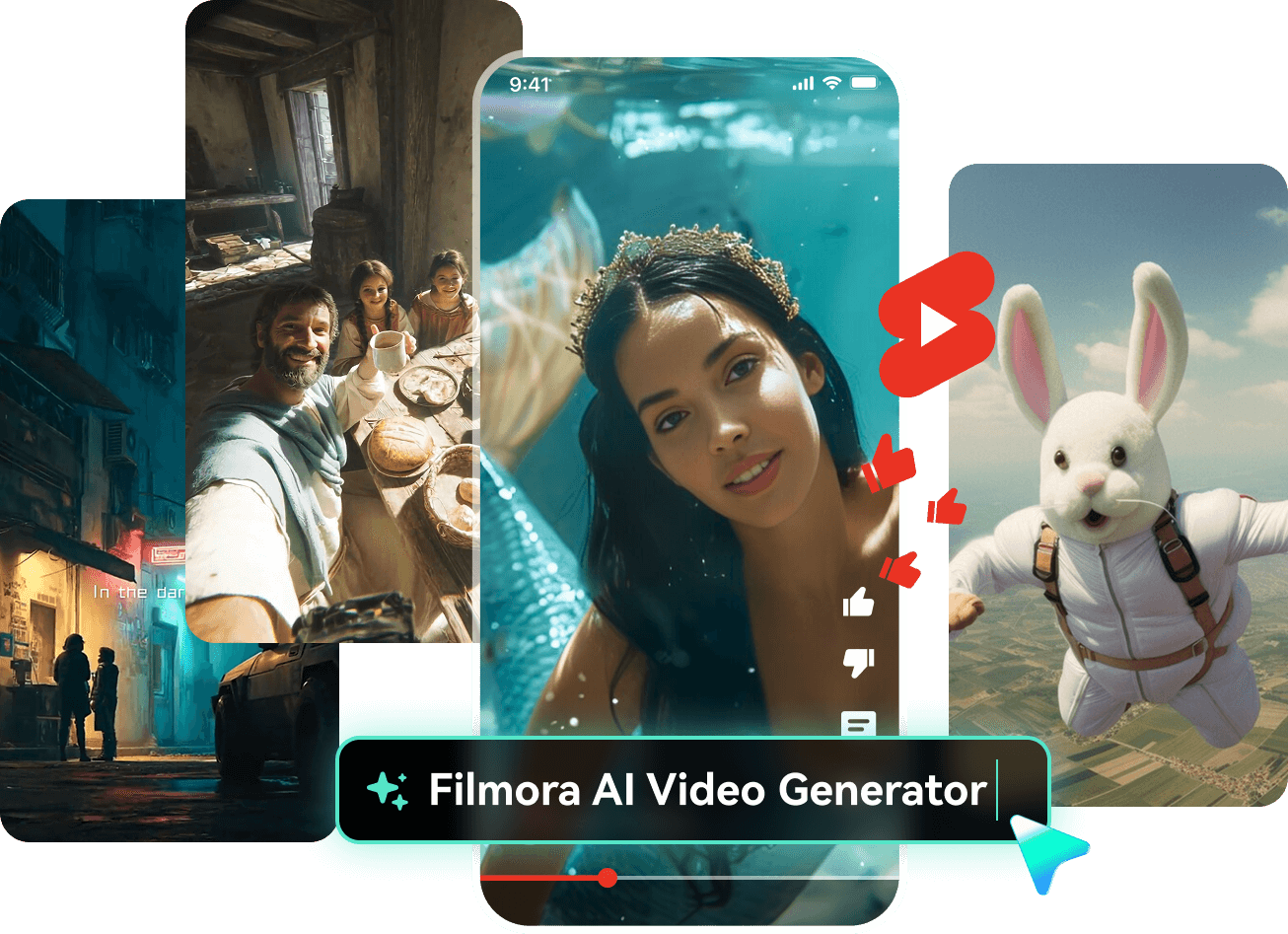
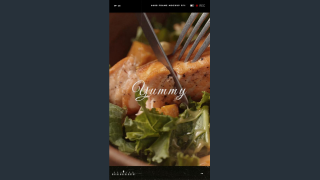
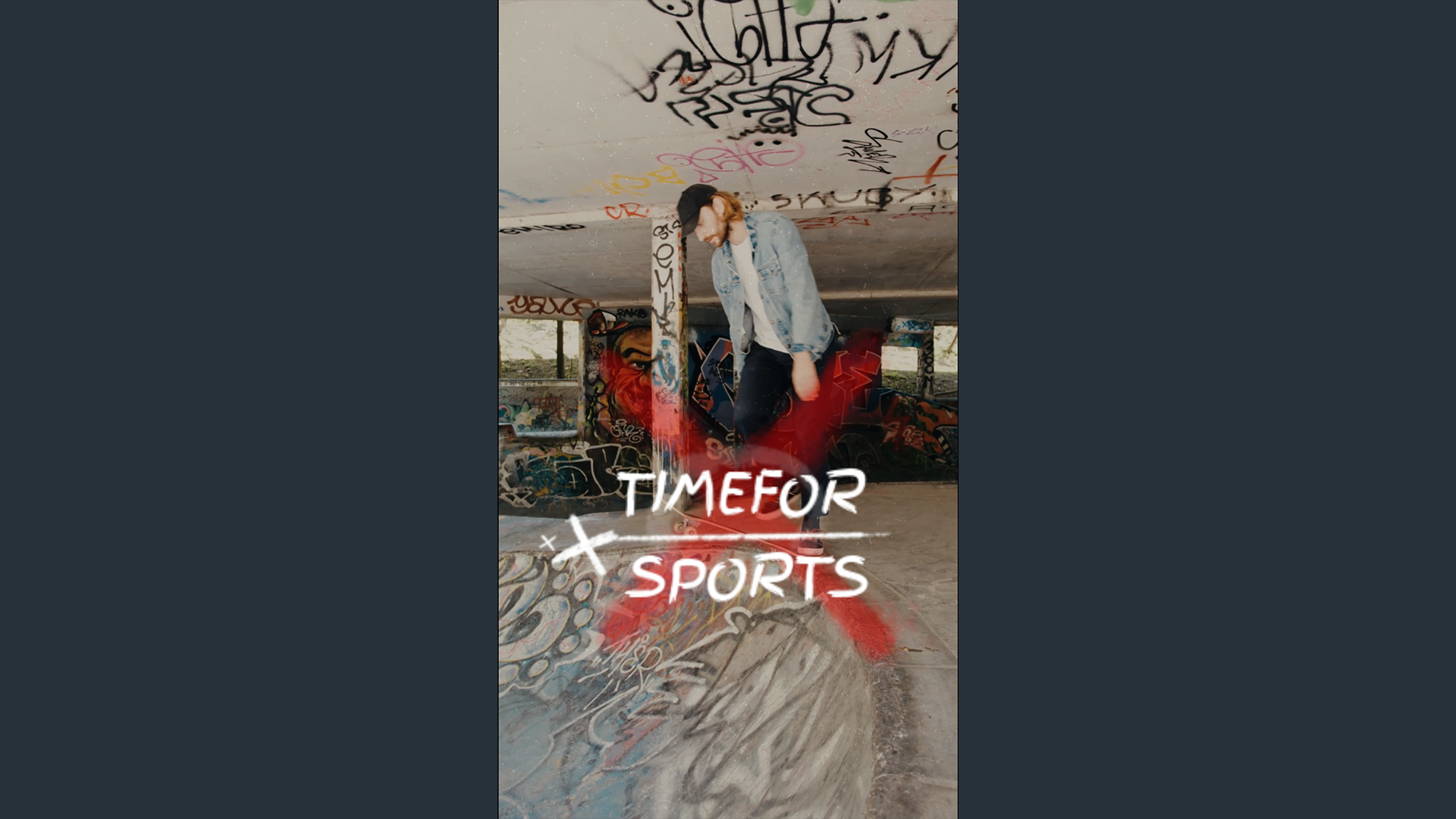
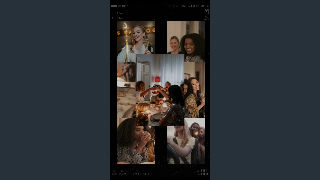

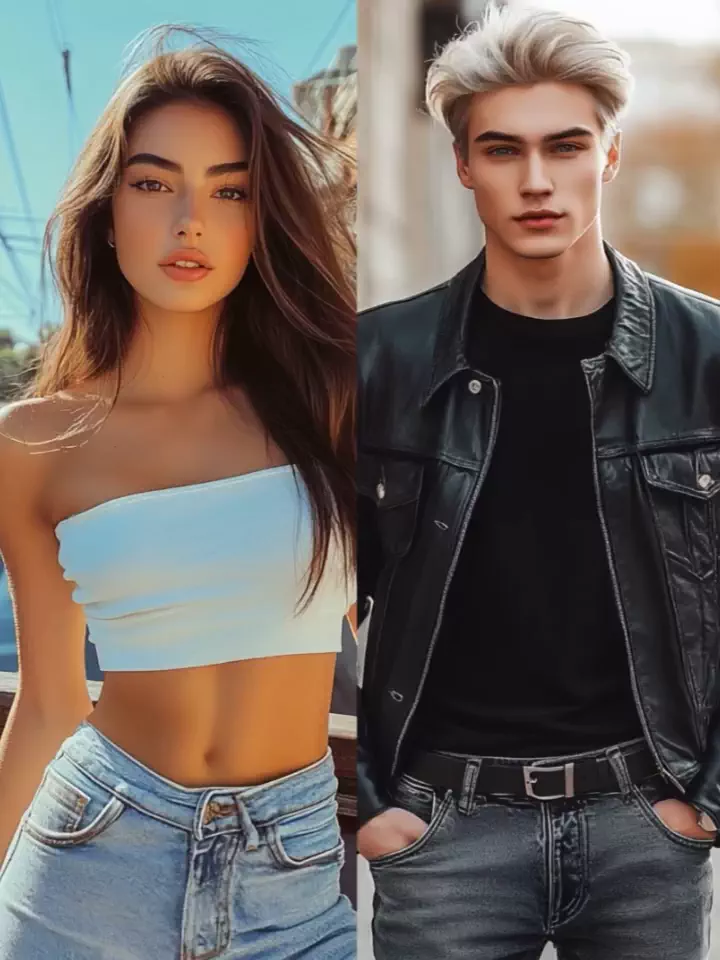



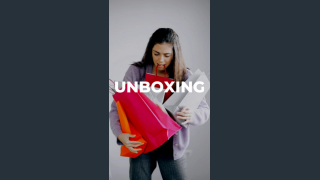
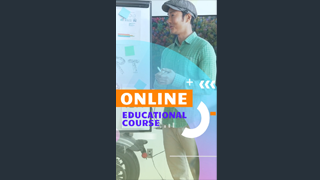

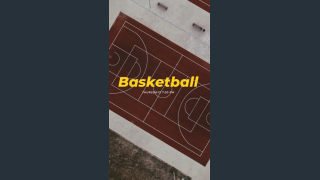
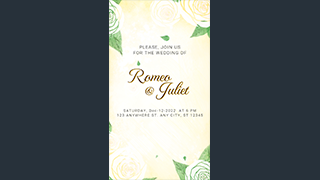
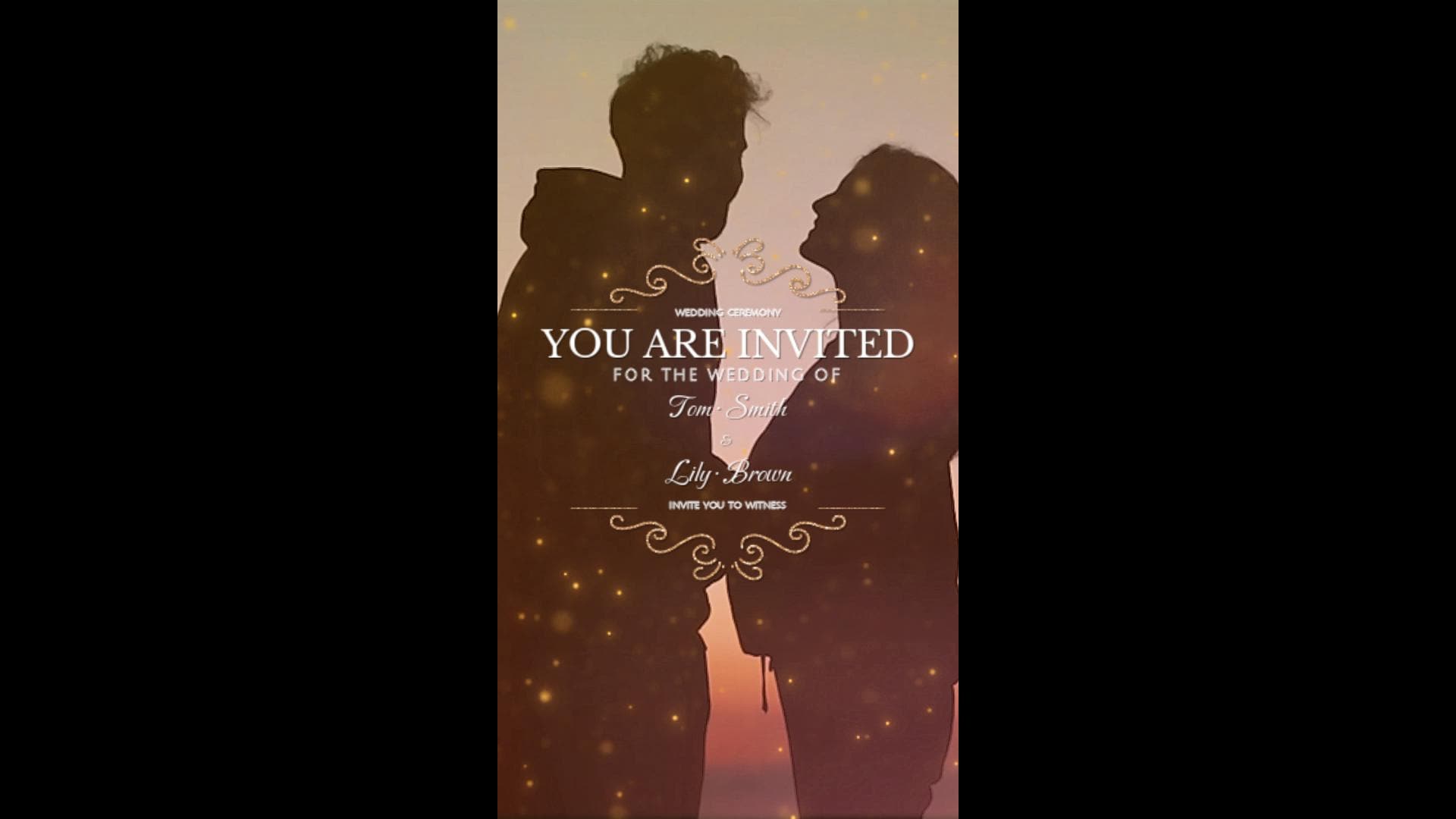


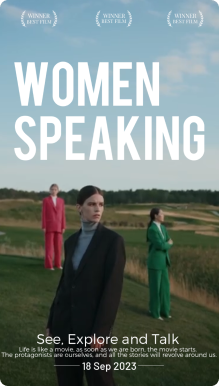
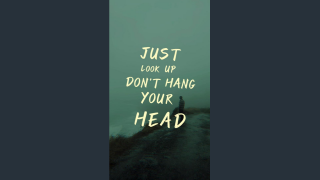
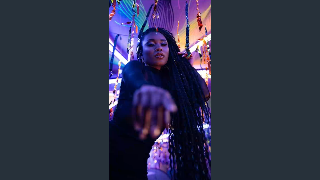
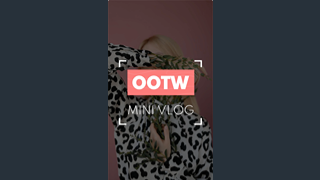
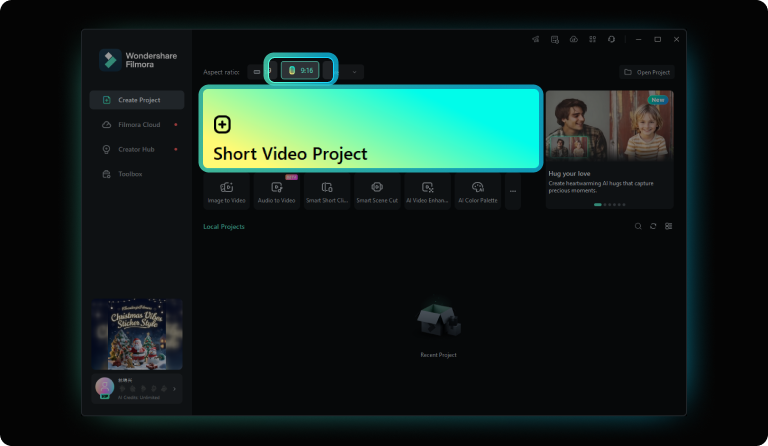
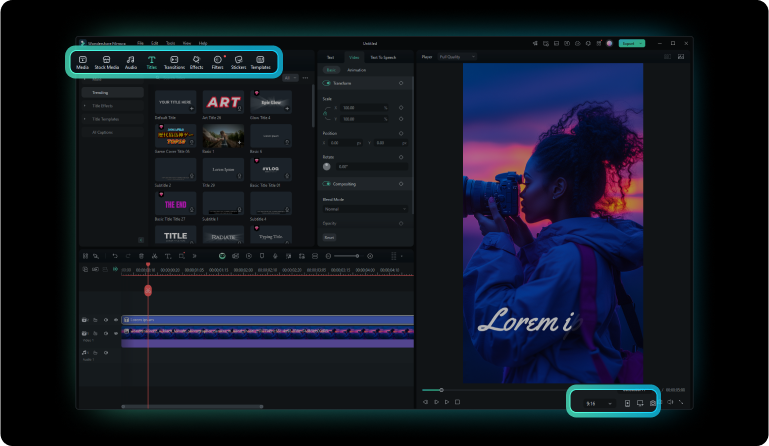
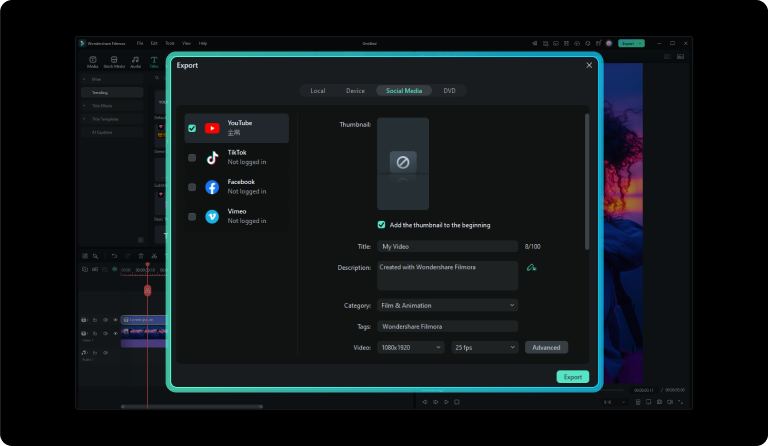
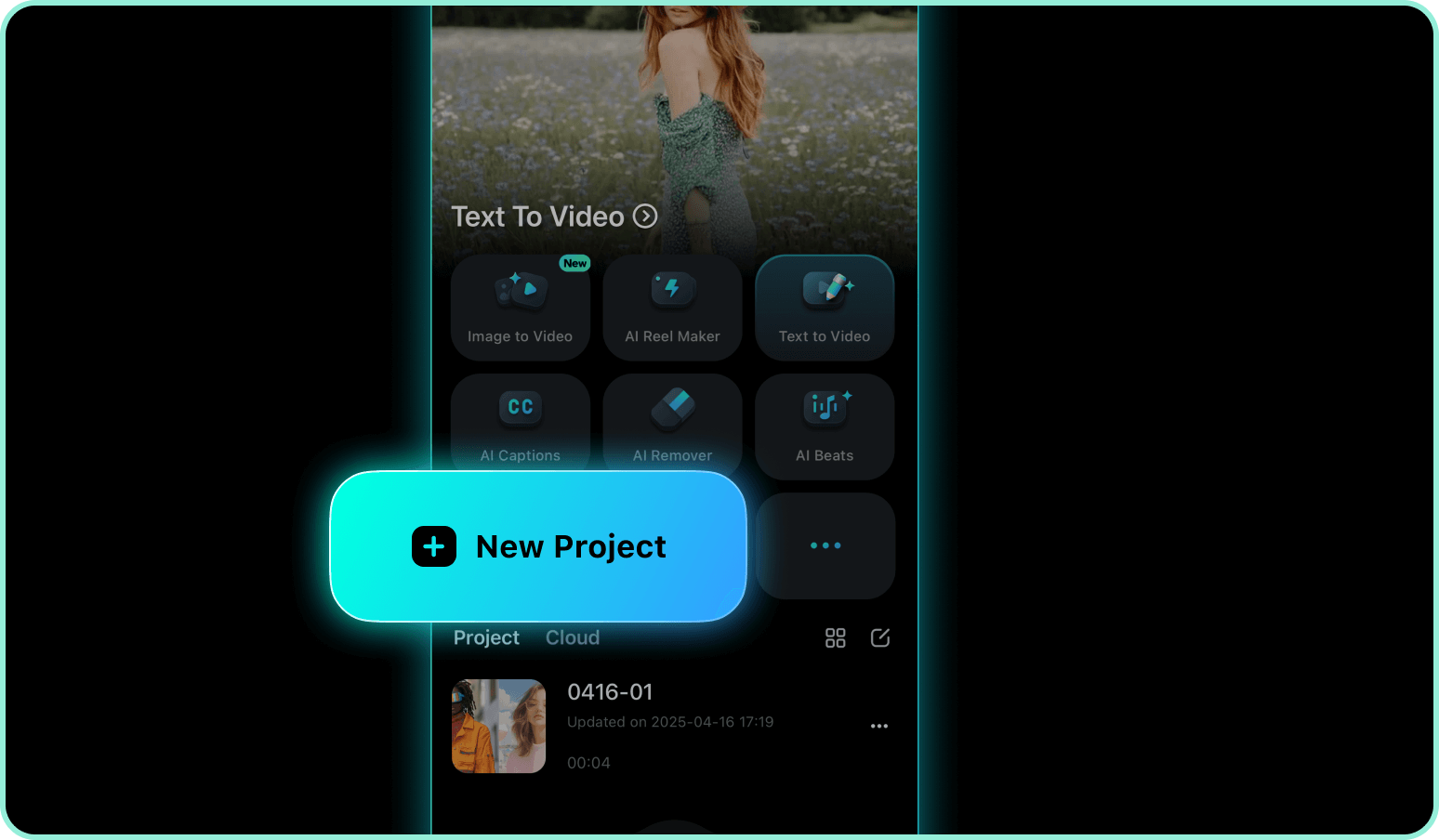
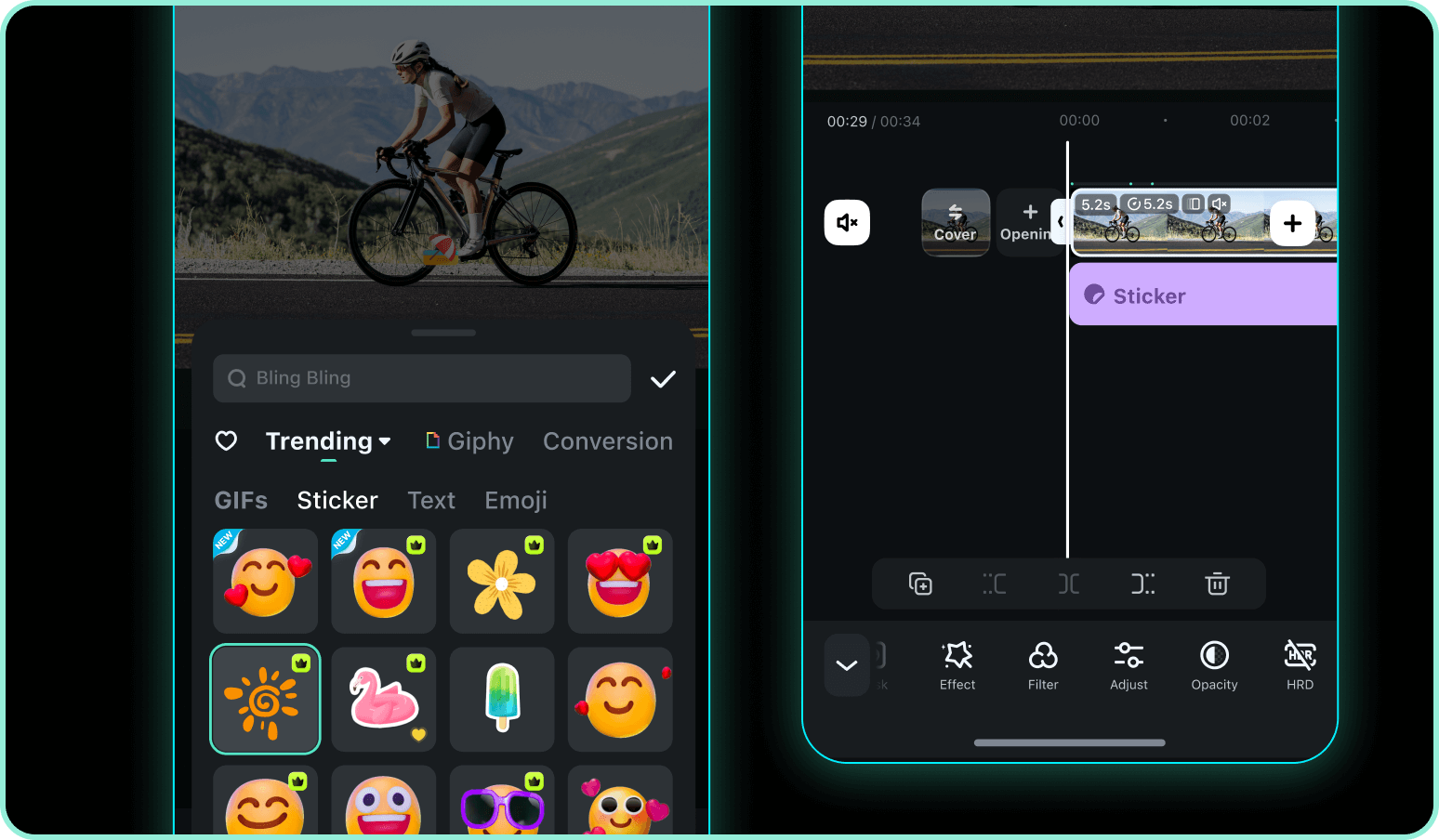
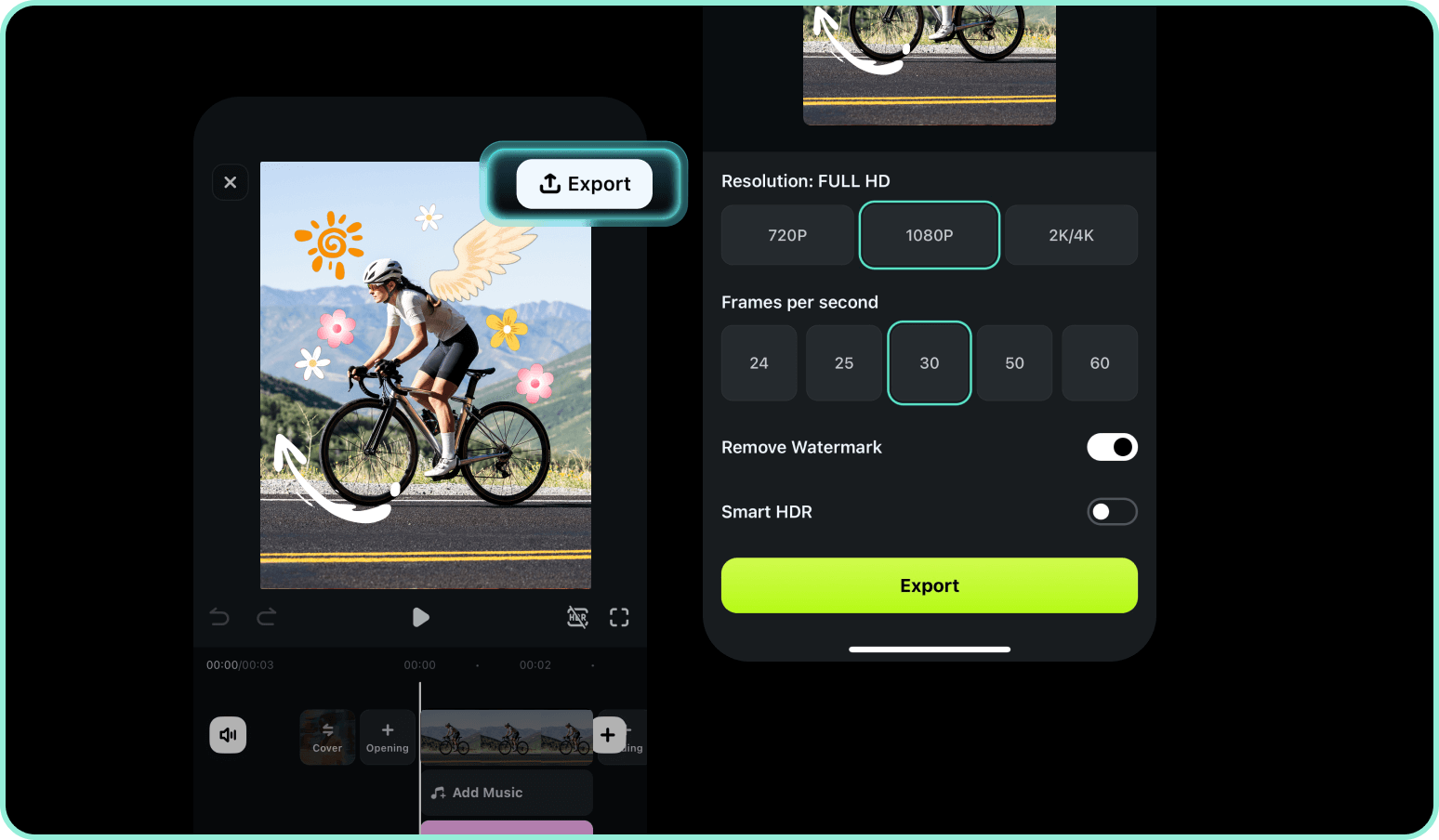
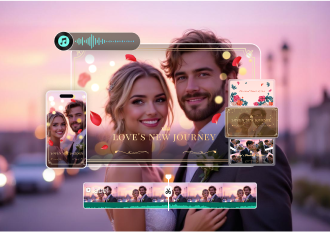
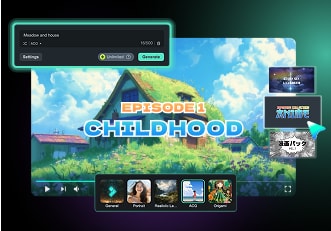
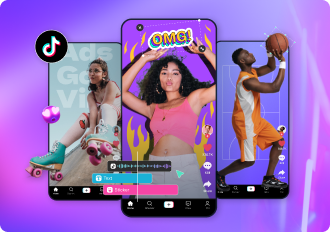
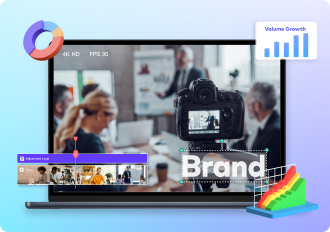
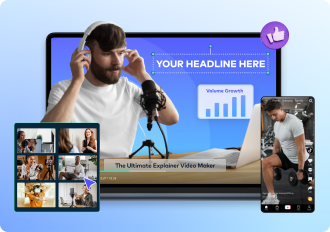
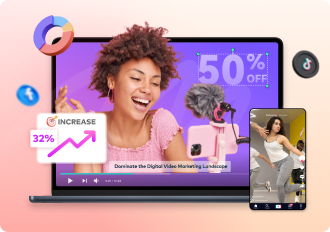
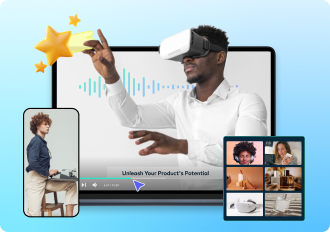

100K subscribers in 3 months
5.2M total Shorts views