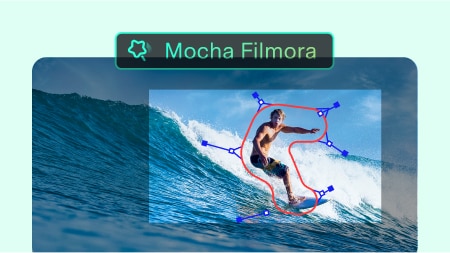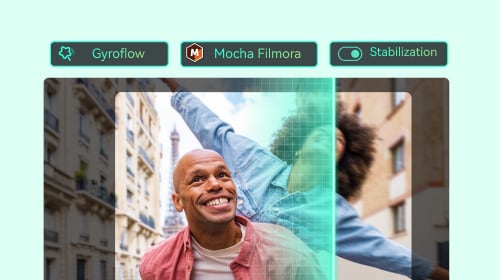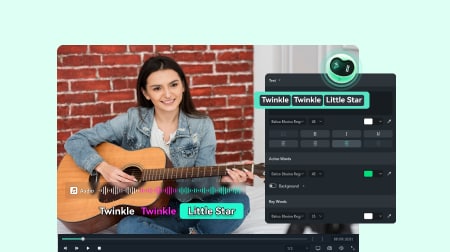Powered by Sora 2 and Veo 3.1
AI Text to Video:
Turn Text into Video in Three Ways
Transform your ideas into compelling videos with three smart, intuitive methods. Whether you're starting with a script, a few keywords, or just a concept, Filmora makes videos effortless:
✅Multi-Model Support: Text to Video now supports Sora 2 and Veo 3.1 for higher-quality AI video generation.
✅AI Idea to Video: Turn random thoughts into scroll-stopping scenes.
✅AI Script to Video: Paste your script, get a ready-to-watch video.
✅Multi-Model Support: Text to Video now supports Sora 2 and Veo 3.1 for higher-quality AI video generation.
✅AI Idea to Video: Turn random thoughts into scroll-stopping scenes.
✅AI Script to Video: Paste your script, get a ready-to-watch video.
 4.8
(15746 reviews)
4.8
(15746 reviews)
Win 11 /Win 10 / Win 8 / Win7 (64 bit OS) | System Requirements
macOS 10.15 - macOS 26 (10.14 or earlier? Click here) | Apple M1, M2, M3 & M4 compatible
Transform your ideas into compelling videos with three smart, intuitive methods. Whether you're starting with a script, a few keywords, or just a concept, Filmora makes videos effortless:
✅AI Text to Video (AI Mode): Generate vrial-ready videos with audio from just one prompt.
✅AI Idea to Video: Turn random thoughts into scroll-stopping scenes.
✅AI Script to Video: Paste your script, get a ready-to-watch video.
✅AI Text to Video (AI Mode): Generate vrial-ready videos with audio from just one prompt.
✅AI Idea to Video: Turn random thoughts into scroll-stopping scenes.
✅AI Script to Video: Paste your script, get a ready-to-watch video.
Watch Your Text Come to Life with AI in Three Ways
Explore how Filmora's AI video generator tools turn different types of text into unique videos. Whether you're starting with a simple idea, a detailed script, or a creative prompt, our AI text-to-video solutions deliver high-quality results tailored to your input.
Prompt
A stylish blonde woman walks down a busy city street. A green dinosaur with a paint bucket bumps into her, then dumps the paint over her and walks away. She stands shocked. Bright daylight, vivid colors, cinematic and humorous style, handheld camera with medium and close-up shots.
Prompt:
In first-person Vlog style, realistically capture a man's daily life in ancient Rome - from bustling markets to quiet moments at home and public baths.
Prompt:
A cute tabby cat is washing vegetables and cooking in a cozy family kitchen, showing off its superb cooking skills.
Prompt:
A dreamy fairy tale adventure world emerges from an open book, with realistic buildings, miniature landscapes, and magical details coming to life.
Prompt:
A massive red moon hangs in the distant sky of an alien planet, with glowing red orbs lining the rooftops of futuristic, tech-like buildings along a rugged road.
Prompt:
An executive in a sharp suit walks confidently down the street, followed by a burly bodyguard with shifting animal heads.
Prompt
Step into the forest, where every breath feels like a gift and every trail a quiet invitation. Sunlight filters through emerald leaves, casting shifting patterns beneath your feet. As you touch rough bark, cool moss, and delicate ferns, you become part of a story older than words. Listen, nature's heartbeat surrounds you. Here, you're not just a visitor; you're reconnecting with the wild and rediscovering wonder in every step, every quiet touch.
Three Powerful Ways to Generate Videos From Texts
Transform your words into stunning visuals in minutes. Discover three powerful methods to turn any text, scripts, articles, or even quick ideas into professional-grade videos. Whether you're creating social media content, tutorials, or brand stories, these techniques make video production faster, easier, and more creative than ever.
Multi-Model AI Video Creation
Create AI Videos with Sora 2 & Google Veo 3.1 in Filmora
Filmora now supports not onlyGoogle Veo 3.1 AI video generation but also Sora 2, creating fast or high-quality results from just a few words. Ideal for turning text prompts into viral or stylized videos, like AI ASMR, AI bigfoot videos, and AI street interviews, complete with music, sound effects, and visual flair.
- AI-powered prompt enhancer with ChatGPT integration.
- The mobile version features a built-in prompt tag library that makes it easier and faster to craft effective video prompts.
- Multi-language prompt input for global creators.
Complete Video Generation
AI Idea to Video:
From Concept to Storyboard, Create Videos with AI in Filmora
Filmora's creates storyboard-based scenes with image inputs and supports custom character generation, intelligently arranging them into a coherent visual flow. It also supports custom character generation, allowing you to create and integrate unique, AI-generated characters that match your script or scene context, perfect for narrative videos, explainer content, and creative storytelling.
- AI storyboard generation from text, images, or frame outlines.
- Supports three input methods: Reference Image, Start-End Frames, Image to Video.
- AI character creation tailored to your story.
Text Matching & Assembly
AI Script to Video:
Generate Complete Videos from Just a Few Words
Just enter a few keywords and let Filmora do the rest. Our AI generates a complete script, matches relevant visuals, subtitles, and music from our built-in media library, and turns it into a cohesive video ready for editing or sharing.
- Theme-matching background music and subtitles included.
- Fully editable timeline content, perfect for creators of all levels.
- Tap into Filmora's stock library to enrich your content effortlessly.
Choose the Right AI Video Creation Method
Compare our three text-to-video technologies to find the perfect solution for your video projects and workflow requirements.
|
Feature
|
Text to Video by AI Models
|
AI Script to Video
|
AI Idea to Video
|
|---|---|---|---|
| Primary Function | Al-generated visual content | Script-based material assembly | Complete video from simple ideas |
| Video Duration | 4-12s (Veo 3.1: 8s, Sora 2: 12s) | Up to 1 minute | 10-30s |
| User Level | Professional / Experienced | Intermediate | Beginner-Friendly |
| Audio Generation | Veo 3.1 and Sora 2 | Full audio support | Full audio support |
| Style Options | Prompt-based styling | Material-dependent | 4 preset styles |
| Editability | Medium | High | Very High |
| Generation Time | 1-10 minutes |
~1 minute |
~5 minutes |
Why Choose Filmora for Make Video From Text?
Our advanced AI text-to-video solution covers every step of video creation, from transforming simple text prompts into dynamic scenes to refining them with professional-grade visual effects.
AI-Powered Creation
Advanced AI analyzes your text and automatically generates professional videos with perfect timing, transitions, and visual elements.
AI Voiceovers
Natural-sounding AI voices in multiple languages and accents. Perfect lip-sync and emotional delivery for every type of content.
Video Editing Integration
Access our AI video generation features seamlessly within Filmora's ecosystem. Cloud processing options are available for heavy workloads.
Ultimate Customization
personalize motion, filters, text, and audio settings to craft videos that perfectly reflect your vision.
Multi-Platform Ready
Automatically optimized for YouTube, Instagram, TikTok, LinkedIn, and more. Perfect aspect ratios and formats for every platform.
Cross-Device AI Video Generation
Generate high-quality videos from simple text prompts, Veo 3 video generation, and AI Script to Video are also available on both desktop and mobile. Turn your ideas into stunning visuals with AI, anytime, anywhere.
The Best AI Video Generator Perfect
for Every Video Creator
From casual content creators to professional filmmakers, Filmora's AI text-to-video technology adapts to your creative vision and workflow, bringing your ideas to life straight from text.
Content Creators & Vloggers
Bring your wildest ideas to life, no filming needed. Ideal for short-form creators, daily vloggers, and storytelling enthusiasts looking to turn quick thoughts into polished visuals.
- • Generate visual stories from raw ideas
- • Fast, camera-free creation for social platforms
- • Great for TikTok, YouTube Shorts, and Reels
Scriptwriters & Storytellers
Turn written scripts into dynamic videos, automatically. Designed for script-based creators, indie storytellers, and educators who want to visualize their narratives with minimal editing.
- • Upload or paste your script directly
- • AI matches tone, pacing, and visual flow
- • Perfect for explainer videos, skits, and storytime content
Creative Marketers & Meme Makers
Instantly produce viral-style videos from fun or bizarre prompts. Built for marketers, trendsetters, and meme creators aiming to ride trends and boost engagement fast.
- • Use prompts like "AI alien street interview"
- • Auto-generates visuals, music, and voice
- • Great for social campaigns, engagement hacks & experimental content
Educators & Online Instructors
Turn lessons and teaching scripts into engaging videos with zero editing experience required. Ideal for online educators, coaches, and course creators.
- • Convert text lessons into visual learning formats
- • Add voiceovers and scene transitions automatically
- • Perfect for online courses, tutorials, and microlearning videos
Bloggers & Content Writers
Repurpose written content into videos to expand your content reach. Designed for bloggers, newsletter writers, and SEO content creators.
- • Transform blog posts or articles into short videos
- • Boost traffic with repurposed visual content
- • Ideal for driving more engagement on socials or YouTube
Podcasters & Audio Creators
Bring your audio scripts or monologues to life with AI visuals. Great for podcasters and voice content creators looking to repurpose transcripts into video.
- • Convert spoken word or scripts into animated scenes
- • Add subtitles, visuals, and background music
- • Ideal for promoting podcast episodes across platforms
How To Use Each Text-to-Video AI Tool in Filmora
Learn how to use AI Text to Video by AI model, AI Idea to Video, and AI Script to Video to create professional-quality videos directly from text.
Step 1. Enter Veo 3 Mode
Open the Filmora mobile app and tap Veo 3 on the home screen. You'll enter the AI video generation mode. You can either enter your own prompt or choose from preset options to start creating your video instantly.
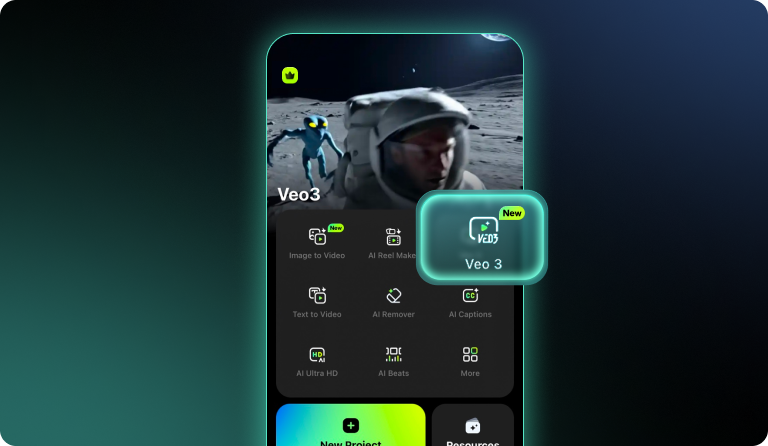
Step 2. Set Up Your Video
Upload a reference image to guide the AI in generating the video style you want. This can be a portrait, a landscape, or any image that represents your creative vision.
The video will be automatically generated in 16:9 format, with background music included. You can also choose whether to include an AI voiceover. The current version supports videos of up to 8 seconds.
The video will be automatically generated in 16:9 format, with background music included. You can also choose whether to include an AI voiceover. The current version supports videos of up to 8 seconds.
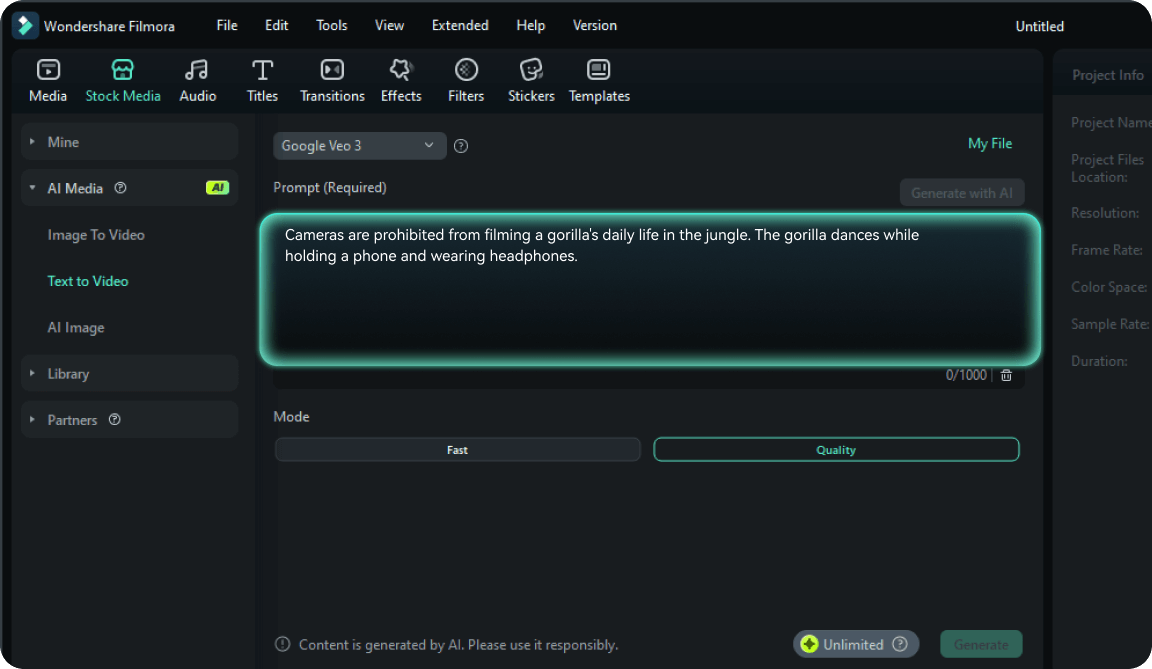
Step 3. Generate and Edit Your Video
Tap Generate Video and wait for the AI to process your content. Once it's ready, you can export the video directly or continue editing it within the Filmora mobile app for further customization.
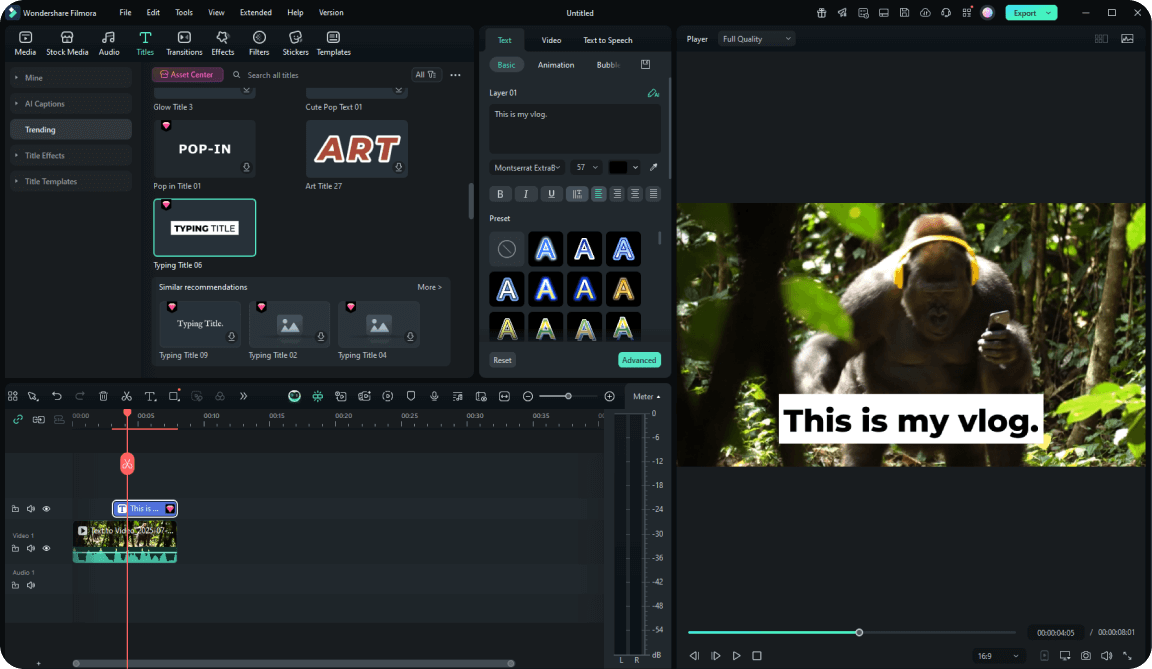
-
Step 1: Enter or Generate a Prompt
Have an idea? Type your scene description to get started. Need inspiration? Click "Generate with AI" to auto-create a compelling video prompt. -
Step 2: Generate the Video
Choose "Google Veo 3.1" or "OpenAI Sora 2". Then, click "Generate" to generate your AI video; no need to adjust any settings.
Let Filmora's Veo 3 model transform your prompt into a short cinematic video, fully AI-powered, no extra setup needed. -
Step 3: Edit & Refine in Filmora
Once the video is ready, you can preview it and make edits—trim, add text, effects, music, and more—right in Filmora’s intuitive editor.
-
Step 1: Input Story Inspiration
Enter your story inspiration to refine and expand the narrative, generating corresponding storyboard scripts and materials. -
Step 2: Confirm Storyboard Content and Characters
Confirm storyboard script content and story characters, as well as reference scenes and character visual designs. Set basic video generation parameters and select enhancement capabilities. -
Step 3: Generate Corresponding Storyboard Materials
Generate storyboard materials and automatically add them to the timeline for post-production editing and refinement. -
Step 4: Export and Share
Export the video and share it. Use the social video planner for intelligent distribution across various platforms.
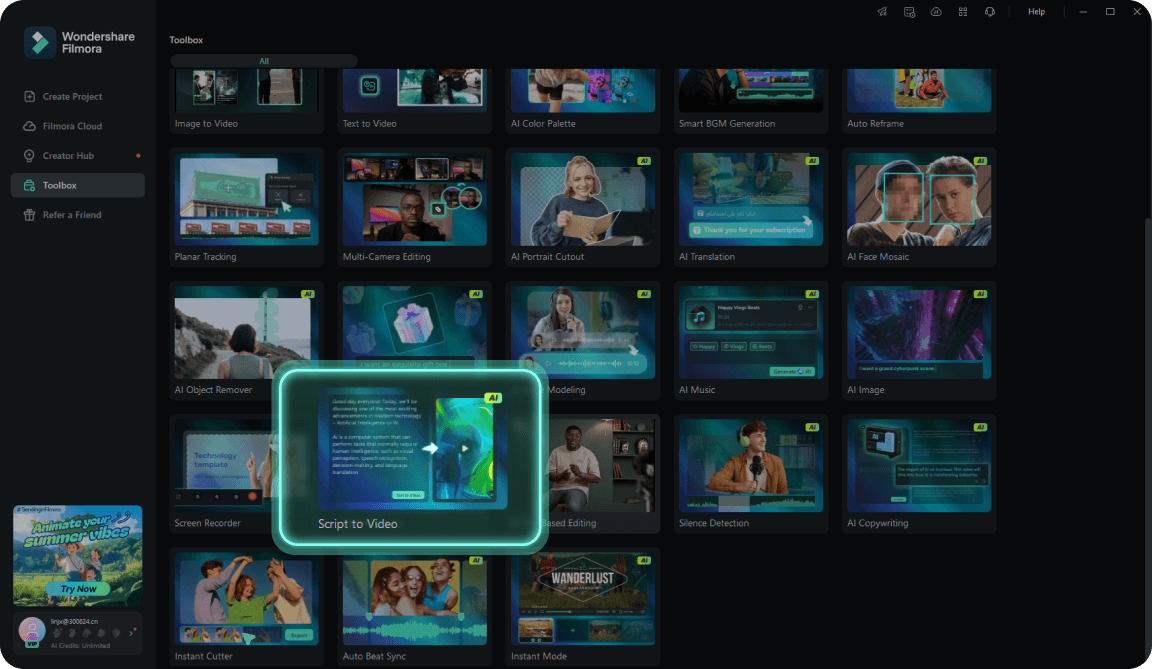
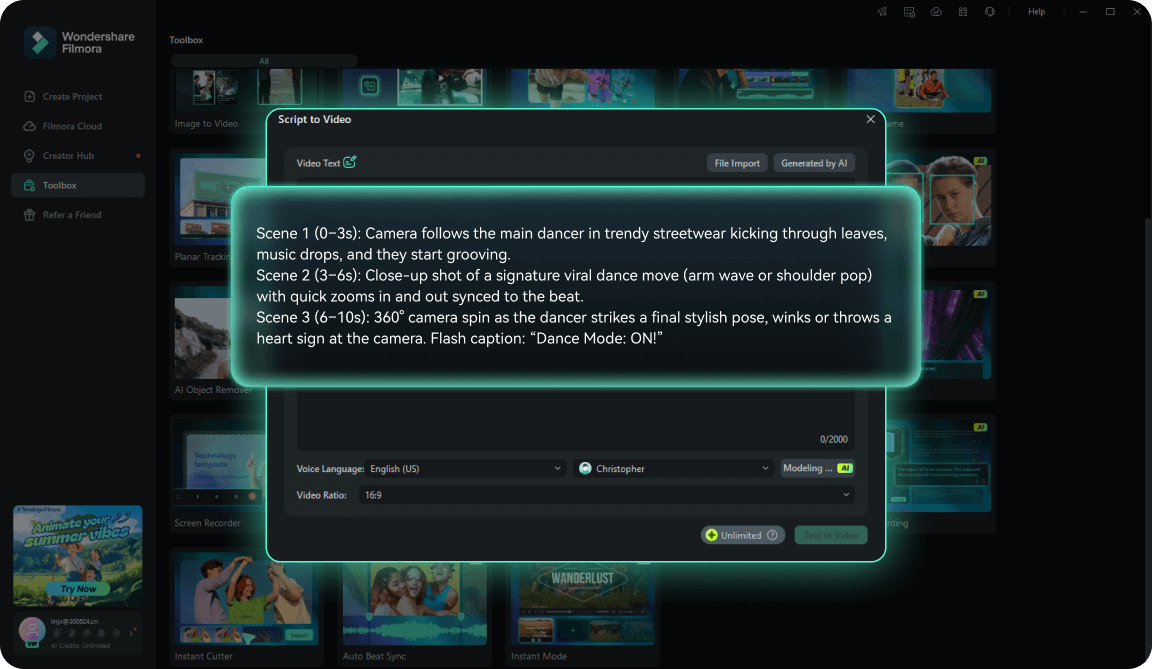
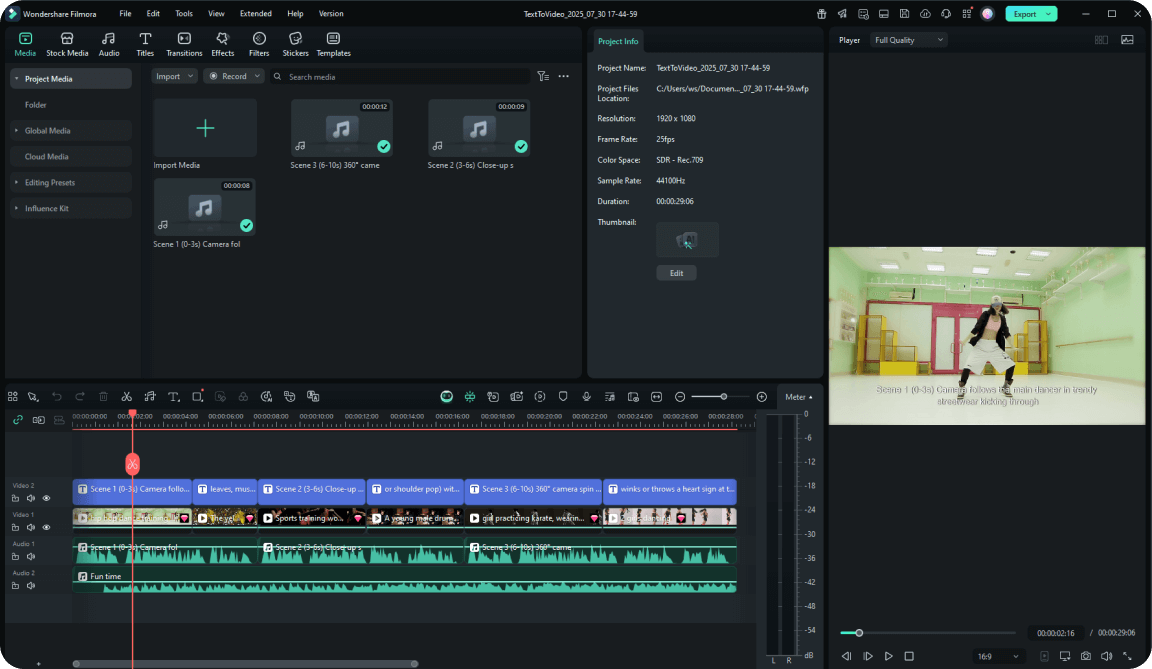
-
Step 1: Open Filmora and Choose AI Script to Video
After successfully launching Filmora, open it and click on the "AI Script to Video" option in the startup window. -
Step 2: Add a Prompt/Script
Add your prompt, and modify other settings such as "Text Language," "Video Ratio," or "Video Voice." Click the "Text to Video" button at the bottom to start the process. -
Step 3: Preview the Generated Video
Once the process completes, Filmora's editing window will appear, where the video is automatically added to the timeline and displayed on the preview screen.
Step 1. Enter Video Idea or Keywords
Input your story idea as text, enter relevant keywords, or directly select a preset video direction from the inspiration library to generate corresponding storyboard scripts and materials.
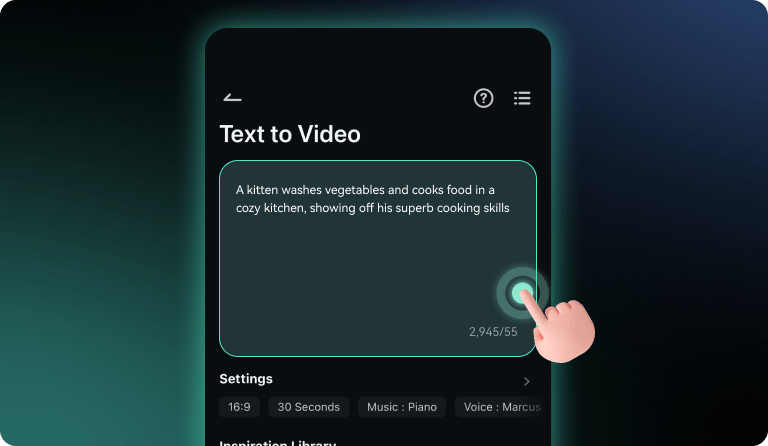
Step 2. Generation Settings
Configure your preferences for script, subtitles, aspect ratio, duration, music, and voiceover style before generating the output.
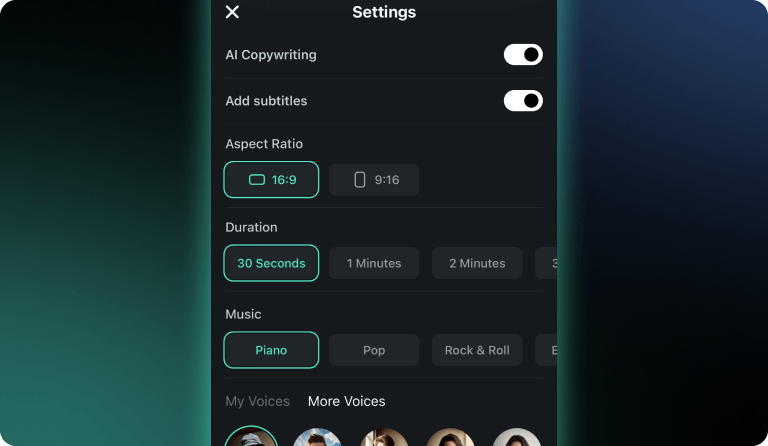
Step 3. Script Confirmation
Based on your chosen idea or direction, AI will automatically refine and expand the script for your confirmation.
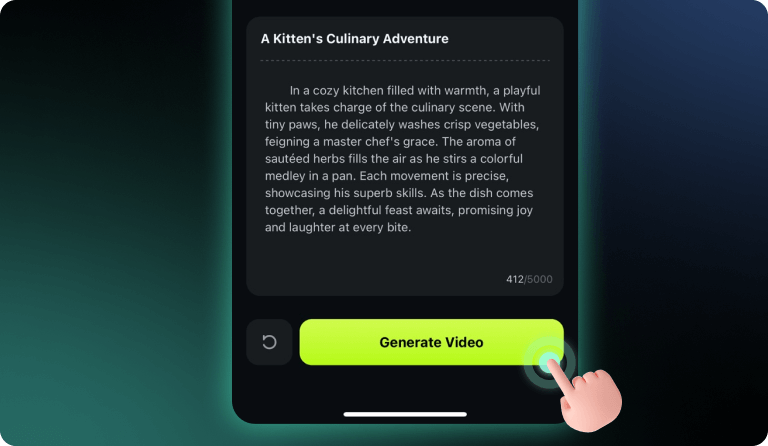
Step 4. Video Generation
AI will automatically generate a complete video for you, including visuals, music, and subtitles. You can further edit the video as needed, then export and share once satisfied.
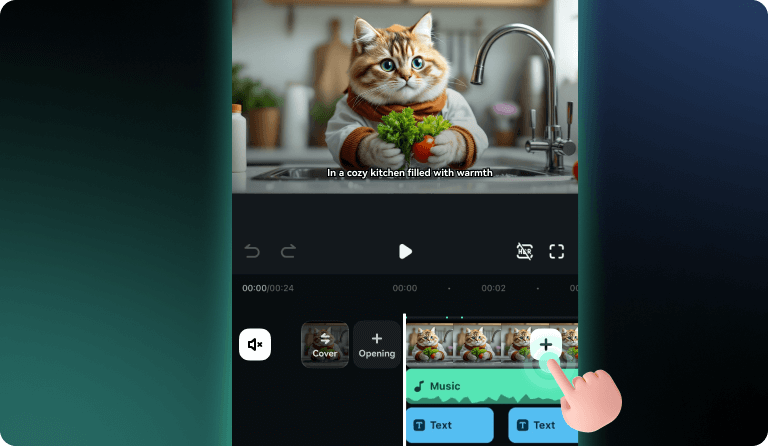
FAQs on Generate Videos From Text
What's the difference between Idea to Video, Script to Video, and Text to Video (AI Mode)?
- AI Idea to Video: Best for transforming simple concepts or themes into short videos.
- AI Script to Video: Converts full scripts or written content into complete, timed videos.
- AI Text to Video (AI Mode): Ideal for prompt-based generation, great for creating viral-style or stylized clips with audio and effects.
Is the Veo 3 Mode available on both desktop and mobile?
Yes, Veo is available on both desktop and mobile — with different supported versions. Filmora's desktop version currently supports Veo 3.1, while the mobile version supports Veo 3.
Can I customize the AI-generated video after it's created?
Yes. After generation, you can edit the video using Filmora's full-featured timeline editor, add your own clips, change music, adjust timing, or insert transitions as needed.
Can I input just one sentence and still get a complete video?
Yes. With Filmora’s AI Text to Video (Veo 3 Mode), even a single creative sentence like "A robot gives dating advice on Mars" can generate a full video with visuals, narration, and effects.
Can I choose the visual style or mood of the video?
Yes. When using AI Idea to Video tools, you can select styles like realistic, anime, or cyberpunk aesthetics. This helps tailor the output to your creative intent or platform (e.g., TikTok vs YouTube).
Can the AI generate dialogue or voiceover from my text?
Absolutely. Both AI Idea to Video, AI Script to Video, and Veo 3 Mode support automatic voiceover generation based on your script or prompt. You can also choose from multiple voice styles and tones.
What Our Customers Say About Us

David Kim
Freelance Scriptwriter & Storyteller
As a freelance scriptwriter, the AI Script to Video feature saves me tons of time. It automatically matches visuals to my scripts, so I can focus on storytelling without worrying about video editing.

Jessica Lee
Lifestyle Vlogger
Filmora's AI Idea to Video completely changed how I brainstorm content ideas. I just type a simple concept, and within minutes, I have a ready-made video draft to refine. Perfect for my daily vlogs!

Mark Thompson
Digital Marketing Specialist
The Veo 3 mode is a game-changer for social media marketing. Creating viral clips from quirky prompts like 'AI fruit cutting ASMR' is super fun and brings huge engagement on TikTok.

Dr. Samuel Brooks
Online Educator
I teach online courses and the AI Script to Video helps me convert my lectures into engaging videos without the hassle of filming. It's like having a personal video production assistant.
Discover More Powerful Editing Features in Filmora
A video editor for all creators.