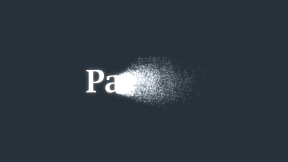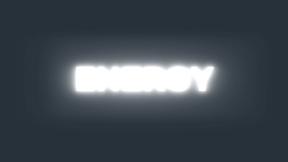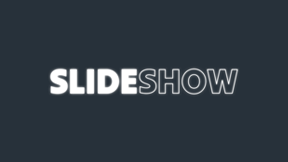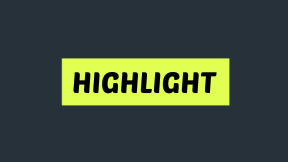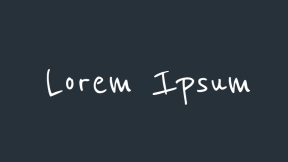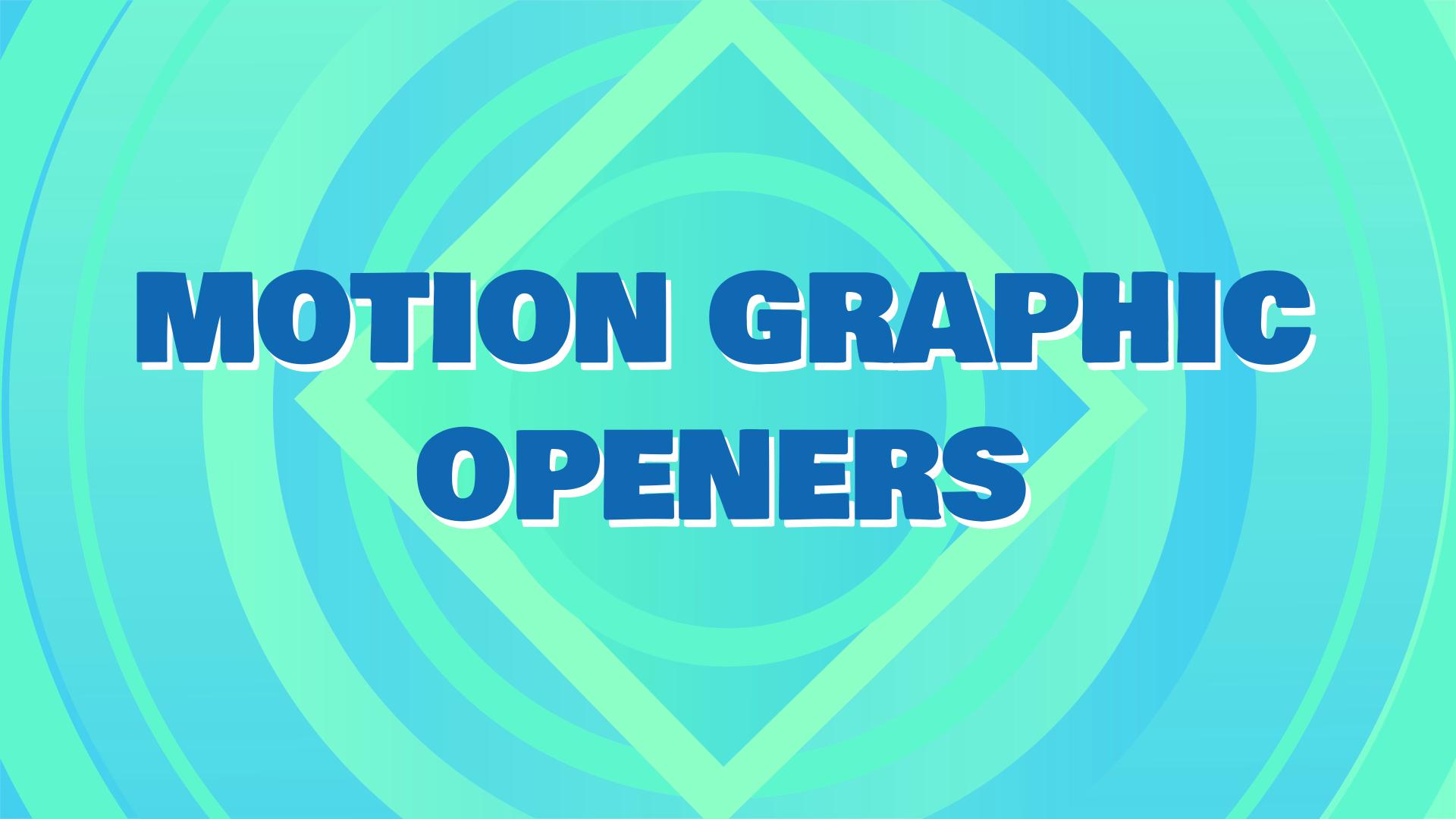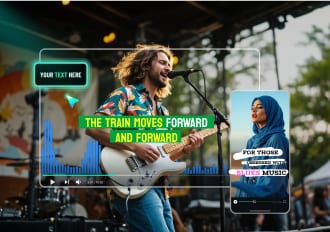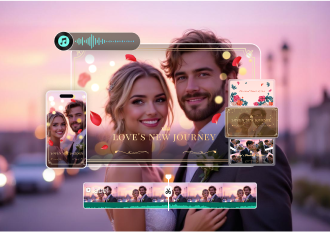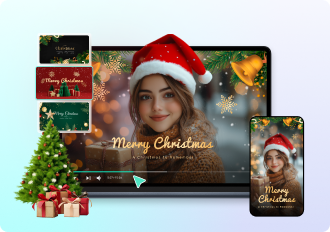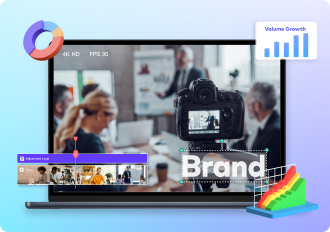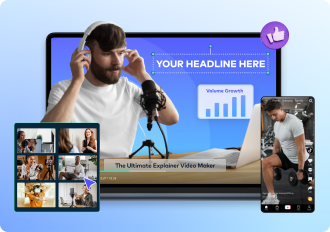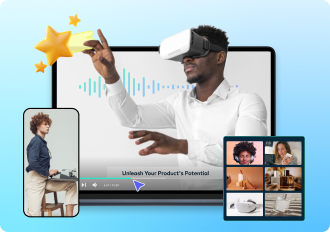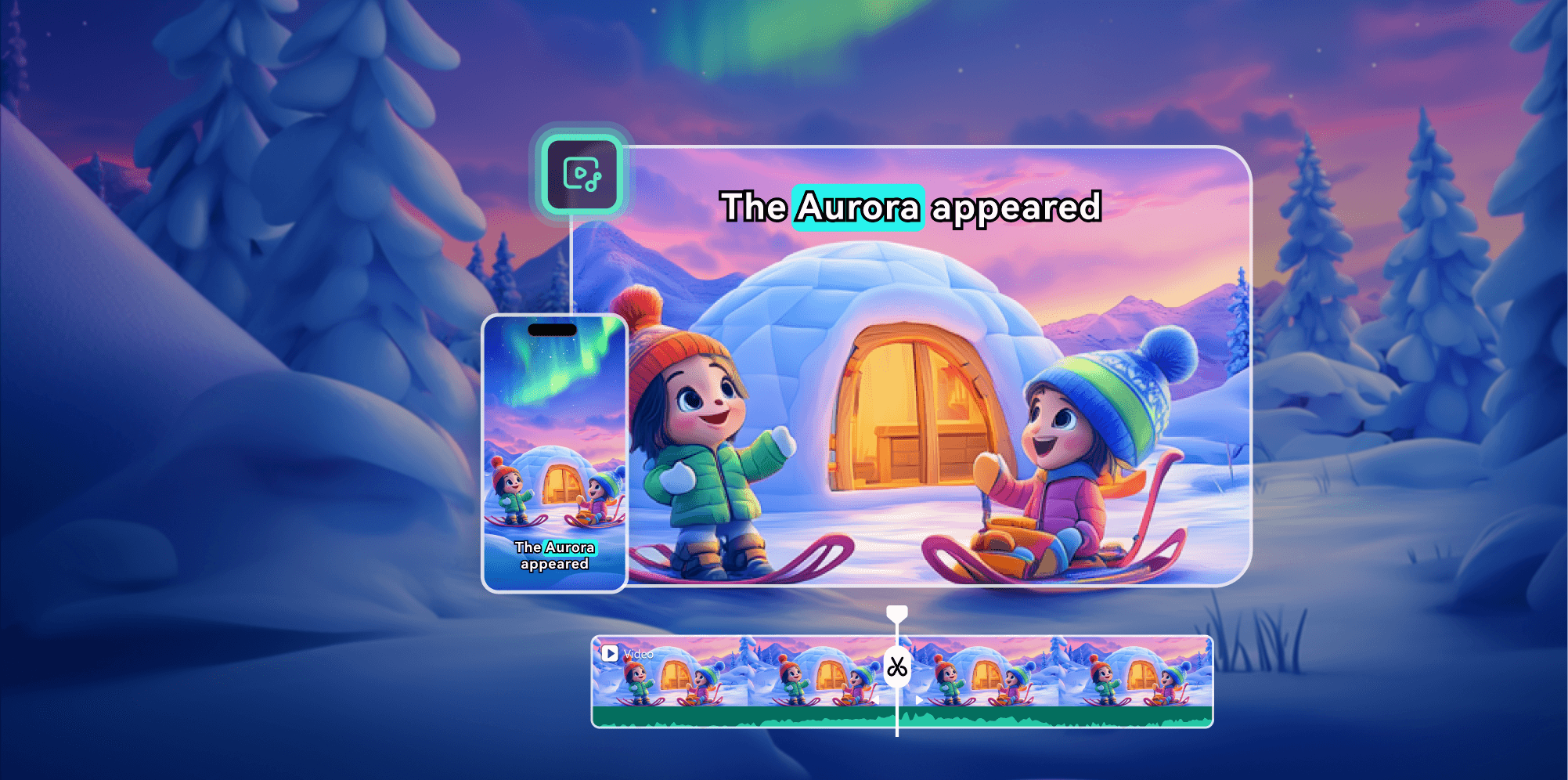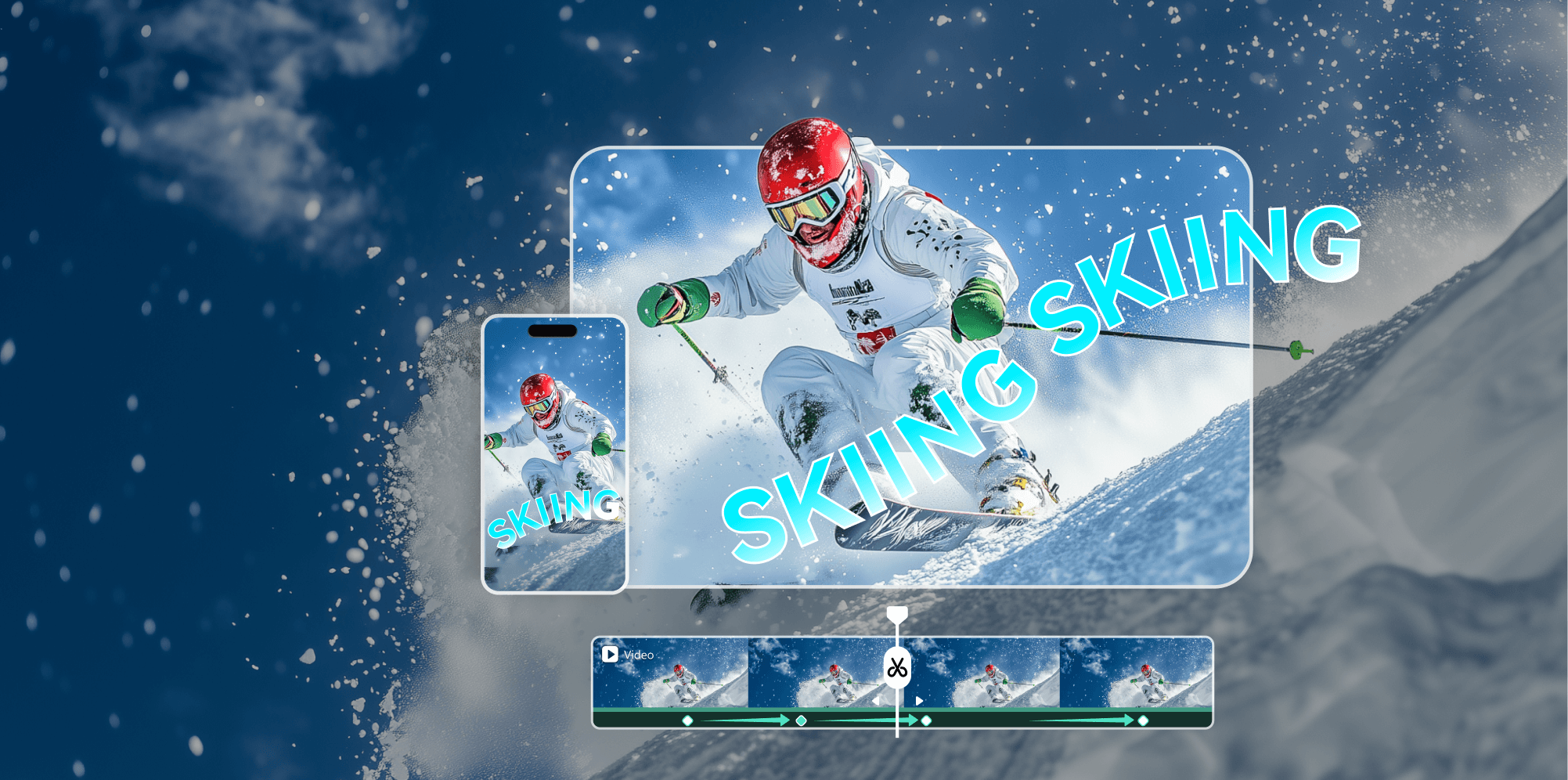AI Video Editor
Templates and Creative Assets
Stock Media
All-in-One Animation Video Maker
Bring Text to Life With Animation
Way 1/ Text Animation Templates
Choose from a variety of pre-designed templates that allow you to create animated text easily. Customize the font, size, colors, and effects to fit your project. View some template examples on the right side, download and install Filmora to explore more.
Way 2/ Animate Text Along a Path
Draw a custom path, and the animation video maker will animate your text to follow it smoothly. This method is perfect for adding personality to your videos.
Way 3/ Title Effects
Our animation video maker provides hundreds of title effects, such as Music Beat Text Animation., that synchronize text with audio tracks. These effects make your video dynamic and visually engaging.
Way 4/ Keyframing
Control the movement of your text with precision using keyframing. Adjust position, scale, rotation, and opacity for a custom animation.
Design Eye-Catching Motion Graphics
Way 1/ Motion Graphics Templates
Choose from pre-made templates to create sleek motion graphics quickly. Customize every element to fit your theme. View some template examples on the right side, download and install Filmora to explore more.
Way 2/ Keyframing Path Curve
Animate graphics along smooth curves for visually stunning effects. This method lets you control the flow of your graphics precisely.
Way 3/ Custom Motion Graphics
Combine text, graphics, and keyframing to create unique motion graphics. Filmora provides the flexibility to animate elements exactly how you envision them.
Turn Images into Stop-Motion Videos
Step 1/ Capture Your Photos
Take a series of photos that represent the frames of your animation.
Step 2/ Image Sequence to Video
Import the images into the animation video maker and select the Image Sequence option. It will automatically convert the photos into a seamless stop-motion video.
Step 3/ Add Sound Effects
Enhance your stop-motion video with sound effects from Filmora's Audio library.
Make 2D Cartoon and Explainer Animations
Cartoon videos and animated explainer videos are perfect for storytelling and engaging audiences. With a combination of AI tools and video editing features, Filmora animation video maker helps you create professional 2D cartoon or animated explainer videos for beginners.
Step 1/ Create a story
Use AI Copywriting to write your script. In Filmora, select the AI Copywriting tool, choose the type of text you need, and describe your video topic to generate a customized script.
Step 2/ Generate Voiceover
Convert your script into a professional voiceover using the Text-to-Speech tool. Customize the tone and language to suit your audience.
Step 3/ Create Characters
Use the AI Image Generator to design unique characters. Choose from styles like ACG, Origami, and Clay to match your video theme.
Step 4/ Generate Backgrounds
Select pre-made animated backgrounds from Filmora's Stock Media or use the AI Image Generator to create custom designs tailored to your story.
Step 5/ Add Animated Elements
Enhance the visual appeal with animated stickers, shapes, and other creative assets from Filmora's library.
Step 6/ Edit Your Video
Use Filmora's timeline to arrange all the elements, trim clips, and ensure smooth transitions between scenes.
Step 7/ Add Sound Effects
Choose from a wide selection of sound effects and background music in Filmora to complement your animation.
Step 8/ Generate Subtitles
Enable the Speech-to-Text feature to generate captions automatically. Customize the font, style, and placement to enhance readability.
Step 9/ Apply Transitions
Add transition effects to make scene changes seamless and visually engaging.
Step 10/ Export and Share
Save your completed cartoon video in high resolution and share it directly on platforms like YouTube, TikTok, or Instagram.
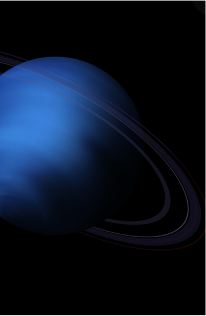
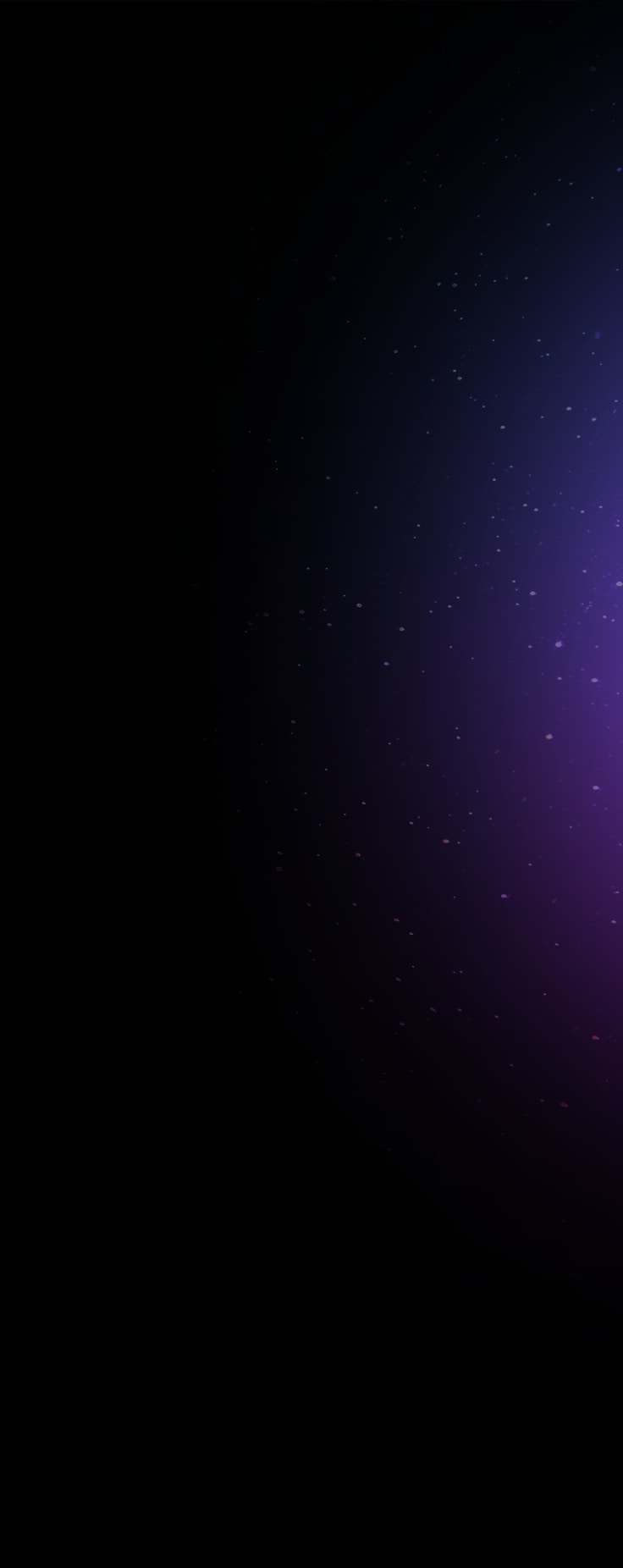
Generate 2D/3D Animation Videos With AI
Filmora is perfect for video hobbyists and podcasters looking to create simple 2D animations or use AI video generation tools for quick 3D cartoon animations. For professional 3D animation filmmaking, consider software like 3ds Max, Blender, Autodesk Maya, or Cinema 4D.
Way 1/ AI Idea to Video
Enter your video idea into Filmora's AI Idea to Video tool, and select "Comic" or "Anime" as the output style. The AI animation video maker will automatically generate a customizable storyboard and produce the final animated video for you.
Way 2/ AI Audio to Video
Simply upload your audio file to Filmora, and select 3D cartoon or Anime as the output video style. The AI animation video generator will automatically create multiple short 3D or 2D animated videos for you. Check the detailed steps in the video tutorial.
Way 3/ AI Image to Video
Upload your character images and write the text prompts describing what you want the characters to do. Filmora will help you bring it to life automatically. You can easily integrate viral animations like AI Hug, AI Kiss, and AI Fight. This is perfect for social media creators and trendsetters who want to stay ahead of the AI video wave.
Get Inspired With Animation Tutorials
Start With Filmora today!
Compare the Top 5 Animation Video Maker
| Tool |
|

|
|
|
|
|---|---|---|---|---|---|
| Feature | Animation Templates, Keyframes, Text Path, Al Tools | Professional 3D Tools | Motion Graphics, Effects | Animation Templates, Simple Animations | Advanced 3D Animation |
| Price | Affordable | Free | Subscription | Subscription | High-cost |
| Pros | User-friendly | High-quality output | Industry standard | Great for beginners | Professional tools |
| Cons | Limited advanced 3D | Steep learning curve | Expensive for beginners | Limited depth | Requires training |
| Use Casos | Text animations, stop-motion videos, motion graphics, 2D animations, explainer videos | Films, 3D modeling | Motion graphics, ads | Social media graphics | 3D films, game design |
Bonus Information: Understanding the Different Animation Types
| Animation Type | Description | Use Cases |
|---|---|---|
| 2D Animation | 2D animation is a technique that creates the illusion of movement using flat, two-dimensional images and characters. It involves displaying a sequence of images with slight changes in rapid succession, simulating motion. | Cartoons, explainer videos |
| 3D Animation | 3D animation is a technique that creates the illusion of movement using three-dimensional objects and characters within a virtual environment. It involves manipulating and animating 3D models using specialized computer software, resulting in realistic and dynamic motion. | Films, product demos |
| Stop-Motion | Stop-motion video is a filmmaking technique that creates the illusion of movement by physically manipulating objects or characters and capturing a series of individual images or frames. In each frame, the objects are slightly repositioned to represent a small change in motion. When played back in rapid succession, these images create the perception of continuous movement. | Artistic short videos |
| Motion Graphics | Motion graphics is a digital animation technique that combines graphic design, text, and visual elements to create the illusion of movement and tell a story or convey a message. Motion graphics rely on computer software to animate static visual elements, such as text, logos, shapes, and images. | Ads, presentations |
| Kinetic Text | Kinetic text, also known as kinetic typography, is an animation technique that involves animating text to create visually engaging and dynamic compositions. By manipulating the size, position, rotation, and timing of text elements, kinetic text can enhance communication and evoke emotions, making it an effective tool for capturing an audience's attention and creating memorable visual experiences. | Title animations |
| Traditional Cel Animation | Traditional cel animation, also known as hand-drawn or classical animation, is an early form of animation that involves creating individual drawings on transparent sheets called cels (short for celluloid). Each cel features a single frame of a character or object, with slight changes in position or appearance to represent motion. These cels are then photographed or scanned in sequence and played back at a rapid speed, creating the illusion of movement. | Classic animated films |
FAQs About Animation Video Maker
Step 1: Start by choosing a template or creating a storyboard.
Step 2: Design your characters, objects, and backgrounds using the AI Image Generator in Filmora.
Step 3: Animate your elements using the provided tools, such as keyframes, timelines, or preset animations.
Step 4: Add audio, such as music, sound effects, or voiceovers, and export your animation video in the desired format.
Start Animating Today with Filmora
Create animated videos with easy-to-use tools, smart templates, and powerful features. Unleash your creativity and share your story with the world.