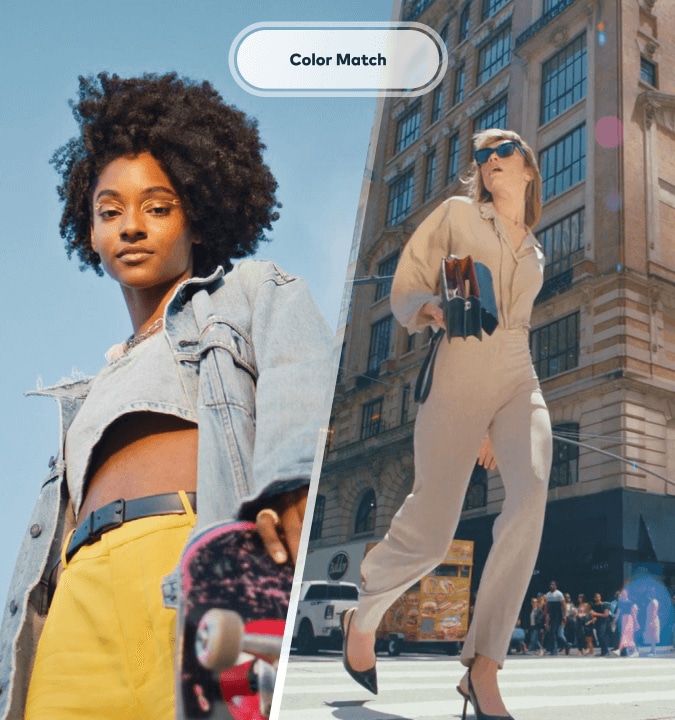Image Sequence to Video
Create a dynamic video from
image sequences for FREE
- Convert JPG image sequences to video with flexibility in the output format.
- Maintain the original image quality.
- Turn video to PNG and JPG image sequence is also available.
- Free and safe, no limits on Windows and Mac.
 4.7
(15746 reviews)
4.7
(15746 reviews)
Win 11 / Win 10 / Win 8 / Win7 (64 bit OS) | System Requirements
macOS 10.15 - macOS 26 (10.14 or earlier? Click here) | Apple M1, M2, M3 & M4 compatible
An Easy Way To Turn Image Sequence Into Videos
Filmora's image sequence to video converter simplifies the editing process
by allowing you to import images in JPG formats.
by allowing you to import images in JPG formats.
Convert Video to Image Sequence and Vice Versa
Filmora supports the seamless import of large and long sequences of JPG images without any lag or loss of quality, which is good to create and save visual effects work in any formats (e.g., MP4, MOV, GIF) to your computer or publish to YouTube, Instagram, TikTok or Facebook in just a few minutes. What's more, it also supports exporting videos as JPG or PNG image sequences.
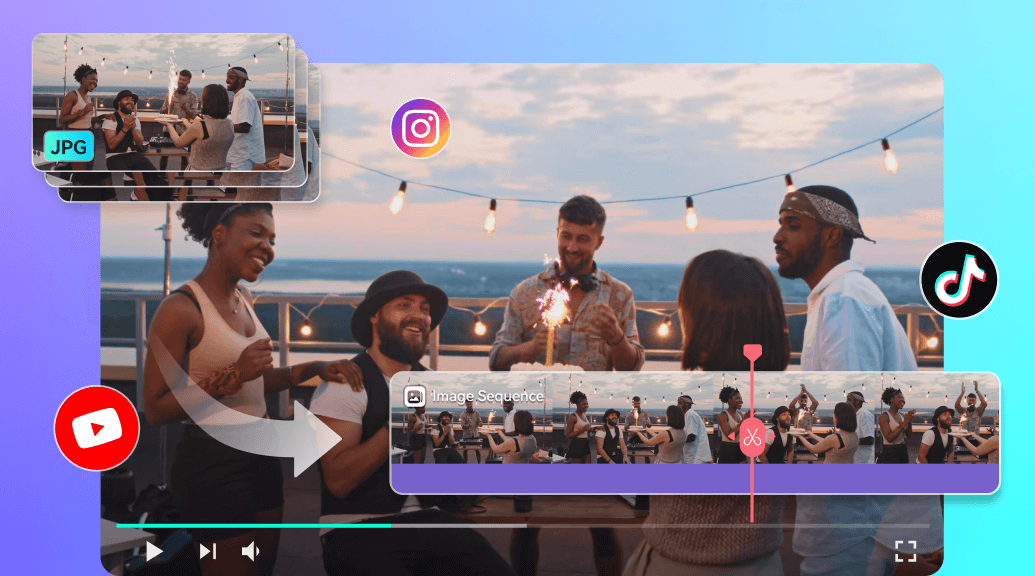
Turn Sequence Image to Video Without Compatibility Issues
Our image sequence to video software is compatible with all the video and audio formats. That means you can upload your JPEGs and combine them together without having to worry about compatibility issues. Meanwhile, Filmora works with various resolutions, frame rate and qualities, ensuring flexibility in your projects.
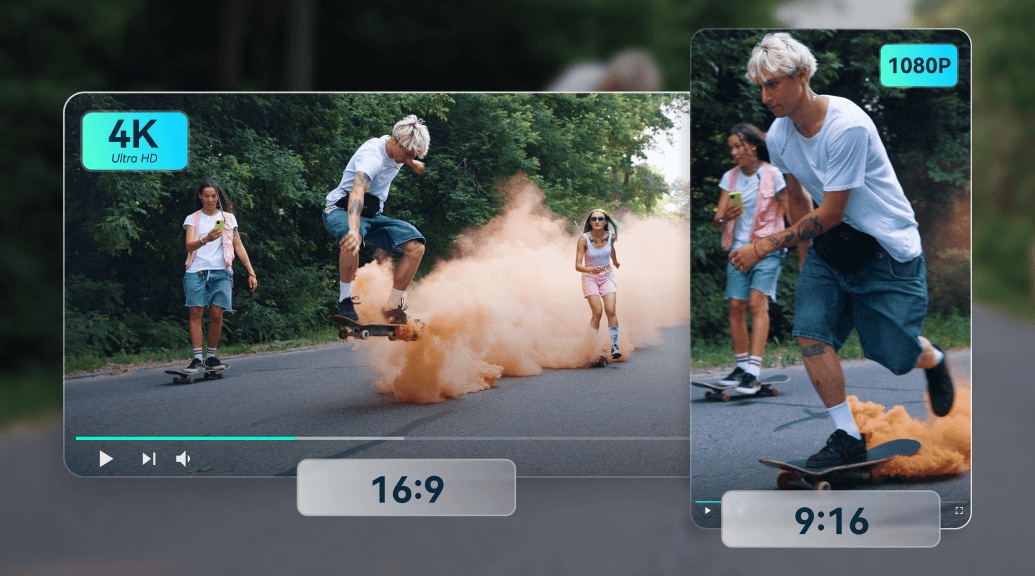
A Cloud Integrated Image To Sequence Video Software
Forget about lengthy file transfers! Filmora offers multiple cloud integrations, allowing you to import images directly from your Google Photos, Google Drive, Dropbox or OneDrive in seconds, without having to transfer them to your computer beforehand.
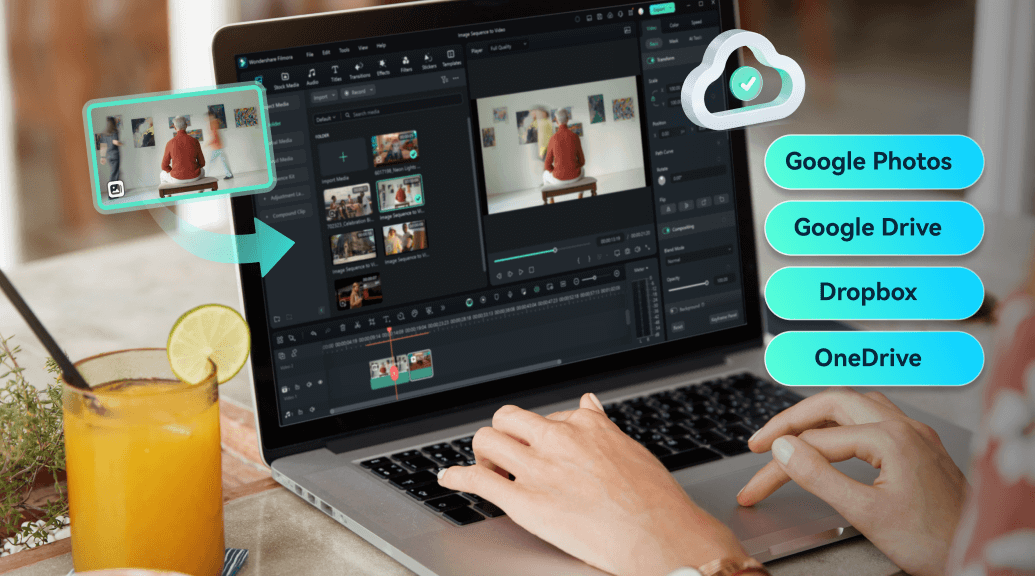
More Than an Image Sequence to Video Converter
A comprehensive video editing software offers a wide range of features
making Filmora a versatile choice for creating polished video projects from image sequences or other media.
making Filmora a versatile choice for creating polished video projects from image sequences or other media.
Easy Drag & Drop Editor
Drag-and-drop functionality allows you to effortlessly upload and arrange media files on the timeline.
Live Video Preview
Get a real-time preview of how your final video from image sequence looks like. No surprises after export!
Create a Video with Photos
Filmora is an easy-to-use photo video maker for everyone. Convert your favorite photos to videos instantly.
20+ Video Formats
Choose from 20+ formats, no matter image sequence to mp4, or GIF to PNG sequence conversion. You can also adjust aspect ratios, including 1:1 square, 9:16 vertical, and more.
All-in-one Toolkit
To enhance your photo sequence before turning it into a video, Filmora allows you to trim, split, adjust colors, add music, stylized text captions, and do even more.
Frame Rate Adjust
Set the desired frame rate, and quickly render your sequence into a cohesive video file without needing extensive technical knowledge.
Make Video From Image Sequence for Any Reason
Converting an image sequence to a video allows you to create animations, visual effects, or time-lapse videos by combining individual frames into a single playable video file.
How To Make Image Sequence Into a Video in Filmora



Step 1: Import Image Sequences
Click the "Import" button to upload your JPEG/JPG image sequence. You can also drag and drop the images directly into the media library. Select the first image in the sequence, check the option to import as an image sequence, and click "Open." Ensure your image files are in JPEG format and named in sequential order (e.g., image001.jpg, image002.jpg).

Step 2: Add to Timeline
Drag the imported image sequence onto the timeline. Right-click on any image in the timeline to set the duration for each frame if needed.

Step 3: Export Your Video
Click the "Export" button, choose your desired video format and frame rate, and set the output location. Finally, click "Export" to create your video from the image sequence.

Discover More Powerful AI Functions
FAQs on Sequence of Images to Video Conversion
Do I need to rename my image files before conversion?
While it's not mandatory, it's recommended to name your image files in a sequential order (e.g., img001, img002) to ensure that the software recognizes and processes them correctly.
How do I set the frame rate for the video?
Most video editing software allows you to set the frame rate during the import process or in the project settings. Common frame rates are 24, 30, or 60 frames per second (fps).
Can I add audio to my video after converting an image sequence?
Yes, Wondershare Filmora allows you to add audio tracks to your video after converting the image sequence, enabling you to create a complete multimedia experience.
What should I do if my video is too long after conversion?
If your video is longer than expected, check the duration settings for each frame in Filmora. Adjust the duration to ensure the video plays at the desired length.
What Our Customers Say About Us