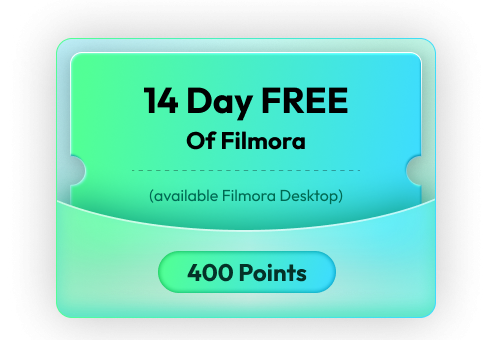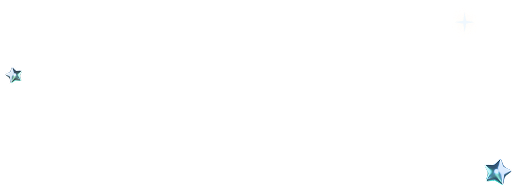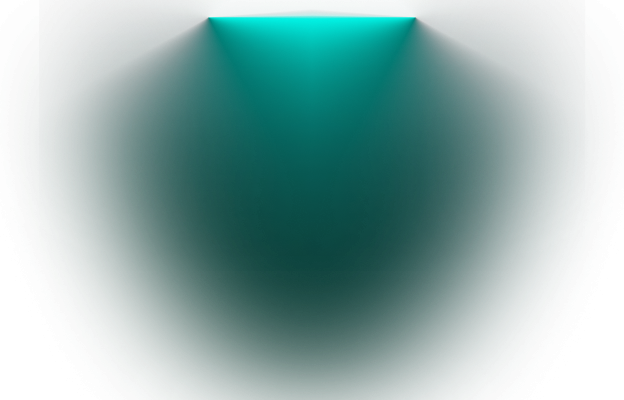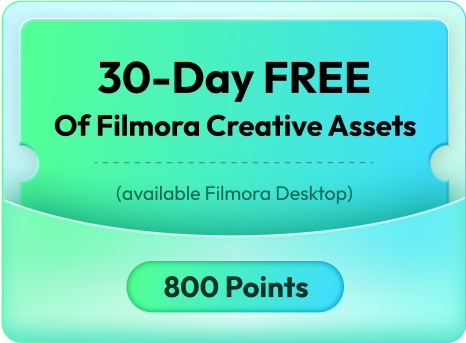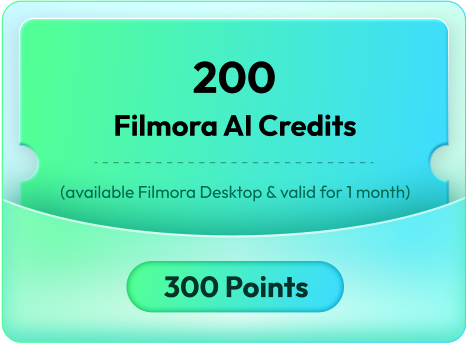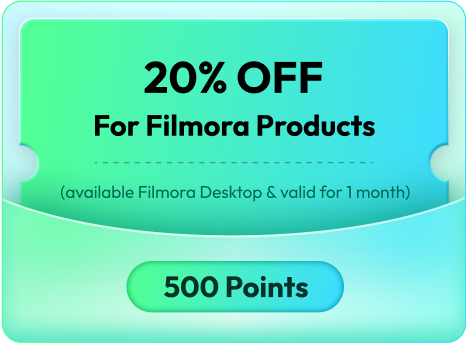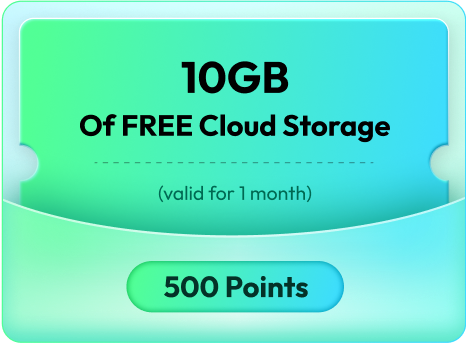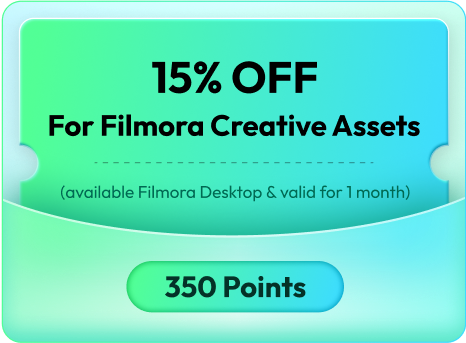achievement program
What is the Filmora Achievement Program?

We want all Filmora users to enjoy their video editing journey and stay motivated to grow their skills. So we launched the multi-tiered Filmora Achievement program to challenge creators to explore the entirety of what Filmora can offer. Users can earn badges by completing tasks or experimenting with new features. Show them off to your friends or inspire your peers! Earn enough badges, and users can earn exciting rewards.
Start Creating to Earn Your First Badge

Assets Explorer


AI Commander

Get a Sneak Peek of the New Rewards in Rewards Center:
Use Points to Redeem Whatever You Want
How to Earn More Rewards
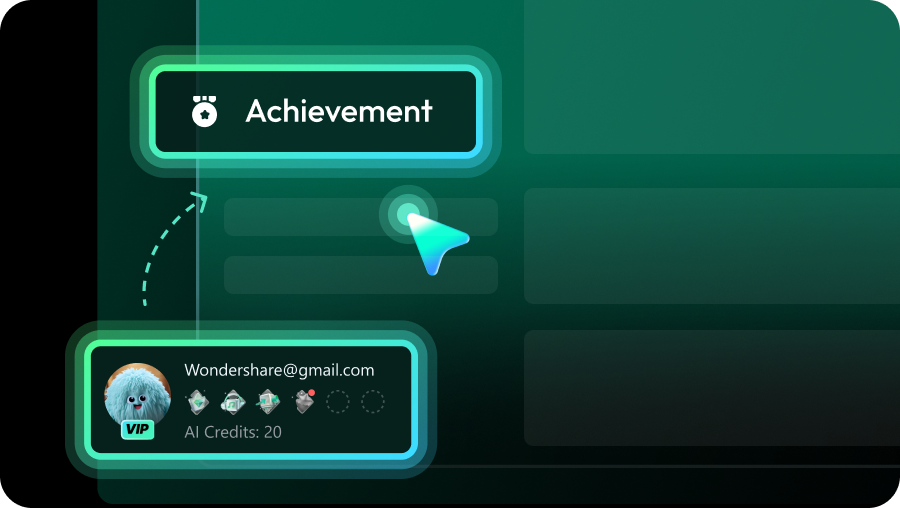
Tip 1: Sign in before you start!
Log in to your account center and click the "Achievement" section. Then you can check out all information about our Achievement Program.
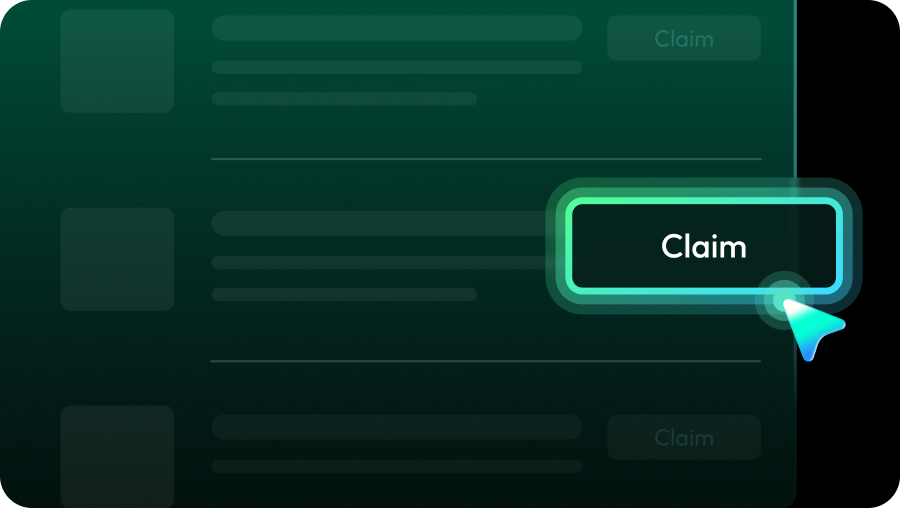
Tip 2: Stay Curious for New Badges!
Click each badge to view its task and rewards. Once successfully claimed, you will get the badge and its reward can share your milestones on social media.
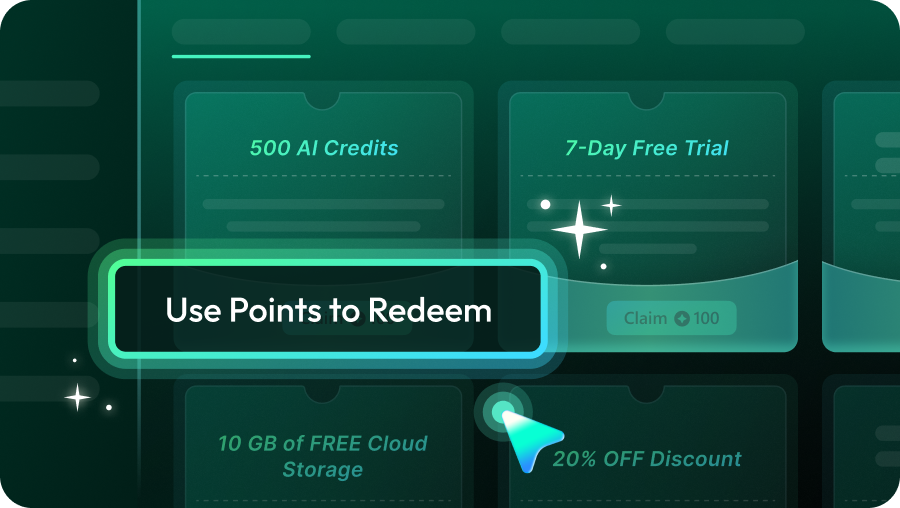
Tip 3: Collect your Rewards!
Go to the "Rewards Center" Section to check out all the rewards. You can redeem and review your rewards after unlocking the badges.

skills, brag to your friends and challenge other creators!
 Rewards
Rewards