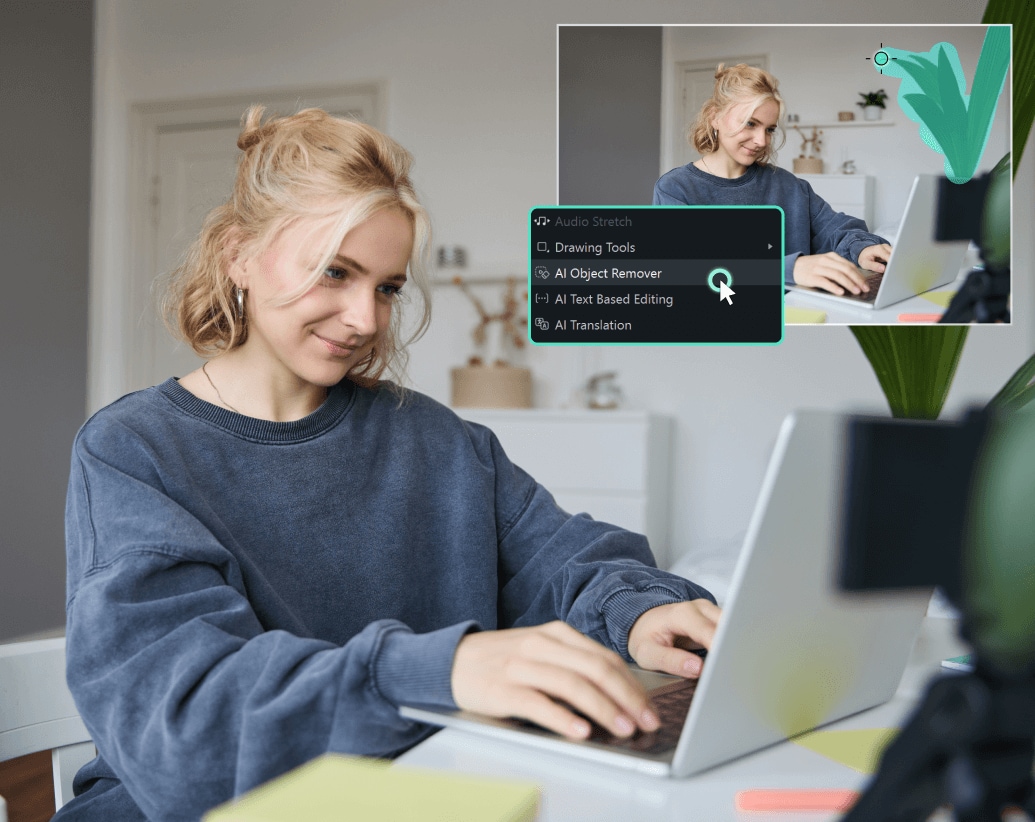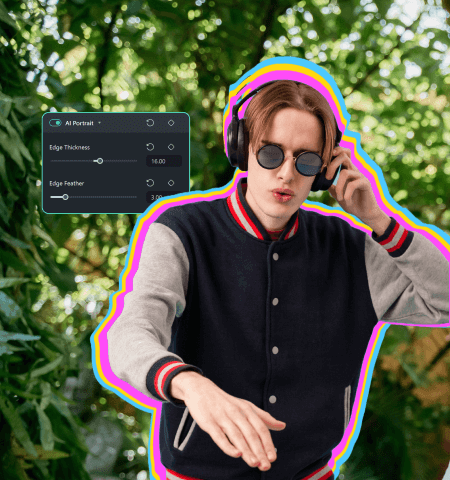AI Video Object Remover:
Remove Unwanted People & Things From Video Easily
- Remove unwanted objects from a video or image with a few simple brush strokes.
- Erase anything from videos and images, including people, watermarks, text, and logos.
- Remove moving objects from videos with intelligent AI detection.
 4.7
(15746 reviews)
4.7
(15746 reviews)
Win 11 / Win 10 / Win 8 / Win7 (64 bit OS) | System Requirements
macOS 10.15 - macOS 26 (10.14 or earlier? Click here) | Apple M1, M2, M3 & M4 compatible
Remove Anything From Videos and Photos
Accurately and Quickly With Our Cutting-Edge AI Tool
Filmora's AI Video Object Remover can remove anything from a video or picture, including people, logos, watermarks, text, and other static and moving elements. Whether you need to clean up your video for business purposes or individual use, our AI tool will make it a breeze, even if you don't have editing experience.
- People
- Text
- Logos
- Watermarks
Remove Multiple Unwanted Elements Simultaneously
Filmora's AI Video Object Remover supports simultaneously marking one or more elements for removal. You can also label single and multiple frames. Once you mark an unwanted object, our tool's state-of-the-art AI algorithm will track and eliminate it from the entire video, reducing your manual frame-by-frame detection and processing costs and improving video production efficiency.
Enjoy High Erasing Accuracy With Intelligent Recognition
Say goodbye to unintentionally removing occluded, overlapping, or similar elements when erasing moving objects in a video. Filmora's AI Video Object Remover has fantastic dynamic-object screening capabilities and can accurately identify and delete selected objects without affecting overlapping items, preventing accidental erasure.

Flexible Selection with Brush & Box Modes
Filmora’s AI Video Object Remover now supports both brush painting and box selection for marking unwanted objects. The box mode is ideal for fixed or static targets like subtitles, logos, or watermarks, while the brush gives you precision for irregular shapes. Combine them with the eraser and one-click reset for easy, detailed editing.

Remove Objects From Videos Without Quality Loss
Filmora's AI Video Object Remover supports automatic content fill, seamlessly filling the area of removed elements using surrounding pixels. It provides fast and precise results while preserving the video quality and details, ensuring the footage looks professional and saving your time and effort.

Advantages of Using Filmora for Video Object Removal
How To Use the AI Video Object Remover in Filmora
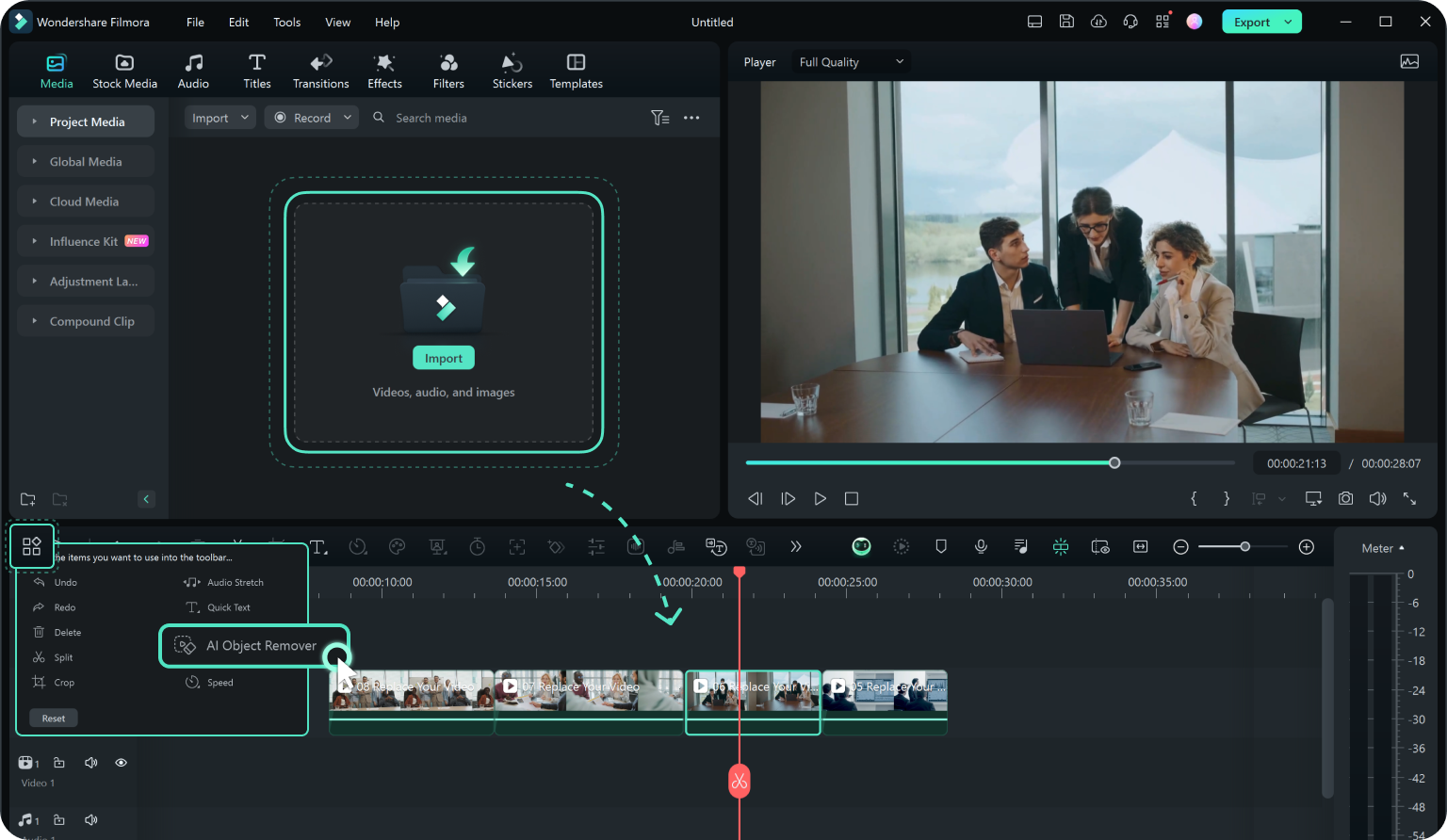
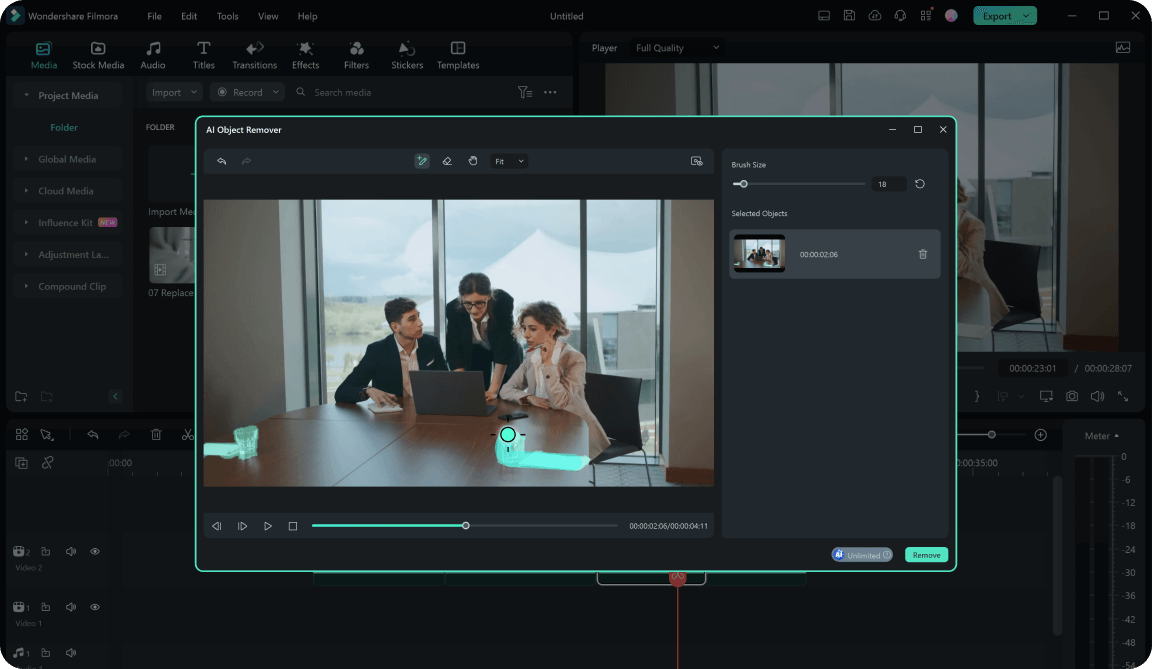
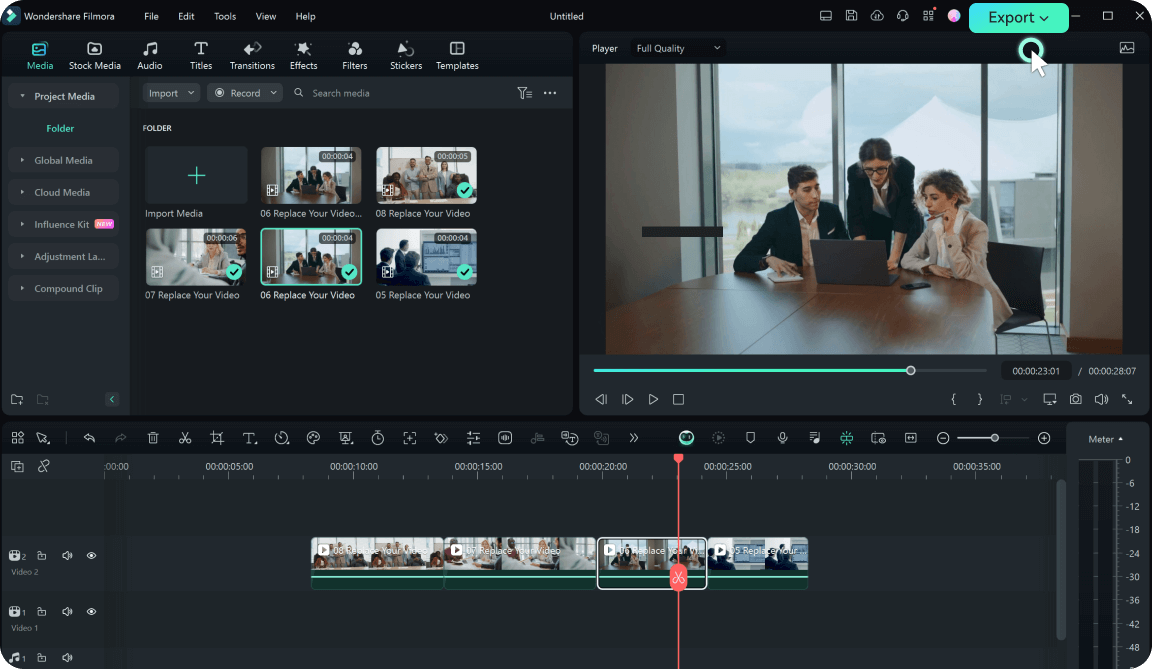
Step 1: Import the video/photo and select AI Object Remover
Import a video or photo into Filmora and drag and drop it onto the timeline. Then, select the clip and click AI Object Remover in the toolbar.
Step 1: Launch the app and select AI Remover
Launch the Filmora video editor app and select AI Remover from the main menu. Then, import your video or photo from which you want to remove unwanted elements.
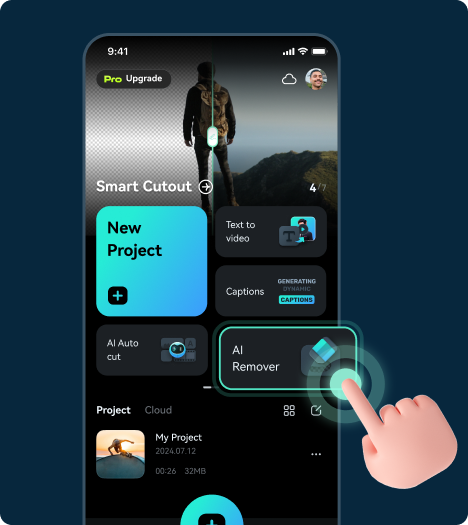
Step 2: Select the unwanted objects
Choose the Magic Box or Smart Brush to select the objects you want to remove. If you choose the Smart Brush, you can adjust the brush size and paint over unwanted objects or people by clicking and dragging your mouse. Switch between the brush and eraser for different areas, and click Remove to complete the process.
Step 2: Paint over unwanted objects
Tab the Select button and paint over the objects you want to remove. Then, tap Process Now. Filmora will do the rest — just like magic.
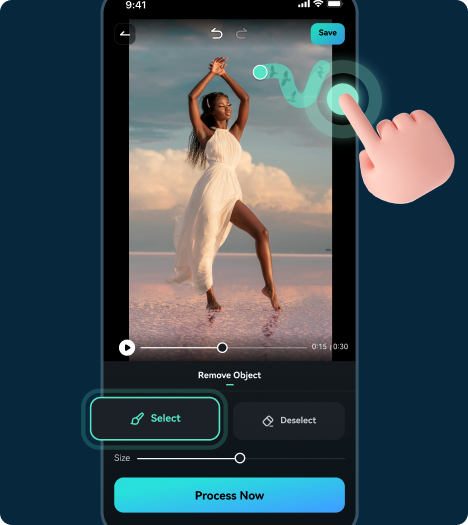
Step 3: Export the video
Once you clean up your video, Filmora's automatic AI content fill technology will ensure the video looks natural and retains the quality. Click Export to save the file to your device or share it directly on YouTube, TikTok, or Vimeo.
Step 3: Export the video
Once you clean up your video, Filmora's automatic AI content fill technology will ensure the video looks natural and retains the quality. Tab Export to save the file to your device.
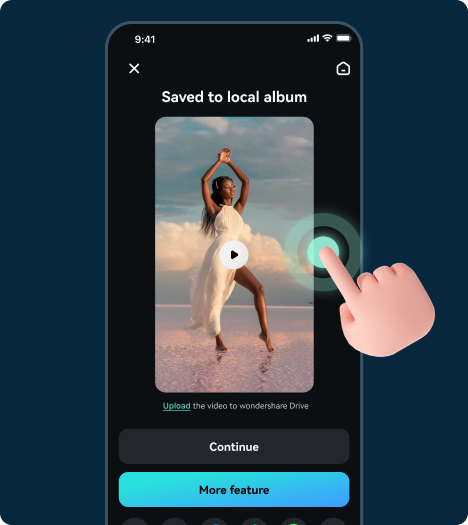
Apply Our AI Video Object Remover in Any Context

Vlogger
Do you often record videos outdoors or document your travel life? You undoubtedly encounter many people and objects that inadvertently affect the harmony of your footage. Forget about time-consuming, costly reshoots. Use Filmora's AI Video Object Remover to quickly erase distracting elements without compromising quality.

Influencer
Have you unintentionally caught someone on camera while creating video content for social media? Do you wish to repurpose your videos for other platforms, but text or image overlays stand in the way? Erase people, watermarks, and other undesired elements with Filmora's AI Video Object Remover and make your videos pop.
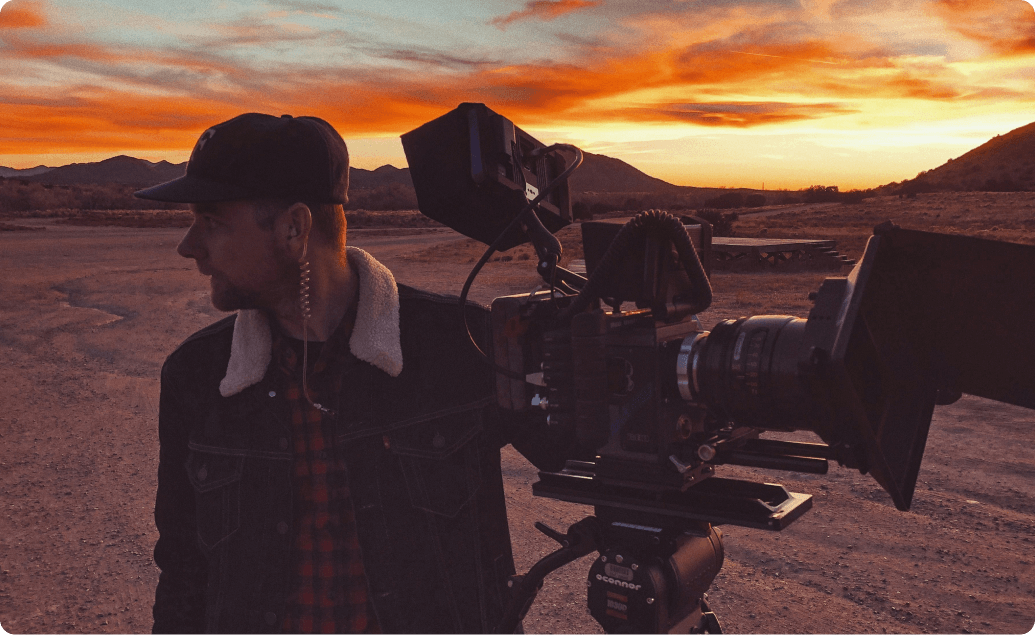
Producer
Do you wish to erase dynamic objects during film or documentary production? You don't need to worry about sacrificing overlapping elements or ending up with unsightly blur. Filmora can automatically remove selected moving objects throughout your video without affecting other items, providing professional footage worthy of production legends.

Marketers
Do you create promotional videos or other marketing material but don't want watermarks or logos to distract your viewers? Say goodbye to cluttered videos and welcome professional, visually appealing clips with Filmora's AI Video Object Remover. Erase unwanted elements within seconds and supercharge your marketing efforts.
FAQs About AI Video Object Removal
What kind of objects can Filmora remove?
Our AI Object Remover can remove people, watermarks, logos, text, and other unwanted elements, including animals, trees, power lines, blemishes on human faces, etc. Simply select the object to erase and let Filmora work its AI magic.
Can Filmora remove moving objects from videos?
Yes, Besides static elements, Filmora's AI Video Object Remover can erase moving objects like cars, dogs, and people from videos.
Is object removal from videos a time-consuming process?
Not at all. Removing unwanted objects from videos takes only a few minutes in Filmora, even if you aren't a seasoned editor.
Can I remove objects from photos with Filmora?
Yes, the AI Object Remover in Filmora can remove unwanted objects from both photos and videos.
What Our Customers Say About Us
Discover More Powerful AI Features