Effortless Background Removal for Every Video
Remove, replace, or customize your video background to produce stunning ads, product showcases, social content, and more, all tailored to your creative needs.
AI Background Removal in One Click
Achieve studio-quality video edits with Filmora's AI Video Background Remover.
Instantly remove or replace backgrounds, apply blur effects, and enhance your footage effortlessly
Perfect Cutouts for People & Portraits
Remove video backgrounds featuring people with incredible accuracy. Filmora's AI Portrait Cutout preserves every detail, from flowing hair to intricate clothing textures. Ideal for vlogs, interviews, and social media content.
- Precise Edge Detection
Advanced AI captures fine details like hair strands and fabric textures flawlessly. - Customizable Stroke Effects
Apply professional outlines or design your own unique borders in seconds. - Real-time Preview
Watch your edits come to life in real-time, no waiting, no guessing.
Precision Tools for Products & Objects
Filmora's intelligent and precise AI Smart Cutout simplifies complex object editing. Detect, remove, and fine-tune backgrounds automatically, perfect for showcasing products or creating clean visual stories in seconds.
- Smart Brush Controls
Simply paint over unwanted areas, AI handles edge detection automatically. - Frame-by-Frame Precision
Fine-tune individual frames for flawless results from start to finish. - Edge Refinement Tools
Adjust feathering, opacity, and softness for natural, seamless blending.
Remove Background from Video, Images & GIFs
Our video background remover free tool works seamlessly across all media formats. Whether you're editing videos, static images, or animated GIFs, Filmora handles them all.
- Video Formats
MP4, MOV, AVI, MKV, and 50+ video formats supported. - Image Formats
JPG, PNG, WEBP, and all major image formats. - Animated GIFs
Create transparent GIFs with frame-perfect background removal.
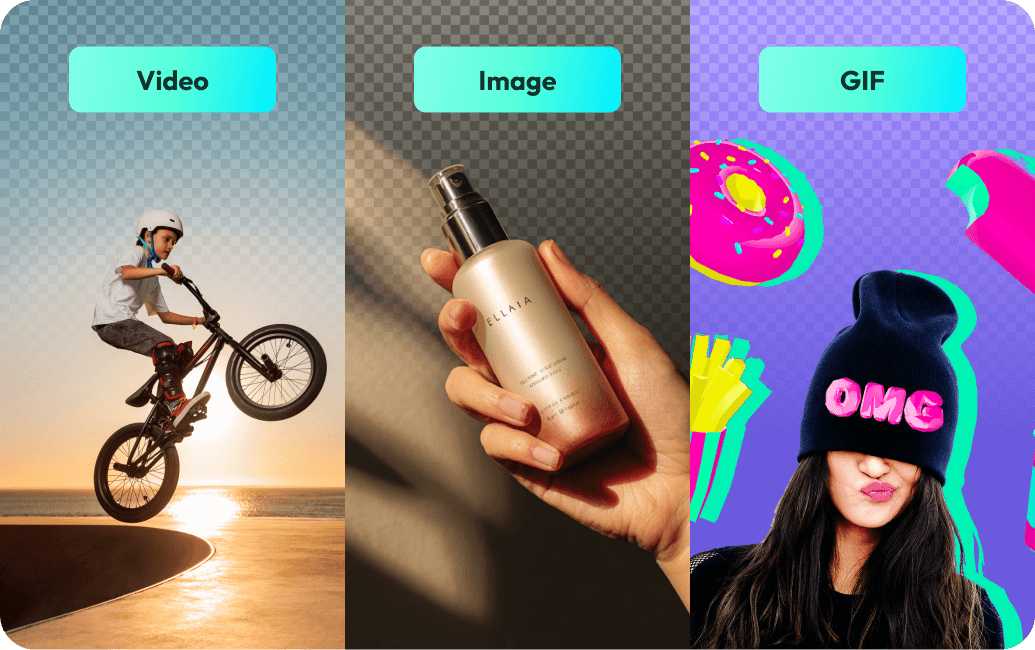
Remove Full Video Background for Free
Unlike some online video background removers that only allow processing a part of your video clip, Filmora lets you remove a full-length video background without a length limit. You can also edit the video to perfection and export it as a video or GIF.
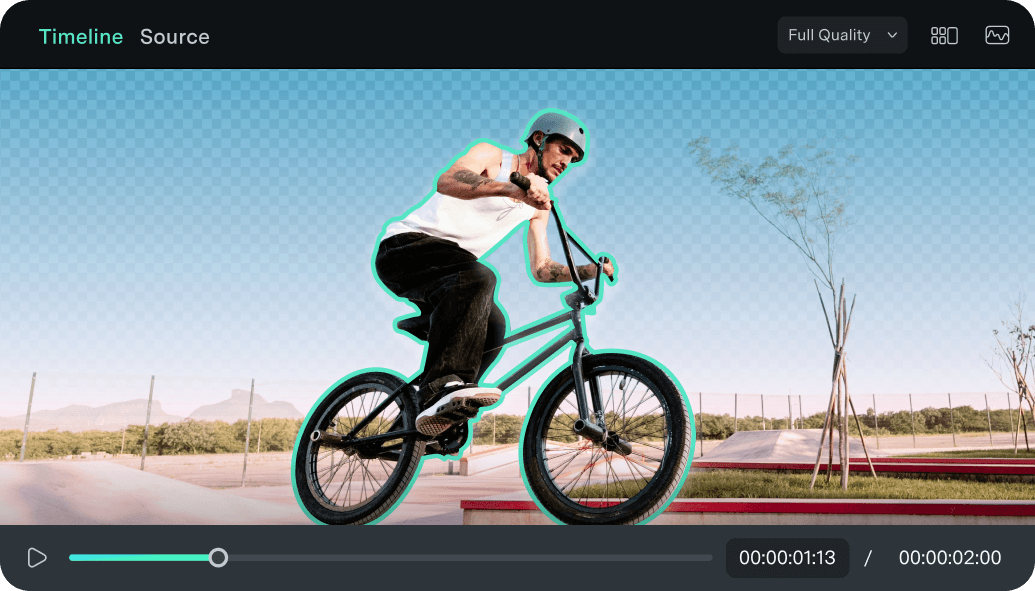
Streamline Your
Video Editing Process
Add subtitles, apply cinematic filters, or adjust playback speed to craft your ideal look. Bring your story to life with AI-generated music that perfectly matches every mood and scene. In a hurry? Let AI Text to Video
or Auto Beat Sync helps you edit faster. Once your masterpiece is ready, export and share it seamlessly across any platform.
Built-in,
No Plugin Required
No external downloads, no plug-ins, no compatibility issues, just seamless tools that work together in one intuitive workspace. From AI-powered effects to advanced editing controls, everything you need is right at your fingertips.
Low Learning
Curve
Intuitive tools, AI-assisted cutouts, and frame-by-frame refinement let creators of any skill level produce professional animations and composite scenes in minutes.
How to Remove Video Background in Filmora
Remove or change your video background in Filmora with just a few clicks. Use AI Portrait Cutout or AI Smart Cutout to achieve clean, studio-quality visuals in minutes.
Learn More Tips & Tricks About Video Background Remover
FAQs on Video Background Remover
Is the AI video background remover really free to use?
Yes, Filmora offers a free version that includes the AI background remover feature. You can remove background from video without any upfront cost. The free version allows you to test all features, with a watermark on exports. For unlimited exports without watermarks, consider upgrading to the full version.
How do I remove background in Filmora for videos with people?
To remove video background featuring people, use the AI Portrait Cutout tool. Simply import your video, select the AI Portrait Cutout feature from the Effects panel, and apply it to your clip. The AI automatically detects and removes the background around people with precise edge detection, maintaining hair and clothing details perfectly.
Can I remove the background video for products and objects?
Absolutely! For products, animals, and objects, we recommend using AI Smart Cutout. This tool gives you intelligent brush controls to paint over areas you want to remove. You can adjust frame-by-frame, refine edges, control feathering, and fine-tune transparency for perfect results.
What video formats does the video background remover support?
Filmora's ai background remover supports 50+ formats including MP4, MOV, AVI, MKV, WEBM, and more. It also works with images (JPG, PNG, WEBP) and animated GIFs, making it a versatile solution for all your content needs.
Can I remove full video background online free without downloading software?
Filmora is a desktop application that needs to be downloaded for the best performance and quality. However, the download is free and quick. The desktop version provides superior processing power for AI background removal, especially for longer videos and high-resolution content.
How accurate is the AI at removing backgrounds from videos?
Filmora's AI video background remover uses advanced machine learning algorithms trained on millions of images. It achieves professional-level accuracy with precise edge detection, even for complex elements like hair, fur, and transparent objects. You also have full manual control to refine any areas if needed.
Can I replace the background after removing it?
Yes! After you remove background from video, you can easily replace it with solid colors, gradients, images, or even other videos. Filmora includes a library of background presets, or you can import your own custom backgrounds for complete creative control.
Does the video background remover work in real-time?
The AI processes video backgrounds very quickly, typically within seconds to minutes depending on video length and resolution. While processing, you get a real-time preview so you can adjust settings and see results instantly before final export.
What Creators Say About Remove Background from Video
Discover More Powerful Editing Features in Filmora

 4.7
(
4.7
(


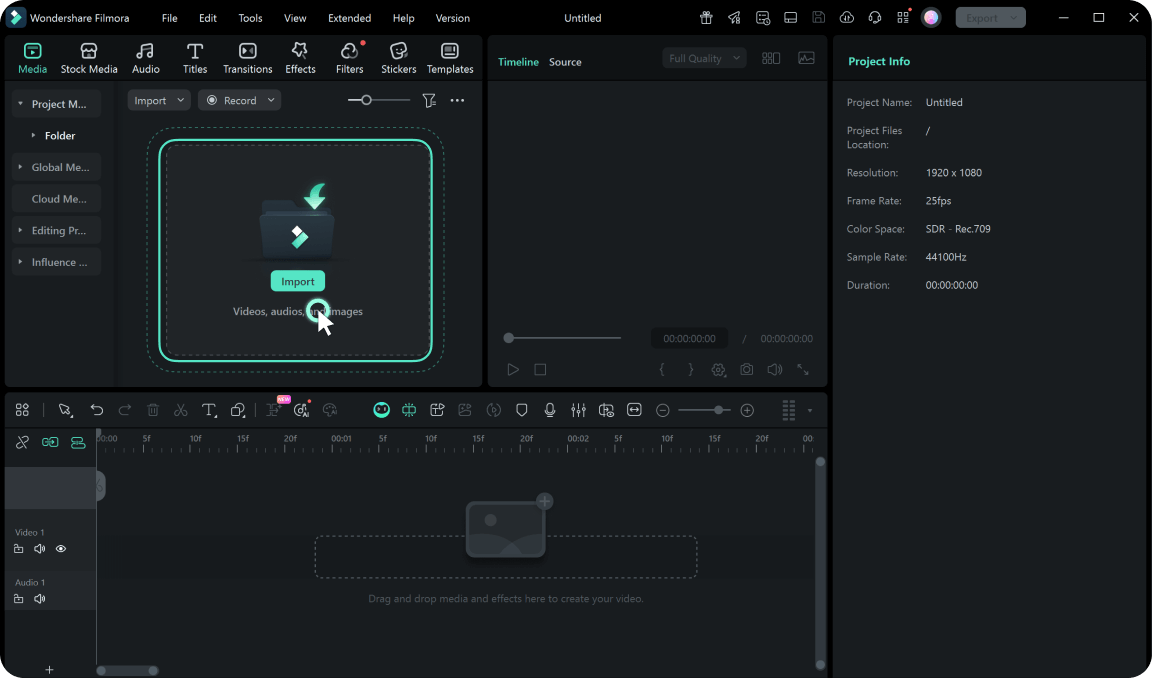
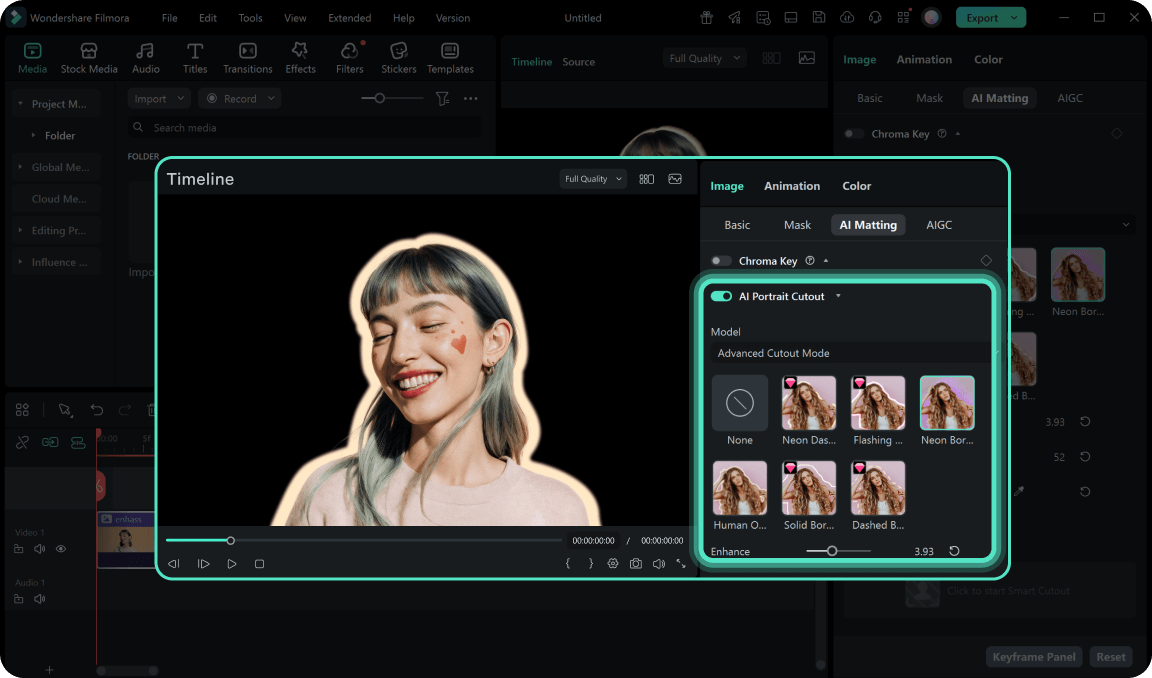
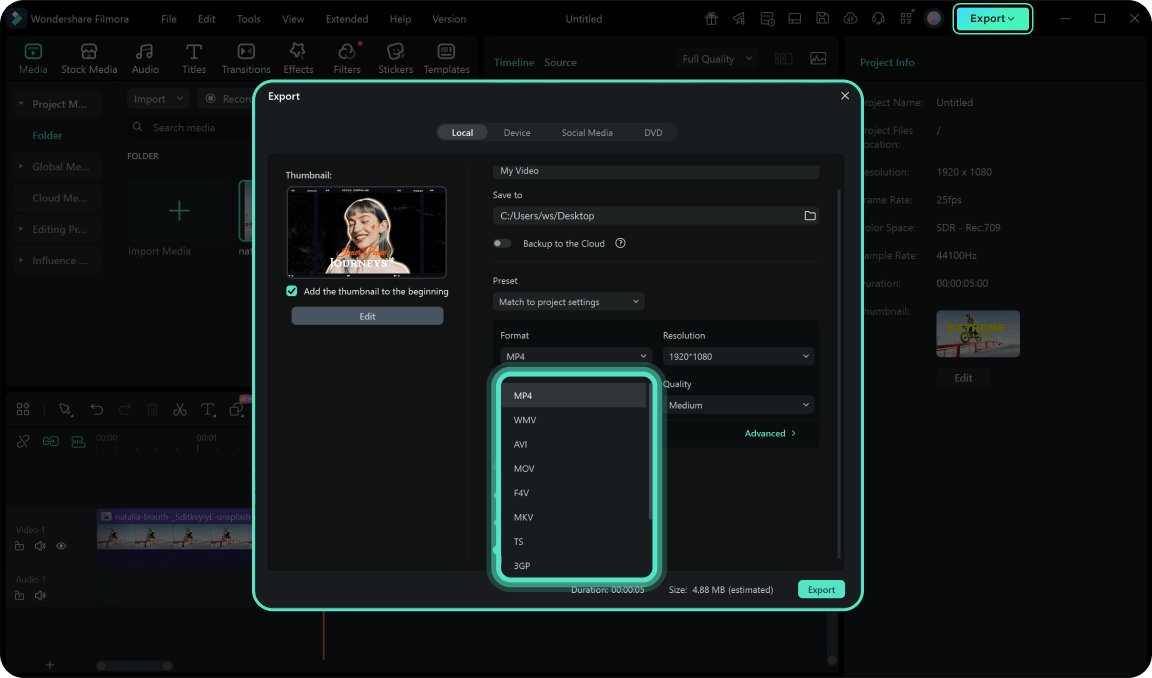
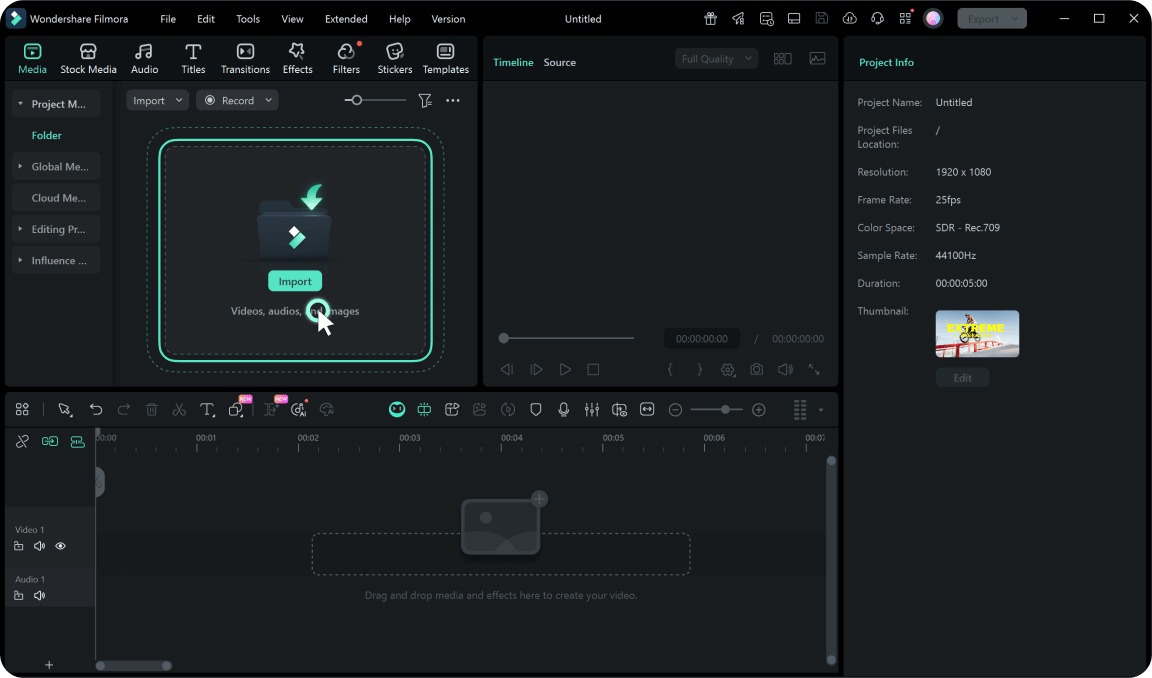
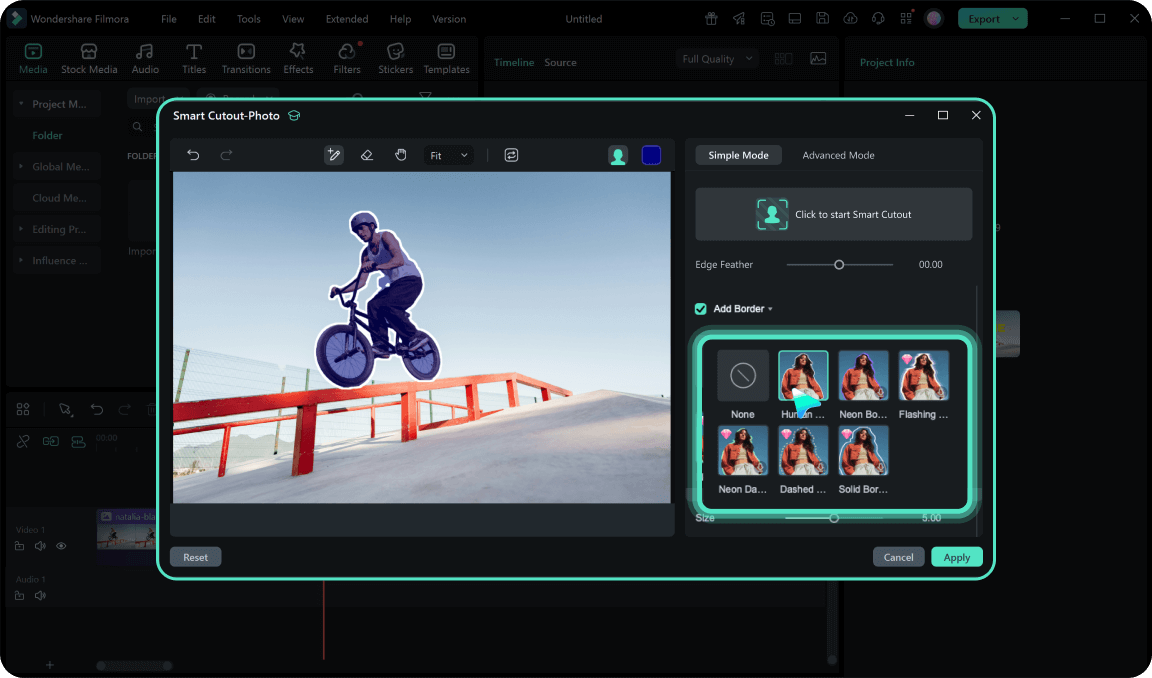
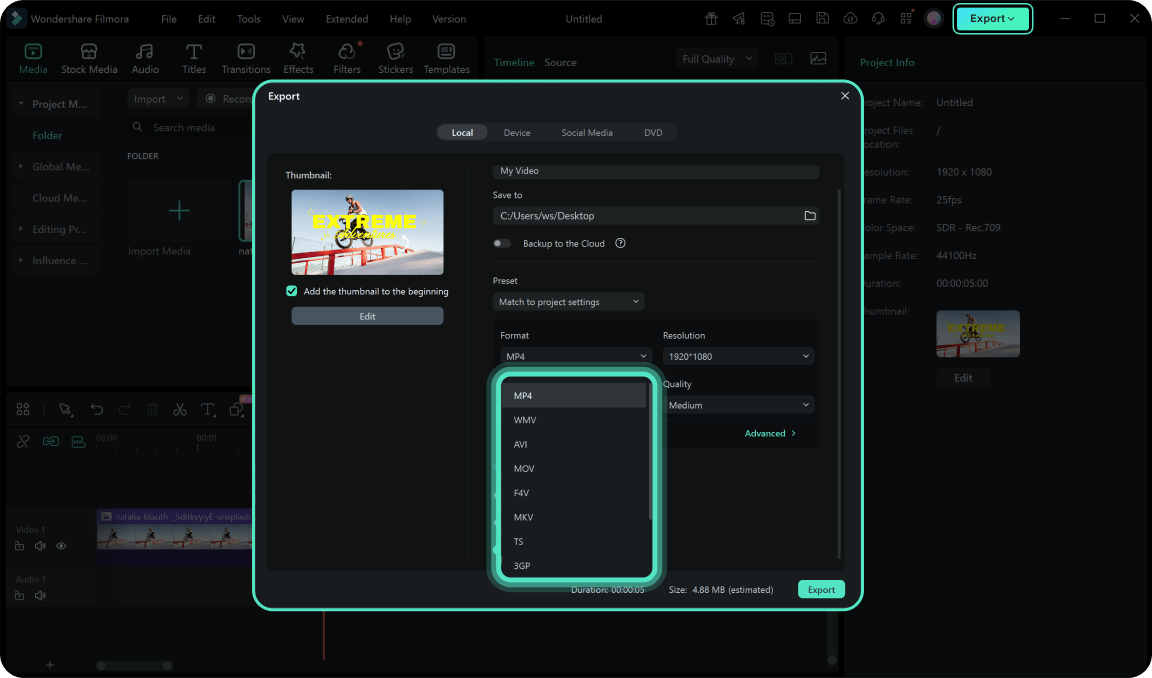
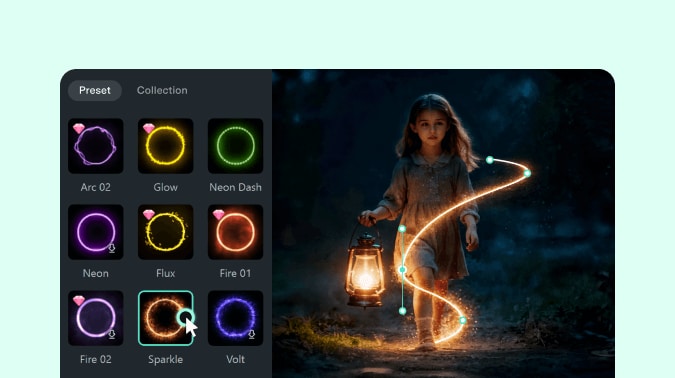

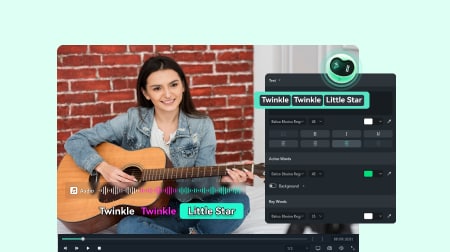

Harper Taylor
Tom Smith
Sophia Thompson
Jack Kim