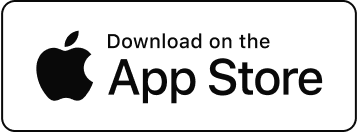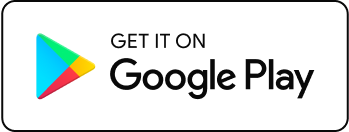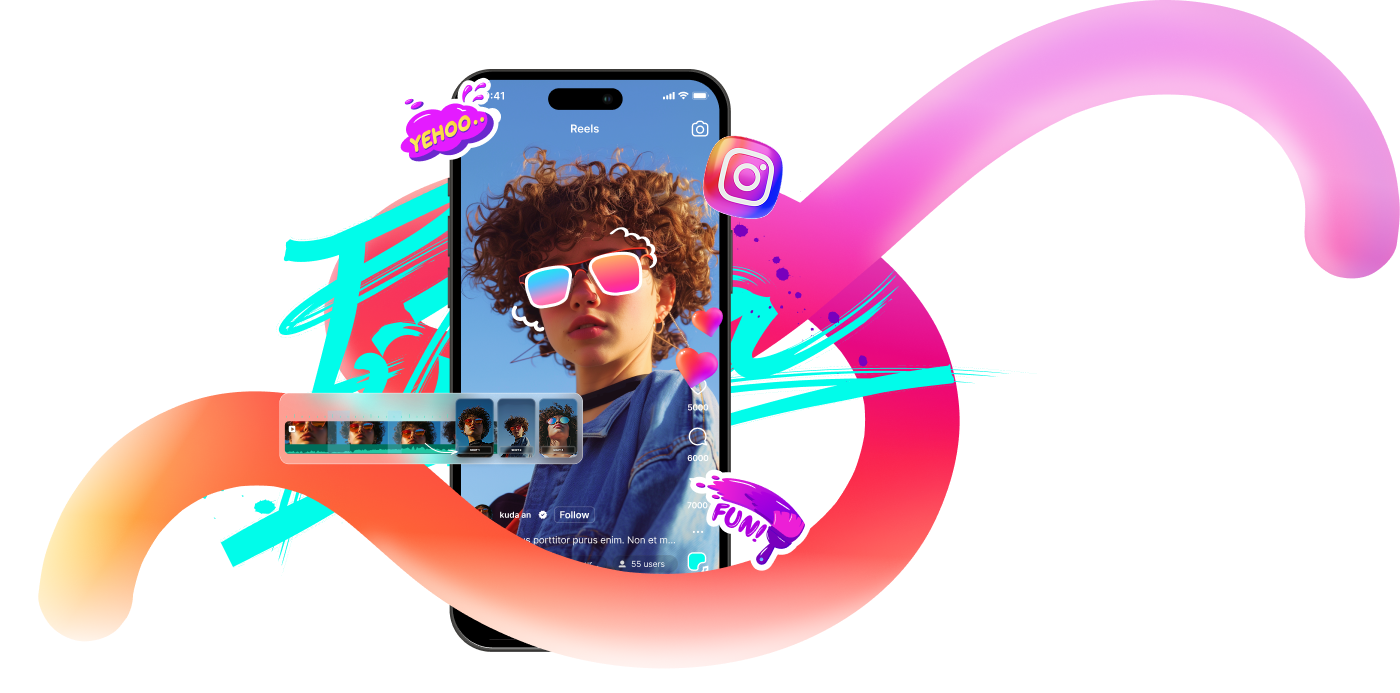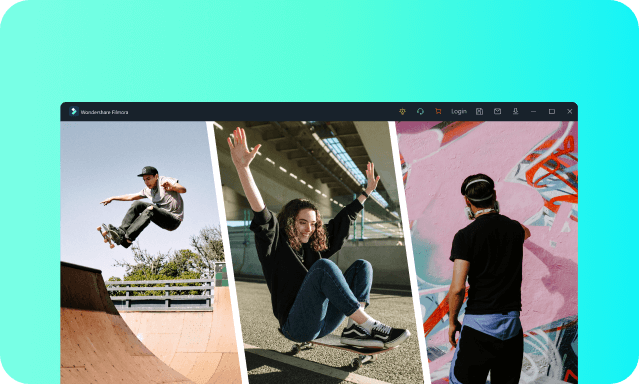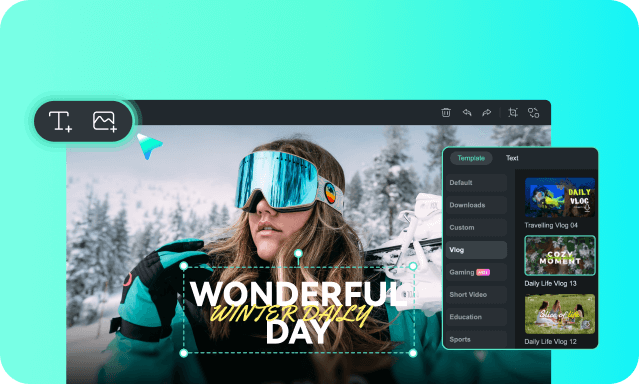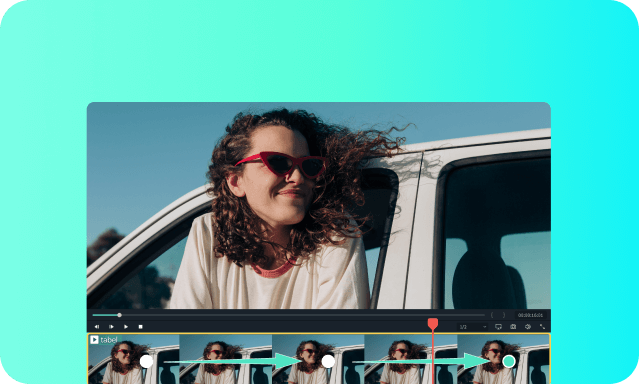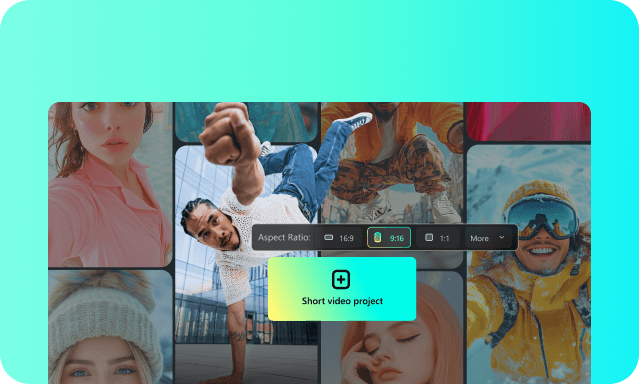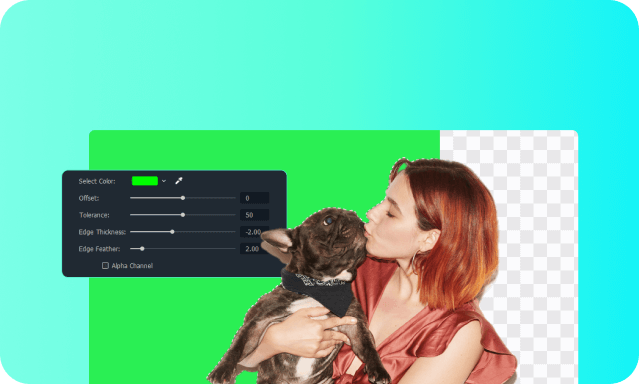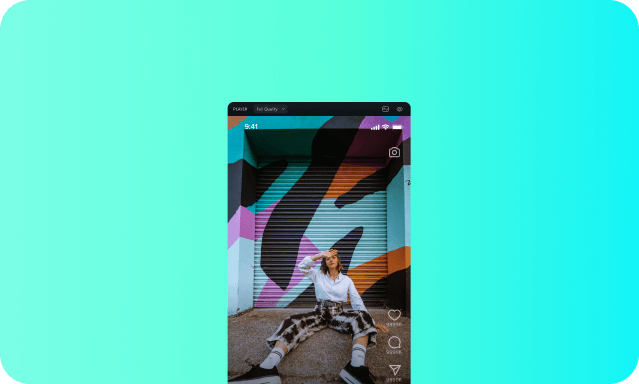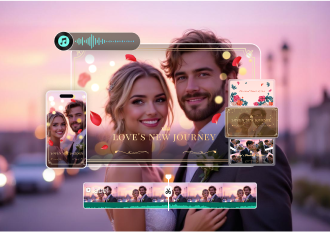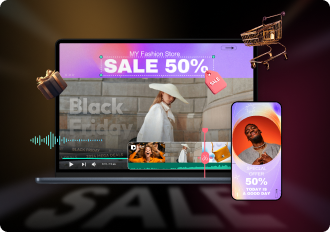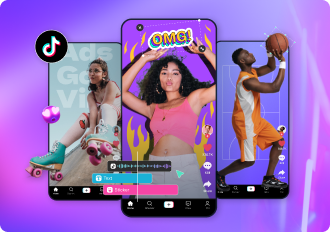AI Video Editor
Creative Assets
Stock Media
& Data Analysis
 Filmora as The Best App and Software
Filmora as The Best App and Software
for Making Instagram Reels
 Filmora as The Best App and Software
Filmora as The Best App and Softwarefor Making Instagram Reels
 Discover Stunning Reel Templates
Discover Stunning Reel Templates
for Every Occasion
 Discover Stunning Reel Templates
Discover Stunning Reel Templatesfor Every Occasion
Filmora offers a library of templates designed for Instagram Reels' vertical 9:16 ratio, allowing you to quickly create trending Reels (like tutorials, transitions, and vlogs) by simply swapping in your own media.

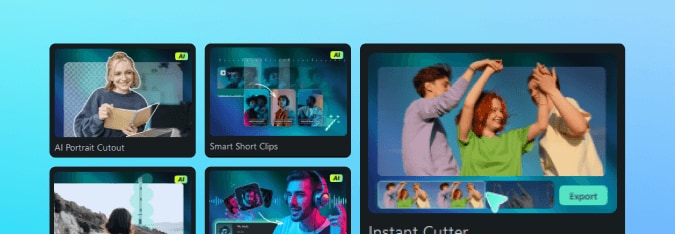

 Edit Instagram Reels with More
Edit Instagram Reels with More
Filmora Video Editing Tools
 Edit Instagram Reels with More
Edit Instagram Reels with MoreFilmora Video Editing Tools
Take advantage of the full potential of your Instagram Reels with Filmora's powerful toolkit. Elevate your videos with a range of creative tools designed to make your content pop. From eye-catching effects to seamless transitions, Filmora helps you craft professional, engaging Reels that stand out on social media.
 How To Make Instagram Reels
How To Make Instagram Reels
in Filmora
 How To Make Instagram Reels
How To Make Instagram Reelsin Filmora
Save the file directly to your phone and upload via the Instagram app. Or, use Filmora's "Direct Social Upload" feature (after logging in) to post seamlessly to Instagram.
 Trusted by IG Reels Creators &
Trusted by IG Reels Creators &
Influencers Everywhere
 Trusted by IG Reels Creators &
Trusted by IG Reels Creators &Influencers Everywhere
Join the community of IG Reels creators and influencers who trust Filmora to elevate their content with powerful tools, seamless editing features, and professional-quality results that help them stand out and grow their audience.
 Tips & Tricks to Get More Followers
Tips & Tricks to Get More Followers
on IG Reels
 Tips & Tricks to Get More Followers
Tips & Tricks to Get More Followerson IG Reels
- Start with a bang: Use bold text, a surprising visual, or a trending sound to grab attention immediately.
- Ask a question: “Did you know…?” or “Can you guess what happens next?” to spark curiosity.
- Teaser clip: Show the most exciting part of your Reel first, then backtrack (e.g., “Wait for the twist!”).
- Use trending audio: Check Instagram’s “Trending Reels” section or tools like TikTok Creative Center to find viral sounds. Reuse them with your twist.
- Leverage hashtags: Mix niche-specific and trending tags (e.g., #ReelsTips, #ViralReels, #TravelHacks). Keep it under 10 hashtags.
- Post at peak times: Schedule Reels when your audience is active (check Instagram Insights). Generally, 7-9 AM and 5-7 PM local time work well.
- Layer sounds: Combine voiceover, background music, and sound effects (e.g., add a “whoosh” when transitioning).
- Original voiceovers: Use Filmora’s voice recording tool to narrate tutorials or add witty commentary.
- Silent-friendly captions: 85% of Reels are watched without sound. Add auto-generated captions (via Instagram) or design your own in Filmora.
- Polls or questions: Use Instagram's stickers to ask, "Which outfit should I pick?" or "Guess the ingredient!"
- Duet/Stitch prompts: Encourage others to recreate your Reel (e.g., "Try this dance challenge!").
- CTA (Call-to-Action): End with "Save for later," "Follow for more," or "Tag a friend who needs this."
- Remix trends: Put your unique spin on viral challenges (e.g., a fitness influencer adding a nutrition tip to a dance trend).
- Niche-fy broad trends: Turn a generic "Morning Routine" into "Morning Routine for ADHD Entrepreneurs."
- Jump on seasonal trends: Holidays, festivals, or meme cycles (e.g., "Barbiecore" or "Silhouette Challenges").
- Loop it: Design your Reel to loop seamlessly (e.g., a spinning object that ends where it began).
- Collaborate: Tag relevant accounts or creators to tap into their audience.
- Leverage nostalgia: Use retro filters, throwback songs, or "90s kid" references.
 Other Festive Video Solutions
Other Festive Video Solutions
 Other Festive Video Solutions
Other Festive Video Solutions
Filmora offers a library of templates designed for Instagram's vertical 9:16 ratio, allowing users to quickly create trending Reels (like tutorials, transitions, and vlogs) by simply swapping in their own media.
 Ready to Create Viral
Ready to Create Viral
Instagram Reels?
 Ready to Create Viral
Ready to Create ViralInstagram Reels?