#FilmoraHighlight
Split Screen Video Editor
Use premade templates to 1-click make a split screen video. See how to put two videos side by side or in more parts. 3 steps to discover the great fun of split-screen videos.
 4.5 (2371 reviews)
4.5 (2371 reviews) Win 11 /Win 10 / Win 8 / Win7 (64 bit OS) | System Requirements
Go to Mac Version >>
macOS 10.15 - macOS 26 (10.13 or earlier? Click here) | Apple M1, M2, M3 & M4 compatible
Go to Windows Version >>
How to Split Screen As Easy As 1, 2, 3
It's usual to set the split screens to show different visions in a game commentary, sports living, news report, vlog making, traveling video, adventure records, podcasting, online speech, and more. Filmora offers premade split-screen templates to put more videos side by side on one screen and play at the same time, you can also create a picture-in-picture effect as you like. Now, use this best free split-screen video editor to make a split-screen video in just 3 simple steps.
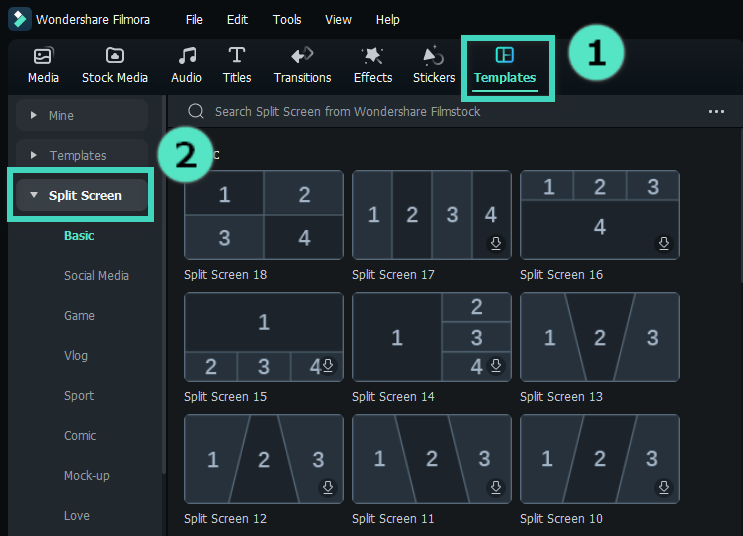
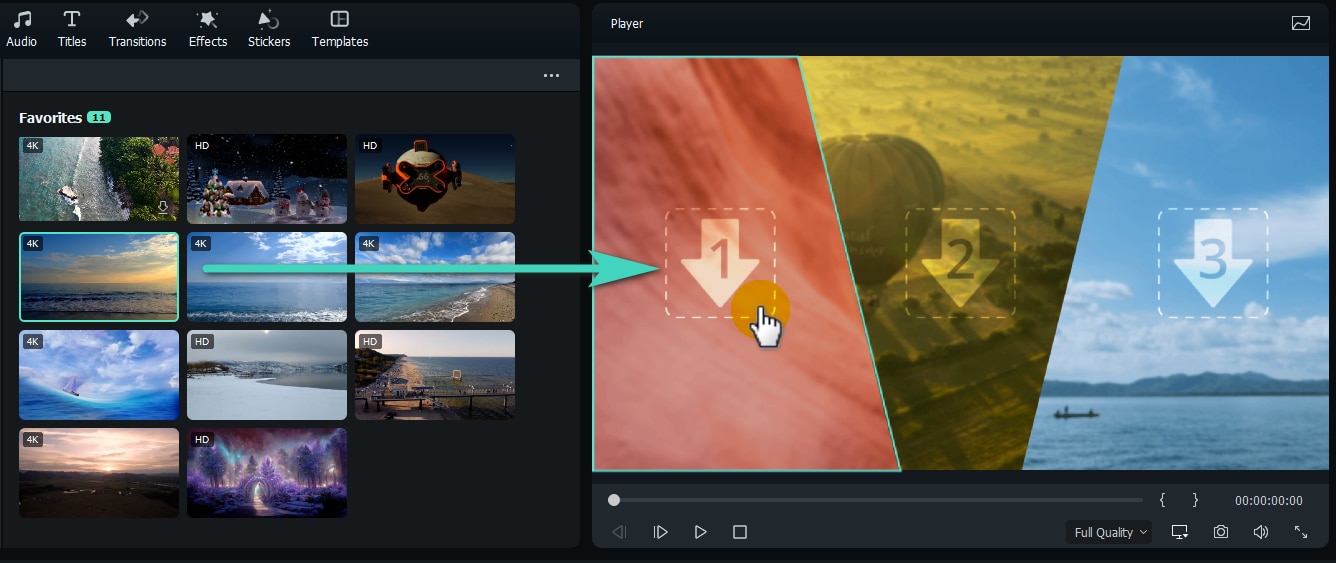
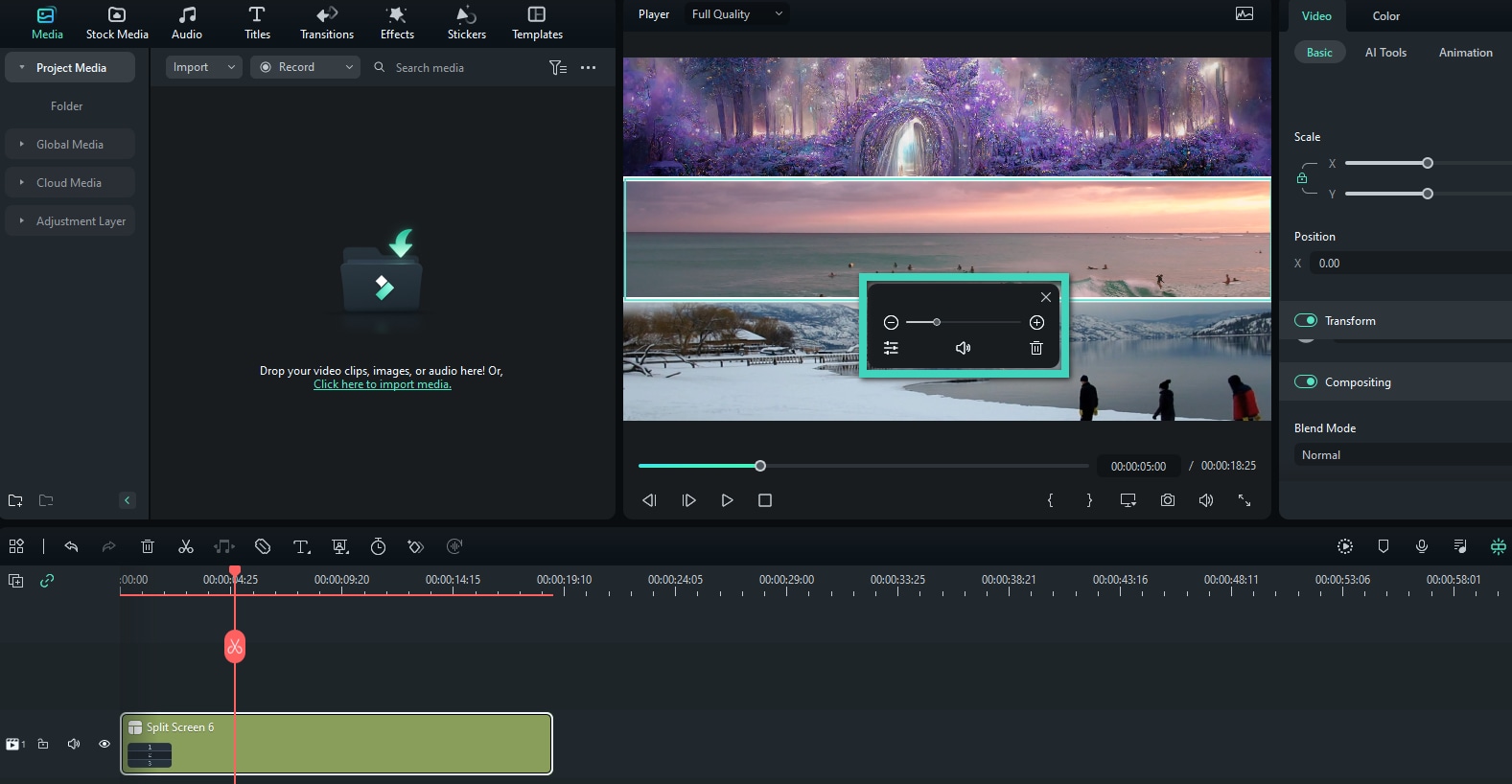
Step 1. Select a Split Screen Template (Offers 250+ Templates)
Choose the split-screen template you want, split the screen in half, third, quarters, or more, then add the selected one to the timeline.
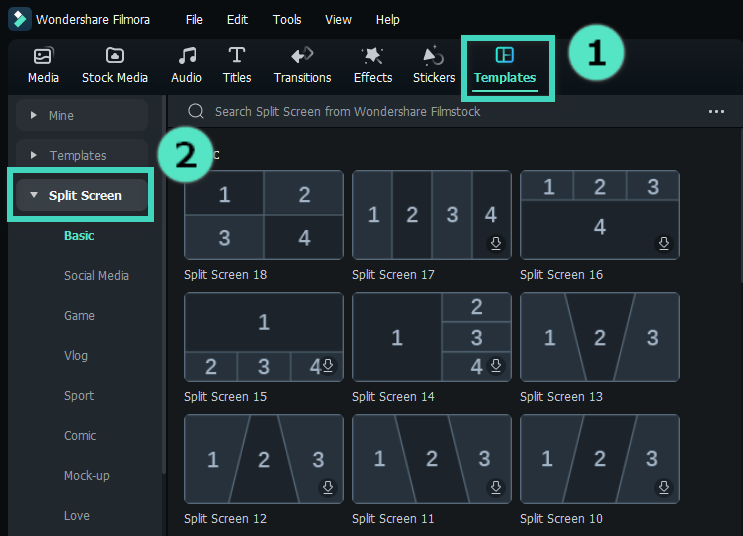
Step 2. Arrange Video Clips into Split Screen
Drag and drop the video clip or photo to the corresponding area. You can change the position of each one to adjust the effect.
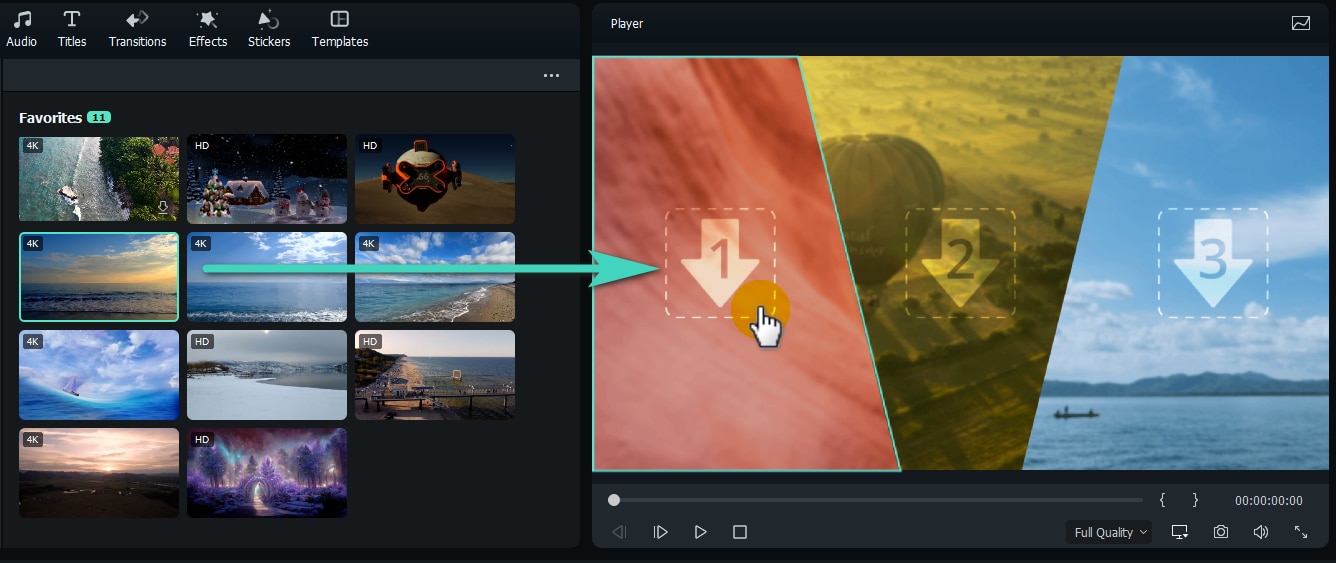
Step 3. Edit & Export the Split Screen Video
Adjust the size, position, and volume of every footage, and vary the width of borders between different areas. Plus, you can add more video effects, emoji, stickers, or subtitles for further editing. Then export the edited split-screen video after previewing.
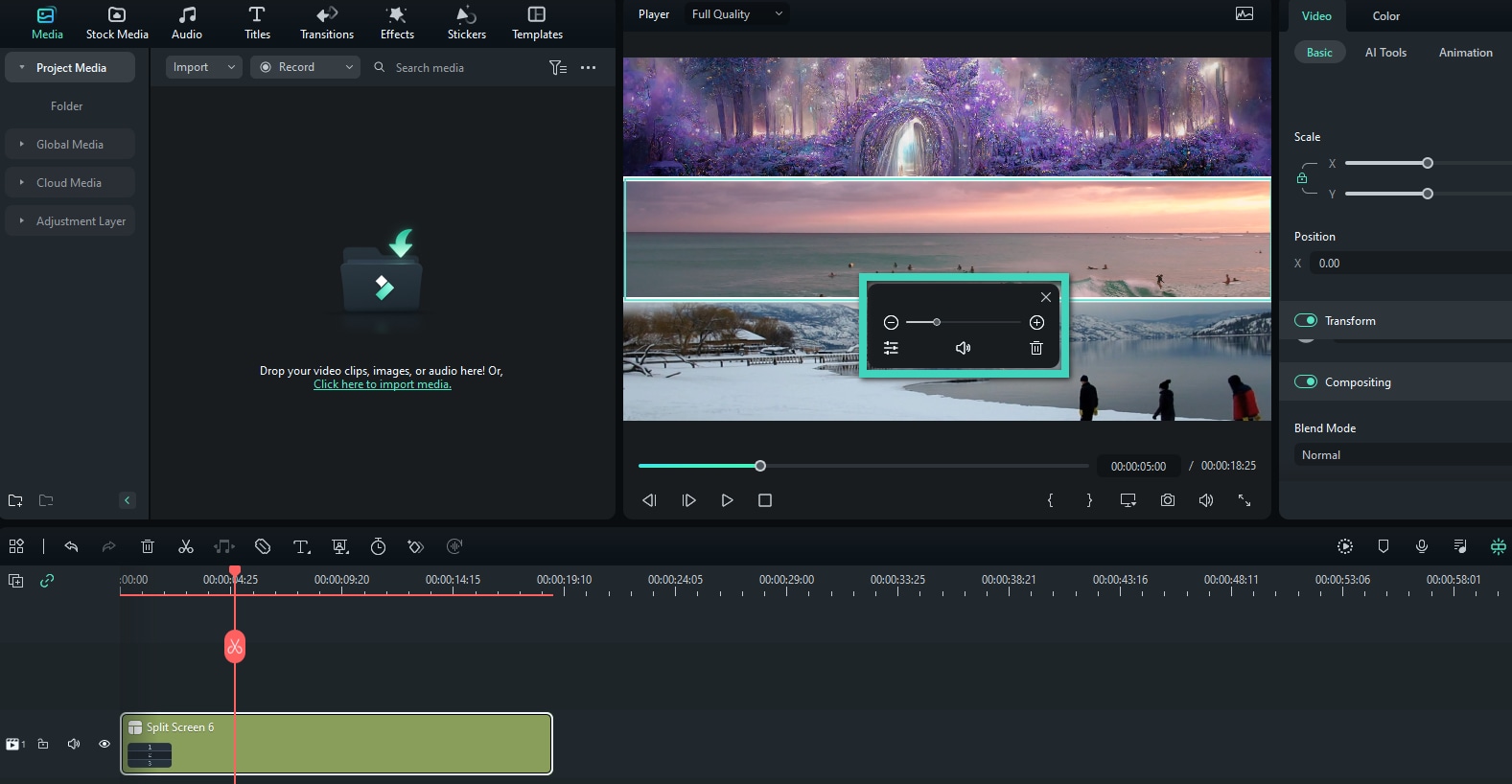
Easily Make Video Collages
Using the Filmora split-screen template, you can quickly create animated video and photo collages.
250+ Split Screen Templates and Up to 6 Scenes in One Screen
Make trendy split-screen videos with 250+ free templates and up to 6 videos. You're free to download templates from categories, such as Travel, Vlog, Sports, and more, that fit your needs with ease!
No fussing. No learning curve. Just drag and drop the videos to the template you opt for.
Split Screen Templates with Effects to Match Your Needs
Besides the basic templates, Filmora Split Screen Maker offers templates with special effects to match different video themes, such as social media, game commentary, vlog, sports, comic, mock-up, love, festival, and YouTube end screen.
Just need to place the video in the specific area, and you are good to go! It can perfectly save your time and give more vividness to your video.
Drag & Drop to Use, Edit Video with Advanced Tool
Not happy with the result? After adding video to the split screen, entering the Advanced Edit panel to customize details in every single clip with thousands of effects and filters, you can resize, change positions and do more actions, these will take your video to the next level.
Plus, you can detach audio with video clips and add new background music for split-screen video.
What You Can do with Split Screen?
Funny Interaction with Split Screen
3 Fun Ways to Use Split Screen
Split Screen Music Video
Frequently Asked Questions
What is split screen used for?
A split screen in a video is used to portray simultaneous actions, or show the same moment from multiple
angles. This visual division effect allows users to compare two or more scenes in a special arrangement
and gives more dynamic context to your audience.
Can I add a split screen to an edited video clip in the timeline?
Regrettably, it is not supported yet. We recommend you export firstly the completed video, then create a
new project file. You can follow the previous how-to steps and easily learn how to select the split screen
template, import the edited clips, and customize it according to your needs.
Is there any alternative way to create the split screen effect?
Yes. You can also scale down the clips, and adjust their position in the preview window, to achieve the
same effect as templates, that multiple shots are arranged in one frame. It's more complicated, but with
fewer constraints and greater flexibility. You may create as many split screens as you like.
