Video Mask:
Professional Video Mask Made Simple
Filmora offers a robust and flexible Video Masking ability designed to meet the needs of both beginner creators and advanced editors.
✅ Mocha Pro integration for advanced masking.
✅ Hybrid AI + manual masking workflow.
✅ Precision controls for creative flexibility.
✅ Mocha Pro integration for advanced masking.
✅ Hybrid AI + manual masking workflow.
✅ Precision controls for creative flexibility.
 4.7
(15746 reviews)
4.7
(15746 reviews)
Win 11 /Win 10 / Win 8 / Win7 (64 bit OS) | System Requirements
macOS 10.15 - macOS 26 (10.14 or earlier? Click here) | Apple M1, M2, M3 & M4 compatible
Filmora offers a robust and flexible Video Masking system designed to meet the needs of both beginner creators and advanced editors.
✅ Mocha Pro integration for advanced masking.
✅ Hybrid AI + manual masking workflow.
✅ Precision controls for creative flexibility.
✅ Mocha Pro integration for advanced masking.
✅ Hybrid AI + manual masking workflow.
✅ Precision controls for creative flexibility.
Complete Video Mask Solutions All in Filmora
Choose between beginner-friendly built-in tools or professional-grade Mocha integration for masking in Filmora
AI-Driven Edge Detection & Temporal Similarity-Based Mask
Filmora's built-in masking system is designed for creators who want professional results without the complexity. Our intuitive tools make video mask creation accessible to everyone.
Visual Interface
Real- time Preview

AI Assistance

Easy Controls
Basic Shape Masks for Effortless Visual Impact
Simply adjust corner pins in the video, and Filmora handles the rest automatically with intelligent surface detection. Identify planar areas in videos and images with high accuracy, resulting in smoother movement tracking.
- Circle, Rectangle, Polygon shapes
- Adjustable corner radius and proportions
- Real-time shape manipulation
- Perfect for spotlight effects and framing
Import Your Own Shapes And Graphics as Mask Templates
Easily turn any image or shape into a custom video mask. Import your own graphics to create unique cut-out effects and layered visuals with precision.
- Full support for common formats like PNG, SVG, and other vector-based files.
- Alpha channel detection for instant transparency handling.
- Resolution-independent scaling ensures crisp quality at any size.
- Ideal for integrating branded elements, logos, or custom cutout effects into your videos.
Sculpt with Precision Using the Pen Mask Tool
Create highly customized masks by hand with Filmora’s intuitive pen tool, giving you full control over intricate shapes and outlines.
- Freehand drawing with fluid bezier curves for natural motion paths.
- Fully adjustable brush size, softness, and pressure for detailed refinement.
- Undo/redo support to fine-tune every stroke with ease.
- Ideal for masking complex subjects, organic contours, and creative transitions.
Smart Selections Made Simple with AI Masking
Accelerate your workflow with intelligent masking that automatically identifies people, objects, and backgrounds in your videos, no manual drawing required.
- One-click detection to instantly isolate human figures with accurate contours.
- Smart object recognition for cars, animals, and common elements in your footage.
- AI Brush tool for manual adjustments and fine-tuning with precision.
- Automatic background removal for fast subject isolation and clean compositions.
Ultimate Precision Mask Editing Controls

Edge Refinement
- Edge blur intensity (0-100%)
- Feather softness control
- Antialiasing smoothing
- Edge detection sensitivity

Mask Properties
- Brush size and hardness
- Corner radius adjustment
- Transparency levels (0-100%)
- Overall mask size scaling
- Width and height proportions

Transform & Position
- Shape rotation (0-360°)
- X/Y position coordinates
- Mask inversion toggle
- Anchor point adjustment
- Keyframe animation support
Planar Tracking-Based Mask for Non-Rigid and Occluded Object Accuracy
Wondershare Filmora masking now includes industry-standard Mocha technology, bringing Hollywood-level masking capabilities to your desktop. Perfect for complex tracking and professional visual effects.
planar tracking

ML Segmentation

Spline Curves

Multi-Export
PowerMesh Tracking & Mesh Warp: Precision Masks That Follow Every Move
Leverage the power of Mocha Pro’s industry-standard planar tracking to create masks that stay locked to complex movements and shifting perspectives with unmatched stability.
- Accurately follows organic movement like faces, fabrics, or bending surfaces.
- Maintain perfect perspective with intelligent handling of distortion and angle shifts.
- Use PowerMesh to drive roto shapes with fewer keyframes.
- Perfect for applying motion graphics to moving surfaces with distortion.
- Robust occlusion handling keeps masks accurate even when the object is partially blocked.
Make Complex Mask & Roto Simple with Perfect Results
With Mocha Pro technology built into Filmora, creators can now access professional-grade AI masking tools, like Object Brush and Matte Assist, right inside their timeline. Effortlessly generate accurate, editable masks with one click, all processed locally for enhanced privacy and performance.
- Automatic object recognition identifies people, pets, and items with minimal input.
- Refined edge detection preserves intricate details like hair strands and fur.
- Smart background separation ensures clean cuts even in visually busy footage.
- Ideal for green screen alternatives, product cutouts, and compositing work.
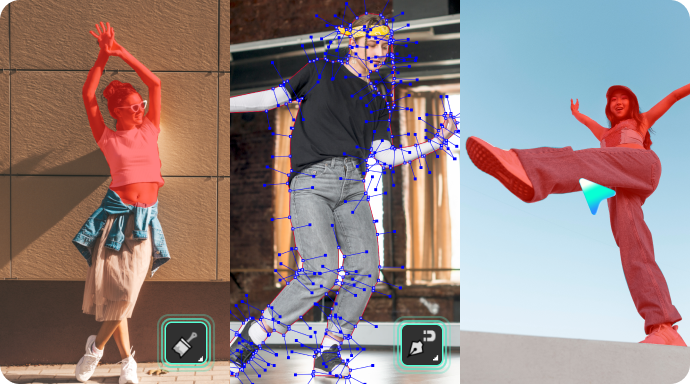
Spline & Pen Tool Masking: Design-Grade Control for Perfect Masks
Easily create smooth, high-precision, and fully editable masks using X-Splines and Bezier curve controls, enhanced by magnetic edge-snapping and the intuitive Area Brush tool, no drawing skills required. Ideal for advanced compositing and shape-based animations.
- Vector-based accuracy for pixel-perfect masking and smooth edge control.
- Bezier curve handles for flexible, non-destructive shape refinement.
- Scales infinitely without any quality loss, great for high-res workflows.
- Supports keyframe animation for dynamic shape morphing and motion graphics.
Ultimate Precision Mask Editing Controls
Planar Tracker
- Corner pin tracking
- Perspective correction
- Motion blur compensation
- Sub-pixel accuracy
- Automatic keyframe generation

Object Brush (ML)
- Neural network segmentation
- Edge-aware refinement
- Temporal consistency
- Multi-object handling
- Automatic propagation

Matte Assist (ML)
- Intelligent matte cleanup
- Garbage matte automation
- Edge enhancement
- Noise reduction
- Quality optimization
How To Use the Video Masking in Filmora
Learn how to use both tracking methods with our detailed guides.
View video tutorial >>
Step 1 Import Your Video
Drag and drop your video file into Filmora's timeline. Select the clip you want to apply video mask effects to.
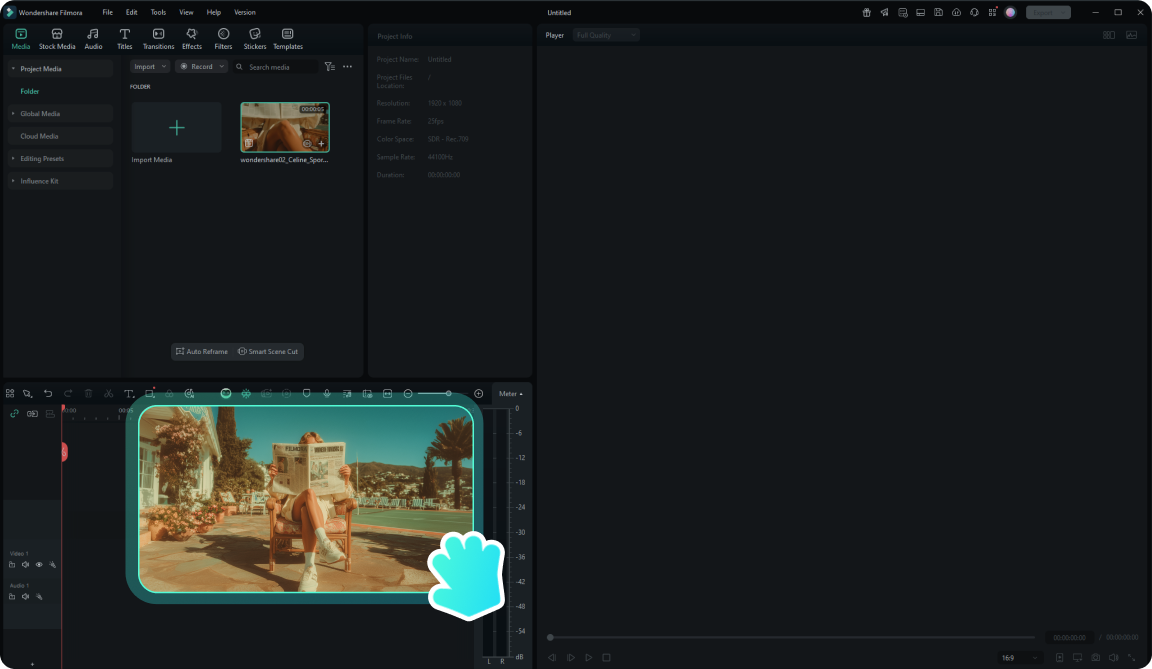
Step 2 Access Mask Tools
Navigate to Effects panel and find the Mask section. Choose from AI Mask, Shape Mask, or Pen Mask options.
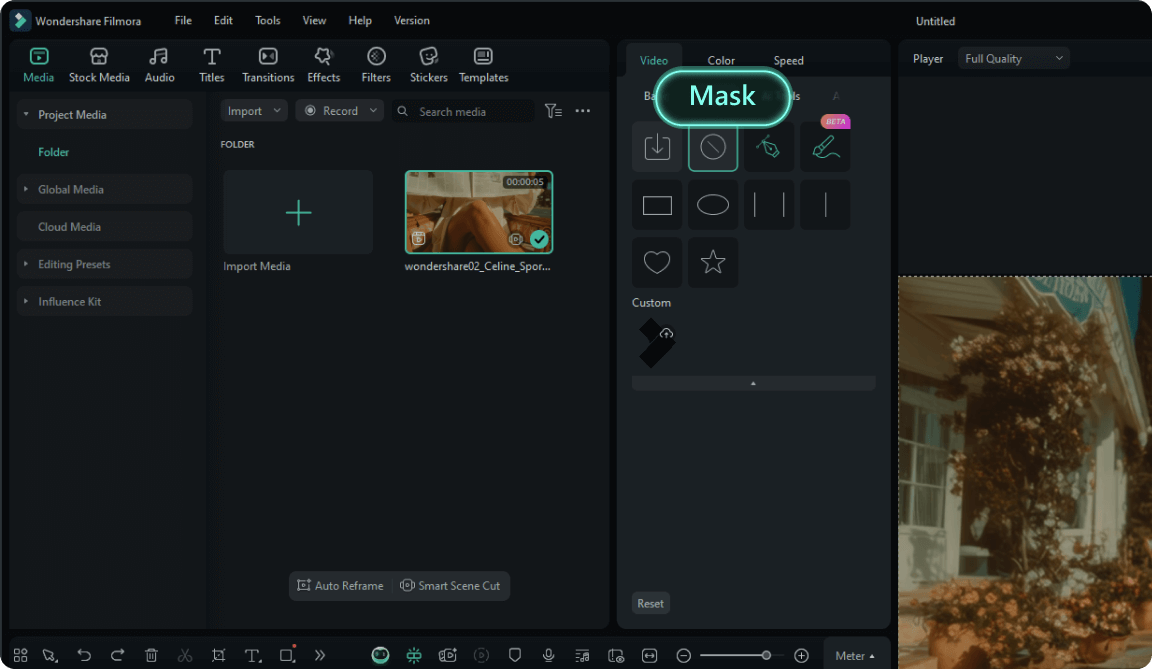
Step 3 Create Your Mask
Draw, select, or let AI automatically detect the area you want to mask. Use real-time preview to perfect your selection.
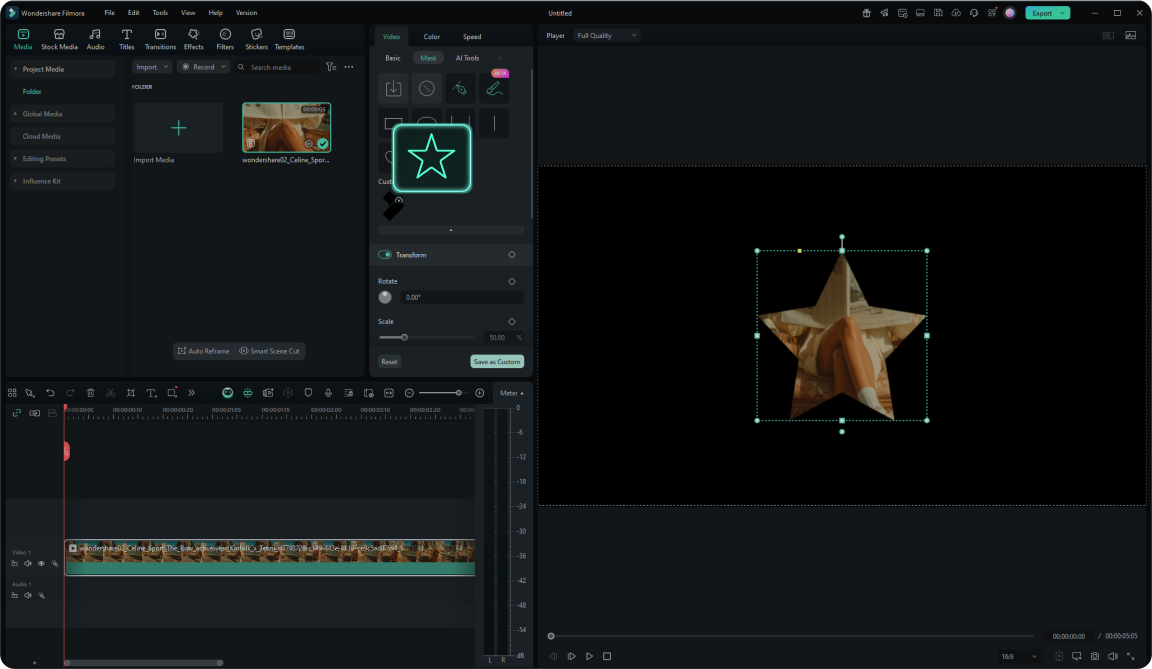
Step 4 Fine-tune & Export
Adjust edge blur, transparency, and other parameters. Preview your result and export your masked video.
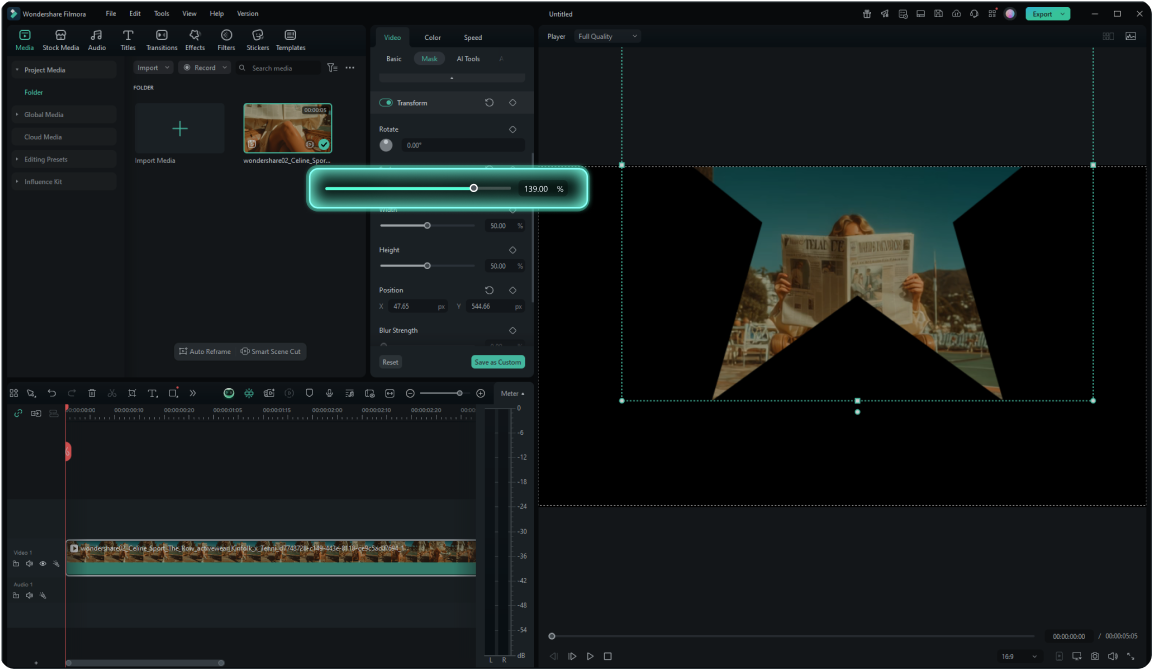
-
Step 1: Import Your Video
Drag and drop your video file into Filmora's timeline. Select the clip you want to apply video mask effects to. -
Step 2: Access Mask Tools
Navigate to Effects panel and find the Mask section. Choose from AI Mask, Shape Mask, or Pen Mask options. -
Step 3: Create Your Mask
Draw, select, or let AI automatically detect the area you want to mask. Use real-time preview to perfect your selection. -
Step 4: Fine-tune & Export
Adjust edge blur, transparency, and other parameters. Preview your result and export your masked video.
View video tutorial >>
Step 1Access Mocha Plugin
Navigate to Effects > Boris FX > Mocha Filmora and click "Download Now" to install the plugin. No registration required for Filmora users.
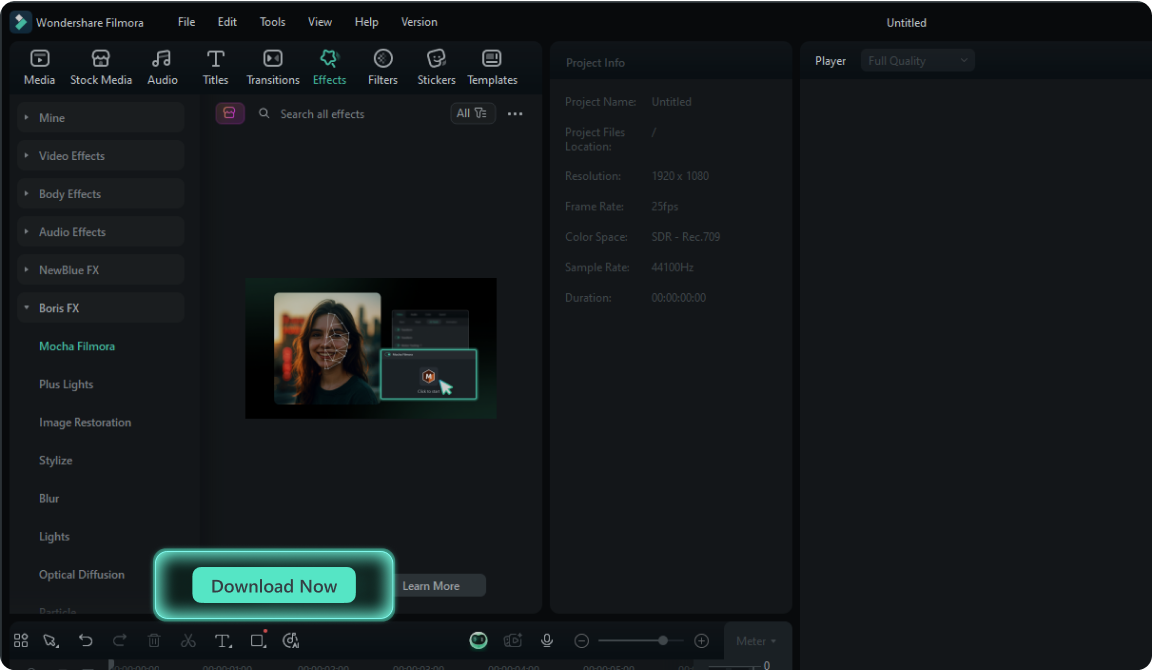
Step 2 Apply Mocha to Your Clip
Drag the Mocha Filmora effect onto your video clip. The Properties panel will dynamically load the Tracking module interface.
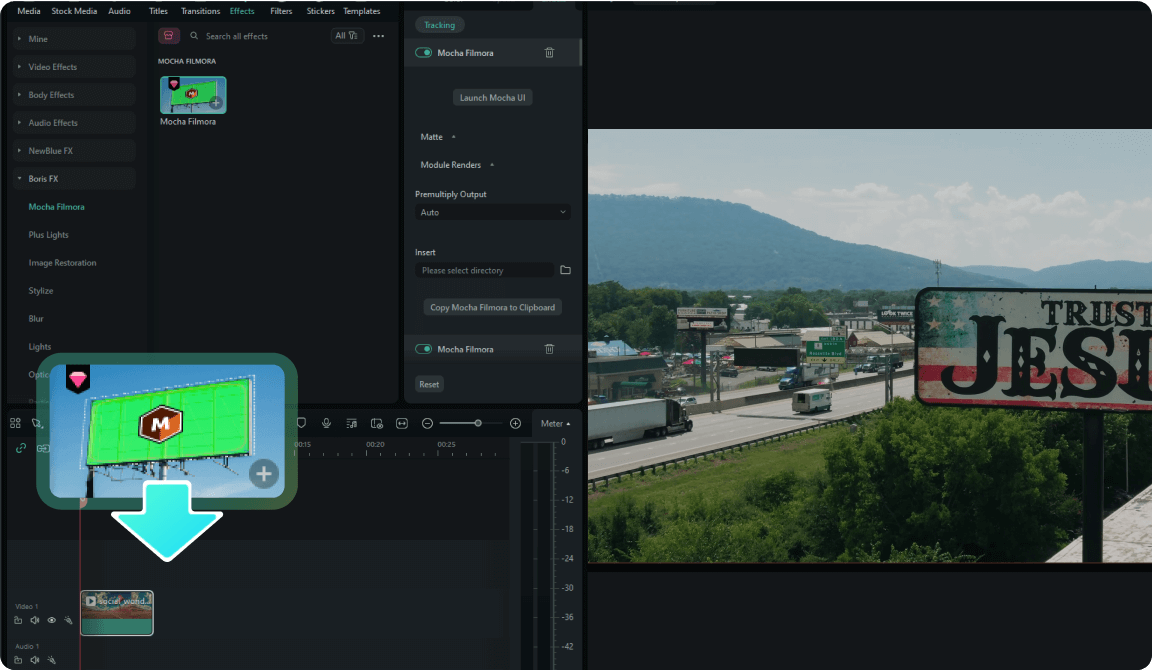
Step 3 Launch Mocha Interface
Click to enter the Mocha plugin interface, where you can create tracking shapes and define the mask surface for analysis.
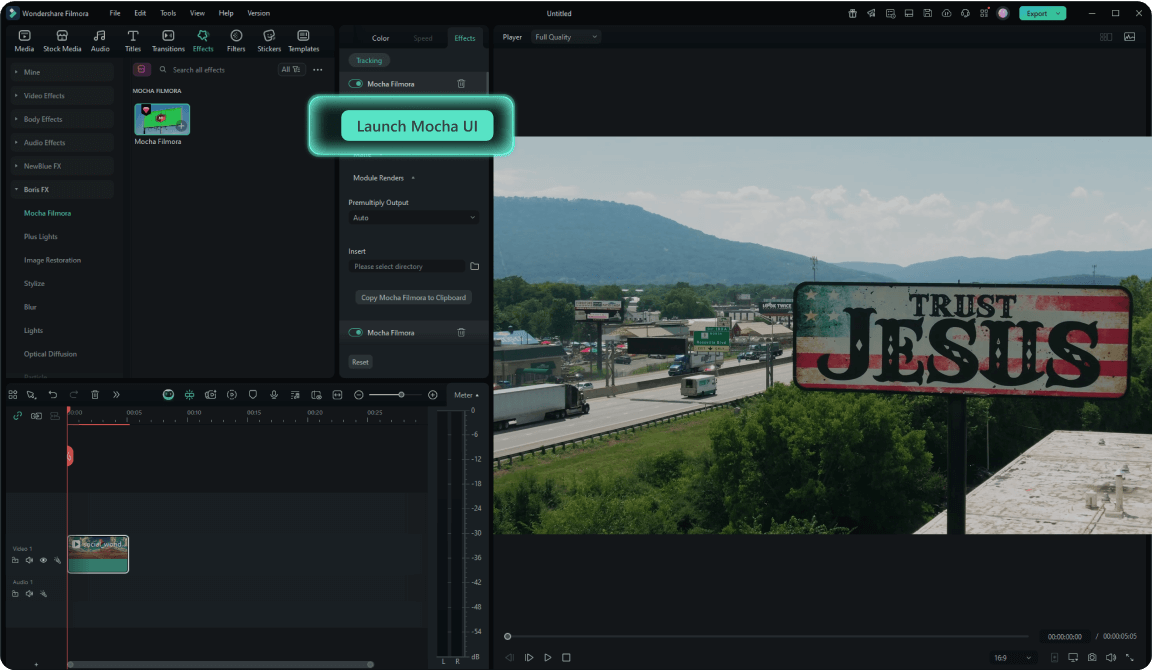
Step 4 Create Mask Shapes
Use Mocha's spline tools to outline the planar surface. Draw around areas with good texture and contrast for optimal mask results.
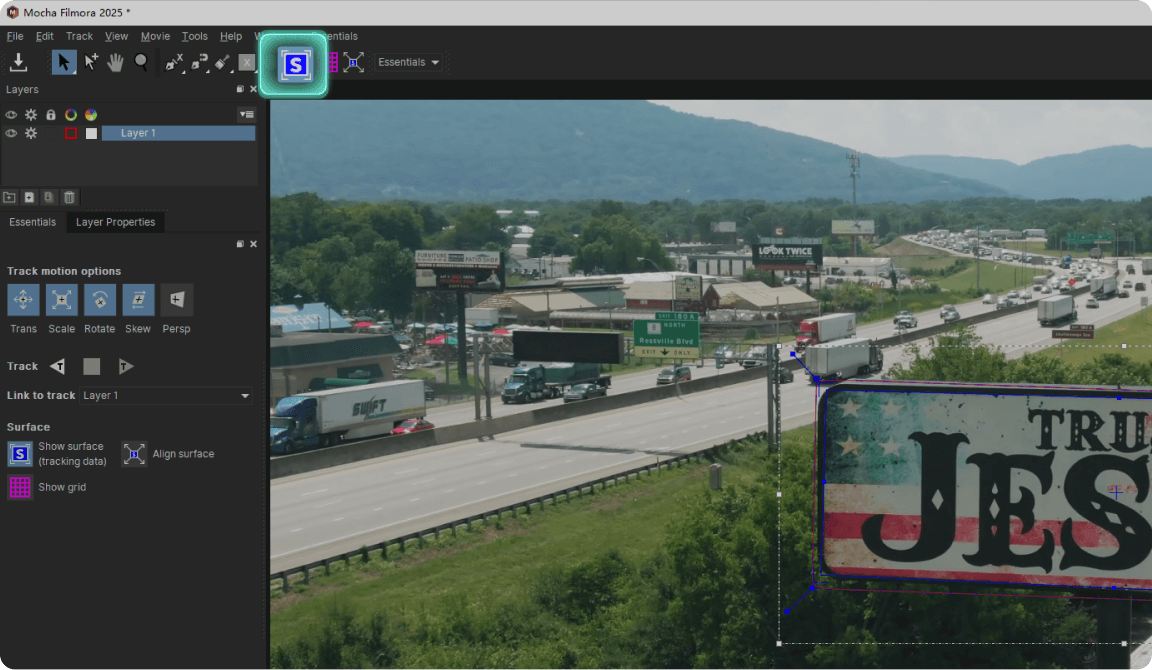
Step 5 Execute Plane Tracking
Start the video masking process. Mocha will analyze the entire surface texture. You can then integrate it with Mocha’s Insert module or Masking & Roto tools for creative work. If you are new to Mocha, you can View full Mocha tutorial >>
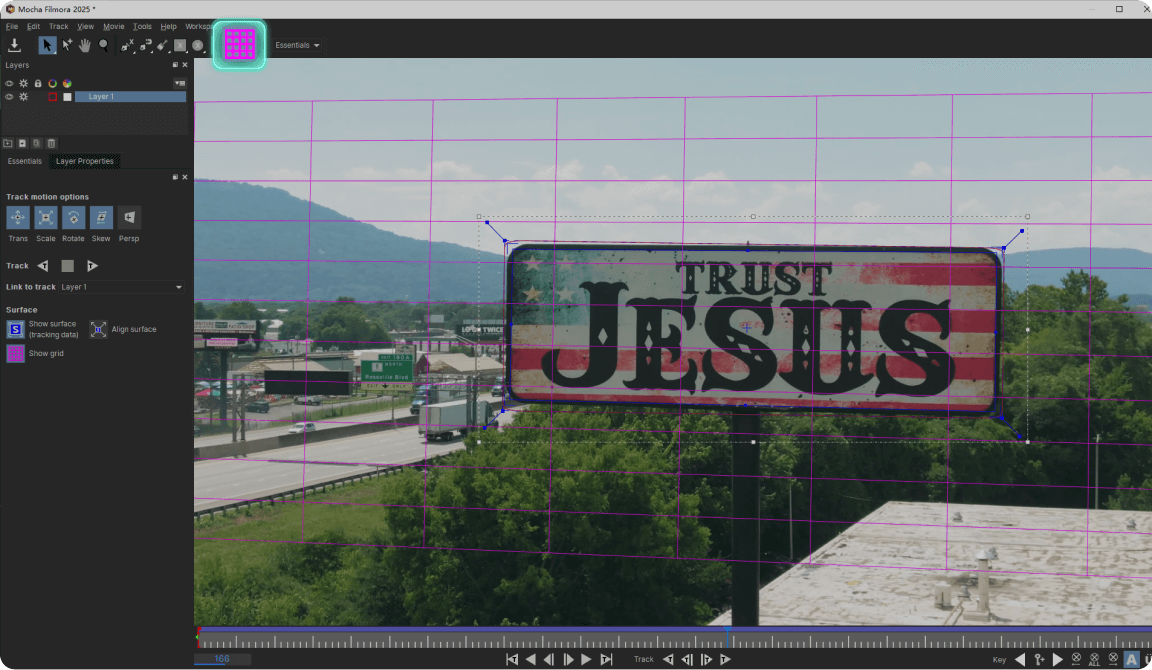
Step 6 Export to Filmora
Transfer matte data back to Filmora and continue your editing or export video directly.
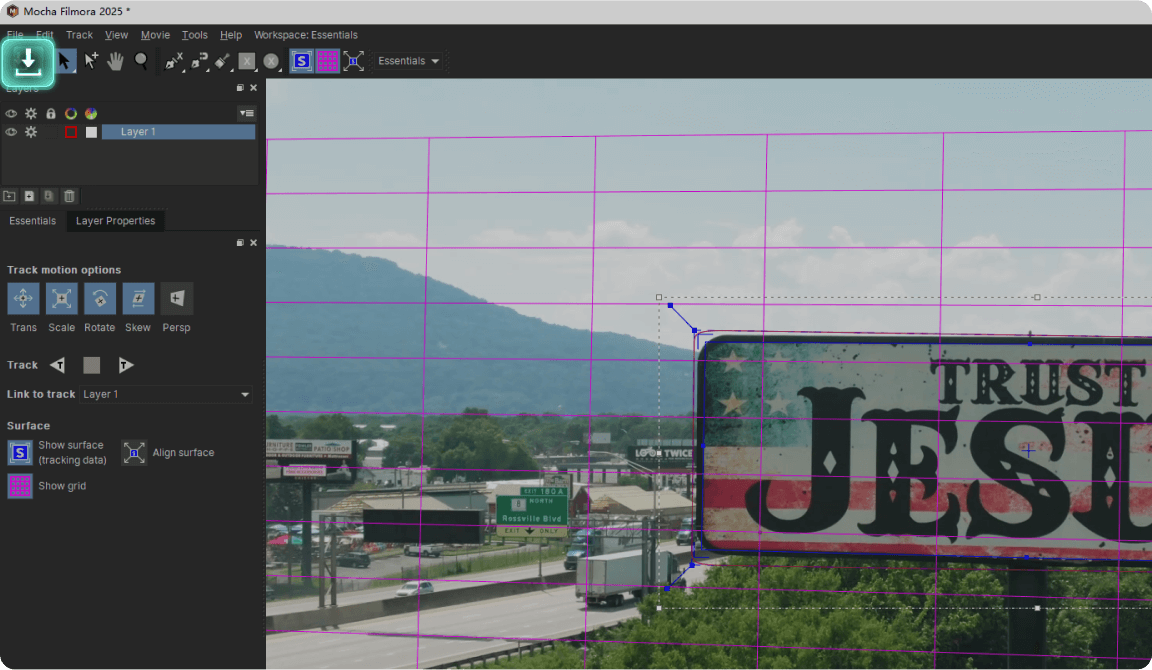
-
Step 1: Access Mocha Plugin
Navigate to Effects > Boris FX > Mocha Filmora and click "Download Now" to install the plugin. No registration required for Filmora users. -
Step 2: Apply Mocha to Your Clip
Drag the Mocha Filmora effect onto your video clip. The Properties panel will dynamically load the Tracking module interface. -
Step 3: Launch Mocha Interface
Click to enter the Mocha plugin interface where you can create tracking shapes and define the mask surface for analysis. -
Step 4: Create Mask Shapes
Use Mocha's spline tools to outline the planar surface. Draw around areas with good texture and contrast for optimal mask results. -
Step 5: Execute Plane Tracking
Start the video masking process. Mocha will analyze the entire surface texture. You can then integrate it with Mocha’s Insert module or Masking & Roto tools for creative work. If you are new to Mocha, you can View full Mocha tutorial >> -
Step 6: Export to Filmora
Transfer matte data back to Filmora and continue your editing or export video directly.
Feature Comparison:
Built-In Video Mask vs. Mocha Filmora Video Mask
Compare the capabilities of both video mask technologies to choose the perfect solution for your project needs.
| Feature | Filmora Built-In Video Mask For Beginners | Mocha Filmora Video MaskFor Professionals |
|---|---|---|
| Ease of Use | Excellent |
Advanced |
| AI Detection | Yes |
ML Enhanced |
| Motion Tracking | Basic |
Professional |
| Precision Control | Good |
Excellent |
| Export Options | Standard |
Advanced |
| Learning Curve | Easy |
Moderate |
| Spline Curves | No |
Yes |
| Planar Tracking | No |
Yes |
| ML Segmentation | Basic |
Advanced |
| Mask & Roto | Mask: YesRoto:No |
Yes |
| Powermesh Tracking | No |
Yes |
| Mesh Wrap | No |
Yes |
Meet Every Video Masking Need
Filmorar's video mask ability can meet various video enhancement needs. Whether it's for personal use or for commercial marketing, Filmora has got you covered!

Background Replacement
Remove and replace backgrounds seamlessly with AI-powered mask Filmora tools.
AI auto-detection
Edge refinement
Color matching
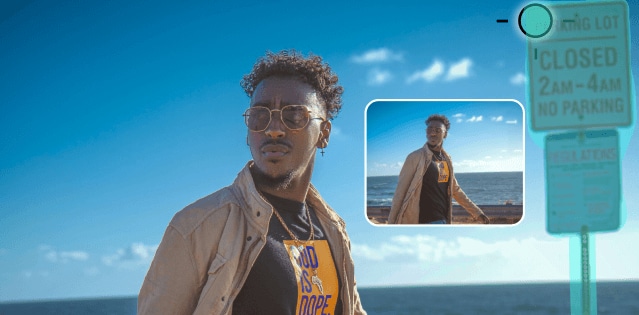
Object Removal
Eliminate unwanted objects from your footage using advanced masking in Filmora.
Temporal consistency
Planar tracking
Content-aware fill

Creative Effects
Apply selective color correction and effects to specific areas.
Gradient effects
Dynamic tracking
Selective masking
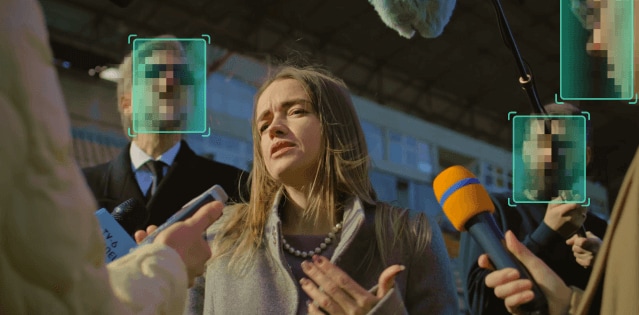
Face Mask Video
Blur faces and sensitive information while maintaining video quality.
Face detection
Motion tracking
Automatic blurring

Motion Graphics
Create dynamic text and graphics that follow moving objects.
Object tracking
Path animation
Perspective matching

Color Grading
Apply targeted color adjustments to enhance specific elements.
Selective color
Mask-based grading
Luminance keying
FAQs on Filmora Video Masking
What is video mask in Filmora?
Video mask in Filmora is a powerful feature that allows you to selectively hide or show parts of your video. It includes AI-powered automatic detection, manual drawing tools, and professional Mocha integration for advanced tracking. You can create basic shapes, import custom shapes, use the pen tool for freehand drawing, or leverage AI for smart object detection.
How does AI masking work in Filmora?
Filmora's AI masking uses machine learning to automatically detect and isolate objects, people, or backgrounds in your video. Simply select the AI mask tool, and it will intelligently create masks based on what it recognizes in your footage. The AI can distinguish between people, objects, and backgrounds, and includes an AI brush for manual refinement of edges.
What's the difference between built-in and Mocha masking?
Built-in masking in Filmora is perfect for beginners with easy-to-use tools including basic shapes, pen tool, AI detection, and parameter adjustments for edge blur, opacity, and positioning. Mocha masking offers professional-grade precision with planar tracking, ML smart segmentation, spline curves, and advanced export options including render shapes and alpha channels.
Can I use masking in filmora for commercial projects?
Yes, with a paid Filmora license, you can use all masking features including AI tools and Mocha integration for commercial projects without watermarks. The professional Mocha integration provides industry-standard capabilities suitable for commercial video production, advertising, and professional content creation.
What are the advanced parameters I can adjust in Filmora masking?
Wondershare Filmora masking offers extensive parameter control including edge blur intensity (0-100%), feather softness, brush size and hardness, corner radius, transparency levels, mask size scaling, width/height proportions, shape rotation (0-360°), X/Y positioning, mask inversion, and keyframe animation support for dynamic effects.
How does Mocha integration work with Filmora?
Mocha integration in Filmora provides professional VFX capabilities including Planar Tracker for perspective-aware tracking, Object Brush (ML) for neural network segmentation, and Matte Assist (ML) for intelligent cleanup. You can export spline paths, render shapes by color/layer ID/grayscale, and handle complex scenarios like occlusion tracking and foreground removal.
View All
Show Less
What Our Customers Say About Us

Sarah Johnson
Content Creator
The AI masking feature in Filmora has revolutionized my workflow. What used to take hours now takes minutes! The edge detection is incredibly accurate.

Mike Chen
Commercial Video Production
Mocha integration is a game-changer. Professional tracking capabilities right inside Filmora - incredible! The planar tracking saved my commercial project.

Emily Rodriguez
Educational Content Creation
Perfect balance of simplicity and power. The mask filmora tools are intuitive yet incredibly capable. Love the real-time preview feature!
Discover More Powerful Video Editing Features
A video editor for all creators.

