Guide on How to Highlight Moving Object in Filmora
What you need to prepare:
- A computer (Windows or macOS)
- Your video materials.
- Filmora video editor
Download and Install the Filmora Video Editor. Once it’s installed, launch it and click on Create New Project. From there, click on Import Media and select the video clip that you want to edit. Once you see the video in the Media tab, drag it to the Timeline.
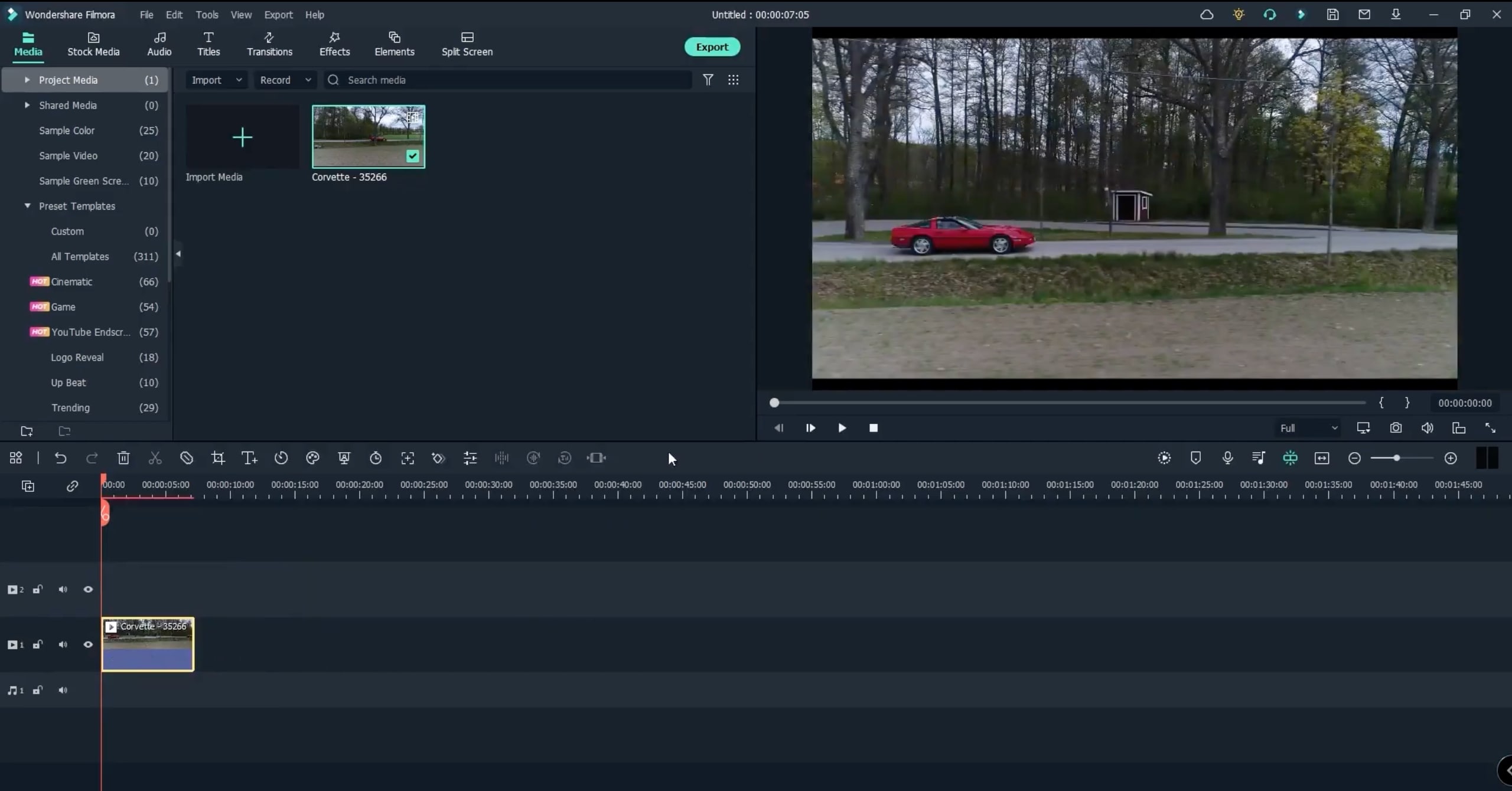
Next, go to Sample Colors and drag the Black sample color to the Timeline, above the video clip you just dragged. Make sure it’s positioned slightly after that clip. Just like you see in the image here.
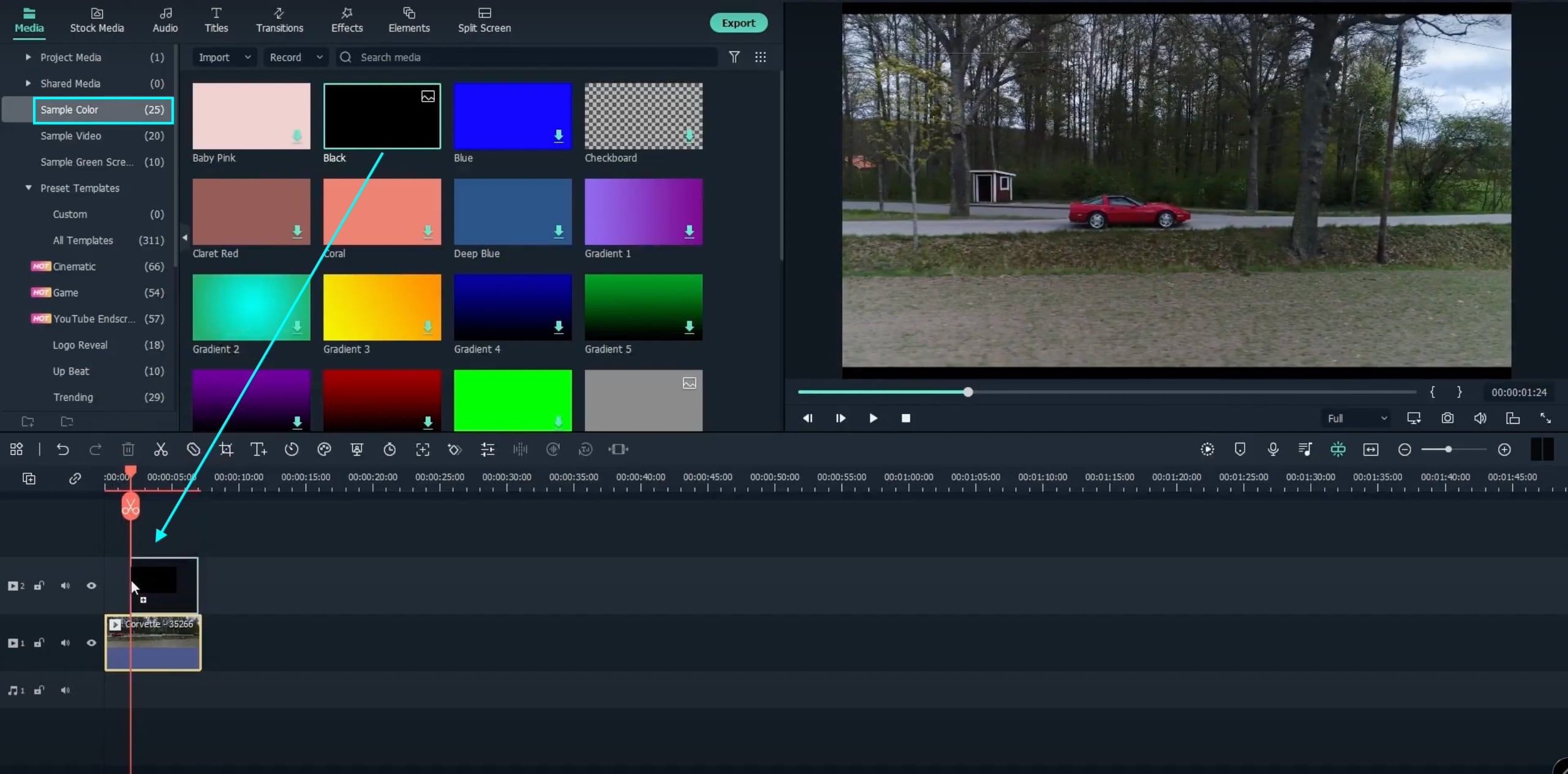
Head over to the Effects tab and drag the Image Mask effect on top of the Black Sample Color clip in your timeline. Then, immediately double-click on that effect in the Timeline, select Effects from the tabs above, and check Invert Mask. Lastly, use the sliders to position the mask perfectly over the object you want to highlight.

After positioning the mask over your object, move to the Basic tab. Under Compositing, move the Opacity slider to 80%. Now, click OK.
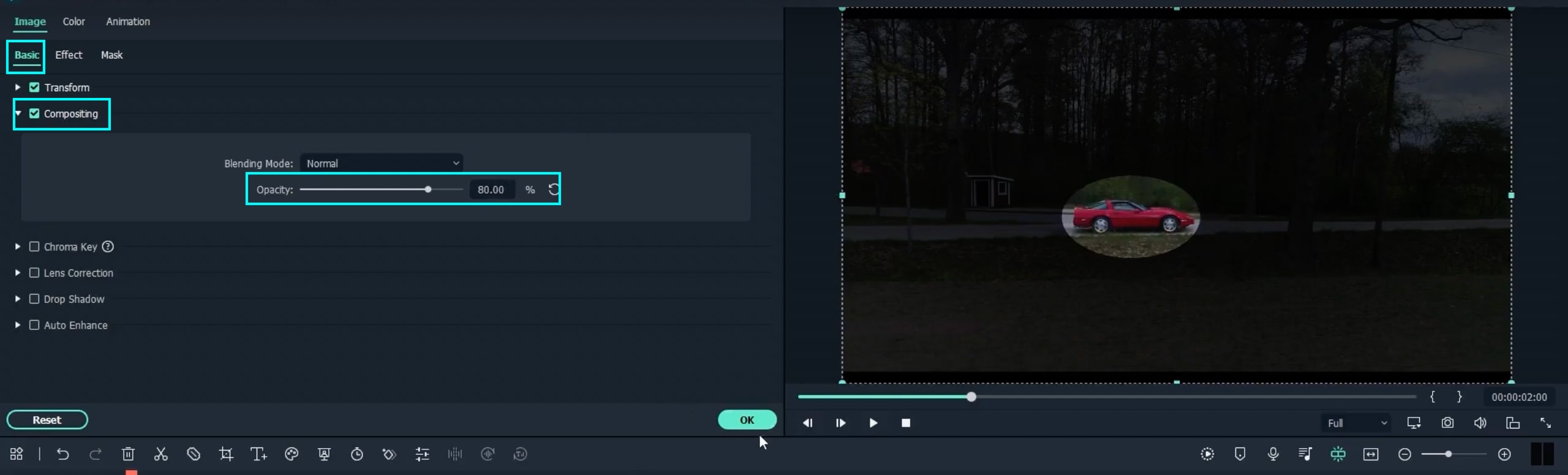
Next, Lock Layer 2 from your Timeline. Then, click on your video clip on Layer 1 and select the Motion Tracking tool and carefully position the rectangle over your object. Now, click Start Tracking. Once it’s done tracking, click on the button that says None and change it to Black.

Now, unlock Layer 1 from the Timeline, double-click the clip, and select the Effects tab. The final step is to move around the timeline and adjust the sliders at each point if the circle is off. If it’s perfectly smooth during the entire clip, leave it as it is and render the video.
This was a quick and simple step-by-step guide showing you how to easily highlight and track any object in a video. Simply open up the Filmora video editor and do this in under 5 minutes.





