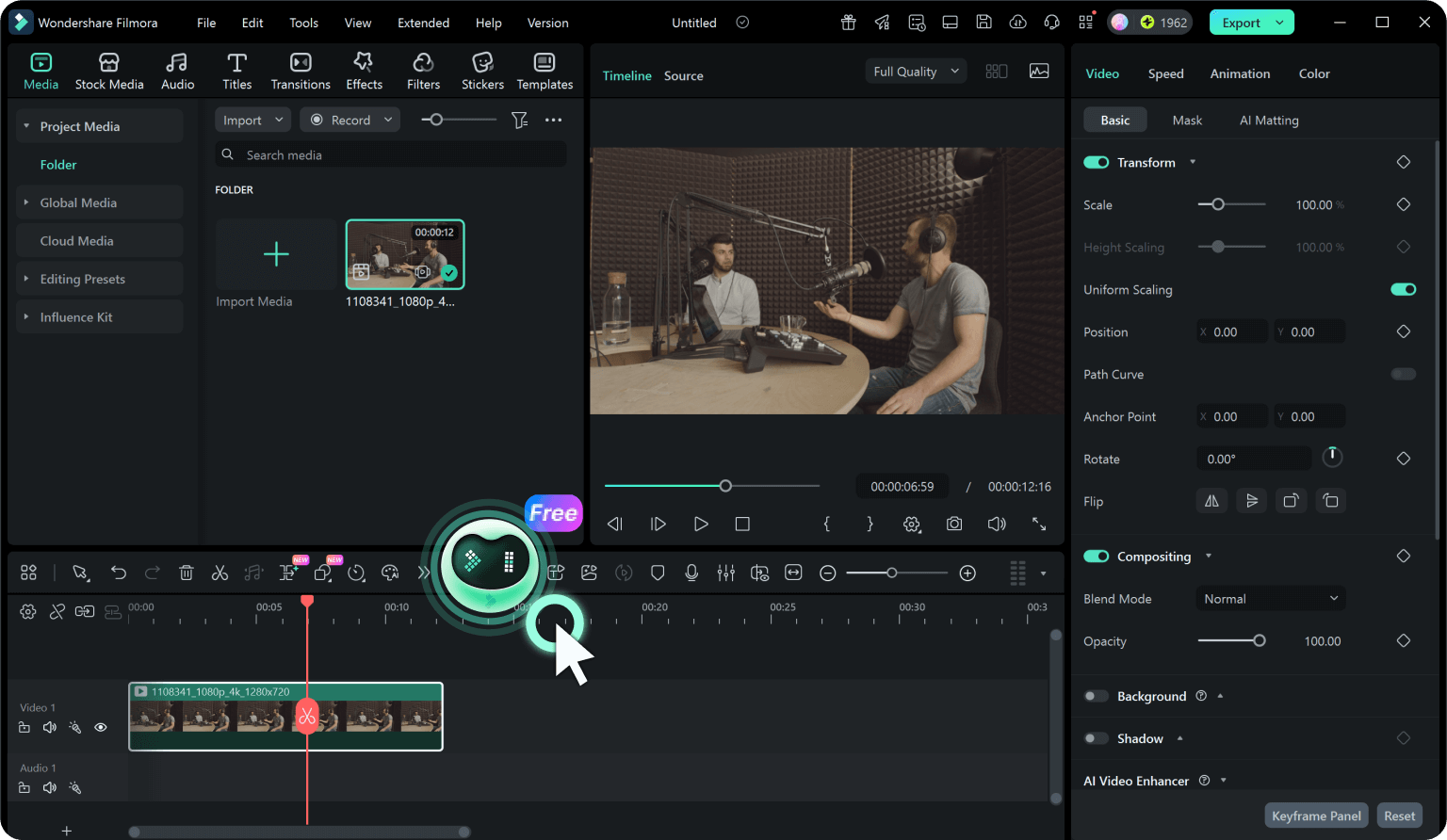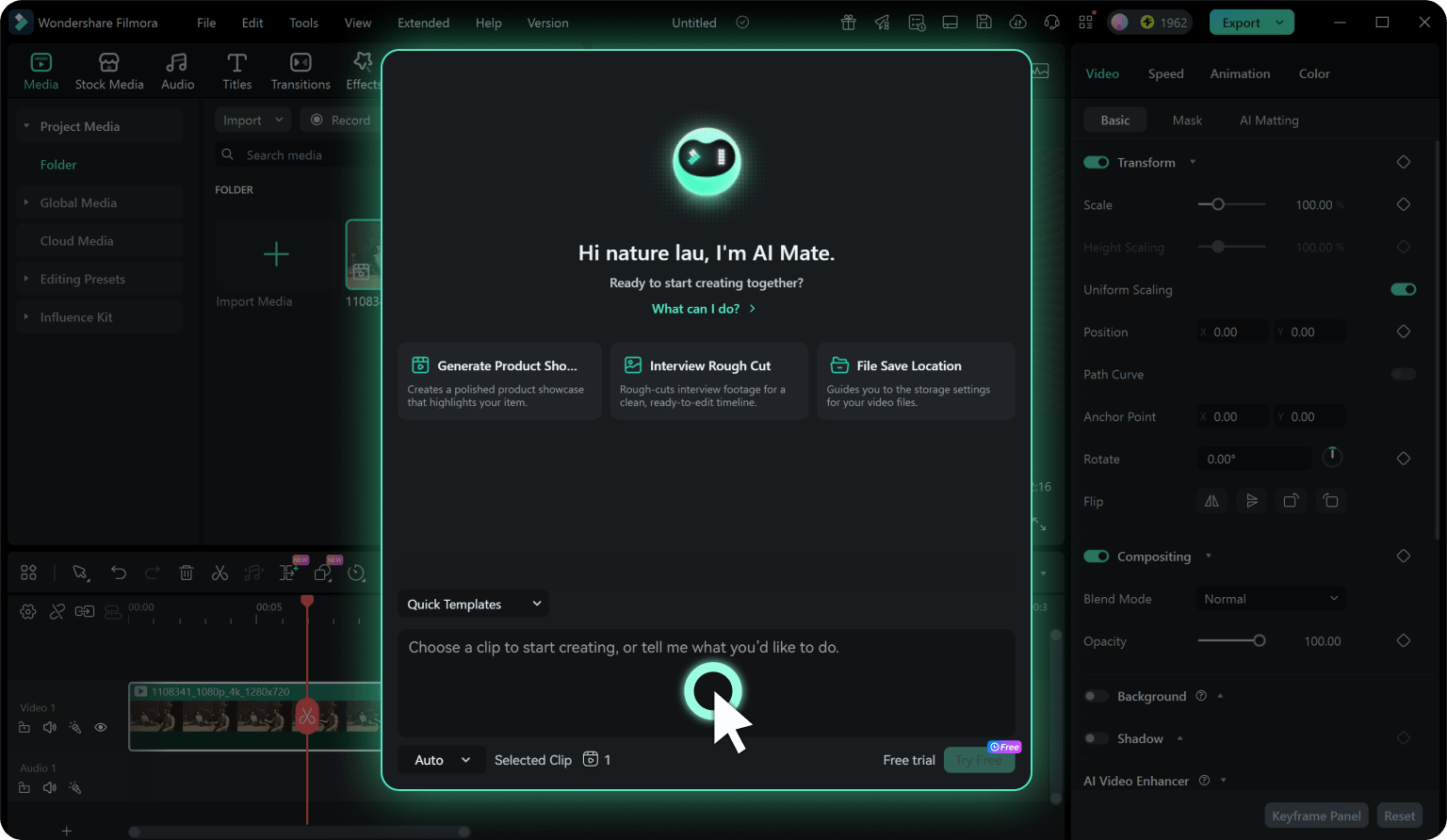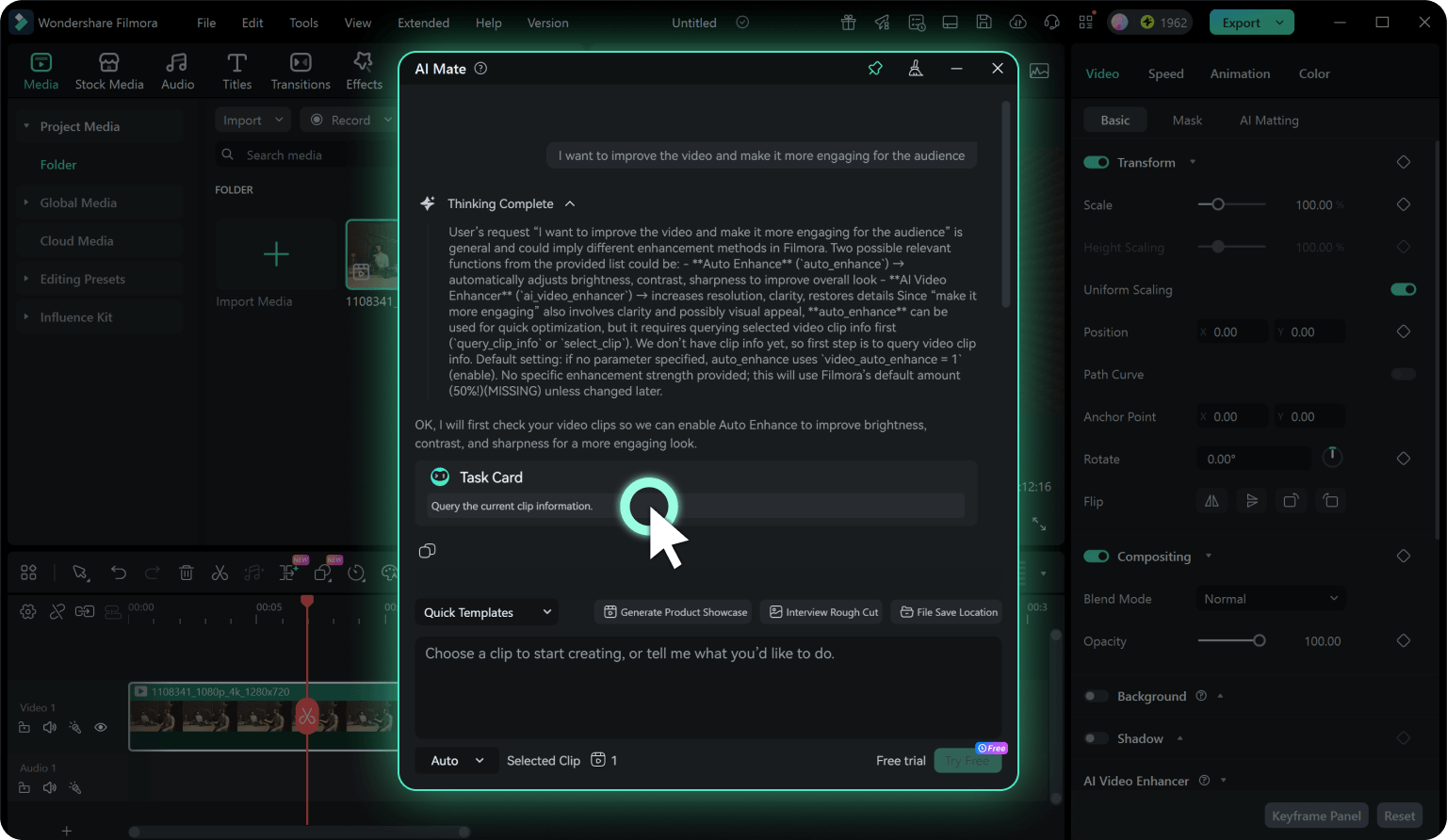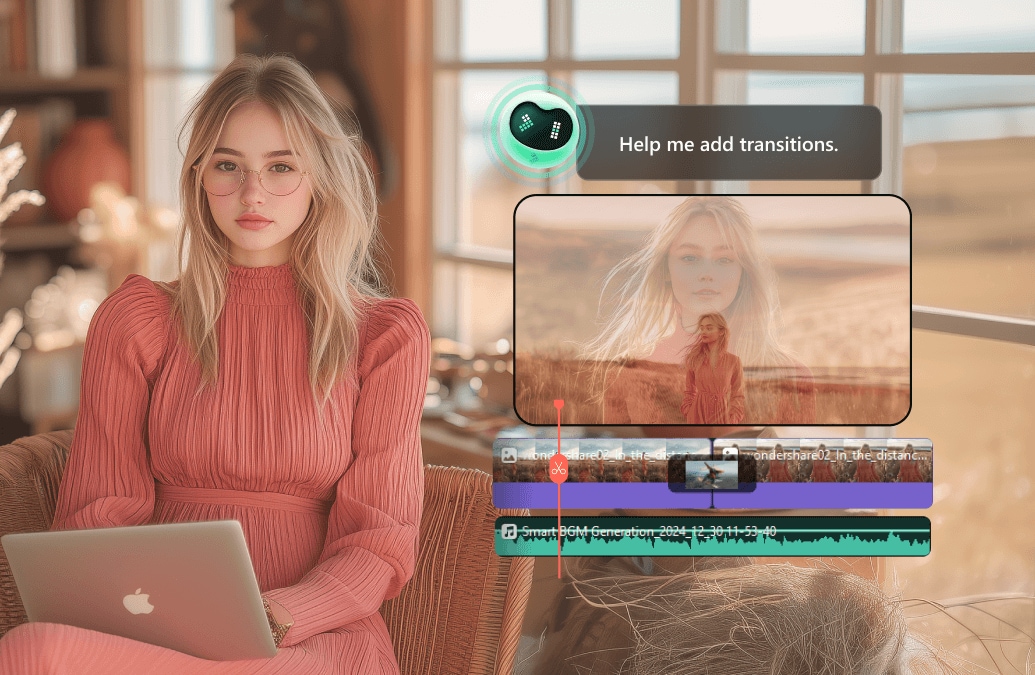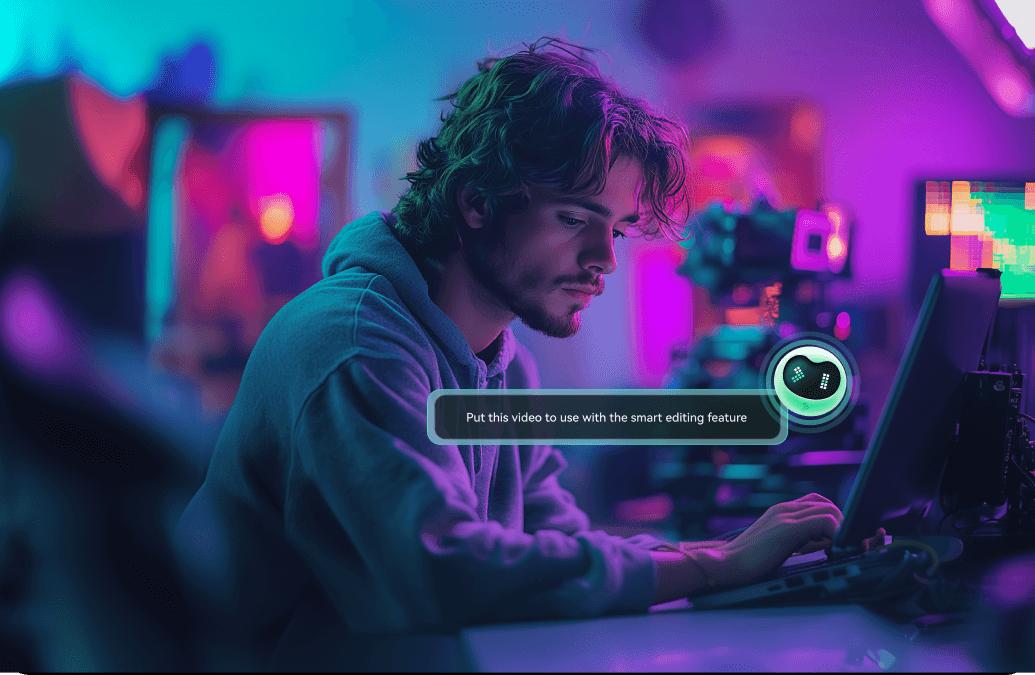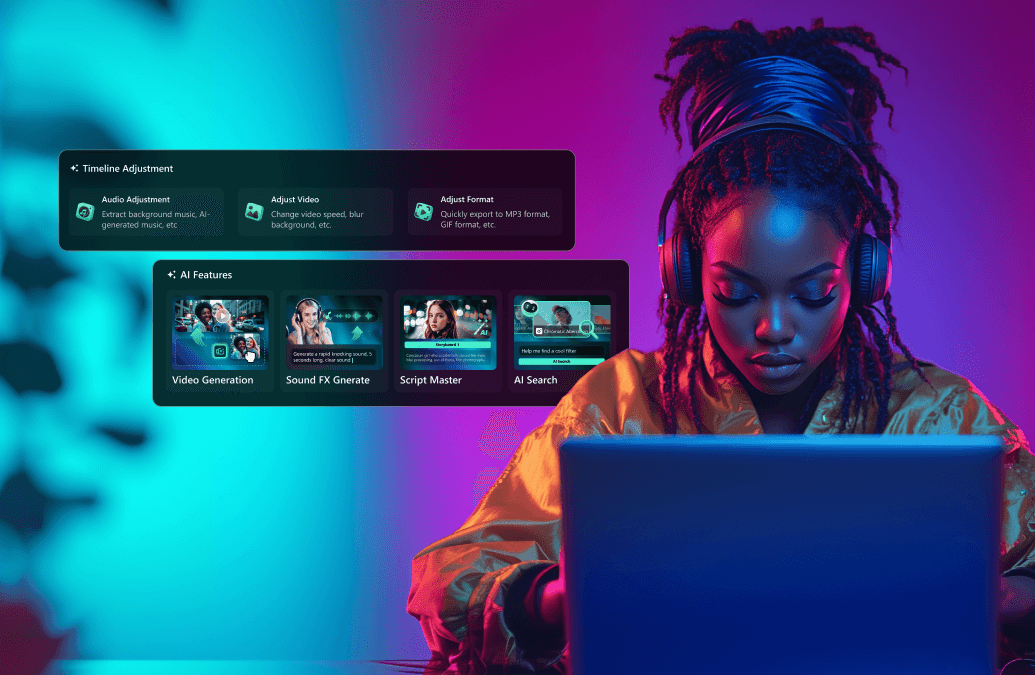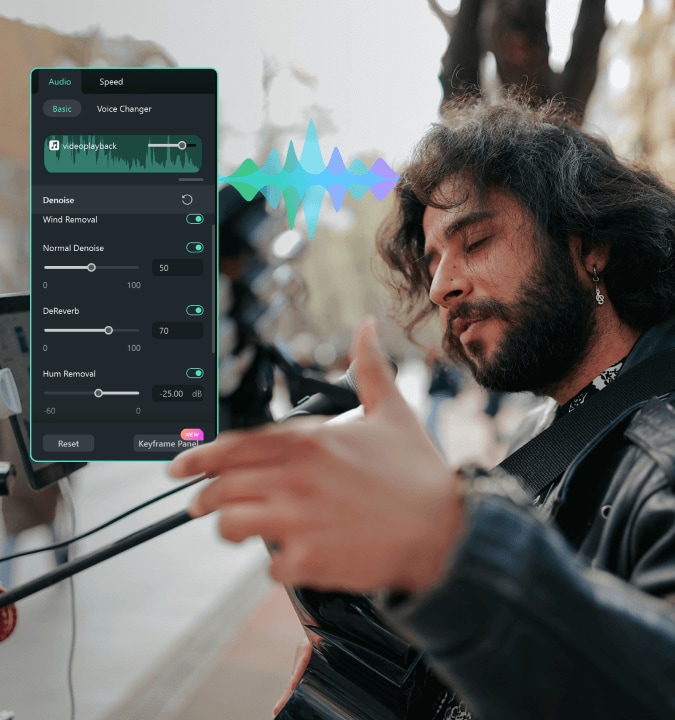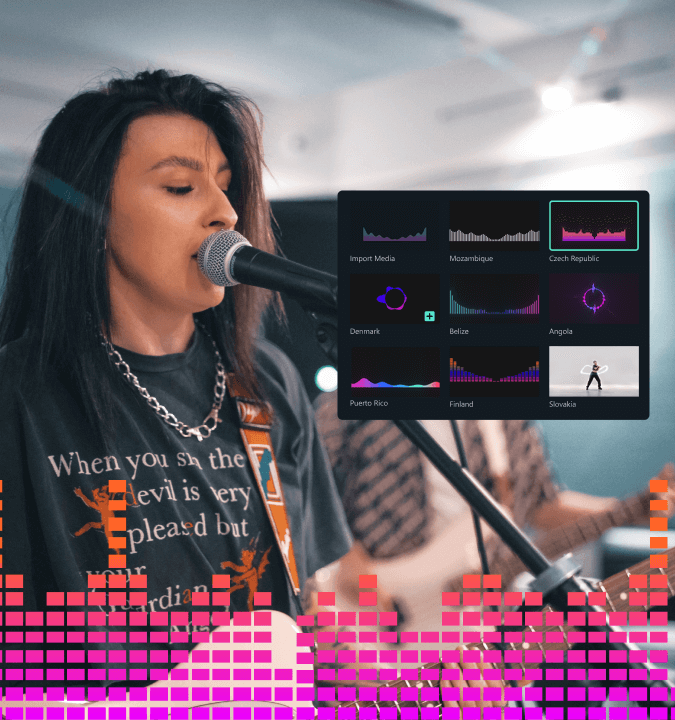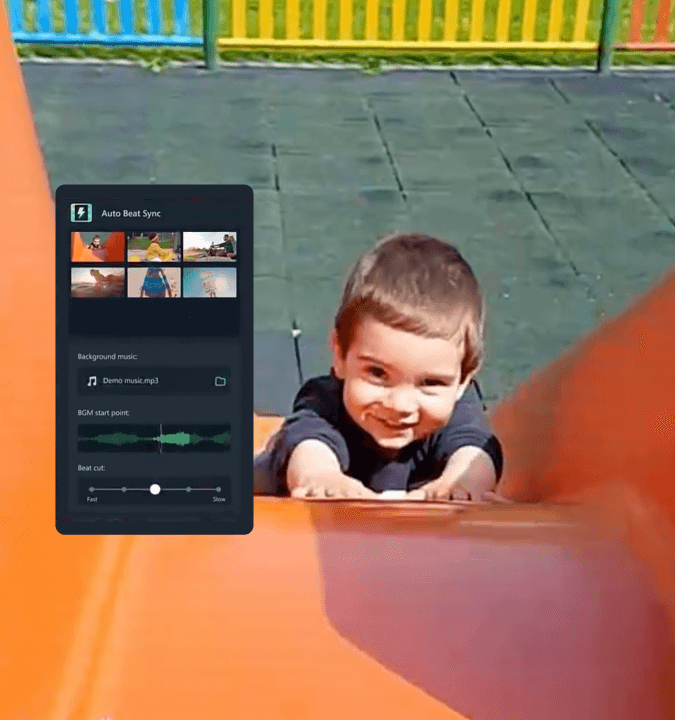AI Mate Editing
Your 24/7 Smart Video Editing Assistant Helps You Streamline Editing Process
- Automate video creation with AI tools for seamless trimming, transitions, and effects.
- Offer smart suggestions, ensuring your videos look polished and engaging every time.
- Preview and apply AI-driven enhancements instantly with live feedback while editing.
 4.7
(15746 reviews)
4.7
(15746 reviews)
Win 11 /Win 10 / Win 8 / Win7 (64 bit OS) | System Requirements
macOS 10.15 - macOS 26 (10.14 or earlier? Click here) | Apple M1, M2, M3, and M4 compatible
Auto Identify Tasks
Unsure Which Mode to Use, Auto Mode Has You Covered
When you’re unsure which mode to use, Auto Mode has you covered. You simply input your command, and AI Mate automatically selects the best mode (AIGC, Guide, or Action) based on the nature of your request. This makes it easy for you to get started without worrying about selecting the right mode yourself.
Easily Apply a Range of Video
Adjustments
Effortlessly apply multiple video adjustments simultaneously, including transformations, perform mirror flip, cropping, and resizing in no time.
Simplify and Speed Up the Boring Early
Edit Work
Say goodbye to editing roadblocks and hello to a smoother, smarter editing experience with Filmora's AI Mate.
Material Selection
Quickly filter media files to find the best materials for your project.
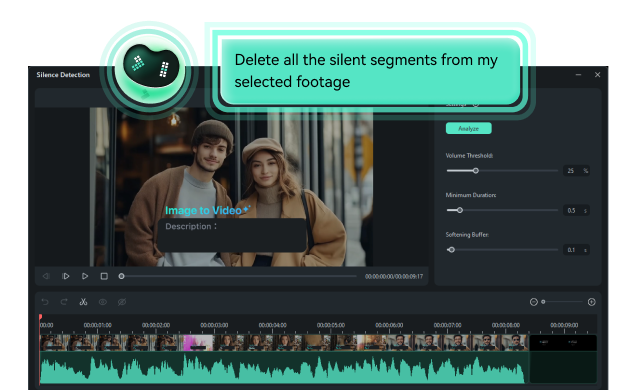
Effect Matching
Suggests and applies effects that best complement the selected media.
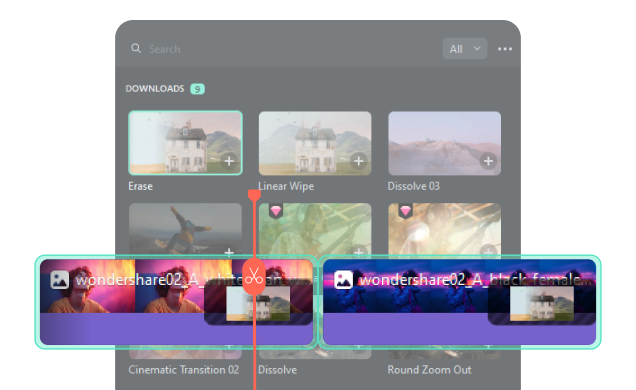
Organize the Layout of Video Elements With Minimal Effort
Whether you're arranging texts, and images, or applying video templates, AI Mate streamlines the process for a polished and cohesive video.
Text Layout Organization
Arrange text elements visually appealingly, ensuring proper alignment and spacing within the video.
Image Layout Arrangement
Position images within the video, balancing design principles like symmetry and spacing
Video Template Application
Recommends and applies video templates, ensuring text, images, and elements fit seamlessly.
Content Generation
AIGC Mode: Effortlessly Create the Perfect Video Material in No Time!
Focused on content generation itself, this mode supports tasks like video generation from text, script creation, and storyboard generation.
Multi-step Task Automation
Action Mode: Release You From Repetitive Initial Editing Process
Action Mode allows you to input specific instructions for Filmora AI Mate to break down into multiple steps and execute automatically.
Apply In-App Features To Perfect Your Video Clips in Seconds
Enhances your video by making advanced audio adjustments, syncing to beats, and performing subject removal at once with ease. Let Filmora's AI Mate handle the heavy lifting while you focus on creativity.
Audio Stretch
AI Portrait Cutout
Audio Sync
Beat Sync
Add a touch of flair to your video just with a concise command
Quickly generate color grading effects based on keywords, such as creating a color palette inspired by the film The Grand Budapest Hotel, known for its vibrant, pastel hues.
Find Relevant In-App Assets Based on Your Input Keywords
Access the perfect elements just by inputting keywords, from transitions to effects, effortlessly, and enhance your videos with minimal searching and maximum efficiency.
Precision audio control and noise reduction in seconds
Let Filmora's AI Mate take care of audio adjustments for you. Automatically fine-tune your audio levels and reduce background noise, ensuring your videos have professional-grade sound quality with just a few clicks.
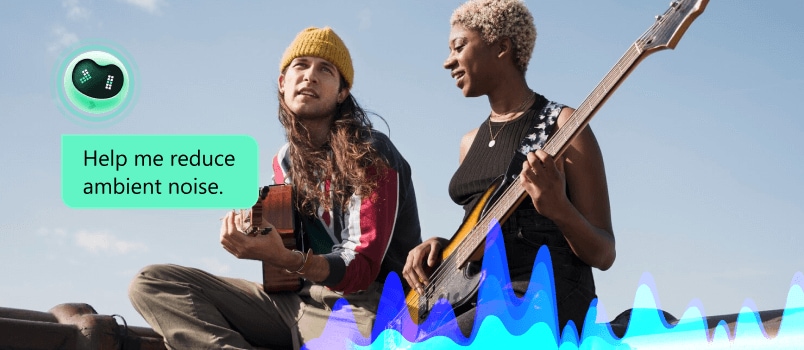
Feature Guidance and Tutorials
Guide Mode: Assist You with Video Editing and Provide Creative Guidance
AI Mate offers instructions and guidance on Filmora's features, helping you navigate the platform.
New Release
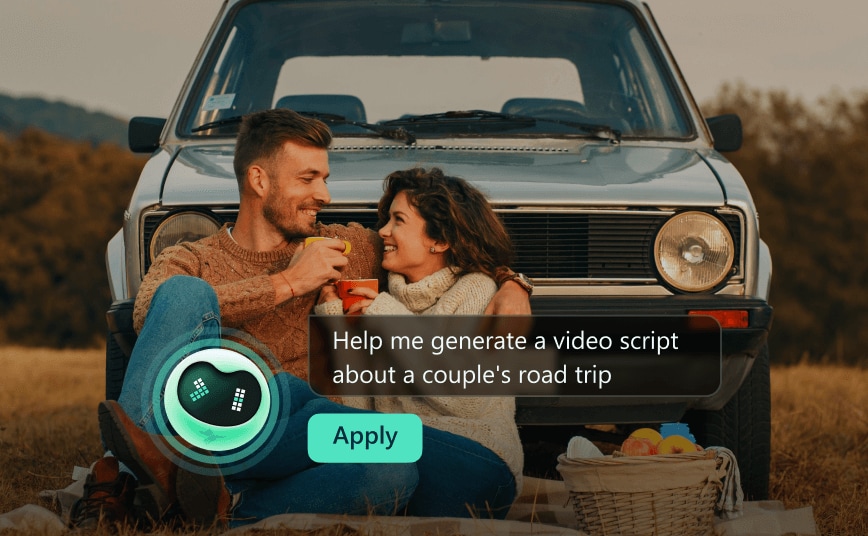
Step-by-step Assistance
Provide detailed explanations of Filmora tools, including editing features, effects, audio controls, and more. Offer clear, guided steps to help users complete editing tasks successfully.
New Release

Tips & Best Practices
Share useful tips, shortcuts, and best practices to help users work more efficiently.
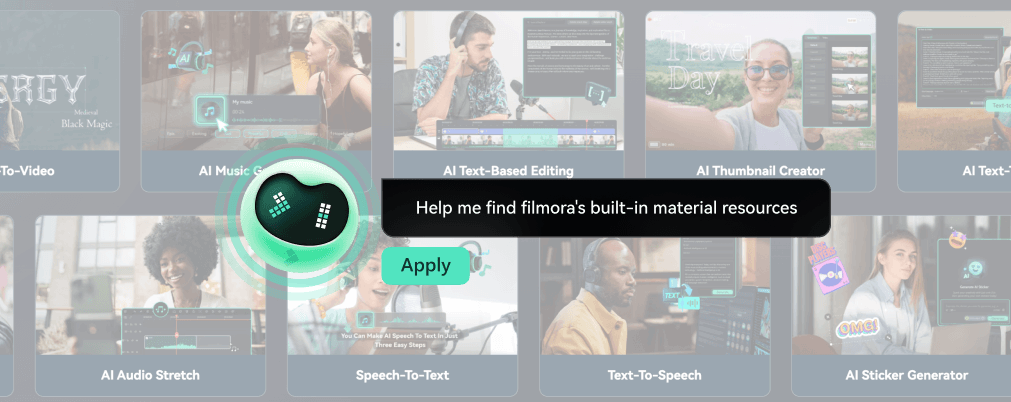
Auto-Display Tutorial by Keyword
shows relevant tutorials based on user-input keywords efficiently learn how to use tools or perform tasks without searching manually.
Let Filmora's AI Mate Make Video for You
-
Step 1. Access AI Mate
There are several ways to access the AI Mate. One way is to create a new project and locate the timeline toolbar once in the editing interface and select the "AI Mate" option. Another way to access the AI Mate is to select a clip, right-click, and then choose the “AI Mate” option. -
Step 2. Enter a Prompt
In the AI Mate chat window, describe what you want to achieve using natural language. For example, you could type "I want to improve the video and make it more engaging for the audience". The Copilot will then suggest edits to enhance the video. -
Step 3. Follow Recommendations
Review the Copilot’s suggestions and click on the buttons it provides to easily access those editing features within Filmora. This allows you to rapidly enhance your video. The AI Mate can also guide you to the exact function required to fulfill the task.
The Best Virtual Video Editing Assistant
for Everyone
FAQs on How to Create Video with AI Mate
How does Filmora's AI Mate compare to other AI video editing tools?
Filmora's AI Mate stands out for its user-friendly interface and seamless integration of AI-powered features, making it an excellent tool for both beginners and advanced users. Unlike some AI video editors that require extensive manual input or technical know-how, Filmora's AI Mate automatically organizes video elements like text, images, and templates with minimal user effort. It offers real-time adjustments and customization, ensuring a high degree of flexibility while maintaining ease of use.
What types of projects are best suited for Filmora's AI Mate?
Filmora's AI Mate is well-suited for a variety of projects, including:
- Educational Content Development: AI Mate can assist educators in producing engaging educational videos by helping to structure content and highlight key learning points.
- Event Highlight Reels: It can quickly produce highlight reels from events like concerts, conferences, or sports events by identifying and compiling key moments.
- Documentary Filmmaking: AI Mate can parse through hours of footage to help filmmakers find and assemble the most impactful scenes, facilitating authentic storytelling.
- Promotional Videos and Advertisements: Small business owners can create polished promotional videos for their products or services.
- Applying Edits and Effects: AI Mate is useful whether you want to create a new clip from scratch or apply filters, transitions, speed adjustments, and other video effects to existing clips.
Can Filmora's AI Mate assist with color grading and audio mastering?
Yes, Filmora's AI Mate can assist with both color grading and audio mastering.
Color Grading:
Color Grading:
- The AI Mate can analyze footage and suggest color grading tweaks.
- It can also fix white balance issues.
- The AI Color Palette (previously Color Match) utilizes advanced AI algorithms to extract and apply color palettes from videos or images to create a consistent look, which is useful for users who need color correction but may not have expertise in detailed color adjustments.
- It helps to match the color between different shots to create a consistent look across your videos.
- The AI can analyze each shot and adjust colors to fit the mood, making videos more dynamic.
- It can spot faces and tweak skin colors for a natural look and keep it consistent across shots.
- Filmora's AI can optimize audio levels, reduce background noise, and enhance sound quality to give videos a professional polish.
- The AI Mate can provide help, recommendations, and tips with audio-related tasks within Filmora, including removing background noise, enhancing audio quality, and adjusting equalizer settings.
- You can use AI Mate to perform tasks such as adding forest ambient sound effects
Is everything AI Mate says always accurate?
Common misconception: "If AI says it, it must be correct. The features or parameters it recommends must be right."
AI Mate's answers and generated results come from a large language model, which may sometimes produce hallucinations — meaning the response might sound convincing but isn't fully accurate or suitable for your specific scenario.If something feels "off" or doesn't match what you see in Filmora, you can directly ask:
AI Mate's answers and generated results come from a large language model, which may sometimes produce hallucinations — meaning the response might sound convincing but isn't fully accurate or suitable for your specific scenario.If something feels "off" or doesn't match what you see in Filmora, you can directly ask:
- "I don't see the button you mentioned—could that be incorrect?"
- "This method doesn't seem to fit my footage. Is there another option?"
Why does AI Mate keep misunderstanding me even after several attempts?
Common misconception: "If I keep chatting, it will eventually get it right. If it's wrong, I’ll just repeat myself."
Explanation & Solution:
Explanation & Solution:
- AI Mate uses conversation context, meaning it remembers what you said earlier in the same session.
- Benefit: It can retain your video type, preferred style, etc.
- Risk: If it misunderstands your intent at the beginning, then it may continue following that incorrect direction for multiple rounds.
- 1. Clear the conversation memory and start fresh: In the AI Mate panel, click the broom icon (Clear). This resets the session so AI Mate treats your message as a brand-new conversation.
- 2. Restate your request clearly in one sentence. After clearing, give a simple, clear instruction: "I only want to do one thing: help me remove noise and balance the voice volume." Avoid referencing previous conversation context (e.g., "like I said earlier"), so AI interprets your request cleanly.
Does AI Mate remember my conversations permanently?
Common misconception: "AI Mate permanently remembers everything I’ve said, so I can always continue from where I left off."
Explanation & Solution: Due to storage limits, AI Mate only keeps conversation data from the recent few days. Older conversations are automatically deleted and will no longer influence future responses. This means:
Explanation & Solution: Due to storage limits, AI Mate only keeps conversation data from the recent few days. Older conversations are automatically deleted and will no longer influence future responses. This means:
- A conversation from today may still continue smoothly after a few days.
- But longer-term or multi-stage projects won't always retain context.
Why doesn't AI Mate operate certain Filmora features for me?
Common misconception: "If Filmora has the feature, AI Mate should be able to click it or use it for me."
Explanation & Solution: Currently, AI Mate is connected to only part of Filmora's features. It focuses on basic tools commonly used by beginners and everyday editors. Features suitable for multi-step automation (e.g., editing, audio tools, some common effects). This means:
Explanation & Solution: Currently, AI Mate is connected to only part of Filmora's features. It focuses on basic tools commonly used by beginners and everyday editors. Features suitable for multi-step automation (e.g., editing, audio tools, some common effects). This means:
- Not all features can be remotely controlled by AI Mate
- In some cases, it can only provide text-based guidance on how to perform the action manually, rather than executing it directly
- Tell you directly in the chat: "I can't perform that action automatically yet."
- Provide step-by-step instructions and the correct menu locations to help you complete it manually and avoid confusion.
How does Filmora's AI Mate adapt to different editing styles?
Filmora's AI Mate adapts to editing styles by analyzing footage and project goals to offer tailored recommendations for effects, transitions, titles, and animations. It adapts in real-time, ensuring relevance as the video evolves. Through iterative editing and real-time enhancements, it aligns with the user's creative vision. AI Mate's natural language comprehension helps find specific functions, while intelligent editing suggestions guide the process. By providing relevant and accessible solutions, it personalizes the editing experience, ensuring the final product reflects the user's unique style.
What Our Customers Say About Us
More Than a AI Mate Editor