#FilmoraHighlight
Multi-Clip Editing
- Select specific text elements within your video project.
- Streamline your workflow by easily selecting and editing text.
- Enjoy a smooth editing experience with precise control.
- Edit parameters of multiple clips at one time.
 4.7 (15746 reviews)
4.7 (15746 reviews) Win 11 /Win 10 / Win 8 / Win7 (64 bit OS) | System Requirements
macOS 10.15 - macOS 26 (10.14 or earlier? Click here) | Apple M1, M2, M3 & M4 compatible
Streamline Your Video Editing With Precision Layer Selection
This powerful tool allows you to select individual text layers within your project, eliminating the need to navigate through all text particles. While enhancing your editing precision, it also ensures you won't mistakenly multi-select complex functions like editing effects, masks, motion tracking, or image stabilization. It streamlines your workflow by offering more intuitive selection, although it doesn't support preset keyboard operations like centering zoom or horizontal and vertical shifts. Elevate your editing accuracy with precision layer selection in Filmora.
Individual Text Layer Selection
With the Multi-Clip Editing feature, you can easily select and manipulate specific text layers within your video project. This level of control allows for precise adjustments and customization, ensuring your text elements align perfectly with your vision. The main result is a much smoother and less stressful video editing experience. In addition, it gives you more freedom to create highly professional videos that separate you from all the beginners on the market.
Prevent Errors and Save Time
This tool helps prevent accidental multi-selection of complex functions like editing effects, masks, AI Smart Cutout, motion tracking, and image stabilization. It minimizes the risk of unintentional changes, ensuring the integrity of your editing work. Errors such as these can happen quite a lot without a feature like this. As a result, chances are extremely high that your video editing will speed up and improve.
Improved Visual Clarity
The tool offers a clear and intuitive selection experience within the player, improving overall usability. This means you can focus more on the creative aspects of your video and less on technical navigation.
Highly Improved Customization Control
This incredibly simple tool provides greater customization control over text elements, enabling you to achieve the exact look and feel you desire in your video project. This feature is valuable for video creators aiming to maintain a consistent visual style throughout their content.
Be More Efficient During Your Edits
With Filmora’s Multi-Clip editing tool, you can streamline your workflow by simplifying the process of selecting and editing text layers. It reduces the time spent on fine-tuning your project, making the editing process faster and more efficient.
Edit Parameters of Multiple Clips at One Time
How To Use Multi-Clip Editing?
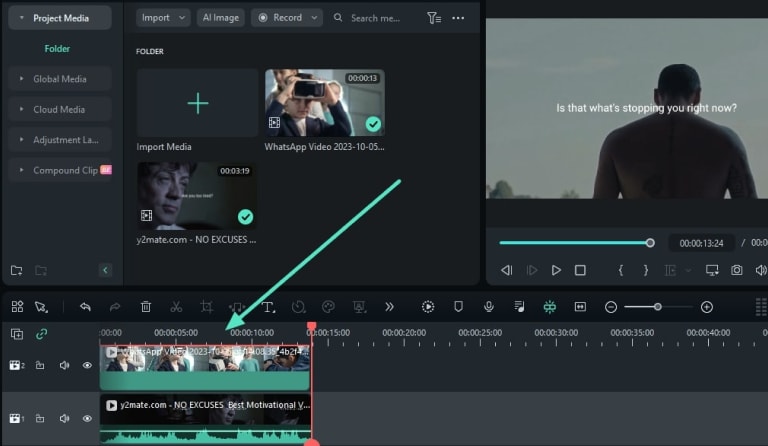
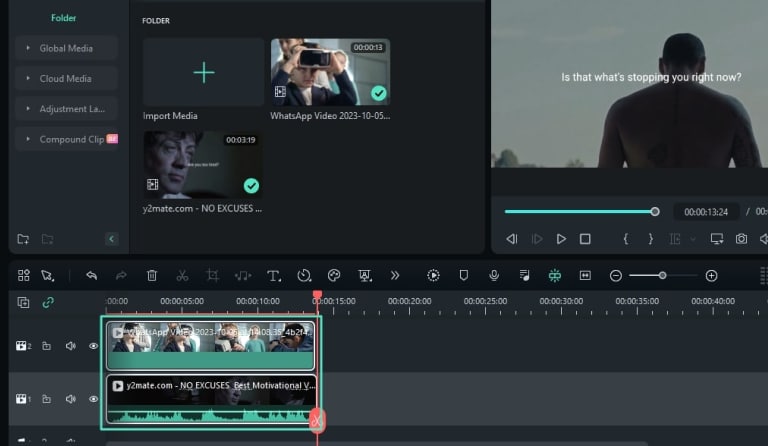
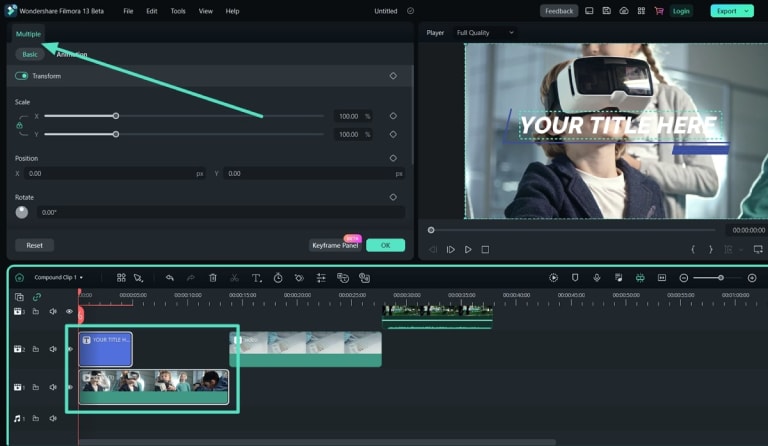
1. Import Media and Bring It to the Timeline
Click the "Import Media" button below the "File" icon to import files or a media folder.
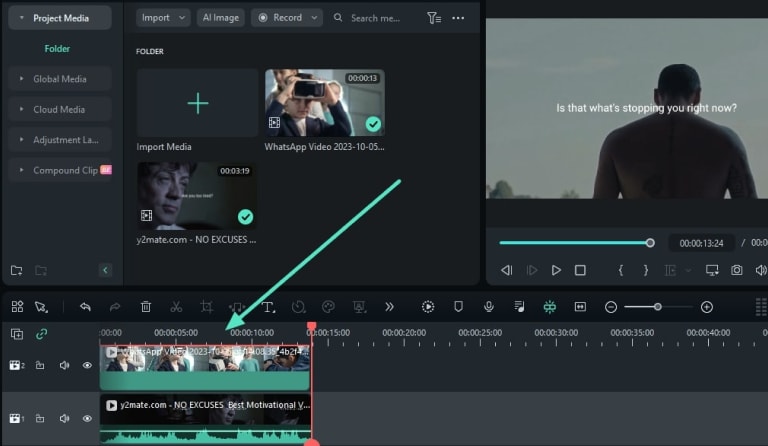
2. Initiate Multi-Clip Editing
Press the "Ctrl" button from your keyboard to select multiple clips in the timeline.
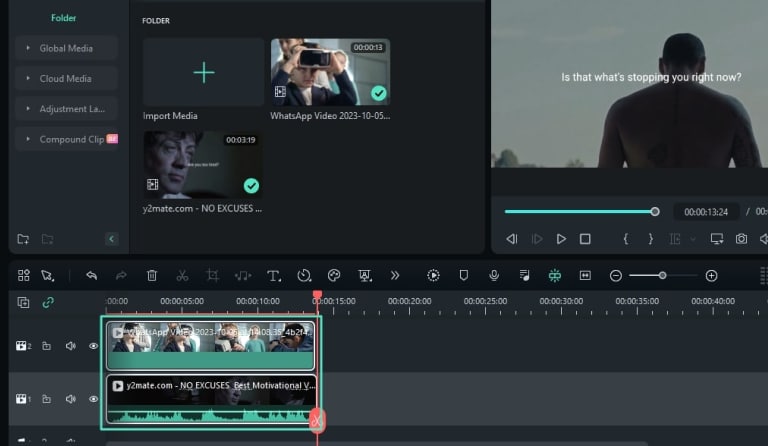
3. Right Click to Start Editing
After selecting the multiple clips, right-click, and the dropdown menu will appear. You can incorporate functions on these clips.
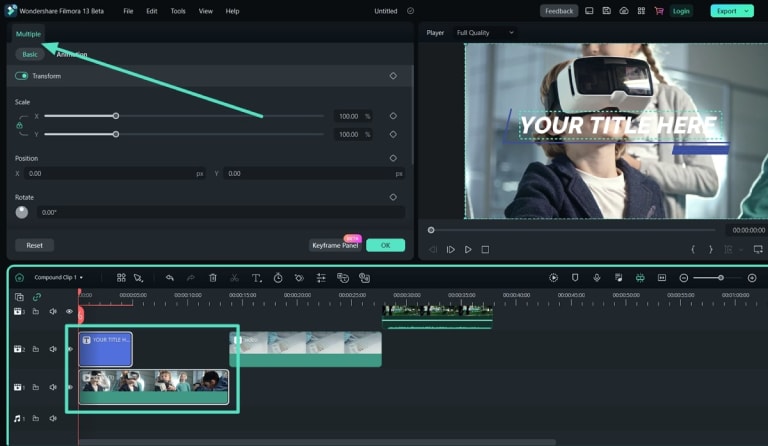
Use Multi-Clip Editing Tool in Any Scene

Filmmakers
Independent filmmakers and aspiring directors can take advantage of Multi-Clip Editing to efficiently manage and edit complex sequences and shots. You no longer have to worry about wasting tons of time on such edits.

Lyric Videos
This incredible tool is going to be a lifesaver for content creators who make lyric videos for their songs or other musicians’ music tracks. It will allow you to have absolute control over selecting and editing text from various templates in Filmora.

Educators
Online tutors, mentors, and teachers can take advantage of the Multi-Clip Editing tool to streamline the process of creating their educational videos. Whenever editing text in a unique way is involved, this tool can ease the process greatly.

Documentaries
Documentary videos depend on text and subtitles to offer a seamless viewing experience. With Filmora’s Multi-Clip Editing feature, creating and editing your documentary will become easier, better, and more professional.
FAQs for Multi-Clip Editing
Q1: What is Multi-Clip Editing in Filmora?
Multi-Clip Editing in Filmora is a feature that allows you to edit videos including multiple parameters at the same time. For example, you can select and edit videos, images, audio files, text, stickers, etc., at once and enhance editing efficiency.
Q2: Can I sync audio with Multi-Clip Editing?
Yes, Filmora's Multi-Clip Editing feature allows you to automatically sync audio from multiple clips. When you create a Multi-Cam Clip, Filmora will sync the audio tracks, making it easier to edit.
Q3: Can I multi-select other features such as Effects, Masks, or similar and use this tool?
There are some limitation of applying this tool. When using Multi-Clip Editing, you cannot apply it on editing Effects, masks, AI Smart cutout, motion tracking and image stabilization.
Q4: Is Multi-Clip Editing available in all versions of Filmora?
There are some limitations to applying this tool. When using Multi-Clip Editing, you cannot apply it to editing effects, masks, AI smart cutouts, motion tracking, and image stabilization.
Q5: What if I want to manually adjust the synchronization of clips?
Filmora provides tools to manually adjust synchronization within the Multicam Clips. You can easily slide clips on the timeline to align them as needed.
