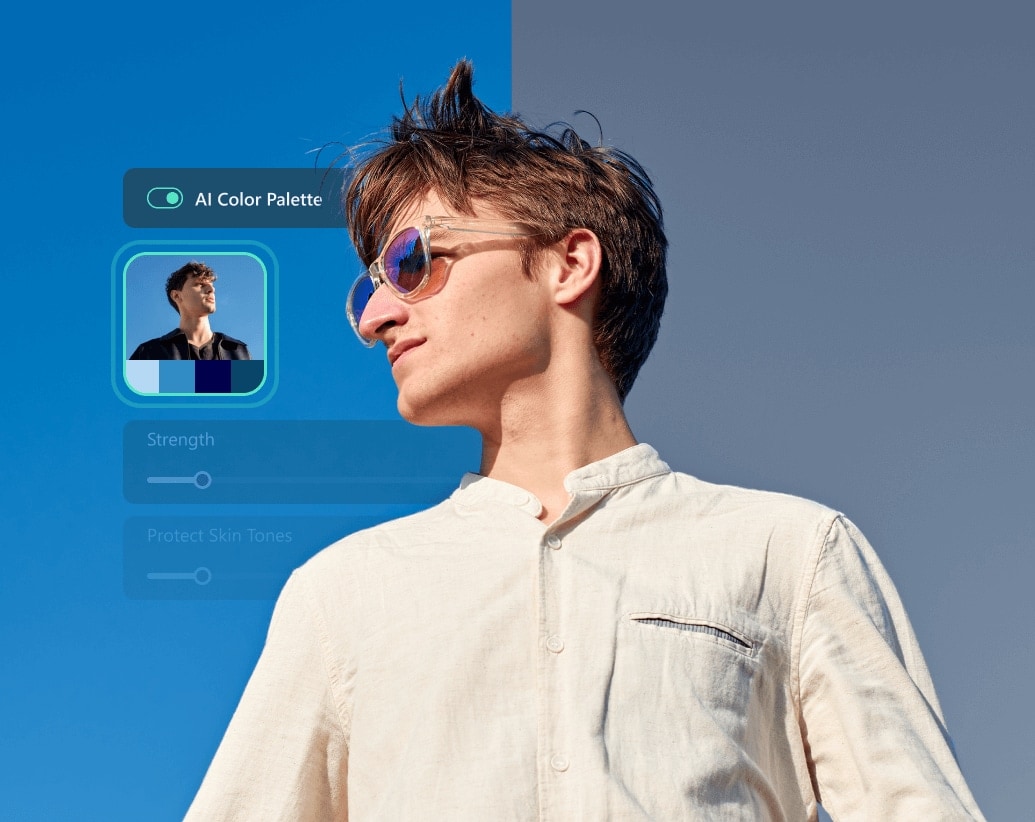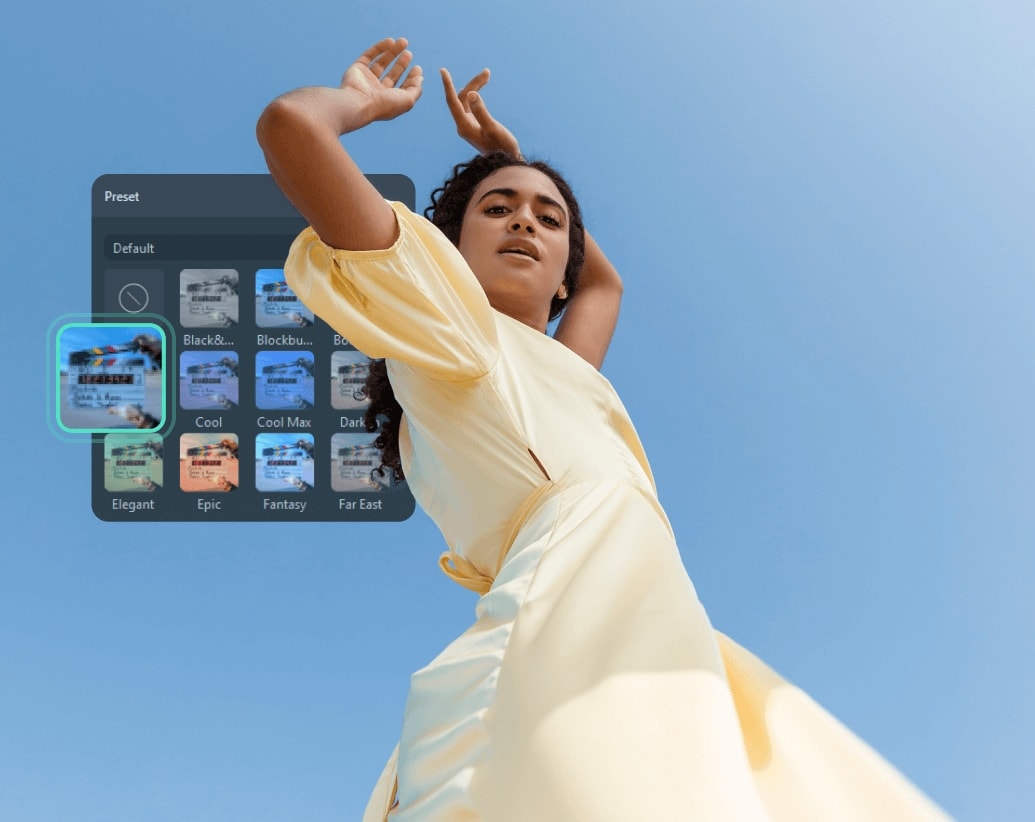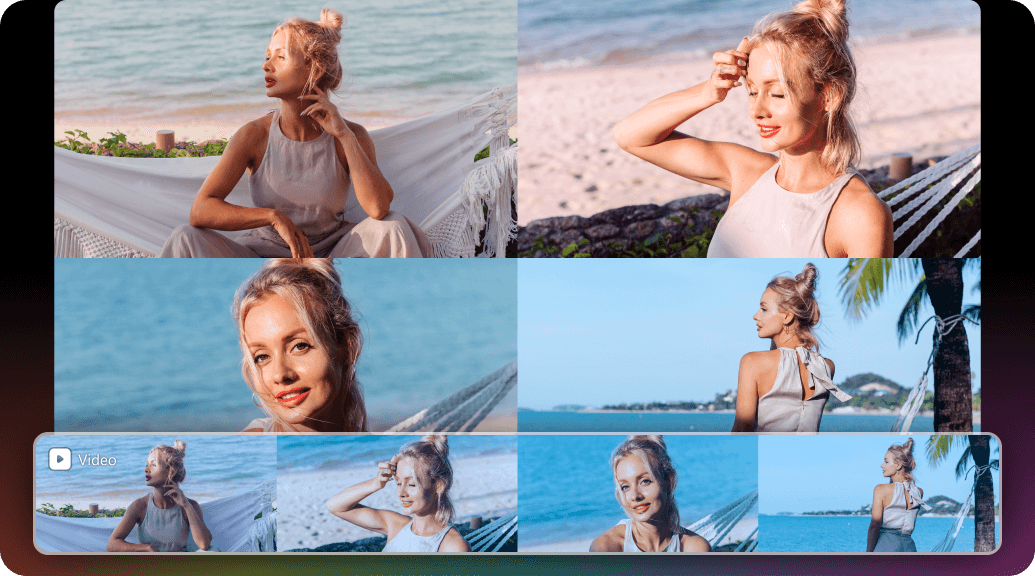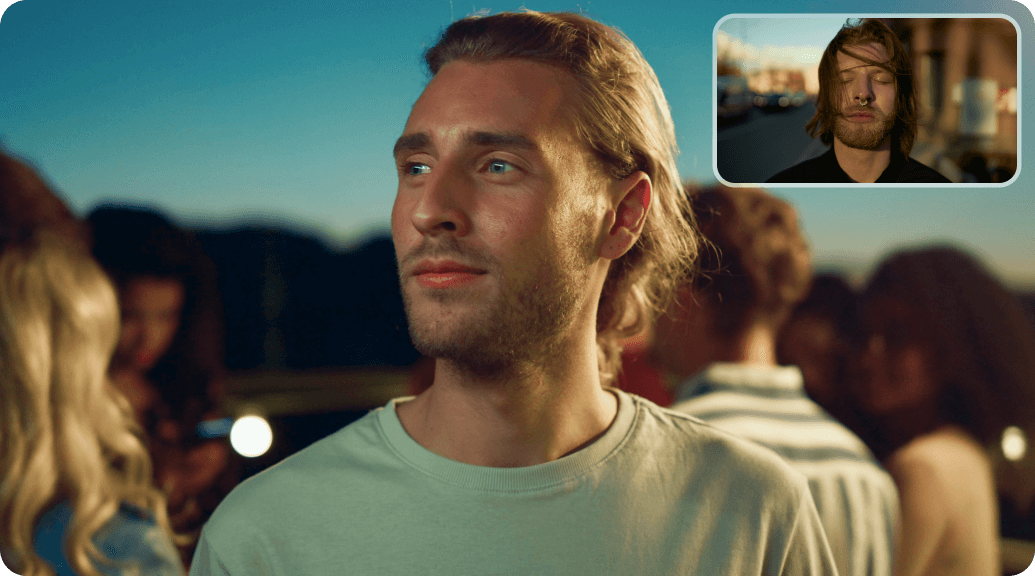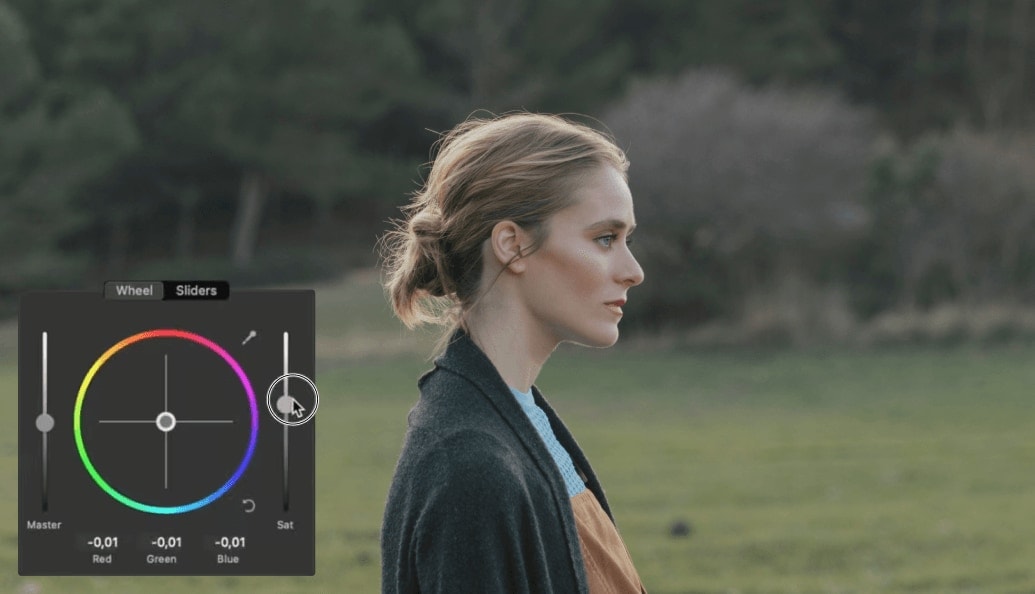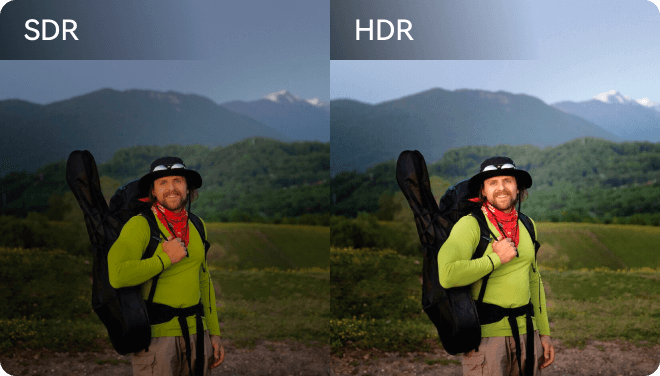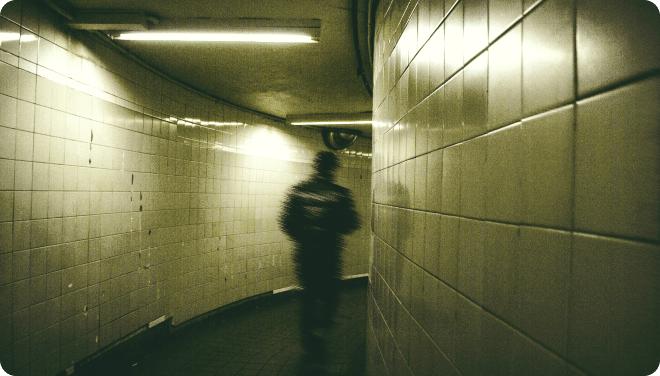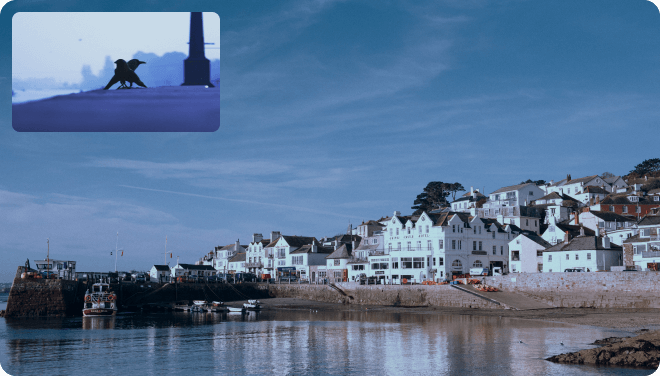AI Color Palette:
Match Colors From Photos or
Videos Automatically
Embrace next-generation color matching with Filmora's AI Color Palette (the upgraded version of Color Match). Extract colors from images or videos with AI and create a palette for a unified look across your creations.
 4.7
(15746 reviews)
4.7
(15746 reviews)
Win 11 /Win 10 / Win 8 / Win7 (64 bit OS) | System Requirements
macOS 10.15 - macOS 26 (10.14 or earlier? Click here) | Apple M1, M2, M3 & M4 compatible
Copy, Match, Perfect
Forget time-consuming color grading to set the perfect scene, mood, and tone. Let Filmora's state-of-the-art AI algorithm do the legwork for you. The AI color matcher in Filmora can copy colors from images or videos and create a matching color palette within seconds, allowing you to apply it to your video for the perfect look.
Automatically Extract and Match Your Desired Colors
You don't need to jump through hoops to match colors from photos or video clips. The AI Color Matcher will analyze the color scheme of your reference image or selected video frame and automatically generate a color palette. Applying it to your video takes a single click. The best part? You can save it as a preset for consistency across projects.
Adjust the Color Matching Strength for the Perfect Look
Filmora's AI Color Palette doesn't rob you of creative freedom; quite the contrary. You have complete control over the final look. Besides adjusting the color palette's intensity, you can experiment with RGB curves, modify the highlights, midtones, and shadows on color wheels, and match each color's hue, saturation, and luminance to your vision.
Protect Skin Tones From Drastic Changes
Skin tones aren't immune to changes from color matching. After all, your new color scheme applies to the entire video or image. Don't worry; Filmora's AI color matcher lets you protect skin tones. You can ensure they look natural, whether you crank the protection level to the maximum or allow some color grading.
Beyond Color Matching, Personalize Your 3D LUTs
Don't stop at your matching color palette. Breathe new life into your color scheme with Filmora's professional 3D LUTs. Choose from hundreds of pre-built LUTs for instant color grading and customize their intensity to add depth and achieve cinematic effects. You can even import custom LUTs for a unique visual vibe.
Your Top Choice for Color Matching Excellence
How To Use the AI Color Matching Tool in Filmora
Using Filmora's AI Color Palette to extract color grading is a walk in the park. Follow the steps below once you get Filmora up and running on your PC or Mac.
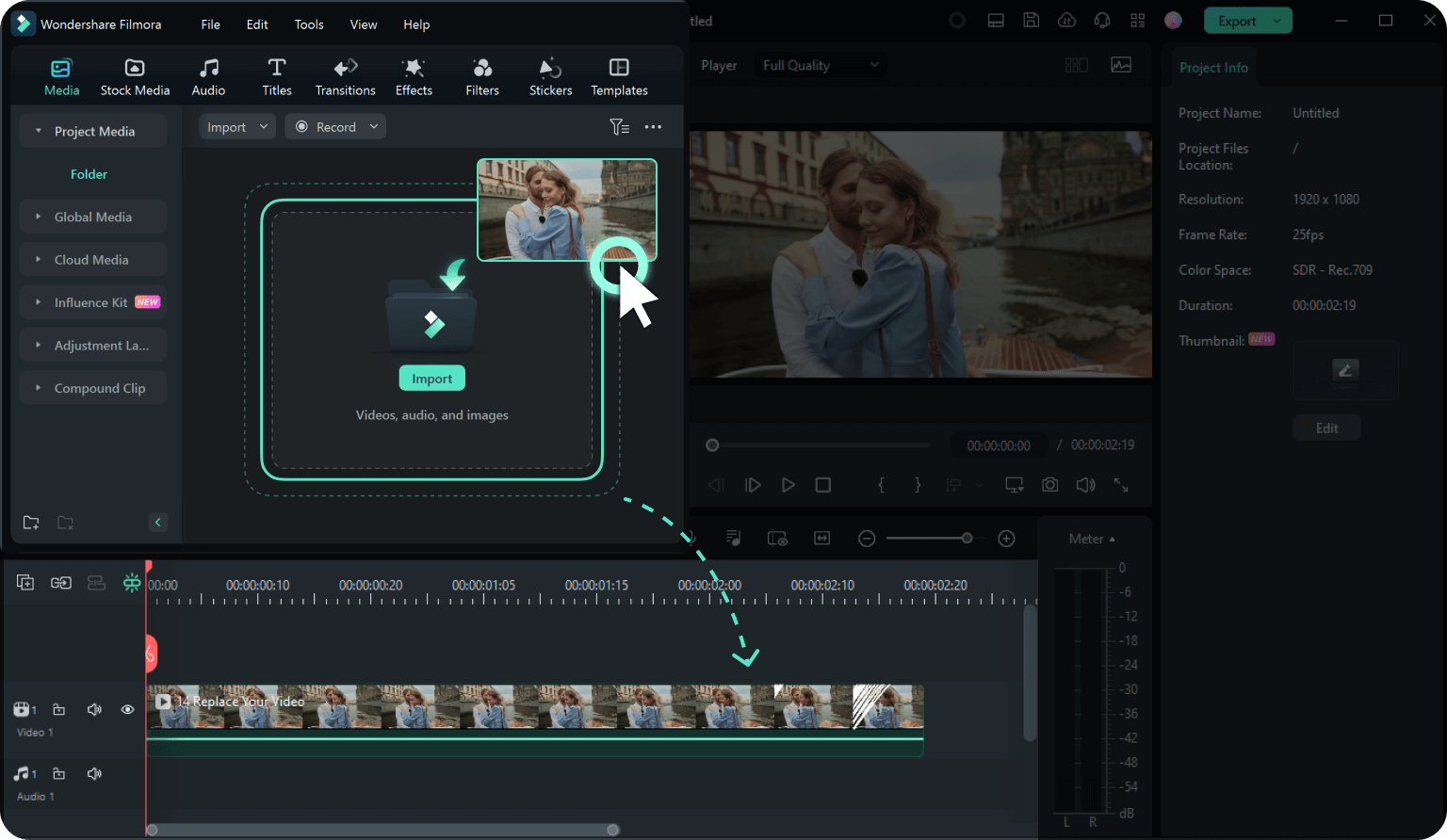
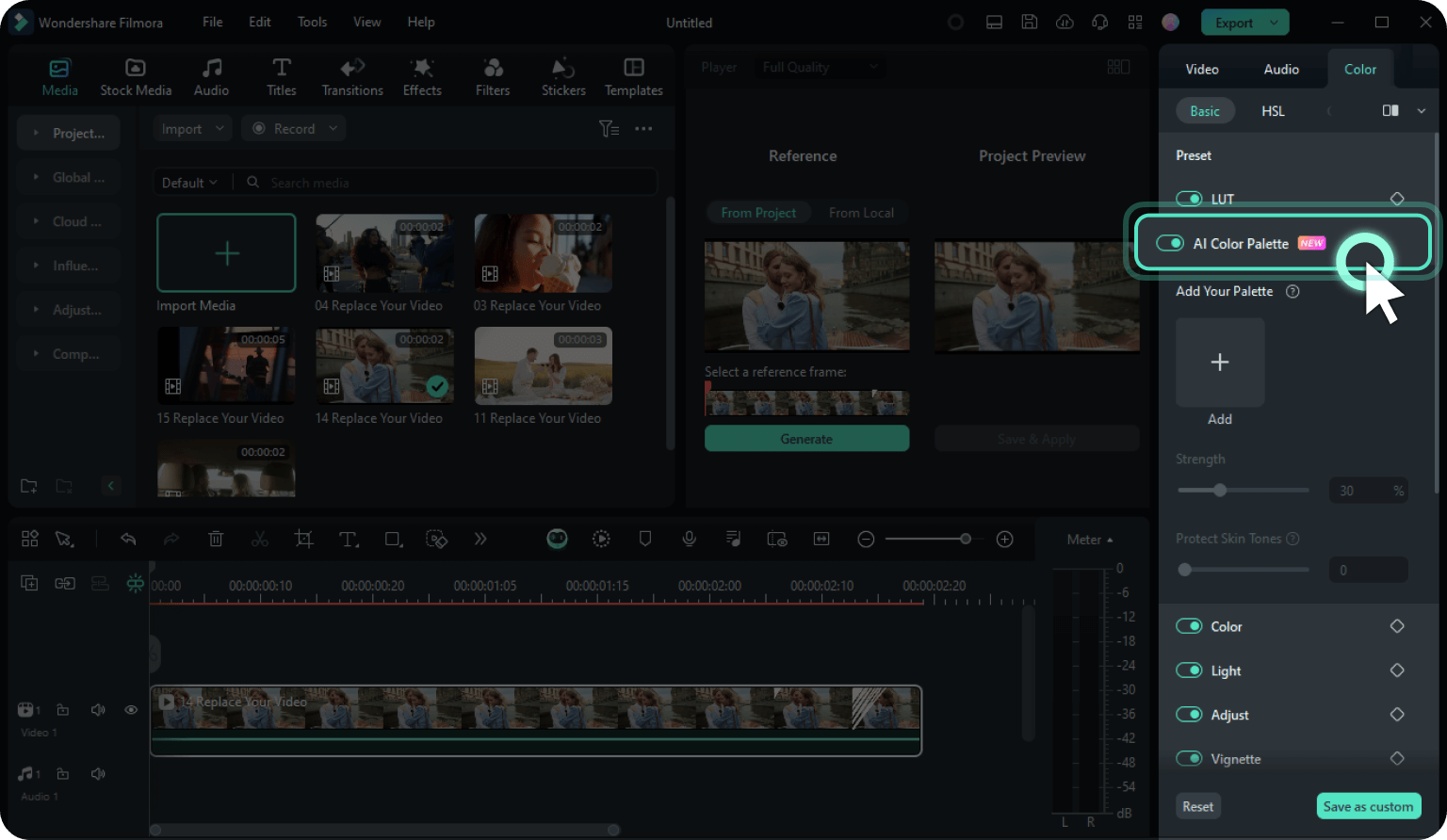
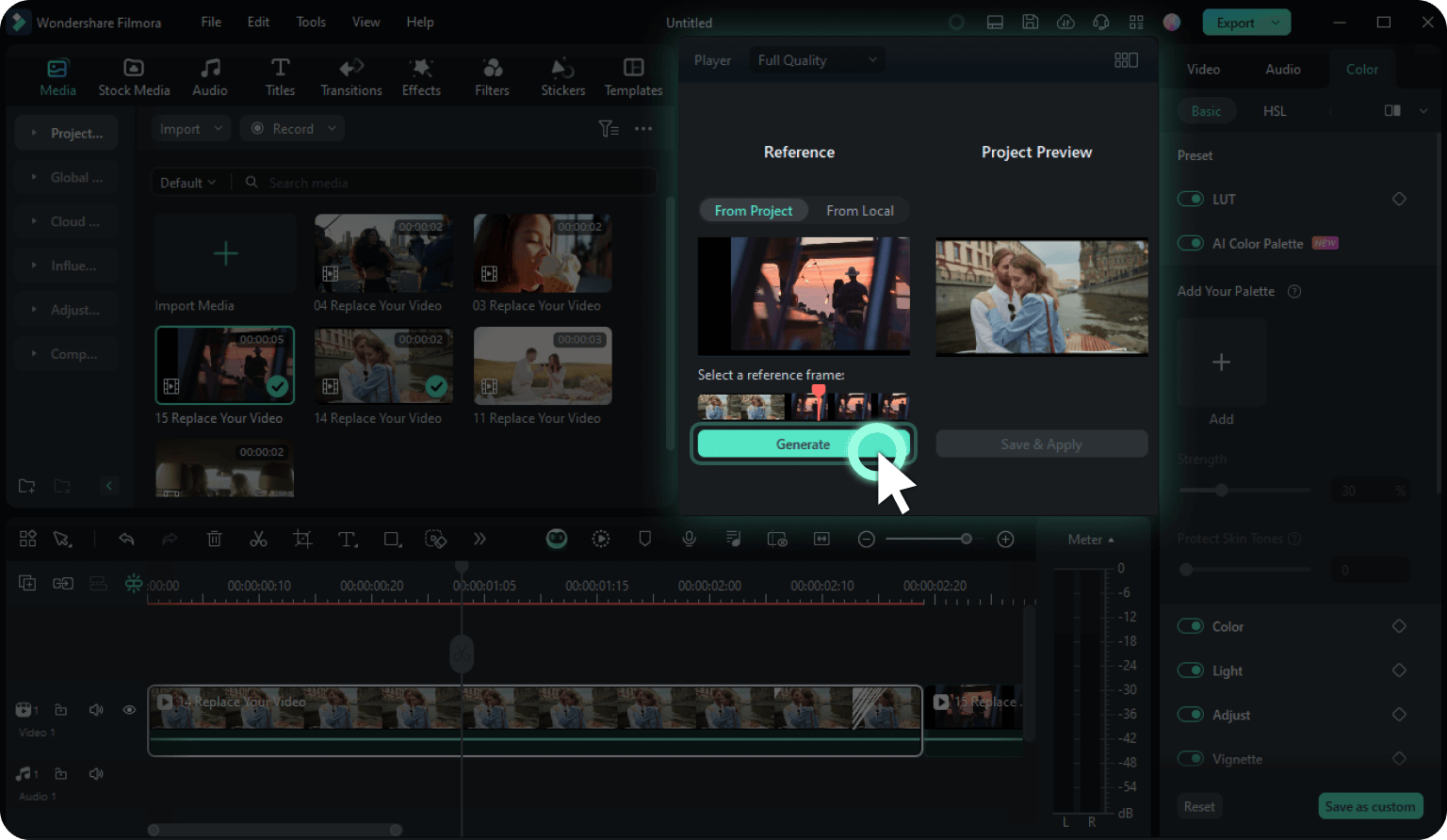
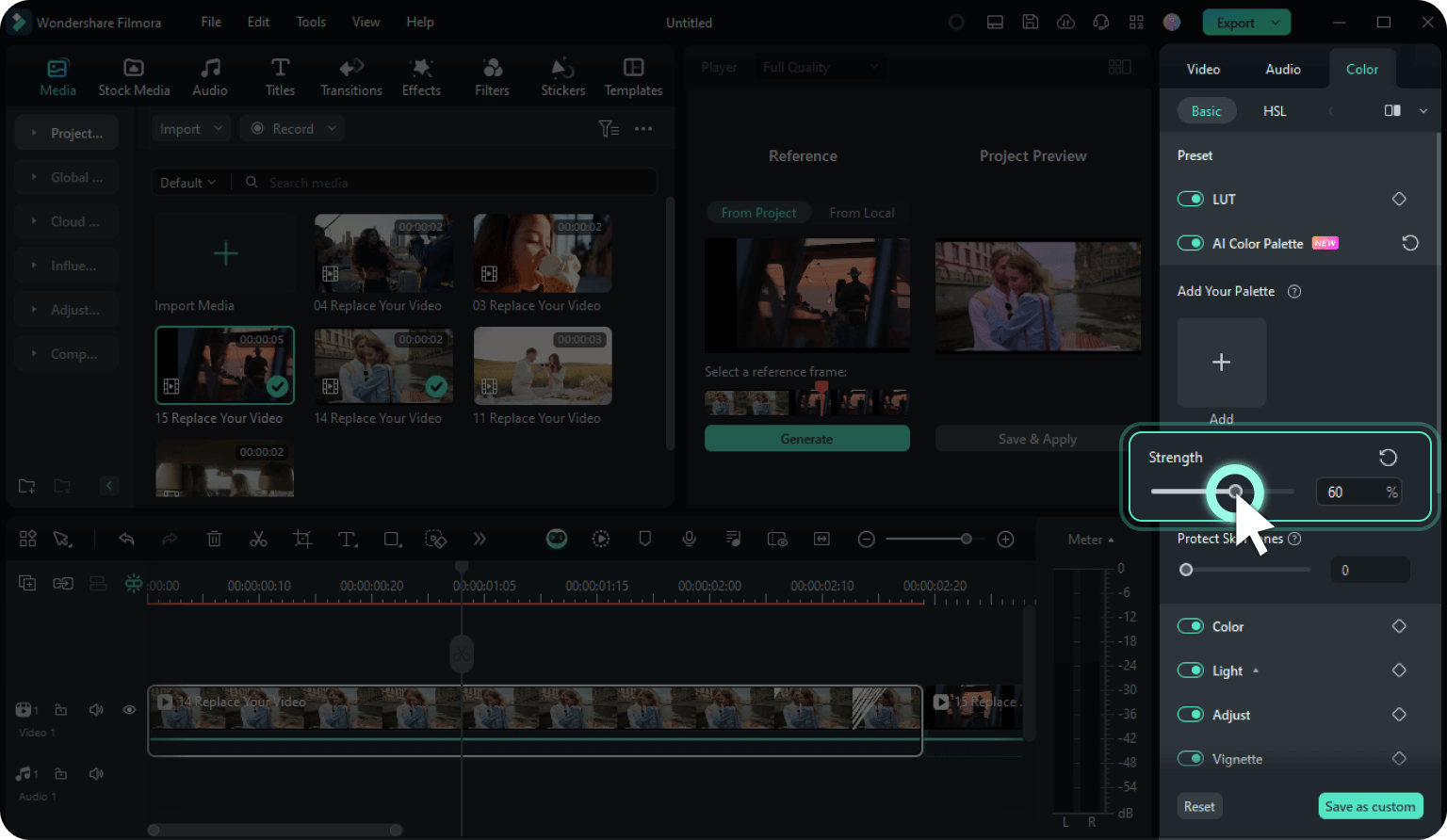
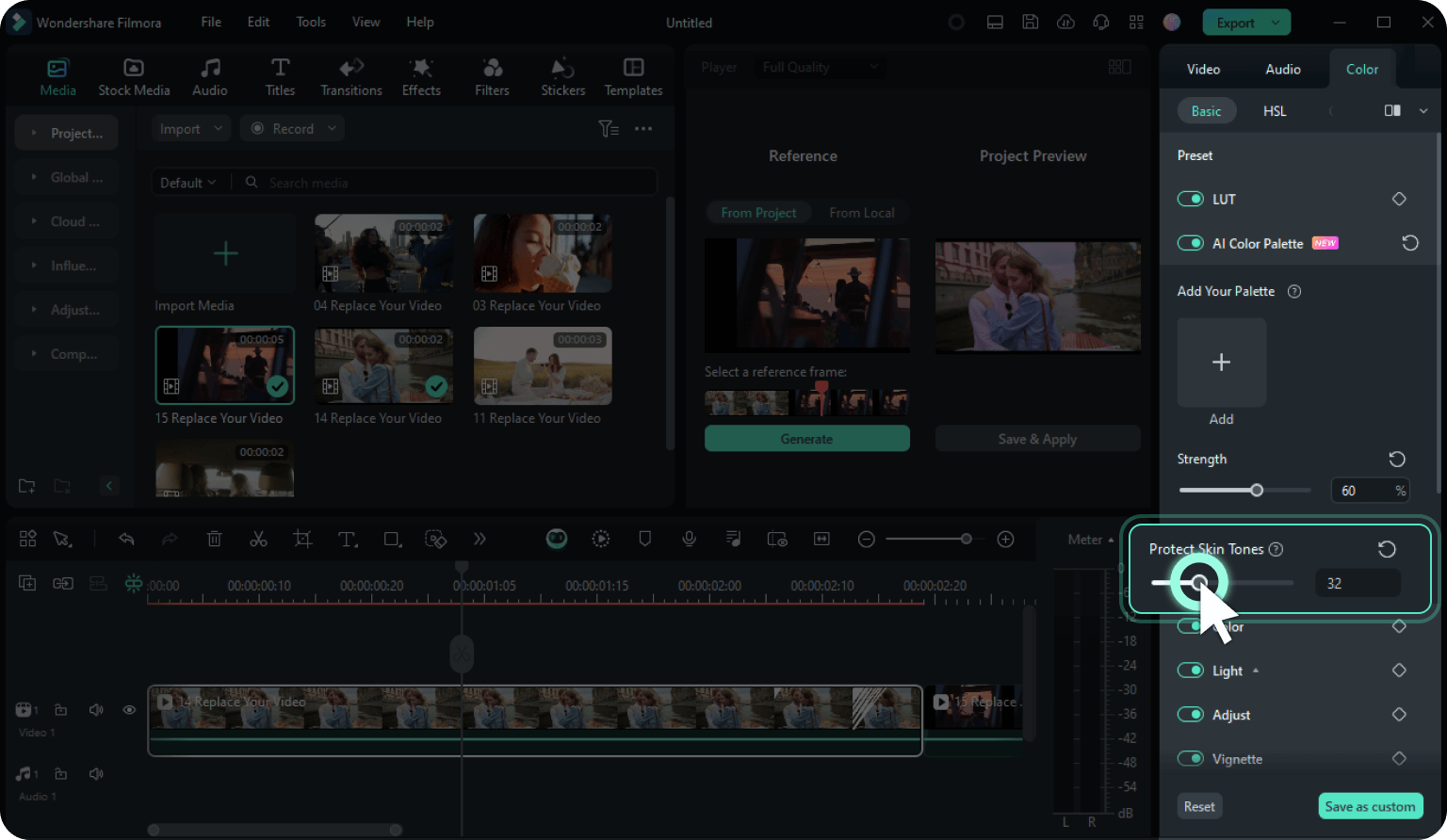
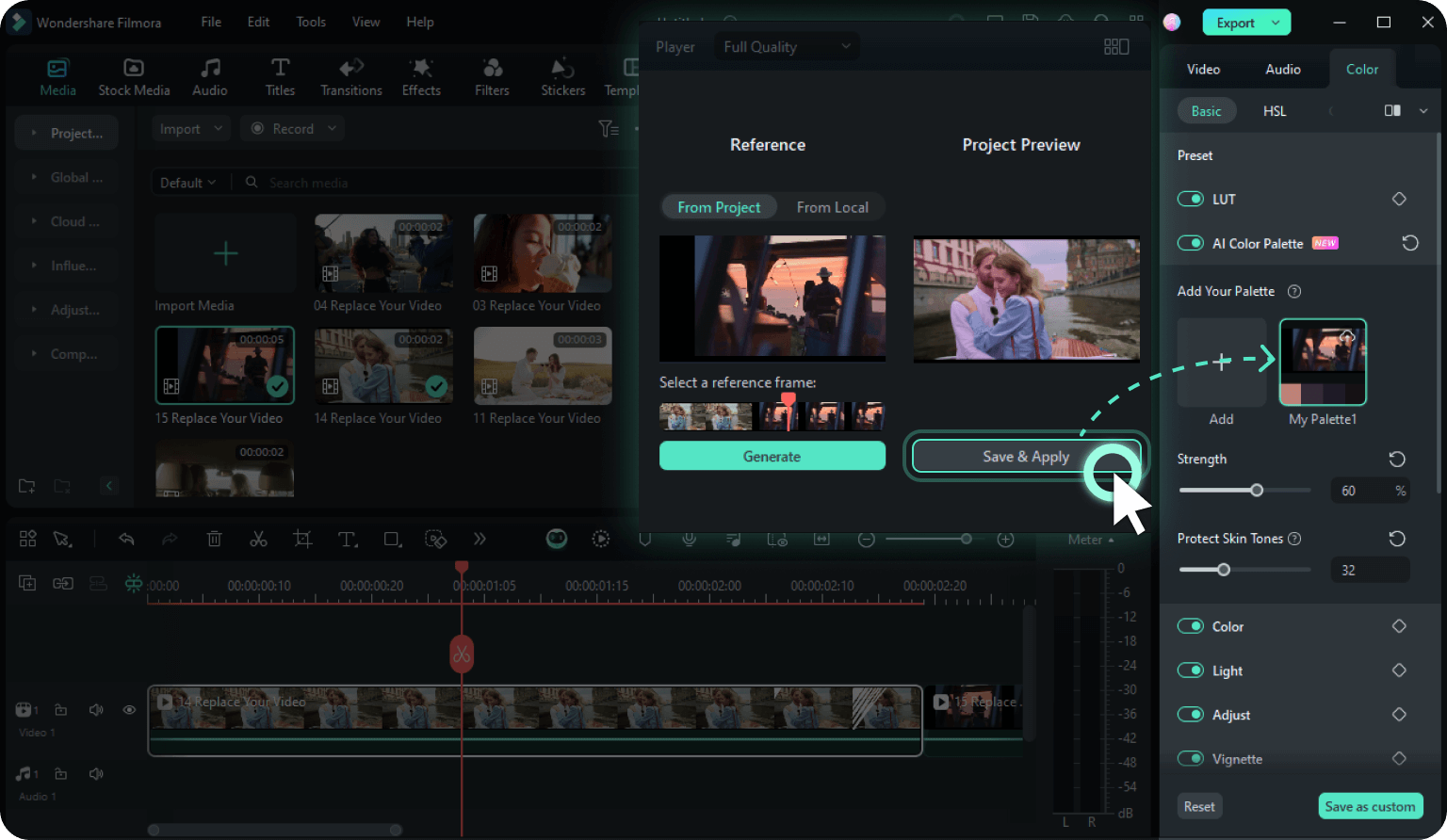
Step 1: Import your images or videos
Upload a reference photo or video and the target file for AI color matching to the Media panel. Drag and drop them onto the timeline.
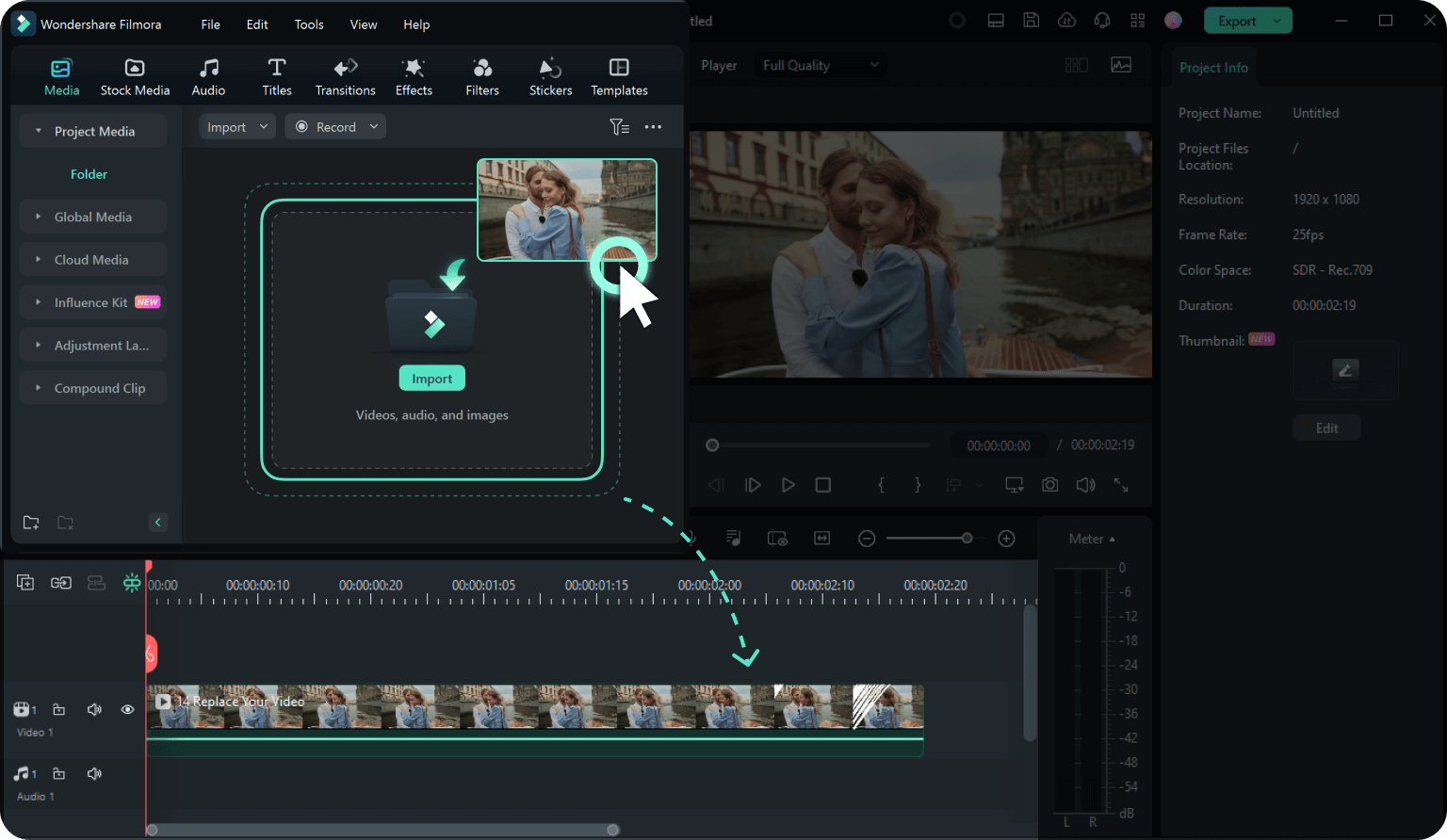
Step 2: Activate the AI Color Palette
Go to Color > Basic > AI Color Palette in the Properties panel and toggle the switch.
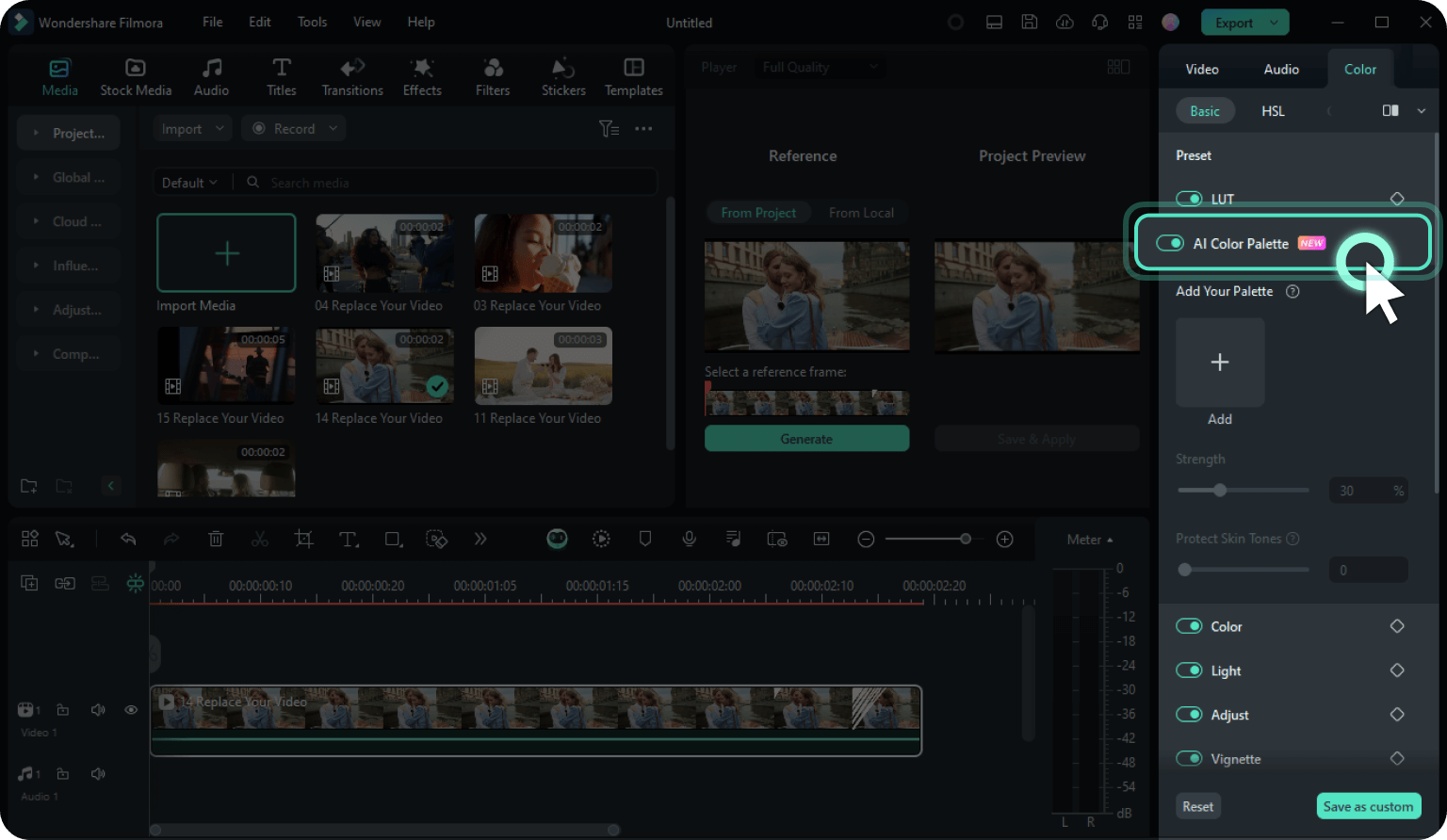
Step 3: Generate a color palette
Move the playhead under Reference in the Player panel to choose a reference frame and click Generate. If you change your mind about the source video or image, hit the Replace button and import another.
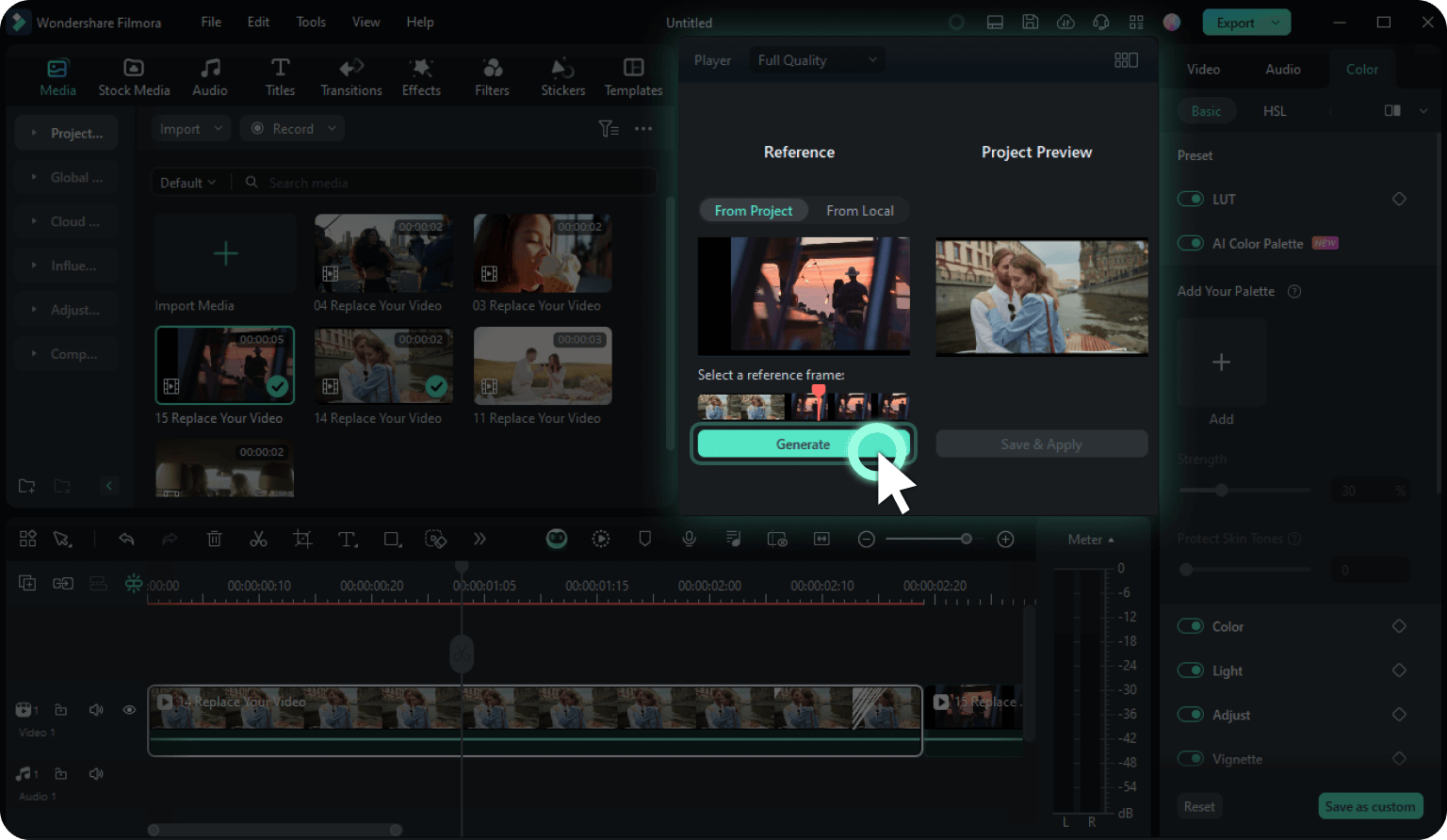
Step 4: Make manual adjustments
Drag the Strength slider to set the intensity of the generated color match palette between 1–100%.
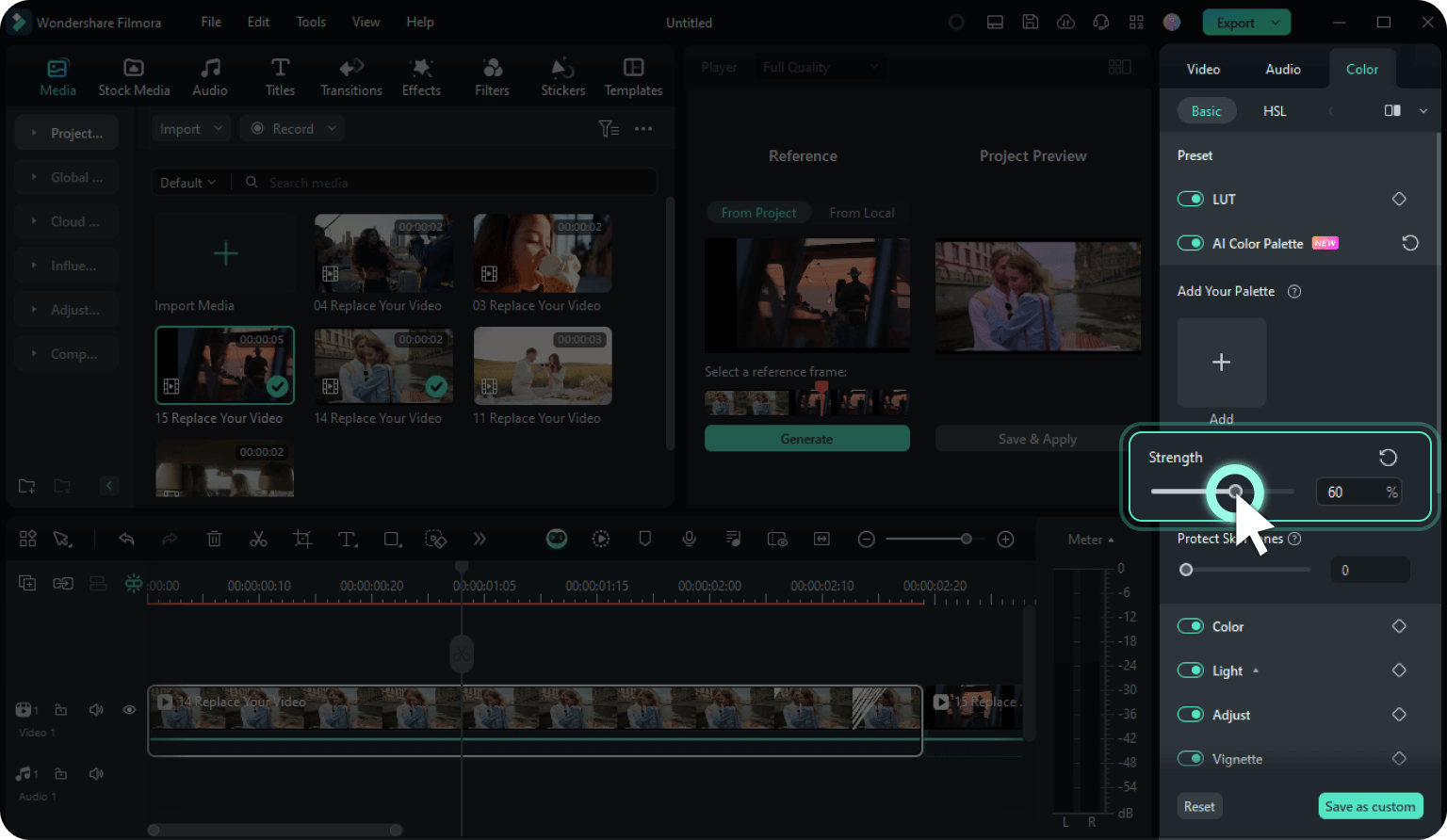
Step 5: Enable skin tone protection
Move the Protect Skin Tones slider to increase or decrease the protection level. Filmora will automatically detect faces and prioritize skin when matching colors and brightness.
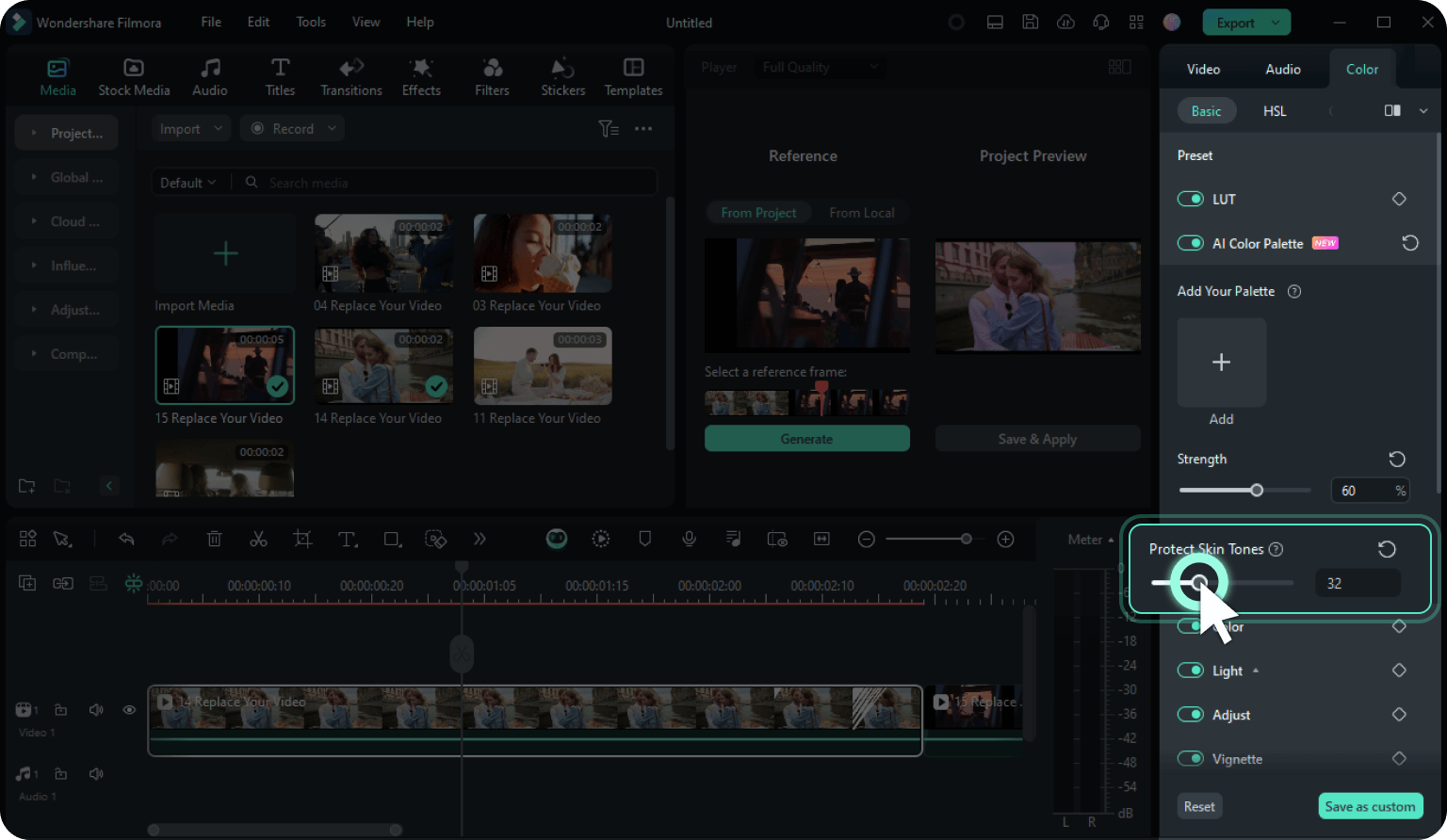
Step 6: Apply the color matching
Click Save & Apply under Project Preview in the Player panel. Your target video or picture will automatically don a new color scheme. The AI Color Palette will keep it for future use.
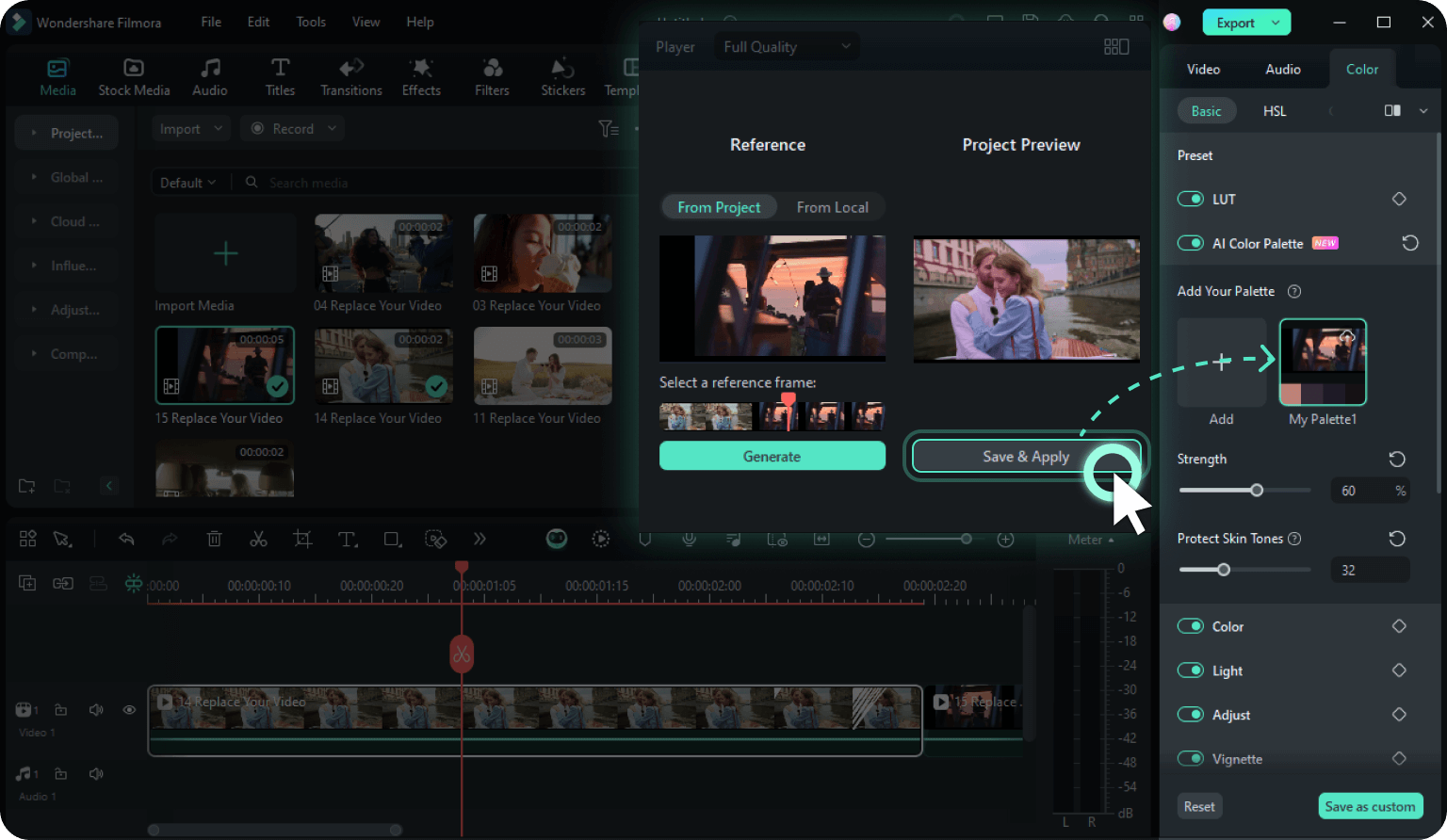
One AI Color Matcher to Match Them All
- Multi-Angle Shots
- VFX Shots
- Episodic Content
- Film Look
Delve into the Latest Tips & Tricks for AI Color Matching
Frequently Asked Questions
Is Filmora's AI Color Palette free to use?
If you're a Filmora subscriber, you can use the AI Color Palette for free. It requires no AI credits, so you don't have to worry about an extra paywall to match colors with AI.
How does the AI Color Palette work?
It uses an AI algorithm to analyze the color scheme of a reference video frame or image. It then creates a color palette from the source tints, tones, shades, and other color-grading data, letting you apply it to your target material with a click.
Is Color Match available in all video editing software?
Color Match is not available in all video editing software, but it is a common feature in many professional and advanced programs like DaVinci Resolve, Adobe Premiere Pro, and Filmora. Some basic video editing software may not include a built-in color match feature, but you can often find third-party plugins that provide similar functionality.
Can I use the color-matching tool to emulate the look of a specific movie or film?
Absolutely! You only need to import the desired clip or snapshot as a reference so Filmora's AI Color Palette can analyze and copy its color grading onto your video or image.
What's the difference between Color Match and Color Correction?
Color Match focuses on color grading to recreate a specific style. It can copy colors from images or videos, applying a matching color scheme to your chosen material. On the other hand, color correction involves fixing inconsistencies to make colors appear more realistic.
Can I use the Color Matcher for still images and video clips?
Of course! You can match colors from any video or photo to the desired clip or still image. The best part? Filmora supports nearly all file formats, eliminating the need for conversions.
People Love Filmora AI Color Palette
Discover More Cutting-Edge Video Editing Features