With Filmora's Pen Tool, You Can
Edit with Precision, Animate with Ease
With the Pen Tool, you can draw movement paths, animate objects, and control speed and direction for stunning results.
Learn how to use the Pen Tool in this complete tutorial >>
Free-form Creative Path Drawing
Draw unlimited custom paths with intuitive pen tool controls. Create any shape, curve, or line to match your creative vision.
- Bezier curves for smooth, natural motion paths.
- Precise anchor point control for accurate adjustments.
- Real-time path preview to see edits instantly.
- Grid and snap-to-guide options for perfect alignment.

Add Energy and Style with Stunning Stroke Effects
Transform basic paths into eye-catching visual effects with customizable stroke properties and animations.
- Easily fine-tune stroke width and color to match your style.
- Add depth with gradient and glow effects.
- Create rhythm using dashed or dotted lines.
- Bring motion to life with dynamic stroke reveal effects.
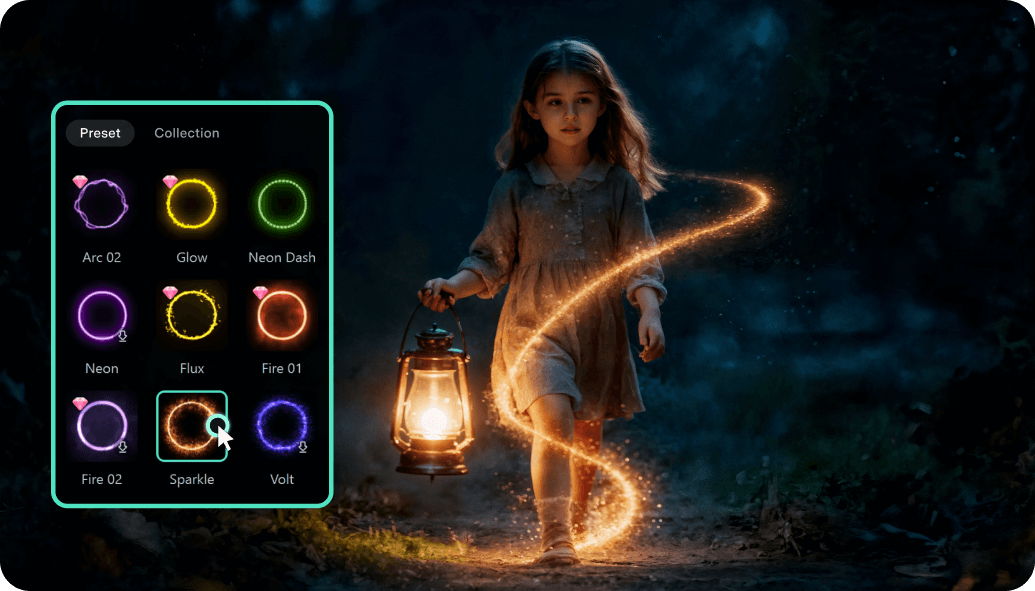
Accurate Path Trimming and Animation Control
Fine-tune your animations with advanced path trimming controls and keyframe-based timing adjustments.
- Easily trim start and end points for perfect timing.
- Animate with multiple keyframes for dynamic effects.
- Shape motion naturally using customizable easing curves.
- Fine-tune every frame for precise, professional results.
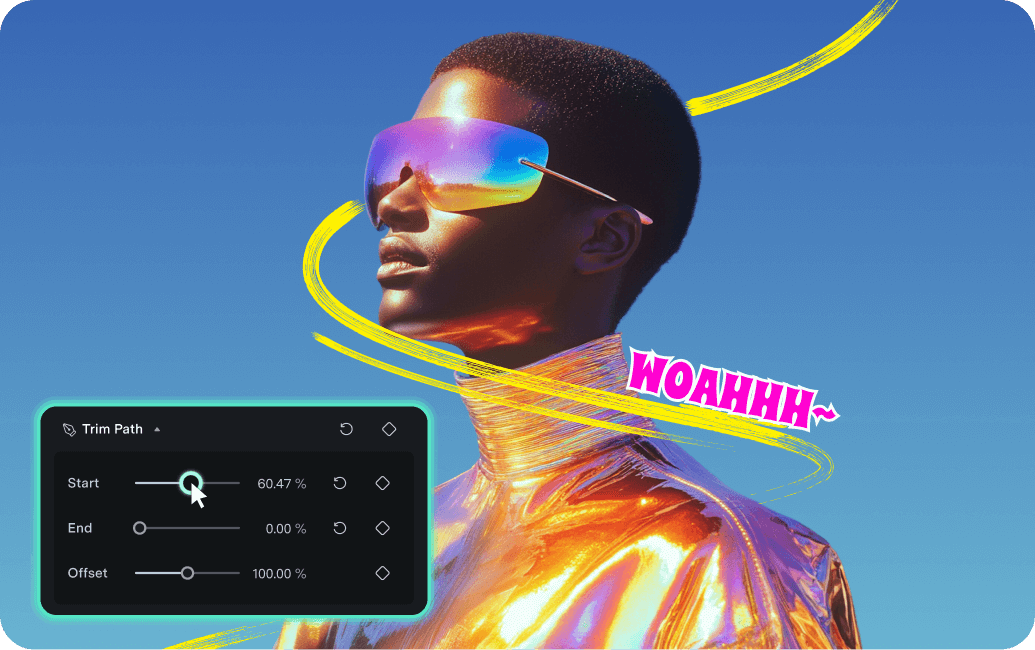
Animate Objects Along Any Path
Make any element follow your custom paths naturally with smooth, physics-based motion animations.
- Make objects follow paths naturally with full orientation control.
- Fine-tune speed and acceleration for fluid, lifelike movement.
- Move multiple objects along a single path for stunning visual effects.
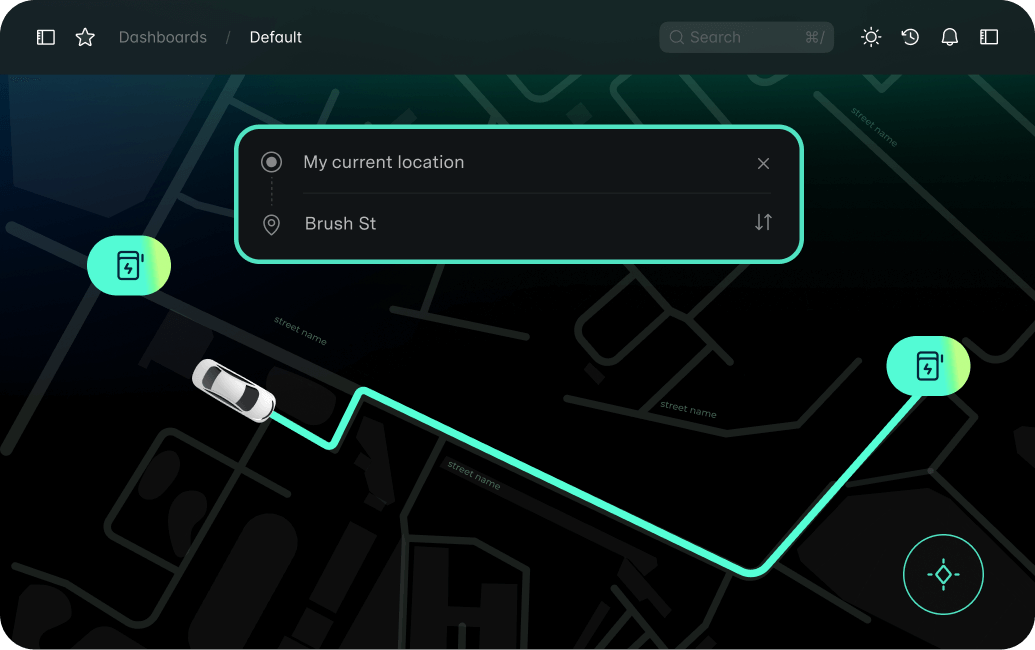
Keyboard Shortcuts Support
Speed up your workflow with comprehensive keyboard shortcuts for all drawing tools and commands.
Save 40% editing time
Built-in, No Plugin Required
Everything is integrated directly into Filmora. No external downloads, no compatibility issues.
Zero setup time
Low Learning Curve
Intuitive interface designed for creators of all skill levels. Start creating professional animations in minutes.
Beginner-friendly
How To Use Pen Tool To Create Animations
Get your animations flowing in minutes with Filmora's Pen Tool in four steps.
-
Step 1: Select Pen Tool
Access the built-in pen tool from Filmora's toolbar. No installation or plugin required. -
Step 2: Draw Your Path
Click to create anchor points and draw your custom path. Use keyboard shortcuts for faster workflow. -
Step 3: Apply Effects
Customize stroke properties, add effects, or set up path follow animations for your elements. -
Step 4: Fine-tune with Keyframes
Use keyframes to control timing, add path trimming effects, and perfect your animation.
Learn More Tips & Tricks About Pen Tool
FAQs on Filmora's Pen Tool
What is the pen tool in Filmora?
The pen tool in Filmora is a built-in feature that allows you to draw custom paths, create stroke effects, and animate elements along paths. It's specifically designed for video editing, making it easy to create professional path follow animations, annotations, and visual effects without any external plugins.
Do I need to install any plugins to use the pen tool for video?
No! The pen tool is built into Filmora —no plugins, no external downloads, no additional costs. Everything you need for creating path animations is already integrated into the software, which means zero compatibility issues and instant access.
Is the pen tool difficult to learn for beginners?
Not at all. The pen tool Filmora offers an intuitive interface designed for creators of all skill levels. Most users create their first path animation within 5 minutes. The tool includes helpful keyboard shortcuts, real-time preview, and step-by-step guidance to make the learning process smooth and enjoyable.
What types of animations can I create with path follow?
You can create a wide variety of animations: animated text and titles following custom paths, travel routes on maps, product showcase effects with light trails, educational annotations and emphasis, character or object motion along paths, logo reveals, and complex kinetic typography. The possibilities are endless!
Can I use keyboard shortcuts with the pen tool?
Yes! The pen tool supports comprehensive keyboard shortcuts for all major functions including tool selection, anchor point creation, path editing, and preview controls. These shortcuts can save you up to 40% of editing time once you master them.
Does the pen tool work with all video formats?
Absolutely. The pen tool works seamlessly with all video formats supported by Filmora including MP4, MOV, AVI, MKV, and more. You can add path animations to any video regardless of resolution (from 720p to 4K and beyond).
Can I create multiple paths in a single video?
Yes! You can create unlimited paths in a single project. Each path can have its own unique properties, timing, and effects. This allows you to build complex animations with multiple elements moving along different paths simultaneously.
How does the pen tool compare to After Effects or other professional tools?
While After Effects offers more advanced motion graphics capabilities, Filmora's pen tool provides the essential path animation features that most video creators need with a much lower learning curve. It's perfect for YouTube content, social media videos, presentations, and marketing materials - all without the complexity and cost of professional motion graphics software.
Can I adjust the animation speed and timing?
Yes! You have complete control over animation timing through keyframes. You can adjust speed, add easing curves, create acceleration and deceleration effects, set loop animations, and fine-tune frame-by-frame timing for perfect synchronization with your video content.
Is there a limit to how complex my path can be?
There are no artificial limits on path complexity. You can create paths with as many anchor points as needed, combine straight lines with curves, create intricate shapes, and design complex motion paths. The tool handles both simple annotations and sophisticated animations with ease.
View All
Show Less
What Creators Say About Drawing Tools
Discover More Powerful Editing Features in Filmora

 4.7
(
4.7
(


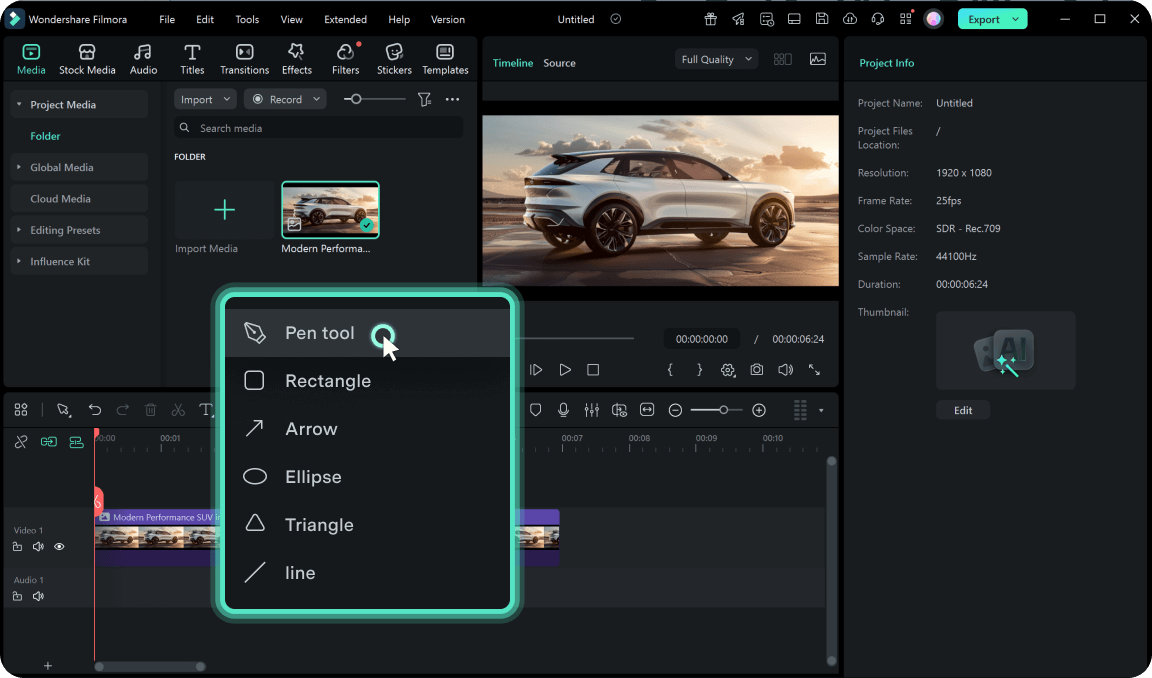
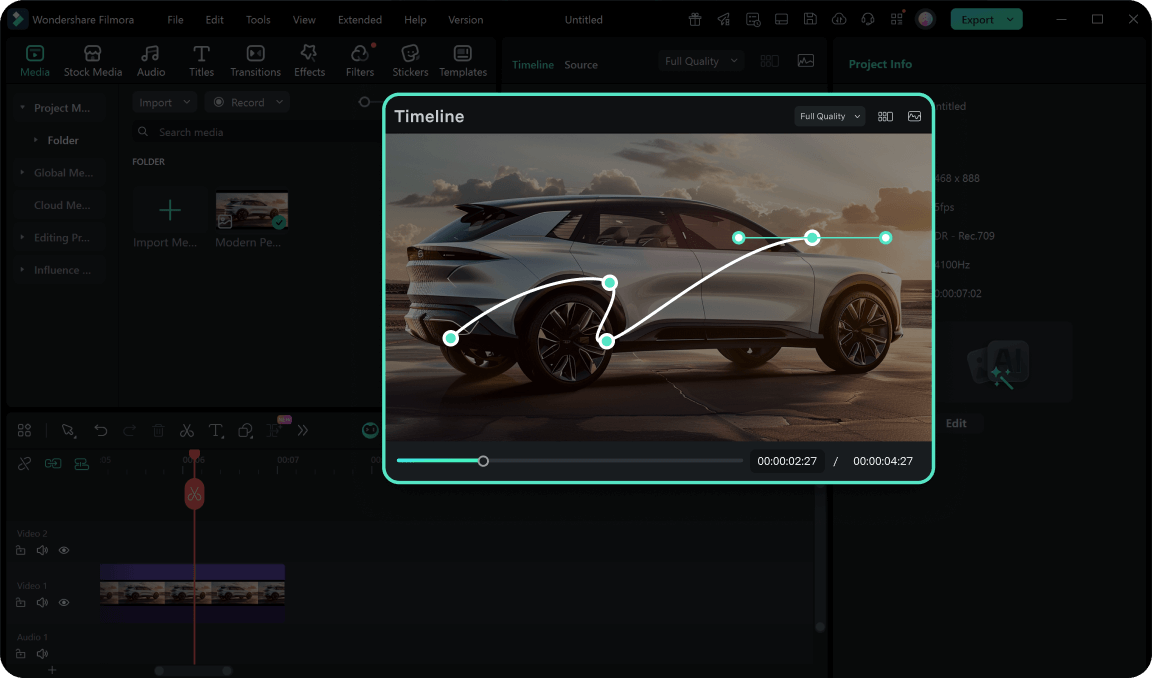
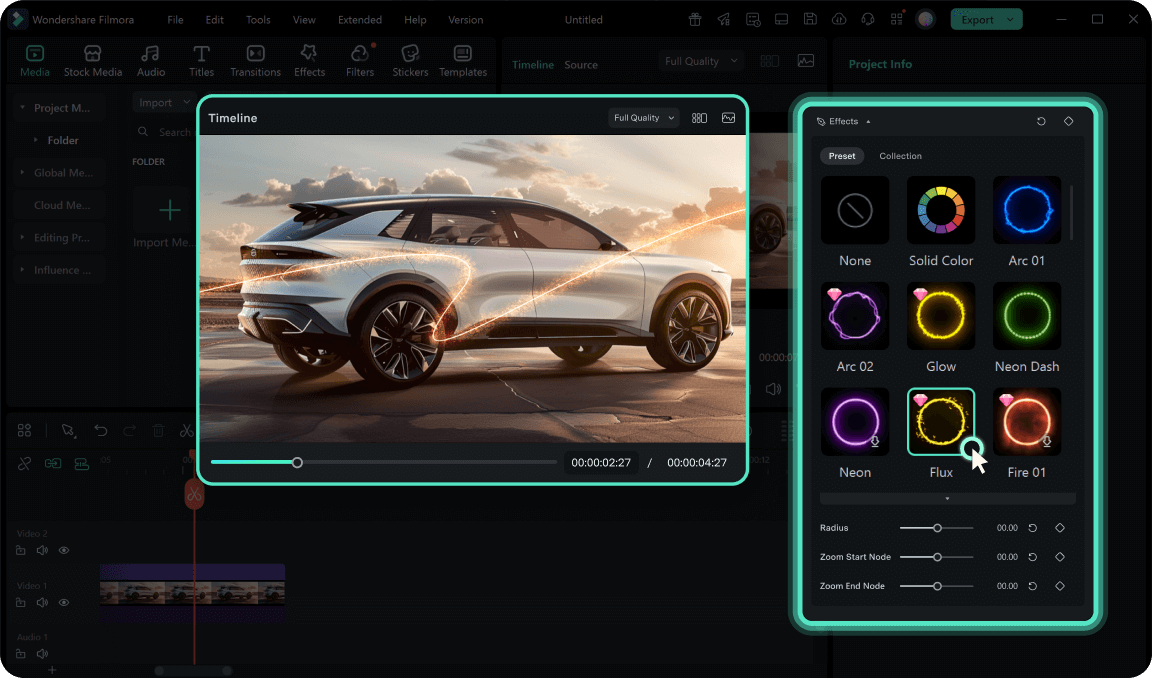
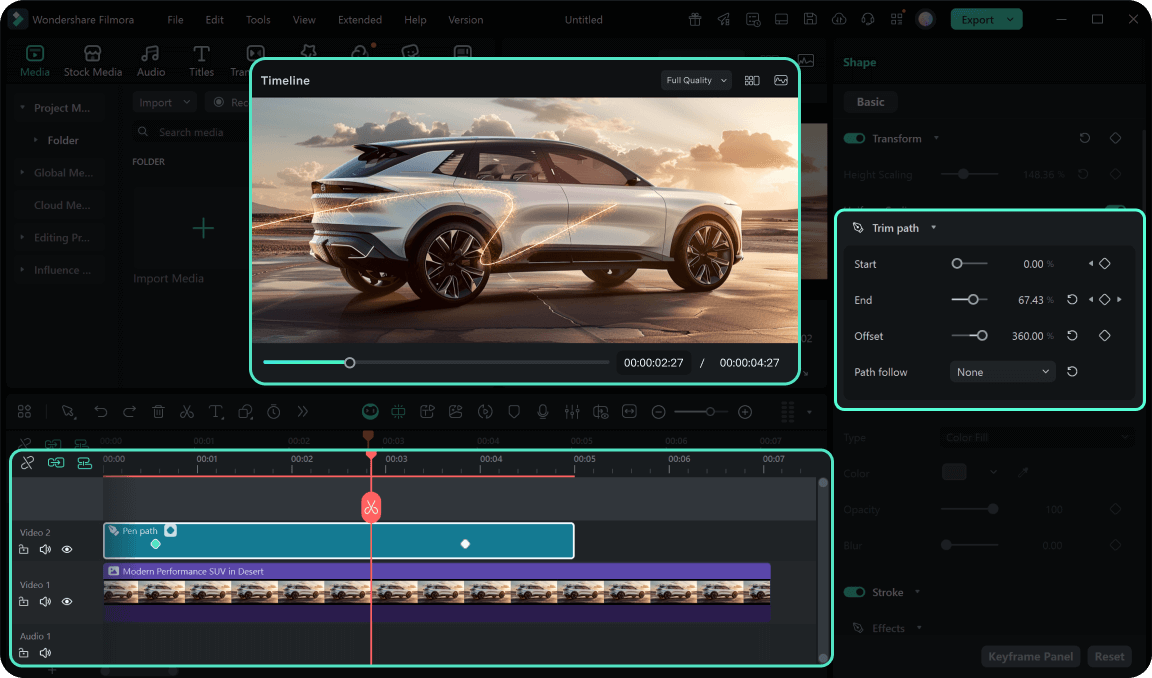
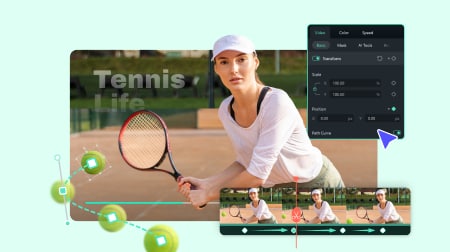

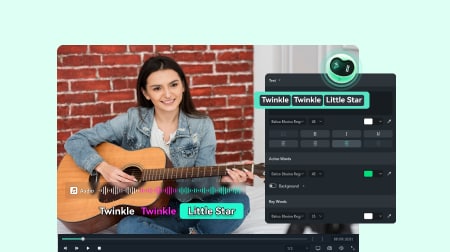

Sarah Chen
Marcus Rodriguez
Emily Watson
David Kim