As time goes by, short-form content like mini-series obtains a lot of popularity. Short videos are dominating social media—with TikTok, Instagram Reels, and now YouTube Shorts leading the charge. You're sitting on a goldmine if you have a library of older videos! Repurposing your existing content into YouTube Shorts is a smart way to boost your reach without having to shoot new footage.
In this guide, we'll show you how to easily create YouTube Shorts from your existing videos. We'll cover two methods: one using YouTube's built-in tools, and another with Filmora's AI-powered editing tool—turning your long videos into multiple short, shareable clips.
Let's jump into how you can turn your existing videos into YouTube Shorts, boost your engagement, and maybe even go viral! Ready? Let's get started.
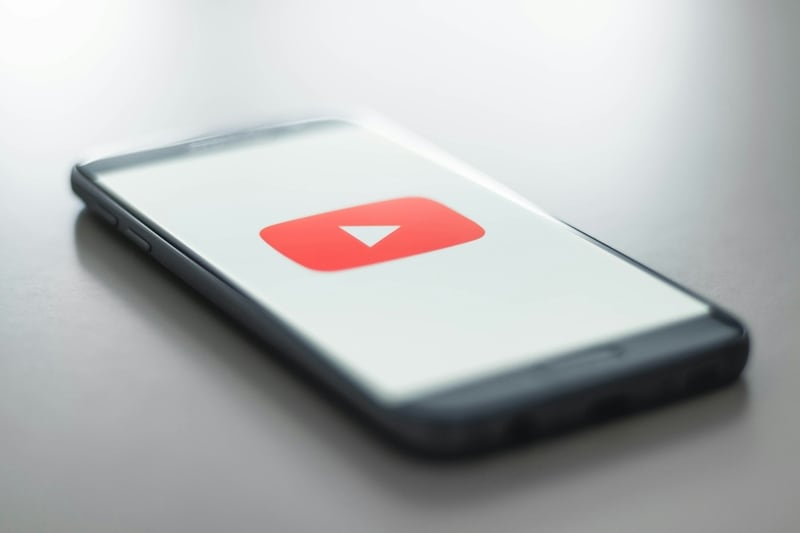
In this article
Part 1: Everything You Need to Know about YouTube Shorts
YouTube Shorts is YouTube's answer to the growing popularity of short-form video content, similar to platforms like TikTok and Instagram Reels. Unlike traditional YouTube videos, which can be as long as hours, Shorts are designed to be concise and punchy.
Below, we break down everything you need to know about the technical specifications and benefits of using YouTube Shorts:
| Aspects | YouTube Shorts |
| Video Length | Maximum of 60 seconds. |
| Video Formats | MP4 or MOV is most common. |
| Aspect Ratio | The ideal ratio is 9:16 for vertical videos. |
Part 2: 2 Methods to Make YouTube Shorts from Your Existing Videos
Now that we know the basics, let's jump into how to create a YouTube Short from an existing video. There are two main ways to do this: one with YouTube's built-in tools and another using Filmora, which offers AI-powered editing features.
Both methods are simple, but one might suit your needs better depending on how polished you want your Shorts to be. So, let's take a look at each method to learn how!
Method 1: Built-in Tool
YouTube makes it super easy to create Shorts directly from your existing content using its built-in features. If you've already uploaded a video and want to repurpose a part of it as a Short, you can do this directly in YouTube Studio.
Here's how to make YouTube Shorts from existing videos using YouTube's tools:
Step 1. Open YouTube Studio
Log into your YouTube account, then go to YouTube Studio. This is where you'll find all the tools you need to manage your videos.
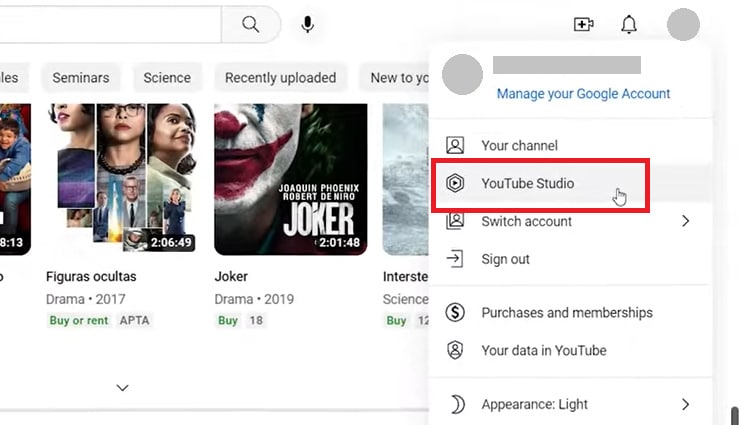
Step 2. Select the Video
Select the video for your Short. Make sure it's a video that has some exciting or engaging moments you want to highlight.
Step 3. Use the Clipper Tool
In YouTube Studio, there's a clipper tool that allows you to select a portion of your video. Use this to trim down your video to a 60-second (or shorter) clip. You can add text, captions, or filters to make it more engaging.
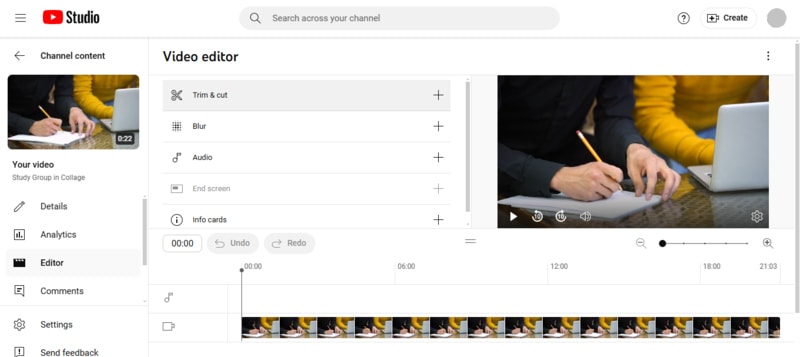
Step 4. Optimize and Upload
After clipping the video, make any necessary tweaks and upload it as a Short. Don't forget to add hashtags like #Shorts to ensure your video gets categorized correctly.
Using this method to create YouTube Shorts from existing videos comes with its own pros and cons. Below is a detailed table to help you understand what they are and what to keep in mind:
Check More Tips about How to Use YouTube Studio >>
Method 2: AI-Powered Tool
If you want more control and higher-quality editing features, Filmora is the way to go. Filmora's Smart Short Clips feature uses AI to help you automatically generate Shorts from longer videos. It's an excellent option for those who want to make several Shorts quickly or want to add some extra pizzazz to their clips.
Filmora's is packed with powerful AI technology, which helps creators like you repurpose longer content into engaging short clips with minimal effort. Here's how it stands out:
- AI-Driven Editing: The Smart Short Clips AI uses tools like Speech-to-Text, content reorganization, and automatic scoring to highlight the best parts of your video.
- URL Support: Easily upload videos by pasting a YouTube URL, making it simple to repurpose content from your own YouTube channel.
- Quality Enhancement: Smart Short Clips offers animated subtitles, AI-generated soundtracks, sound effects, and customizable templates to elevate your video's quality.
- Highlighting Features: Advanced editing options include AI Speech Enhancement, premium fonts, B-roll resources, and the ability to convert horizontal videos to vertical for YouTube Shorts. A timeline editing tool offers precision for fine-tuning.
- Scheduling and Posting: Smart Short Clips allows you to schedule and post finished content directly to platforms like YouTube, all within the same platform.
Smart Short Clips goes beyond just editing by allowing you to schedule releases for your finished content on platforms like Instagram. You can finalize the video and schedule its post—all within one platform.
All these features make Filmora a top choice for quickly turning long videos into engaging Shorts. It's perfect for creators looking to save time and work more efficiently. Now, let's learn how to create a YouTube Short from an existing video using Filmora:
Step 1Download and Install Filmora
Make sure you have the latest version of Filmora installed on your device. If you don't have it yet, visit the official Filmora website to download and install the software.
Step 2Access Smart Short Clips
Once you launch Filmora, select Smart Short Clips from the startup menu to begin the process of creating your YouTube Shorts.

Or you can also access the feature from Filmora Cloud, where you can easily manage and edit your projects from anywhere and save your work securely online. Open Filmora Cloud and select “Smart Short Clips.”
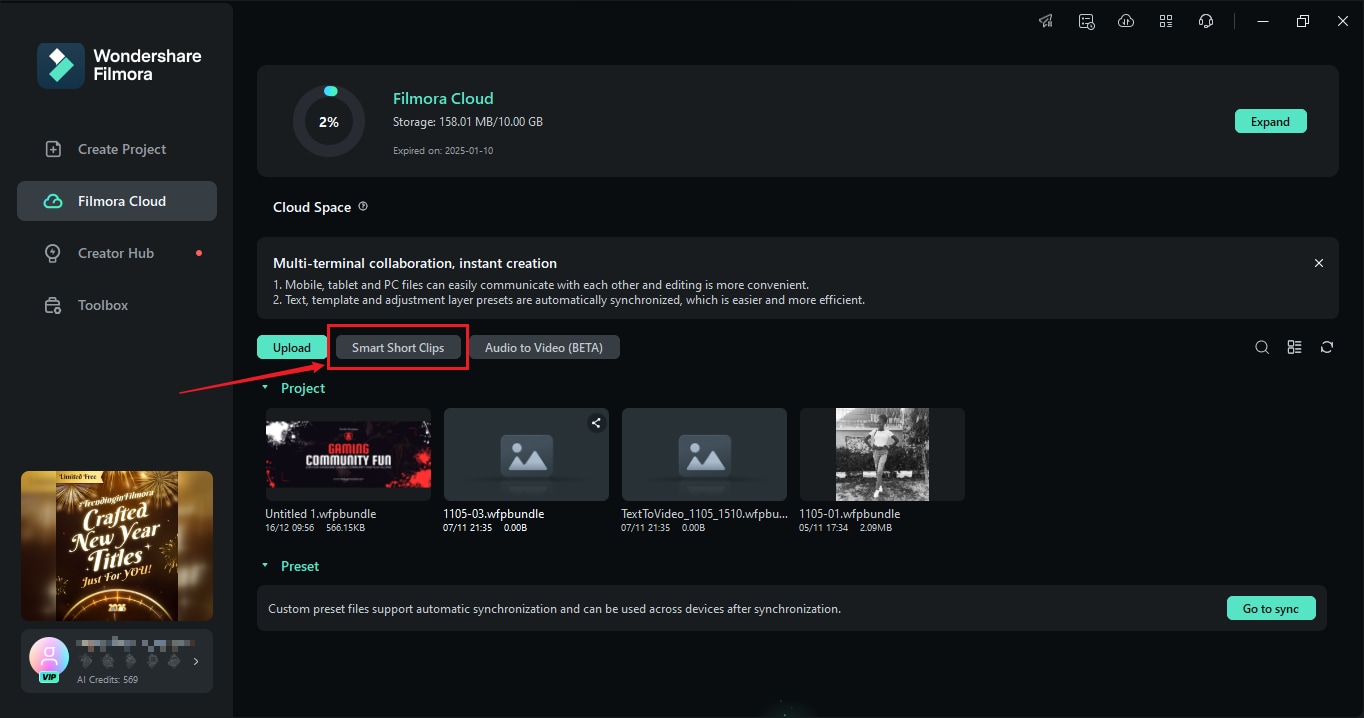
Step 3Paste the Video URL or Upload Your Video
You can add your video either by pasting the URL from platforms like YouTube or by uploading the video file directly from your device. Once the video is uploaded, Filmora will analyze it, ready to generate clips.

Step 4Set the Video Settings
In the Project Info settings, you'll have the option to adjust the following:
- Language of the video.
- Duration: Choose between 30-60 seconds or under 30 seconds, depending on your Shorts length.
- Aspect Ratio: Ensure the video is set to vertical (9:16) to meet YouTube Shorts requirements.
You can also enable Smart BGM Generation and enter a few keywords in the Main Topic box to help the AI suggest suitable music tracks and animations that align with your content.
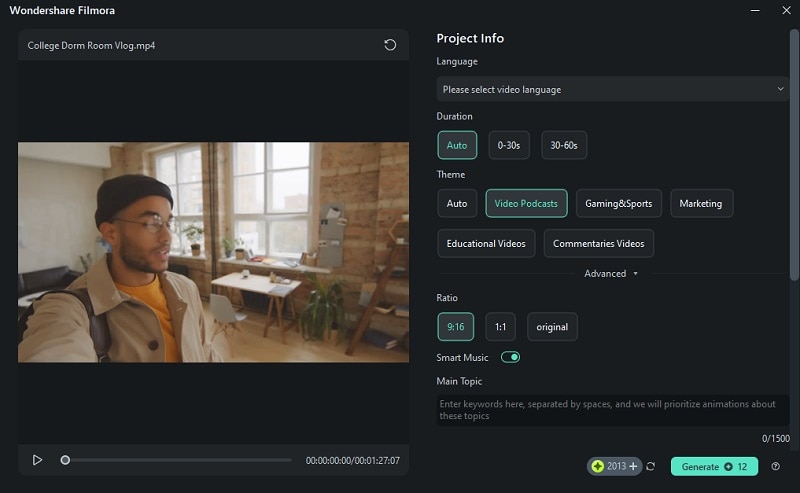
If you scroll down, you'll see plenty of high-quality short video templates to pick from. Simply click Generate to continue.
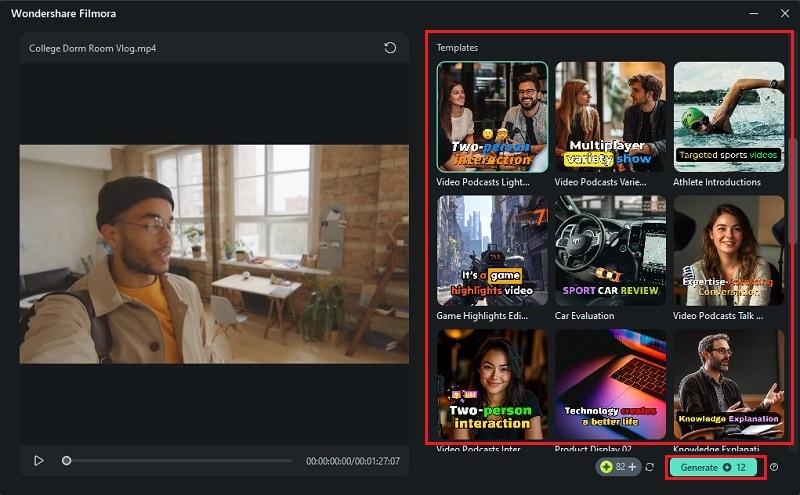
Step 5Select the Clips and Make Adjustments
Once Filmora generates multiple short segments from your video, you'll be able to review them. Each clip is assigned a rating based on AI analysis. Take your time to review and select the best clip for your needs. You can also enable AI Speech Enhancement to improve audio clarity, and click Edit to start making adjustments.

Here, you can choose which script to show or hide in Select Mode, or view it by timecode in Time Code Mode. You can also change the font style to match your video's vibe by selecting the clip and heading to the Text tab.
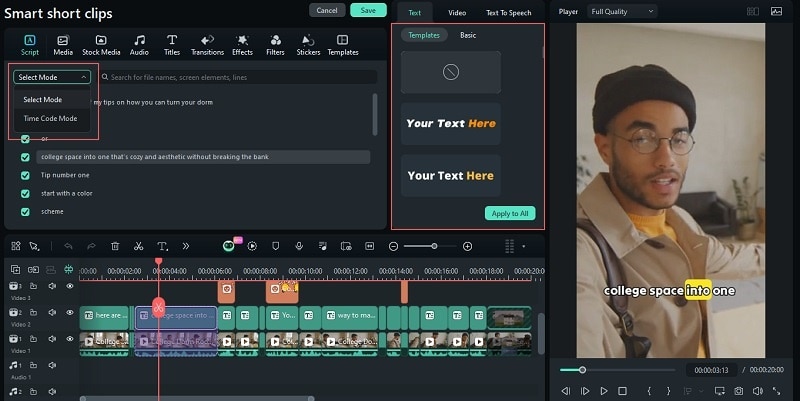
To modify the text, select the Basic option under the Text tab. From there, you can adjust, merge, or highlight specific words by selecting them.
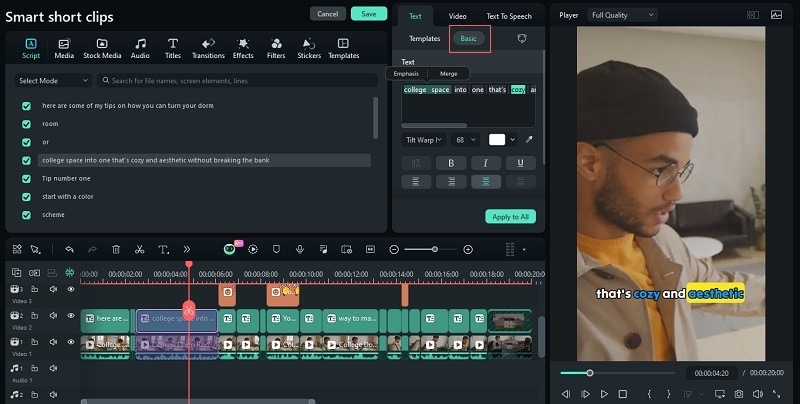
Step 6Export and Schedule Your Video
After finalizing your edits, head to the Export window. From here, you can:
- Select the platform you want to upload your Short to (e.g., YouTube).
- Customize the title, description, and other settings for your video.
- Enable Schedule to post your video at a specific date and time automatically.
Once you're ready, click Export to render and upload your video.
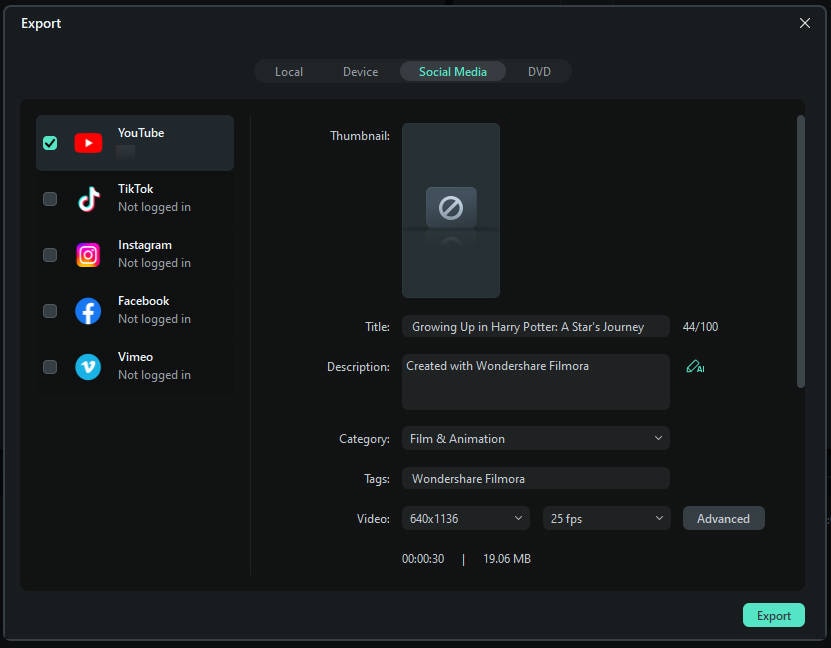
Just like YouTube's built-in tool, creating YouTube Shorts from existing videos with Filmora has its own ups and downs. Here's a detailed table to help you understand the pros and cons and what to keep in mind.
Part 3: Comparison of Methods for Making YouTube Shorts from Existing Videos
Now that we've covered both methods, let's compare them side by side. This will help you decide which tool is better for your needs.
| Built-in Tool | AI-Powered Tool | |
| Production Efficiency | Basic clipper, manual editing | AI-powered automation, multiple clips in seconds |
| Video Quality | Standard resolution, basic edits | High-quality output with advanced AI features |
| Templates & Resources | Limited templates | Access to templates, soundtracks, B-rolls, and more |
| Editing Features | Basic trimming and filters | Full editing suite with STT, sound effects, and more |
| Cost | Free | Subscription-based for premium features |
Author's Verdict
If you're looking to make a quick, simple Short, YouTube's built-in tools are a great option. They're free and get the job done. But if you're serious about maximizing the quality and efficiency of your content, Filmora's Smart Short Clips feature is worth the investment. With AI handling most of the editing work, you can create multiple Shorts from a single video in minutes and take advantage of features like automatic soundtracks and animated subtitles to give your videos a professional edge.
Conclusion
There you have it! You now know how to make YouTube Shorts from existing videos using two easy methods. Whether you go with YouTube's built-in tools for simplicity or Filmora for more polished, professional results, repurposing your existing content is a no-brainer.
For quick edits and fast uploads, YouTube's built-in tools will do the job just fine. But if you're aiming for higher-quality, professional results, Filmora is the go-to choice. With its AI-driven features, URL support, and customizable templates, it's an all-in-one tool for creating polished, engaging Shorts.
So what are you waiting for? Start creating your Shorts today and watch your channel grow!



 100% Security Verified | No Subscription Required | No Malware
100% Security Verified | No Subscription Required | No Malware

