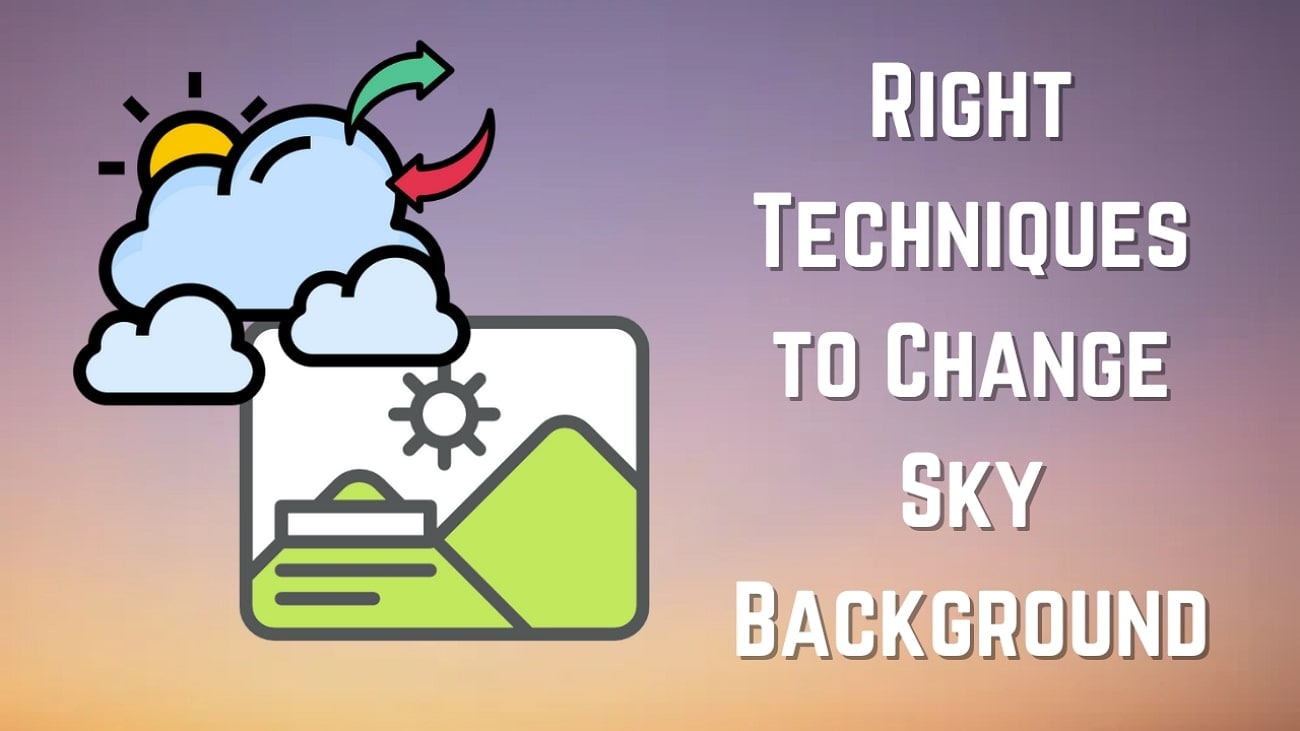The day that a picture can move and have a sound, which we often see in fantasy films, has become a reality, thanks to the Live Photos feature on iPhone. Usually, you need to turn on the Live Photo feature before snapping them to make Live Photos.
However, it's not the only way to do that. There are a few other ways to make a photo live, which you can find in this article. You'll learn how to create a Live Photo from a still image, a video, or even a GIF.
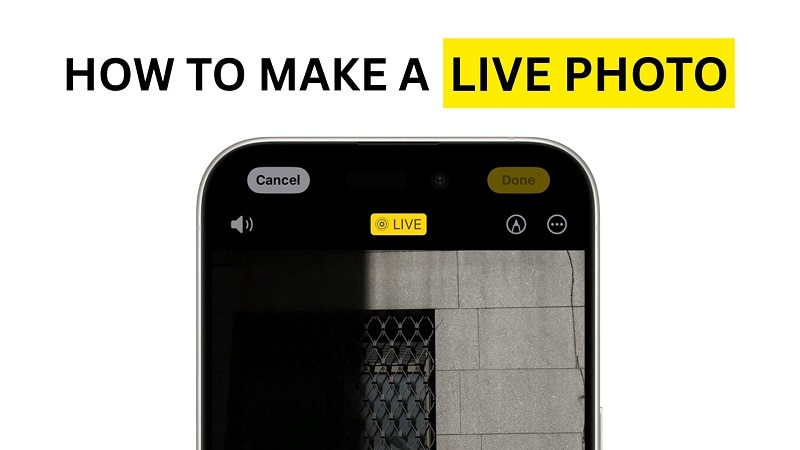
But first, let's take a detailed look at the key differences between still and Live Photos, and why many people love using them.
In this article
Part 1. Still Photo vs. Live Photo: What Are the Differences?
Live Photos are one of those fun iPhone features that add a little magic to the memories you capture. Instead of a still image, you can have a few seconds of the moment with motion and sound.
The differences between them can be summarized in the table below:
| Feature | Still Photo | Live Photo |
| File Format | JPEG or HEIC | JPEG/HEIC + MOV |
| Motion | No | Captures 1.5 seconds before and after the photo |
| Sound | No | Yes |
| Size | Smaller file size | Larger file size |
| Usage | Ideal for portraits, documents, and static shots | Great for capturing candid moments, movement, and expressions |
At a glance, Live Photos and videos may seem similar, both capture motion and sound. But there are also a few key differences:
- Length: A Live Photo is only about 3 seconds long, while videos can be as long as you want.
- Purpose: Live Photos are meant to enhance still images with a bit of motion, like a moving memory. Videos are full-motion recordings intended to tell a longer story.
- Format: Live Photos are saved as a combo of a photo (JPEG/HEIC) and a short video (MOV), whereas videos are just video files like MP4 or MOV.
- Editing: Live Photos are edited like photos with some motion effects. Videos give you more freedom for transitions, audio control, and more.
Next, we will show you how to make Live Photos in different ways.
Part 2. Popular Ways to Make a Live Photo
There's more than one way to create a Live Photo, and you don't always need to rely on your iPhone camera to do it.
Shoot Directly on iPhone
If you're an iPhone user, the easiest way to make a Live Photo is to shoot it directly using your Camera app. Just turn on "Live Photo" mode in your iPhone camera app, and snap your picture. It will capture 1.5 seconds before and after you capture it.
Here are the detailed steps:
Step 1: Open the Camera app on your iPhone. Make sure Live Photo is turned on (tap the circle icon at the top).
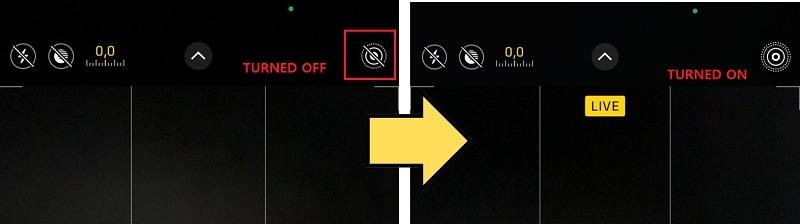
Step 2: Set up your shot and tap the shutter to take the photo.
Step 3: Your iPhone will capture a short moment before and after the tap, turning it into a Live Photo.
Step 4: View it in your Photos app under the Live Photos album. Just press and hold the photo to see it.
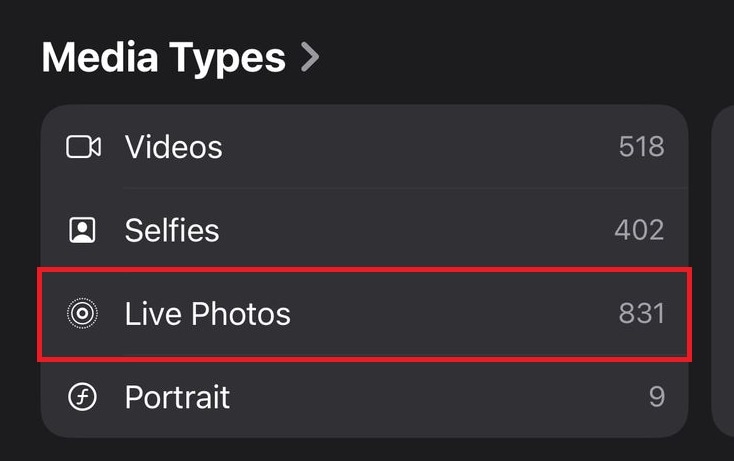
Use Video to Live Photo Converters
Another way to create a Live Photo is by converting a short video using a video-to-Live Photo converter, like intoLive (mobile app) and img2go (online tool). Just upload your clip, adjust the timing if needed, and export it as a Live Photo.
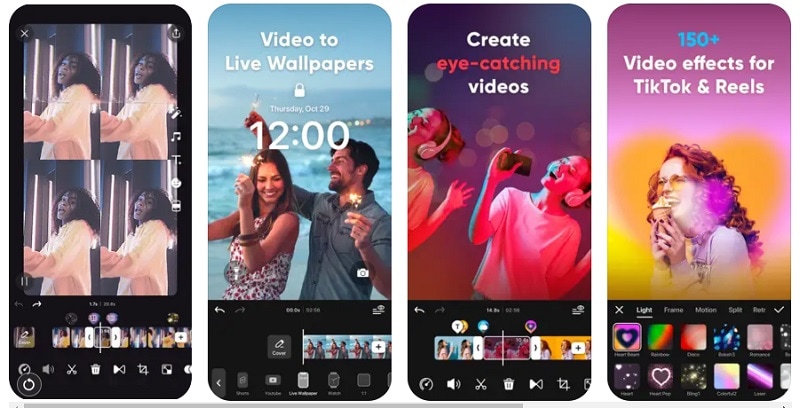
Wondershare Filmora is set to introduce an enhanced Video to Live Photo conversion feature, delivering more precision and flexibility for creators. Key upgrades include:
- Granular editing control: Enables precision trimming for frame-perfect synchronization.
- Customizable speed adjustments: Creators can freely control playback speed to match their artistic vision.
- Professional-grade filters: Apply high-quality filters to enhance the visual appeal of Live Photos.
- Engineered for Apple Live Photo ecosystem: Ensures seamless compatibility with Apple's Live Photo format.
This upcoming update empowers creators to craft visually stunning Live Photos with greater control and ease.
Turn GIFs into Live Photos
Aside from videos, you can also turn a GIF into a Live Photo. Apps like intoLive support GIF-to-Live Photo conversion. The steps are practically the same as converting a video:
- Select Live Wallpaper and import your GIF
- Make any adjustments within the app
- Export the result in a Live Photo format
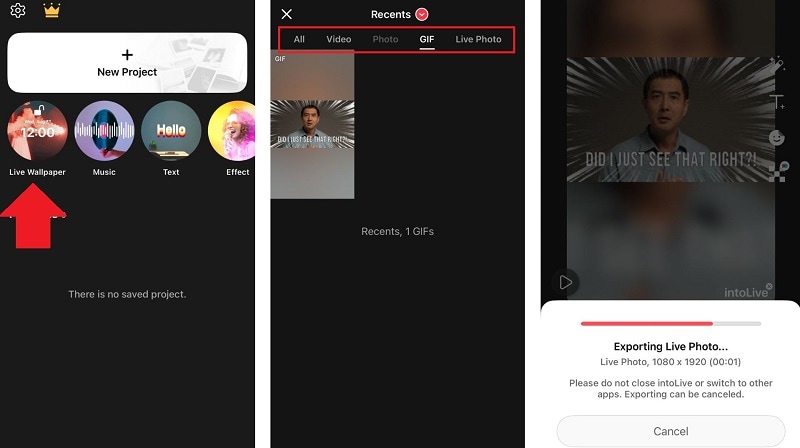
It's a quick and easy way to bring your favorite animations or memes to life on your lock screen.
Part 3. How to Convert a Still Photo to a Live Photo on iPhone
When you're working with a video or a GIF, you're already starting with motion, so turning it into a Live Photo is pretty easy. But what if you want to turn a still photo into a Live Photo?
First, you need to animate the photo to give it motion and make it look "live." One of the easiest methods to do that is using tools like Filmora Image to Video.
You can select from available templates in Filmora, or you can create your own animation using a simple text prompt.
How to turn a photo into a Live Photo on an iPhone
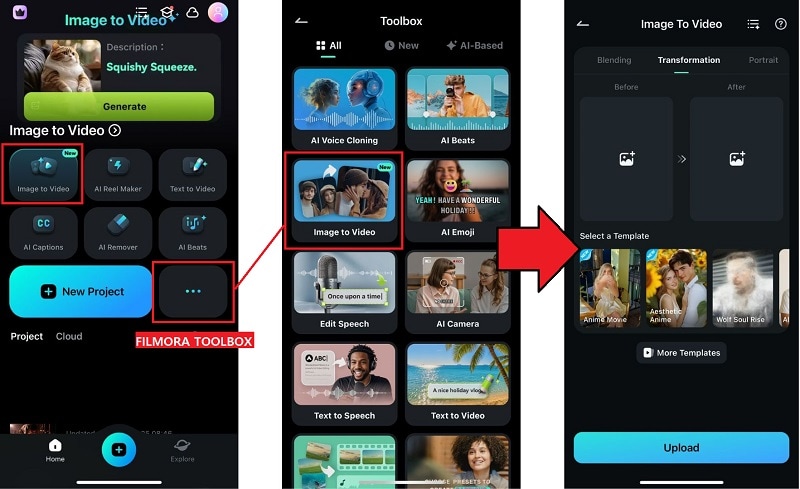
- Inspiration: Get started quickly by choosing from ready-made templates, or upload your own photo and describe how you want it to look.
- Blending: Seamlessly combine images using templates or personalize your own blend for a smooth transition.
- Transformation: Animate your pictures by transforming them with AI from one to another; no complex editing needed.
- Portrait: Put the spotlight on yourself by transforming your portrait into different characters or scenes. You can pick from the templates or customize the results using your own ideas.
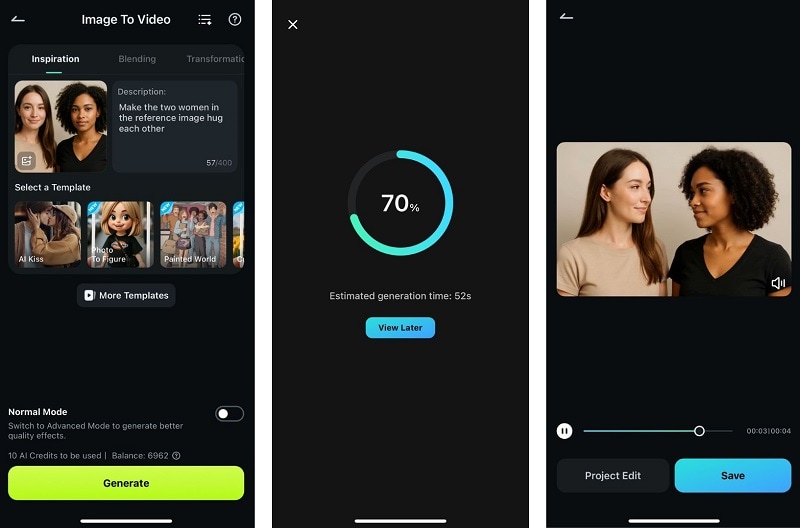
It's a simple workaround that lets you convert any photo into a Live Photo, even if you didn't capture it that way originally!
💡 Why this method stands out:
- It sounds complex, but it's actually quick and easy thanks to Filmora's all-in-one workflow.
- You can inject motion and mood that go beyond what a real-world moment could capture.
- The final Live Photo becomes uniquely stylized—a creative expression rather than just a recorded instant.
Bonus: Can You Make a Live Photo Online?
Not many online tools can turn a photo into a Live Photo directly, especially in a format that works like iPhone's Live Photos. If you wish to convert a still photo to a Live Photo online, tools like Cutout.Pro can help you animate the image first.
However, you'll still need to save the result as a video and then use a video-to-Live Photo converter to turn that video into a Live Photo.
Conclusion
There are some different ways to make a photo live, as we've covered in this article. So even if you forgot to turn on the Live Photo feature while taking a picture, you can still make a quick fix using the methods above.
Filmora will soon introduce a Video to Live Photo feature. After animating your still photo using Image to Video, you'll be able to convert it into a Live Photo directly within the app. It's simple and helps you create a more visually striking, animated Live Photo that looks way better than a regular still shot.



 100% Security Verified | No Subscription Required | No Malware
100% Security Verified | No Subscription Required | No Malware