Ever wonder why some AI images feel flat? The secret is a well-crafted Grok prompt. Our comprehensive guide will show you how to master Grok image prompts, get the best Grok video prompts, and apply pro Grok photo editing techniques. Grok AI is powerful, but your input is key. Discover the best Grok prompts examples and learn how to turn your stunning AI art into dynamic videos with Filmora.
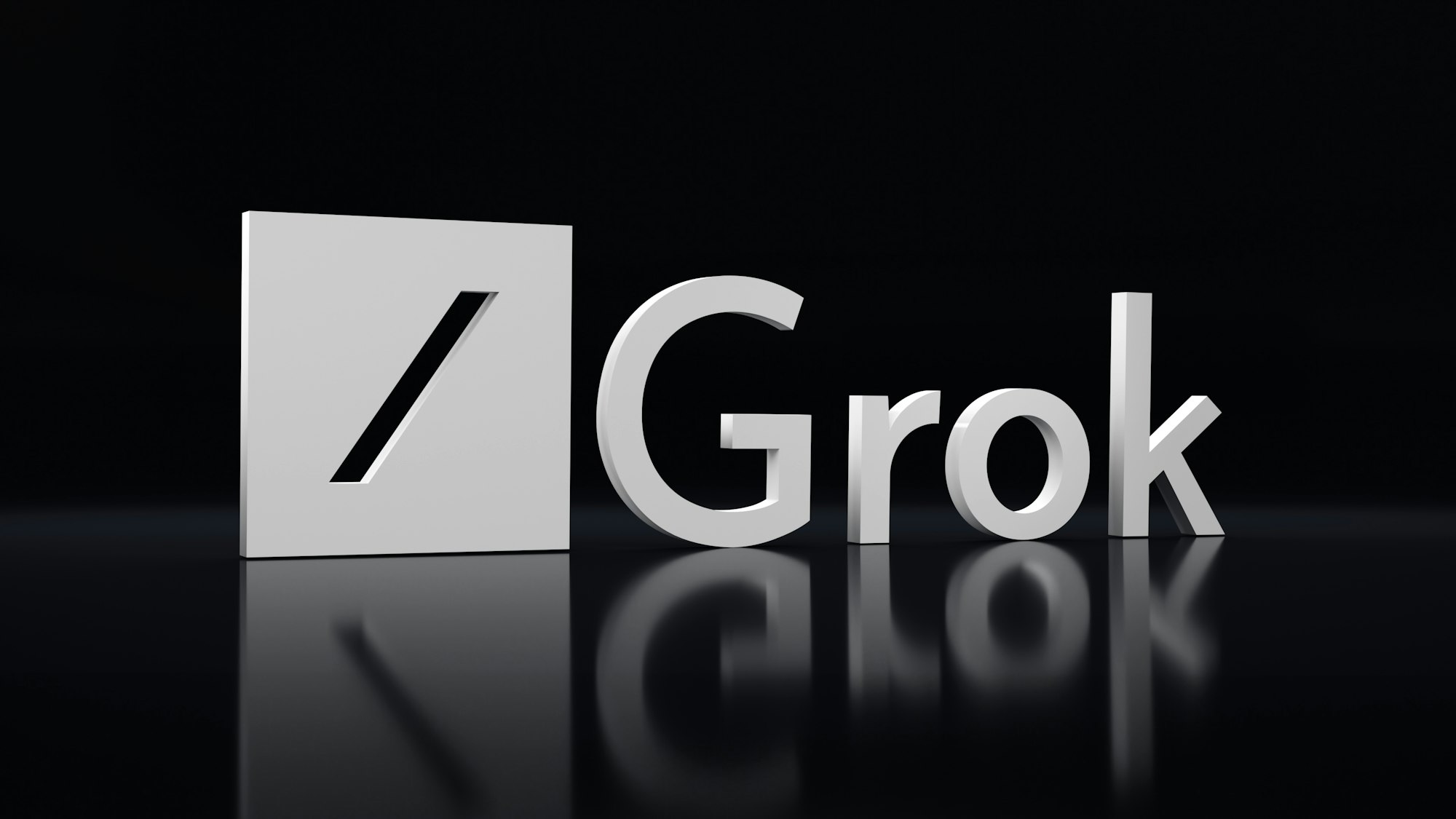
In this article
Part 1. Mastering the Art of Writing Effective Grok Prompts
A prompt is a short text that gives instructions to AI. However, there is a secret to getting visually rich, emotionally compelling results. The secret lies in your tone and the structure of your prompt. Take a look at this vague prompt:
"A castle on a hill"
This type of prompt will probably return a generic photo. But what happens if you reframe it like this?
"A misty hilltop castle at sunrise, ivy-covered walls glowing with golden light, fantasy setting, cinematic framing"
Suddenly, Grok has something concrete to work with, and the results will be more in line with your original vision. As a general rule of thumb, remember that the more intentional your prompt, the better the result.
Part 2. Best Grok Image Prompts & Video Prompt Examples for AI Art
Here are three examples that show how to tailor your Grok prompt depending on your creative goal. A few well-chosen words can make a great difference. Subject: [Your Subject], Style: [Artistic Style], Lighting: [Lighting], Emotion: [Emotion]. For each prompt, we will show the image generated by Grok.
Storytelling Prompt:
"A lone traveler walks through a stormy mountain pass under a blood-red sky."
This prompt sets a vivid scene with a clear emotional tone. You can expand it further with details like "winds howling through jagged cliffs, distant lightning, a glowing amulet around their neck" to inspire Grok to generate a narrative and make the photo more appealing.
Result:

Visual Prompt (for AI art):
"Studio Ghibli style cottage in a forest at dusk, soft lighting, pastel color palette."
This one is packed with artistic direction. It has a reference style ("Studio Ghibli") and instructions for lighting and color. To enhance the atmosphere, you can add phrases like "ivy-covered roof," "fireflies glowing," or "warm window light."
Result:
Grok Photo Editing Style Prompt:
To use Grok prompts for photo editing effects, focus on professional photographic terminology like film stocks, lenses, and post-processing styles. For example:
"A black and white portrait of an elderly man, high contrast, wide-angle lens, cinematic grain, depth of field, grok prompt for photo editing effect."
By using terms like "high contrast" and "cinematic grain," you are explicitly instructing Grok to apply a specific editing style, effectively turning your text into a digital darkroom adjustment.
Result:
Mood/Concept Prompt:
"A character showing hope in a post-apocalyptic world, sunlight piercing ruins."
This abstract prompt leans on the emotional tone. It's ideal for concept art or thematic storytelling. You could expand it with "abandoned train station overtaken by nature, child holding a flower" to deepen the narrative and visual impact.
Result:

As you can see, if you spice up your prompt, you will get better results.
Part 3. Tips for Writing High-Quality Grok Prompts
To get the best results from Grok, you don't need to write a wall of text. You only need a well-crafted sentence that combines emotion, detail, and visual clarity. Here are a few tips to make your prompts more effective.
- Focus on one visual or emotional idea: Don't overload your prompt with multiple contrasting elements. Instead, center it around one core concept, like "loneliness in a snowy village" or "joy in a sunlit meadow". This helps Grok stay thematically focused and generate more cohesive results.
- Add atmosphere with lighting, season, and mood: Details like "soft morning light," "autumn leaves," or "rainy mood" can drastically improve the tone and depth of your output. Grok responds well to atmospheric cues that suggest the time of day, weather, or emotional energy.
- Use artistic or cinematic language: Words like "bokeh," "wide-angle shot," "watercolor texture," or "dreamlike haze" help Grok visualize the style you're aiming for. These modifiers steer the output toward a specific aesthetic, whether it's painted, animated, or film-like.
- Aim for 600–700 Characters with a Clear Focus: This sweet spot gives you enough space to describe the subject, emotion, setting, and style without overwhelming the model. If you're too vague, the results will feel generic. If they are too long, Grok may lose focus.
Part 4. Turn Your Grok Prompts into Videos Using Filmora
Okay! You have generated an image. What now? Is there a way to use those Grok prompts and create a video instead of an image? Or, can you convert the image generated by Grok into a cool short video? The answer to both of these questions is a resounding YES! You can do all this and more by downloading and installing a tool called Wondershare Filmora.
This video editing tool is available for Windows and Mac devices. In addition to offering a full suite of video, image, and audio editing features paired with an easy interface, Filmora also offers very precise AI tools. Today, we will introduce you to two of these AI features.
Transform Grok Prompts into Videos with Filmora's Text to Video Tool
If Filmora is already securely installed on your device, you can start following the steps below.
Step 1: Go to Toolbox > Text to Video.
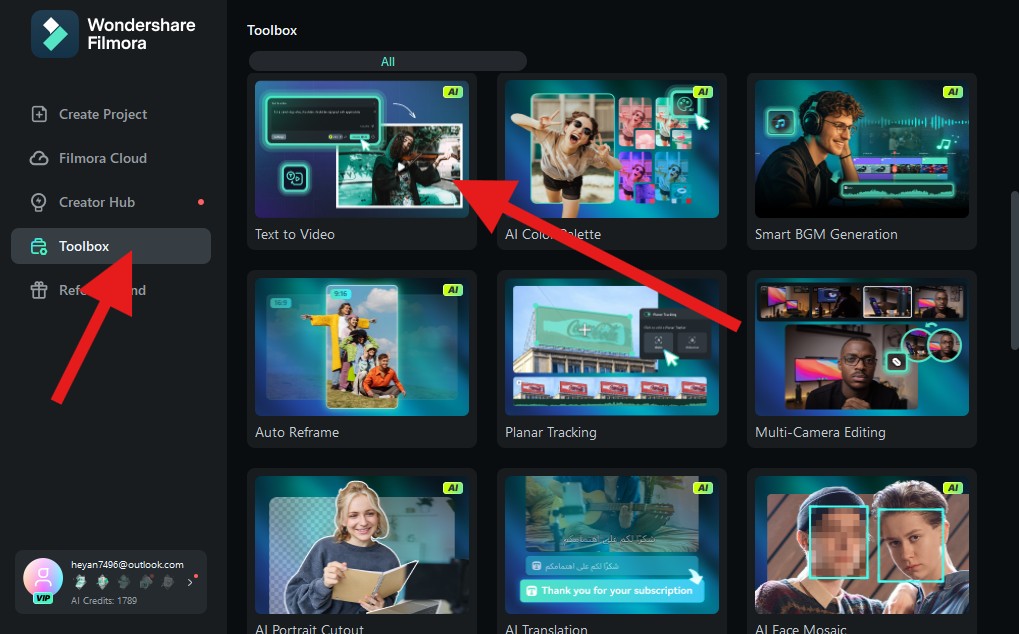
Step 2: Add a text prompt and click on Generate.
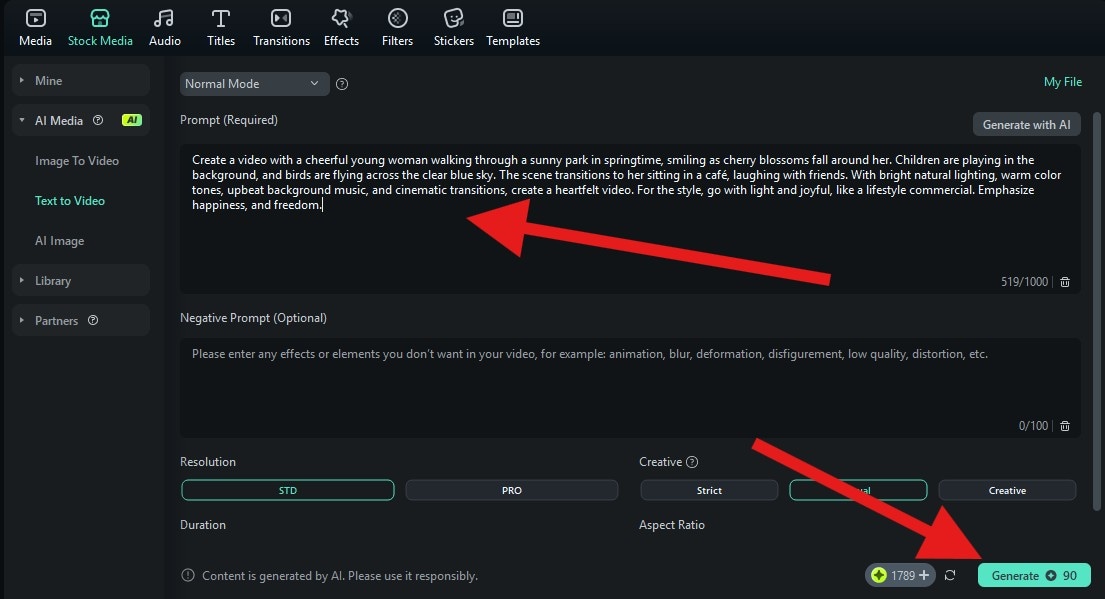
Take a look at the detailed prompt we used. We followed everything we learned about making Grok prompts.
"Create a video with a cheerful young woman walking through a sunny park in springtime, smiling as cherry blossoms fall around her. Children are playing in the background, and birds are flying across the clear blue sky. The scene transitions to her sitting in a café, laughing with friends. With bright natural lighting, warm color tones, upbeat background music, and cinematic transitions, create a heartfelt video. For the style, go with light and joyful, like a lifestyle commercial. Emphasize happiness and freedom."
Now that you have read the prompt, take a look at the final output created by Filmora.

Use Filmora's AI Image to Video to Animate Grok Outputs
If you want to use the image you created using Grok and animate it with a different prompt, Filmora has a solution in the form of the Image to Video feature. Let's take the image generated with the Mood/Concept prompt above and convert it into a video. Follow the steps below.
Step 1: Go to Toolbox > Image to Video.
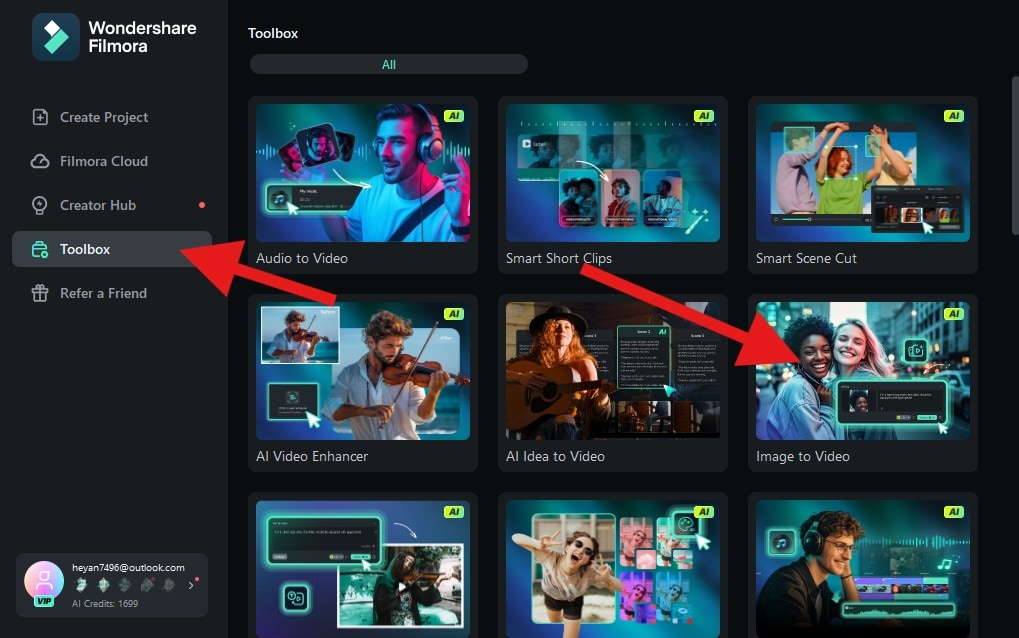
Step 2: Upload the image generated by Grok and add a text prompt. Then, click on Generate.
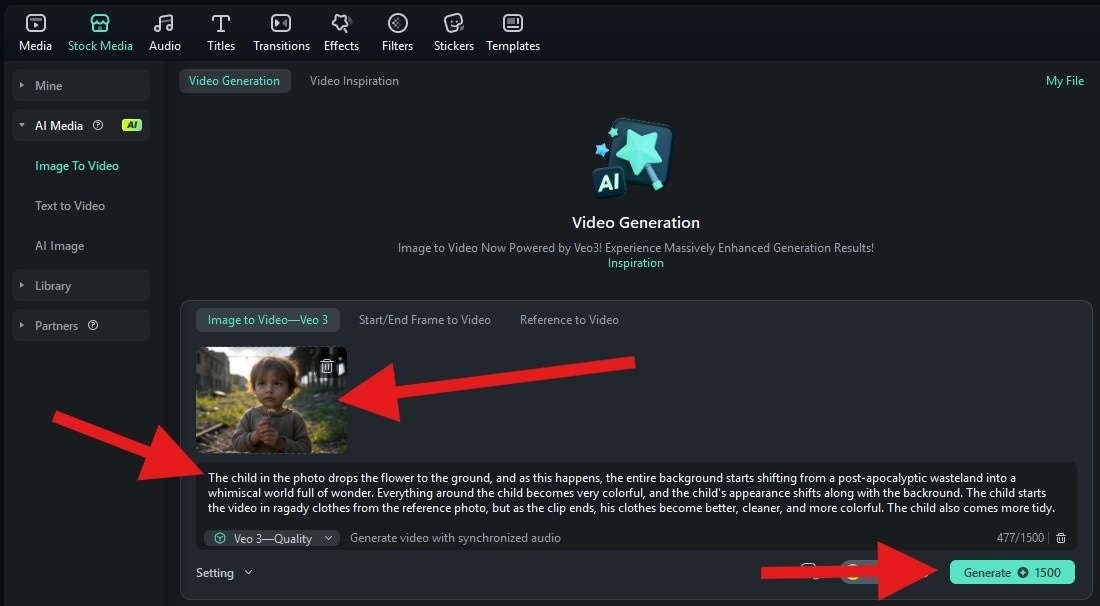
We went with a detailed prompt here. Here it is so that you can copy it and use it for your own purposes.
"The child in the photo drops the flower to the ground, and as this happens, the entire background starts shifting from a post-apocalyptic wasteland into a whimsical world full of wonder. Everything around the child becomes more colorful, and the child's appearance shifts along with the background. The child starts the video in raggedy clothes from the reference photo, but as the clip ends, his clothes become better, cleaner, and more colorful. The child also becomes tidier."
That was the prompt, and this was the result.

As you can see, both the Text to Video and Image to Video features work perfectly, which makes Filmora an awesome choice for anyone who wants to experiment with AI generation.
Part 5. Why Filmora Is the Ideal Tool for Grok Prompt Creators
Filmora's AI Tools: Bridging Grok AI Art to Cinematic Videos
While Grok excels at static image generation, Filmora offers the seamless transition required to elevate your art into dynamic, ready-to-share videos. This is achieved through the dual power of AI Text to Video and AI Image to Video features, which accept your refined Grok prompts and generated images to create animated narratives.
Filmora features an advanced AI Image Generator that functions similarly to Grok but with enhanced flexibility. Users can input text prompts, select from various visual styles and aspect ratios, and generate content with greater control and precision.
The platform also allows for extensive post-generation customization, including effects, filters, animated titles, stickers, and manual color adjustments. Additionally, tools like AI Object Remover streamline the editing process by eliminating unwanted elements.
By seamlessly connecting prompt-based content generation with full-featured video editing and high-resolution export, Filmora serves as a powerful solution for creators, educators, storytellers, and digital artists.
Conclusion
So, what are you waiting for? Use the knowledge you gained in this article and start creating the perfect Grok prompts for image generation. As you have also learned, generating the image is only the first step. With a powerful tool like Wondershare Filmora, you can breathe more life into your idea and make something that will stand out in everyone's social media feed. Filmora is all about creating excellent videos easily, and it's very welcoming.
Download Wondershare Filmora for PCs and turn your Grok prompts into cinematic AI-powered videos. Or, if you prefer to make edits on the go, Filmora is also available as a mobile app for Android and iOS.



 100% Security Verified | No Subscription Required | No Malware
100% Security Verified | No Subscription Required | No Malware


