"What is the best gaming thumbnail maker?" — Quora
Visually appealing, detail-rich thumbnails for your YouTube gaming videos are the most effective way to entice viewers to interact with your online content. They also instruct YouTube to rank your videos higher in search results, helping you drive more traffic to your channel.
If you're curious about what is the best gaming thumbnail maker and how to create an immersive YouTube gaming thumbnail, you're in for a surprise. In this article, we will introduce Wondershare Filmora. Keep reading to learn more.
In this article
Part 1. Why Is Filmora the Best Gaming Thumbnail Maker?

Wondershare Filmora gives you access to a cutting-edge AI Thumbnail Creator. It lends you the power of artificial intelligence algorithms to automatically transform captured video frames from your YouTube gaming videos into attention-grabbing thumbnails. Here are the reasons why we chose Filmora as the best gaming thumbnail maker.
- It offers many video and thumbnail templates, and you can apply 18+ game thumbnail templates in one click.
- It supports many video, audio, and thumbnail customizing options such as blur, strength, compositing, blend mode, scales, and more.
- 2.9M+ visual elements such as stickers, texts, effects, and others.
- 100+ powerful advanced editing features such as AI portrait cutout, smart masking, motion tracking, curved texts, and more.
- Generate thumbnail images with Filmora AI image.
- Create stickers from texts with AI stickers.
- Remove the image and video background with a one-click option.
- Upload an image to create thumbnails and save it as preset.
- It has wide compatibility with Windows, Mac, Android, iOS, and Pads.
Part 2. How to Use Filmora As a Gaming Thumbnail Maker?
There are several ways to create a gaming thumbnail with Filmora. You can use its AI thumbnail creator to extract the best video frames and transform them into eye-catching thumbnails, choose a game thumbnail template to apply, upload an image, use an AI image to generate a thumbnail from descriptions, or create your own thumbnail with stickers and texts. Here, we will discuss the most efficient way.
Create a Gaming Thumbnail with Filmora AI Thumbnail Creator
Download and install Filmora on your computer, then follow the steps below to enable AI Thumbnail Creator and generate a YouTube gaming thumbnail:
- Launch Filmora and click Create Project > New Project.

- Import your YouTube gaming video and drag it to the timeline.
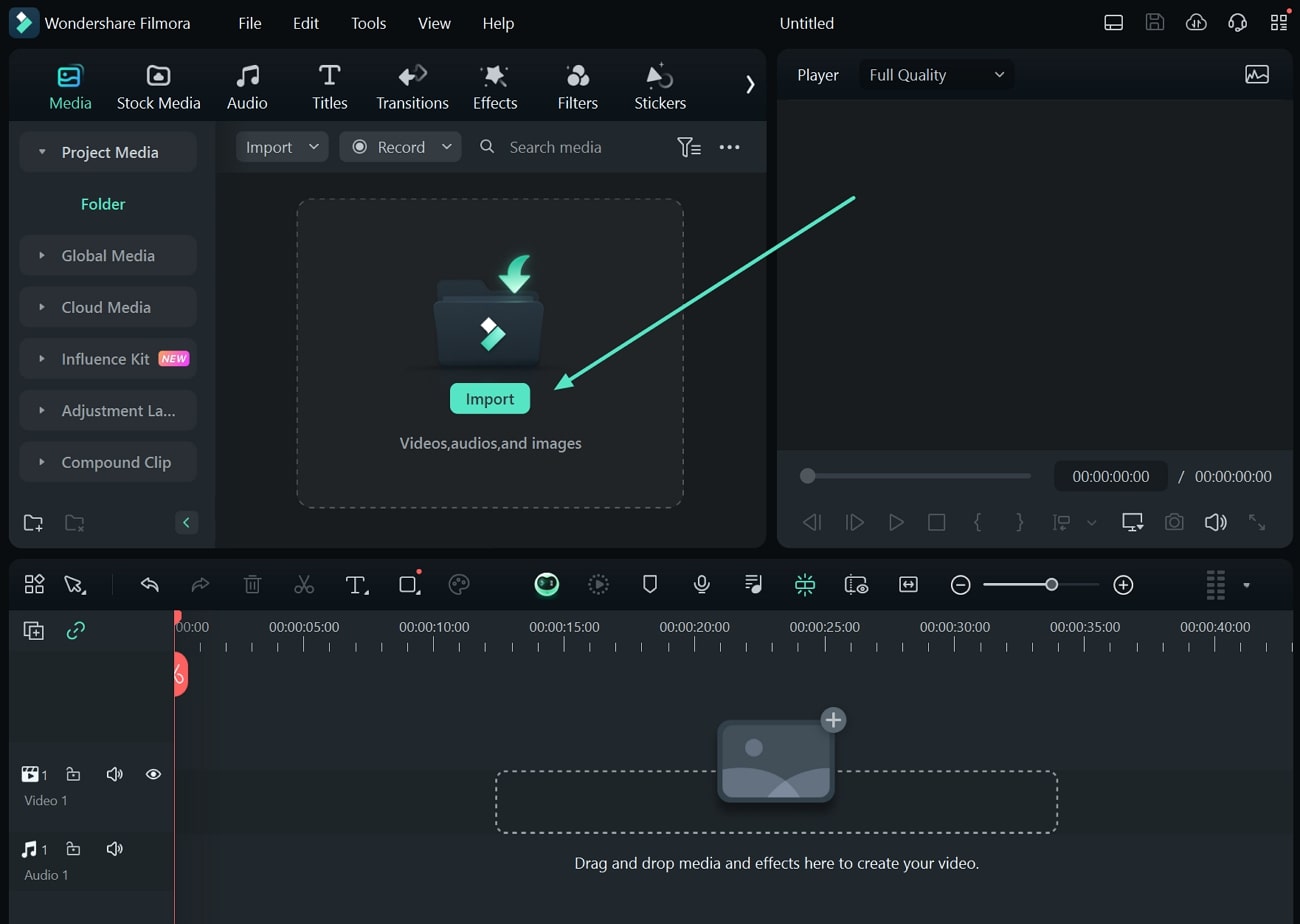
- Click anywhere other than the media clip to access the Project Info panel. In the panel, click Edit to get to the Set Thumbnail window. Click the Video tab to start creating your YouTube gaming thumbnail. Alternatively, you can click the Export button > click Edit on the left side.
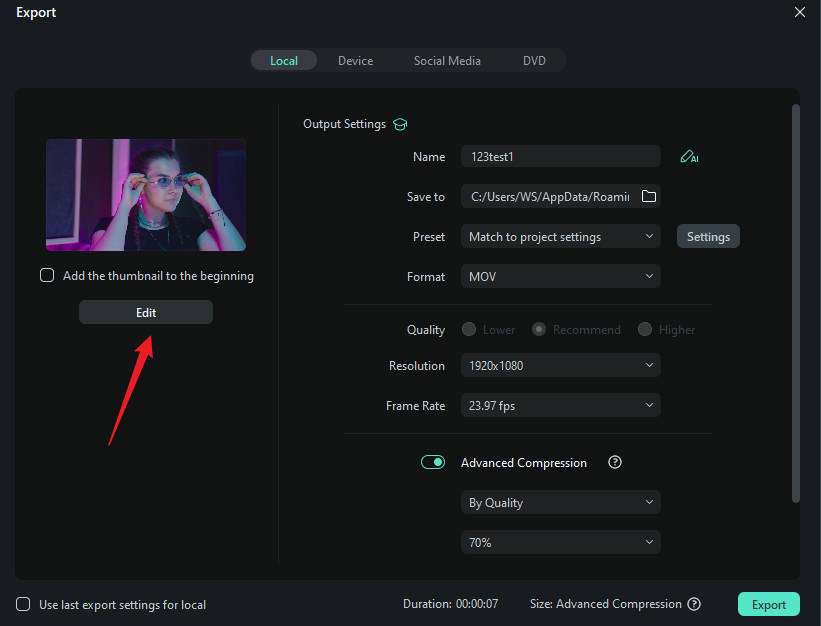
- Click the From Video tab and scroll through Filmora's AI-driven selection of the best video frames you can use as YouTube thumbnails. Choose the best frame and click Edit.
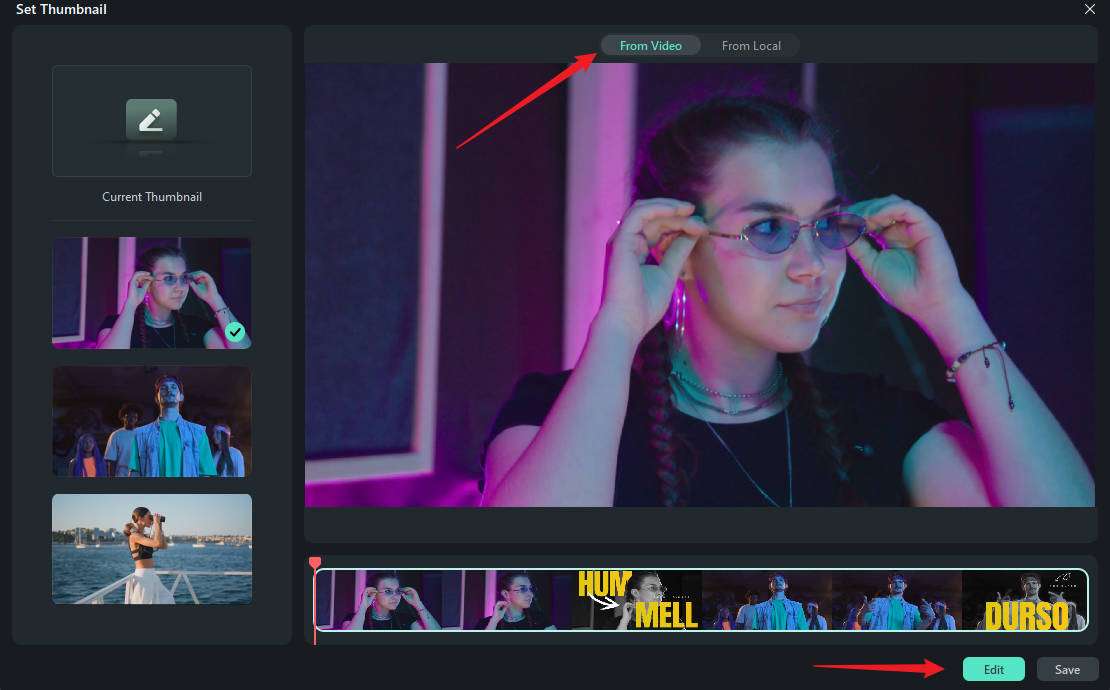
- Customize your thumbnail using Filmora's AI templates. Go to the Templates section > Gaming > choose a game thumbnail template to apply.
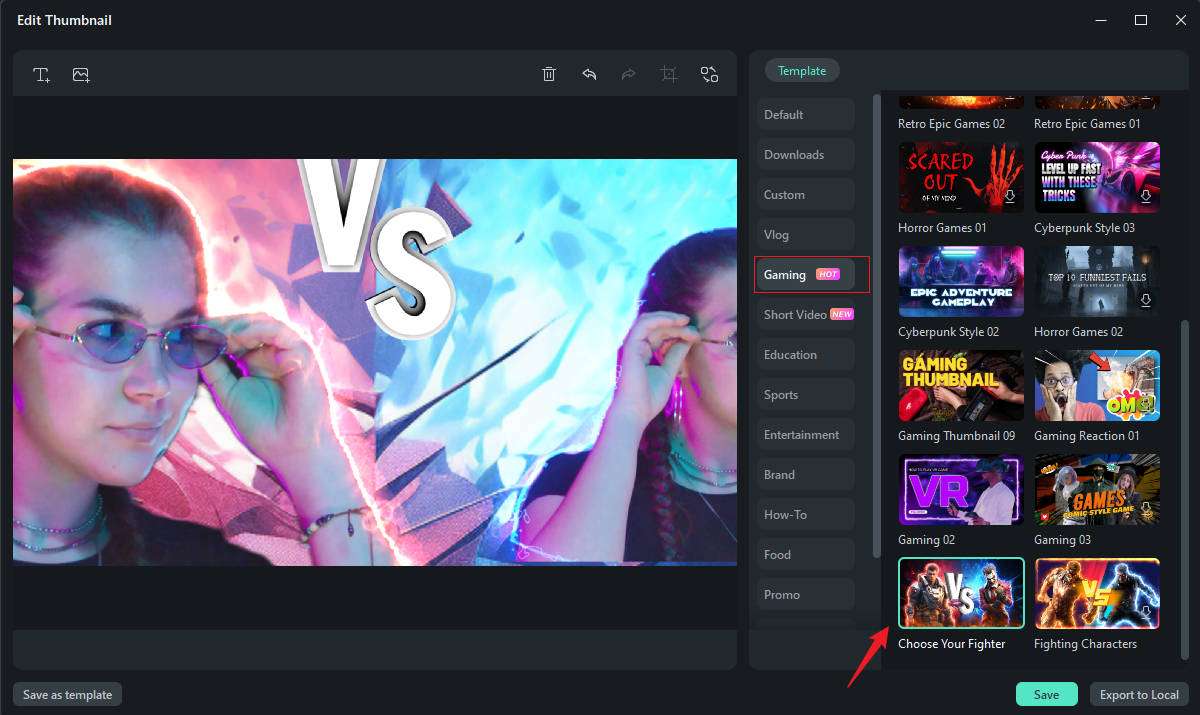
- Click the Text button to add texts, and then you can customize the color, transform, types, fill, opacity, blur, and more. If you are satisfied, click Save.
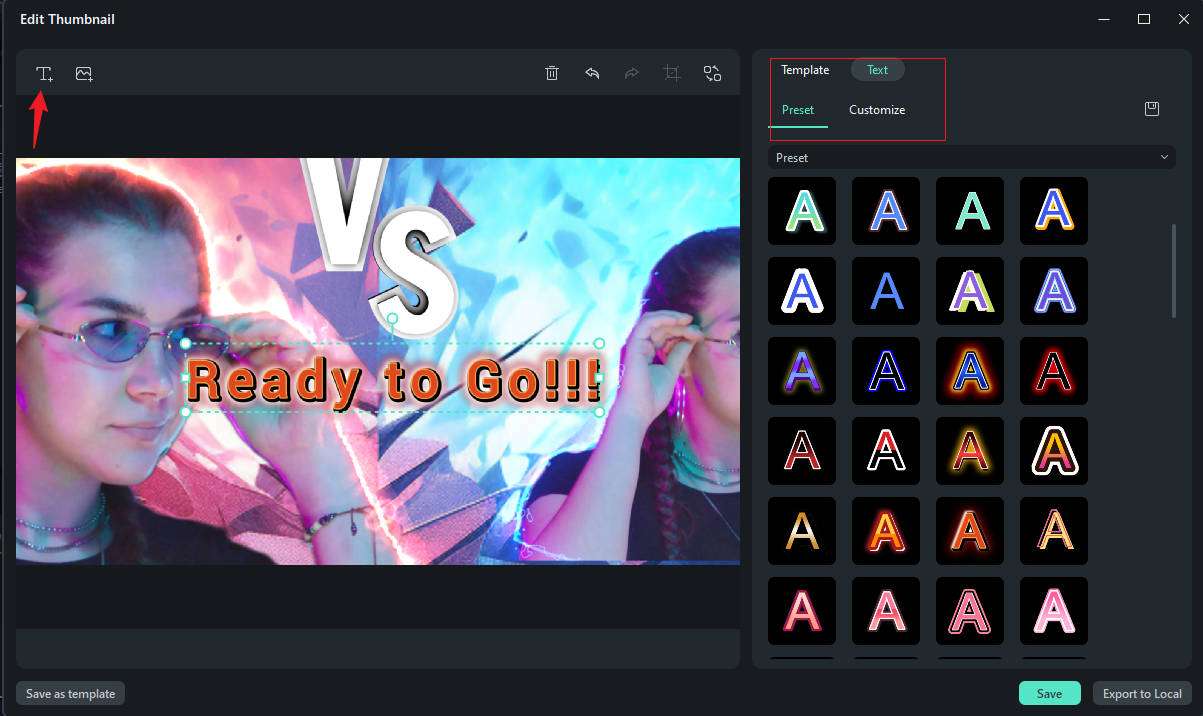
- Tick add the thumbnail to the beginning, and then click Export.
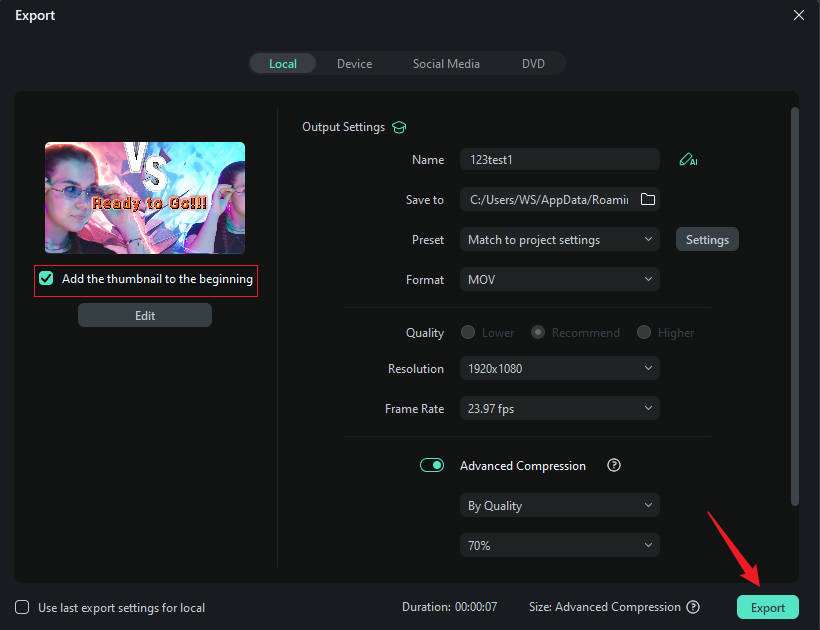
Part 3. Enhance Your YouTube Gaming Thumbnails
By now, you're fully aware of the role of video thumbnails in your YouTube gaming content promotion. They attract YouTube users, convincing them to visit your channel and watch your gaming videos. Here are some tips and techniques to help you boost the visual appeal of your YouTube gaming thumbnails to get more clicks.
- Optimize the thumbnail size – The optimal file size for a YouTube thumbnail is less than 2 MB. We recommend choosing a 1280x720 image resolution.
- Use the proper thumbnail image format – BMP, GIF, PNG, and JPG are the best thumbnail image formats.
- Make your thumbnails stand out – Include bright-colored text in your thumbnail to grab viewers' attention. Orange (fun, warmth), yellow (optimistic, friendly), red (energy, strength), and blue (loyalty, trust) are ideal colors for the job.
- Ensure your thumbnails reflect the video content – Your thumbnails should relate to your YouTube gaming video content. Including an impressive gaming score or a top-quality action scene can be an excellent way to stay on topic.
- Tell a story with your gaming video thumbnails – Your YouTube gaming video thumbnails should communicate the content of your footage.
- Include the image of yourself in your thumbnail – Your portrait can help your viewers connect to your content and YouTube channel. YouTube users are likely to click through if they feel a genuine connection.
- Choose a legible font – Whether adding a title or a short video description, use the proper font and size for your text.
- Generate thumbnails in seconds with AI.
- Choose from 200+ thumbnail templates.
- Powerful AI for effortless content creation.
- Intuitive, professional yet beginner-friendly.
- Works on Mac, Windows, iOS, and Android.

Conclusion
Wondershare Filmora is one of the best gaming thumbnail makers for creating visually stunning gaming thumbnails for your YouTube videos. Besides transforming the best video frames into immersive thumbnails, it lets you enhance your YouTube video images with extensive customizations, advanced text editing, visual effects, animations, fonts, colors, etc.
Remember to follow our tips to improve the visual appeal of your video thumbnails, ensuring your content gets the exposure your channel requires to grow and thrive.



 100% Security Verified | No Subscription Required | No Malware
100% Security Verified | No Subscription Required | No Malware


