Adding filters to videos and images is always fun. Watching your face turn into something you've never seen before has to make you laugh. That's just a fact of life.
Want to turn your facial expressions into sad faces? Add a crying or sad face filter to make it happen. In this article, we will discuss different ways to add a crying filter or sad face filter to your videos and images.
In this article
How to Add a Crying Filter to Photos and Videos on PC?
As one of the most popular AI-powered video editing software in the market, Filmora not only improves editing efficiency with 100+ advanced editing features, but it also offers a bunch of video effects, filters, and more assets. AR stickers have great effects that allow you to change facial expressions. You can apply sad, toaded, or square faces or make your eyes brighter, mouth bigger, face slimmer, and more.
Let's navigate the steps below to add a sad face filter to your videos and images using Filmora.
- Download and install Wondershare Filmora on your computer.
- Click on the New Project button.

- Focus on the top-left quarter of the screen, and click on the green Import button. Then, select the photo or video where you want to apply the crying filter.

- Navigate to the Effects tab and, in the search bar, type "ar sad face." You will see the AR Stickers Sad Face effect. Click on it and drag it to the timeline.

It's that easy. You can immediately preview the results in the Player. While you are there, you can explore some other effects and transitions.
If you are using a mobile device, Filmora is available for both Android and iPhone devices.
How to Add AI Sad Face Filters on Mobile?
Unlike the Filmora desktop, which uses AR stickers to turn faces into sad, the Filmora app allows you to turn photos into a crying river video. Here are the steps.
- Download and install the Filmora app on your phone.
- Launch the app > tap on Templates > search "cry".
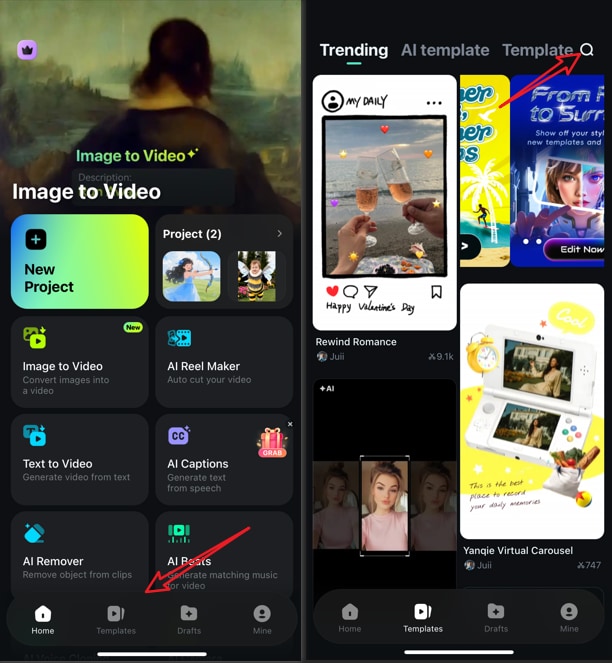
- Pick an AI crying filter template > Tap on Use to load it.
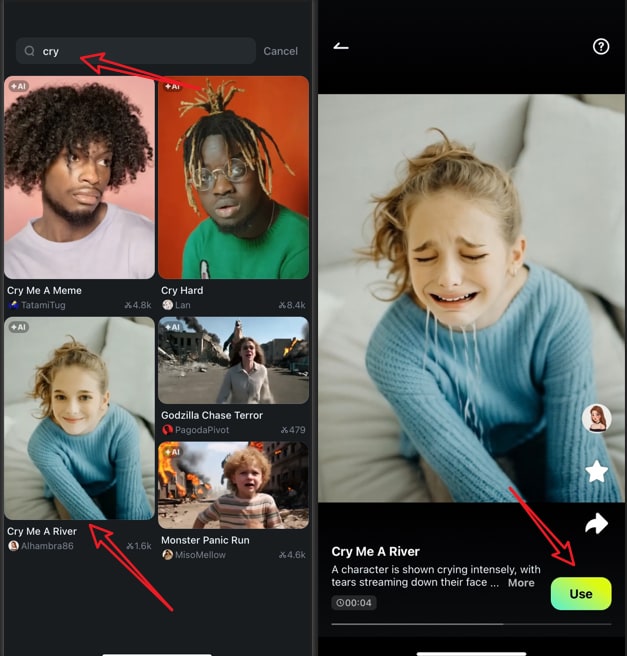
- Upload your picture > revise the prompts if you want > tap on Generate to make an AI crying video.

- Preview, edit and export the video.
How to Add Crying Filter Online for Free?

There is always the option to simply use OpenArt's Crying Filter. This is a good filter and a quick fix if you are looking to do just one thing. Unlike Filmora, where you can do all sorts of things, you can apply filters here. Simply upload your image, then wait for the process to finish and preview the result.
However, this tool does not work for video. You can only upload and manipulate images. You can try it and have some fun.
There are, of course, other options. If you are using popular social media apps, you can apply the crying face or sad face filter using those apps directly.
Bonus Tip: How to Use the Crying Filter for Free on Social Media Platforms?

Last but not least, we have to get back to the roots. These funny face filters originated on social media platforms. From there, they exploded and are more popular than ever. However, out of all the social media platforms out there, two are dominating the field when it comes to crying face and sad face filters. We are, of course, talking about Snapchat and Instagram.
However, given that these platforms are so popular, it can be tough to find the best sad face or crying filter, but fear not. We are here to help you out.
The Top Crying Filter on Snapchat
On Snapchat, these filters are called "Lenses." The best lens created by Snapchat that will make your face look sad and crying is, you guessed it, the Crying Lens. Download and install this lens and use it at your leisure.
How to Add the Crying Filter on Instagram?
Getting to the filter on Instagram is also easy.
- Tap on the + button when you open the app.

- Click on REEL and then click on Effects.

- Type "crying filter" in the search bar and choose one of the first ones.

That's it. You can then explore your options because it's so much fun to do it on Instagram. You can really surprise people with a new story where you're crying for no apparent reason.
Conclusion
As you can see, there are many options for adding a crying filter to videos and images. Out of everything we mentioned in this list, one thing stands out, and that is Wondershare's Filmora. You can try this tool out and explore some cool AI features that can transform your entire face, let alone make it look like you're sad.
FAQs
-
Which app has the crying face filter?
The crying face filter is available on many apps, but the most popular ones are Instagram, Snapchat, Filmora, and OpenArt's crying filter. -
How do you make a sad filter?
There are many ways to use it, depending on what software you are using. For example, in Filmora, you can get the sad filter by going to the Effects tab and searching for "ar sad face." If you are using the filmora mobile on your phone, you can navigate to style> find style face filter to apply it to your images.



 100% Security Verified | No Subscription Required | No Malware
100% Security Verified | No Subscription Required | No Malware


