Many users want to turn their videos into live wallpapers to make their iPhone screens more dynamic and personalized. However, iPhones only support Live Wallpapers that animate when tapped, and desktops usually require third-party tools to display continuous video backgrounds.
In this guide, we'll show you how to make a video into a live wallpaper on your iPhone using Filmora Mobile, a powerful and easy-to-use editing tool. You'll also discover alternative resources and tips for converting videos into Live Photos that can serve as animated wallpapers for your devices.
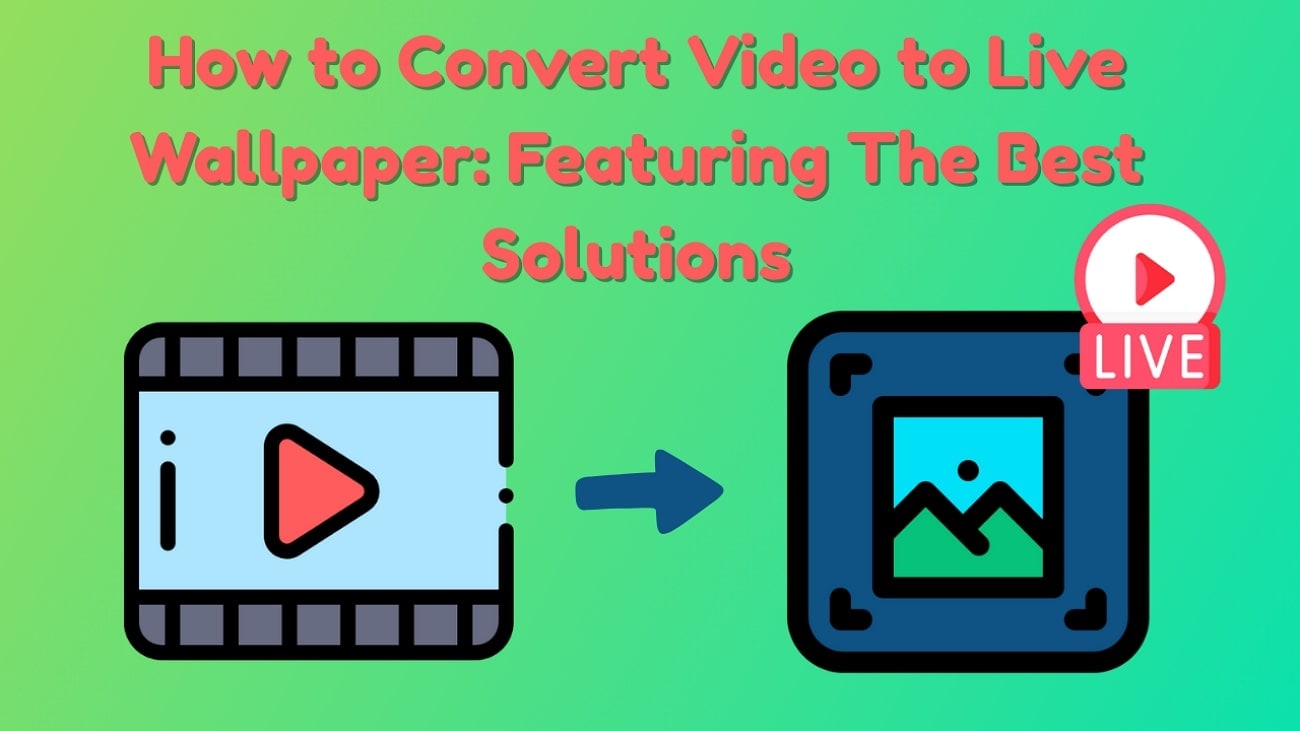
In this article
Part 1. How to Make a Video a Live Wallpaper on iPhone
Many apps can help you turn a video into a Live Wallpaper on iPhone, but Filmora Mobile App stands out for its ease of use, full editing capabilities, and high-quality output. It lets you convert videos or GIFs into Live Photos, trim clips, apply filters, and preview your animated wallpaper in real time. By placing Filmora first, we highlight the most flexible and user-friendly option before exploring other alternatives.
Using Filmora Mobile App (iOS)
Filmora Mobile makes creating Live Wallpapers not just possible, but also fun and highly customizable. Whether you want to bring a favorite GIF to life or turn a short video clip into a dynamic lock screen, Filmora gives you the tools to do it all without hassle.
With an intuitive interface and real-time preview, you can see exactly how your animated wallpaper will look before exporting it, ensuring your iPhone screen reflects your personal style perfectly.
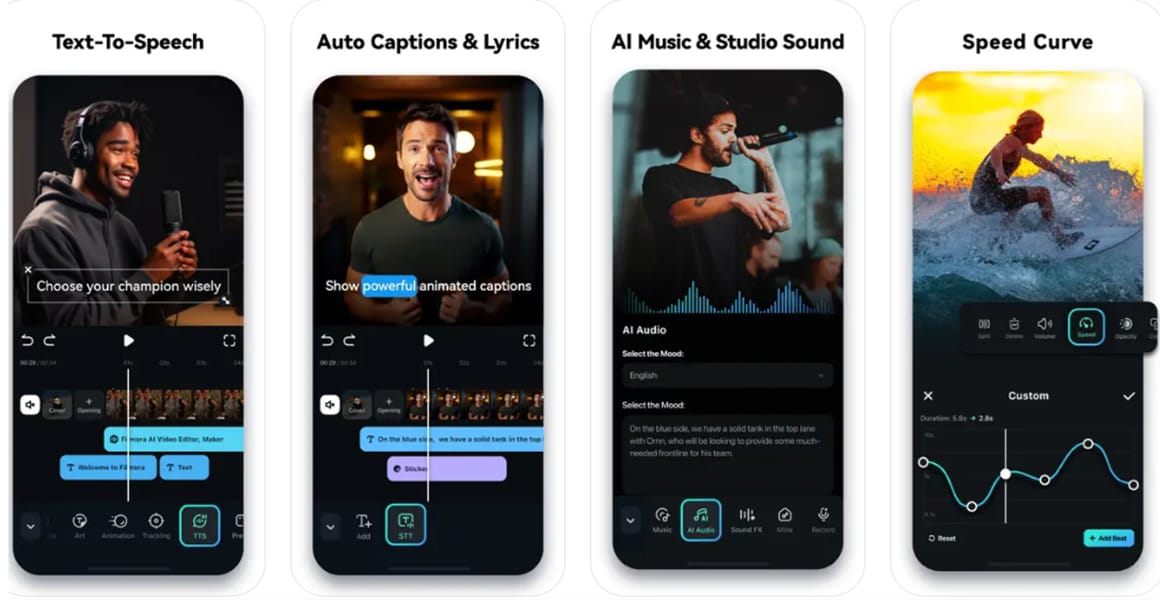
Key Features
- Convert videos or GIFs into Live Photos ready for iPhone wallpapers.
- Trim, crop, and adjust playback speed for smooth, looping animations.
- Apply filters, color adjustments, and text overlays to personalize your wallpaper.
- Use AI-powered tools to generate new clips from images or text: Filmora Mobile lets you create short videos from still images (image-to-video) or text prompts (text-to-video), giving you more creative options to design personalized Live Wallpapers.
- Export directly to your Photos app for lock screen or home screen use.
- Feeling Famous
- Watercolour
- You as Emoji
Step-by-Step Guide
- Open Filmora Mobile → tap Import → select your video or GIF.
- Trim your clip to 3-5 seconds, adjust speed, or add filters/text.
- Tap Export → Live Photo. Your Live Photo is now saved in Photos.
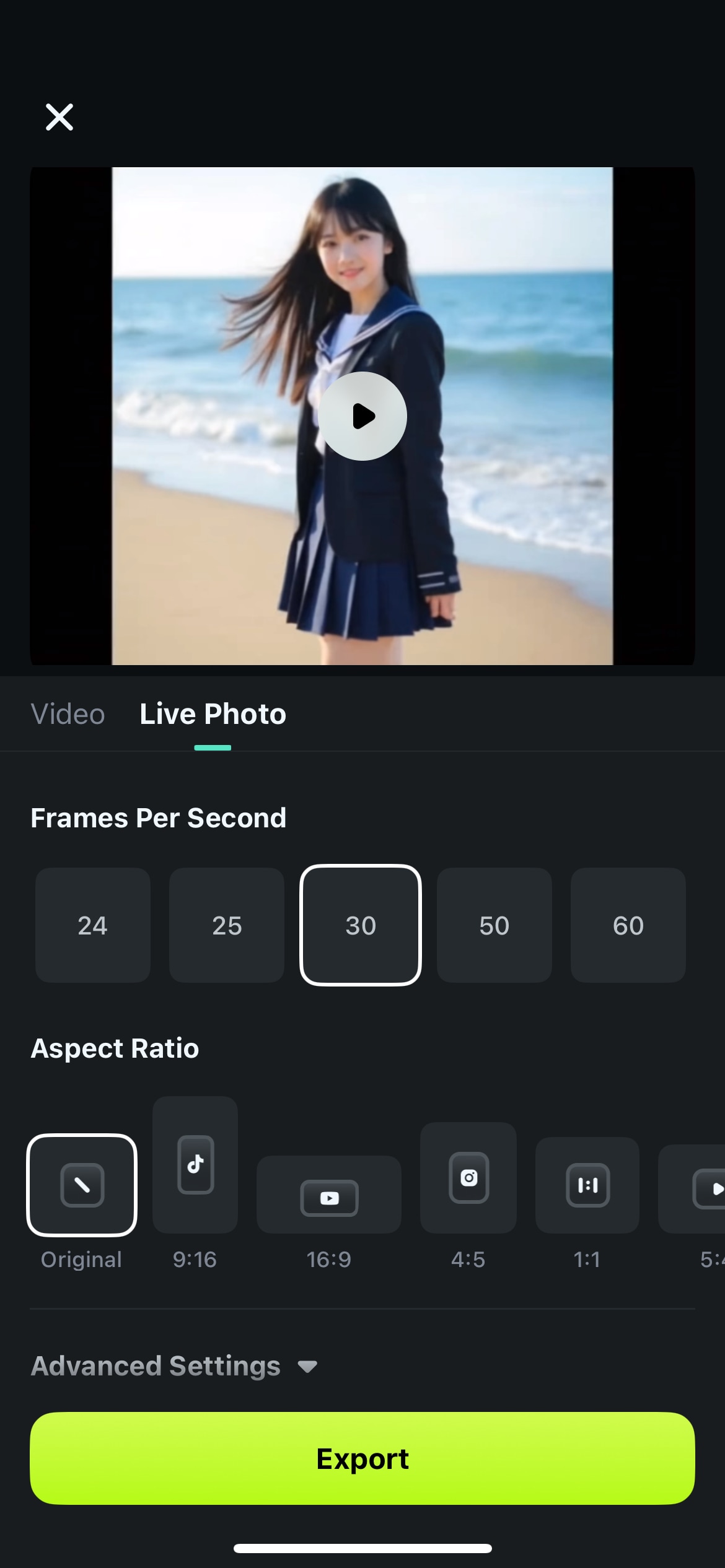
Pro Tip: Set Your Live Photo as iPhone Wallpaper
Once your Live Photo is saved in the Photos app, open it, tap the Share icon, and select Use as Wallpaper. Make sure to enable Live Photo at the bottom of the preview screen, then tap Set to apply it to your lock screen, home screen, or both. Now, whenever you press or long-press your lock screen, your video comes alive, giving your iPhone a dynamic and personalized look.
2. Using the IntoLive App (iOS)
It is a versatile application designed to convert video to live wallpaper iPhone users can set with ease. IntoLive supports various video formats and offers a range of editing tools to enhance your live wallpapers. With IntoLive, you can trim videos, apply filters, adjust playback speed, and create seamless loops. Other than that, you can check the IntoLive app for the following features:
Key Features
- You can use it to combine Live Photos and GIFs in addition to videos.
- The app provides more than 100 royalty-free music tracks to use in your edits.
- With over 35 different video transitions and more than 50 effects, it ensures easy editing of your live wallpapers.
Guide to Using the IntoLive App
After learning about the app's key features, follow the given guide and learn how to turn video into live wallpaper with IntoLive:
Instructions. Tap the "Live Wallpaper" icon from the homepage after launching the app and import the desired video from your iPhone.
After importing the video, use the slider at the bottom to select the desired duration for the cutout. Now, tap the "Done" button at the top to save the live wallpaper.
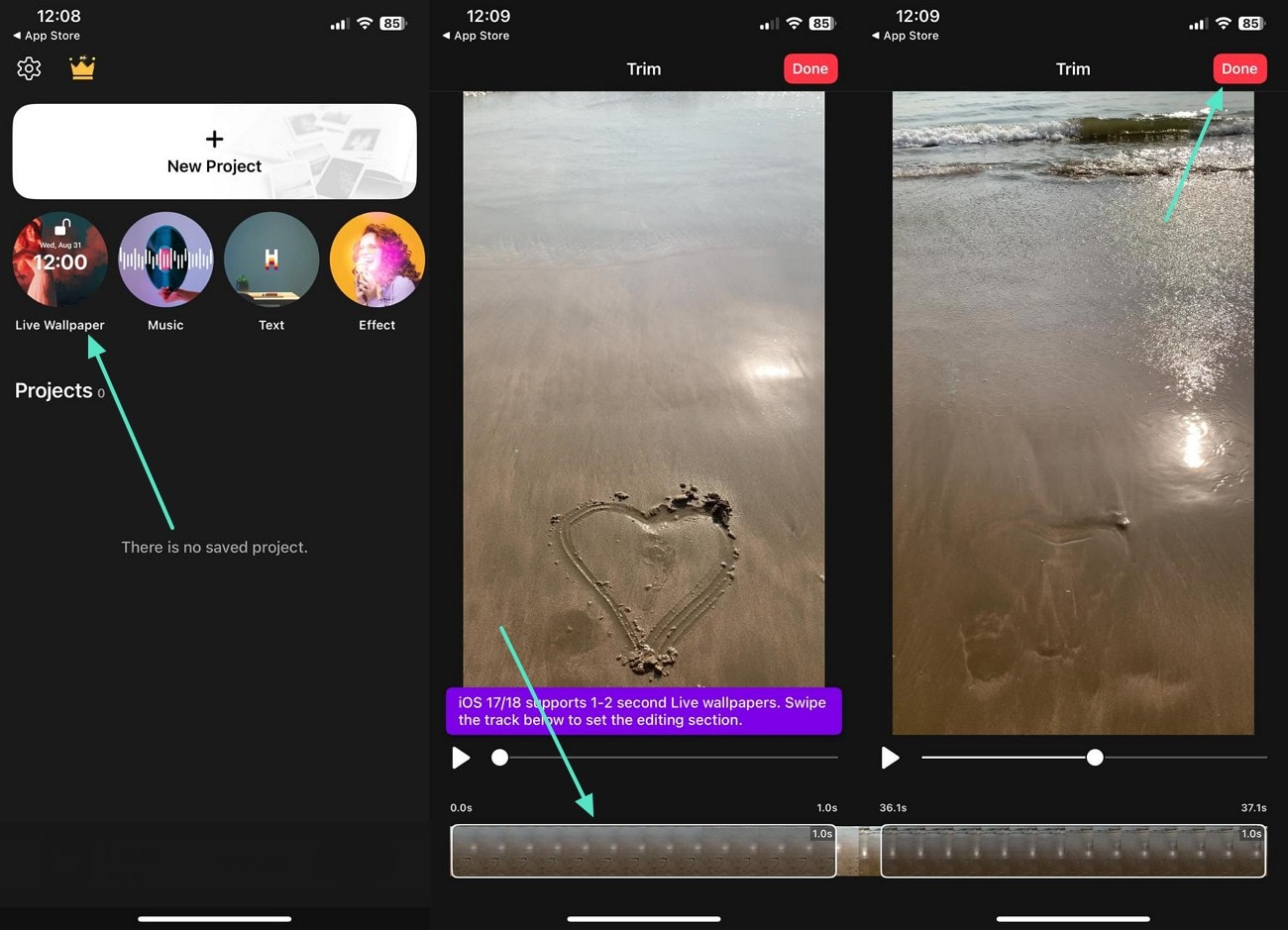
Limitations
- The video quality is reduced during the cutout process.
- Your videos will have a watermark unless you buy the premium plan.
You May Need:
3. Using the VideoToLive App (iOS)
VideoToLive is another great app that helps users make videos into live wallpaper with ease. Since it allows trimming, adding effects, and adjusting frame rates, it is a great option for users looking for customization. What makes it a good alternative is its ability to combine clips from multiple videos to create the perfect Live Photo. Additionally, you can check these features to know why VideoToLive is a good option:
Key Features
- You can create collages of your photos using this app.
- Other than live photos, you can also create GIFs out of your videos.
- It can also be used to create live photos from static images in your gallery.
Guide to Using the VideoToLive App
You can learn how to make a video into live wallpaper using the VideoToLive app with these instructions:
Instructions. Utilize the "Video and Live Photo" feature from the app's home screen and select your desired video from the next screen.
Afterward, press the "Next" button to go to the editing screen and use the sliders at the bottom to adjust the video length according to your needs.
Once done, press the "Three Dots" button and select your desired export option.
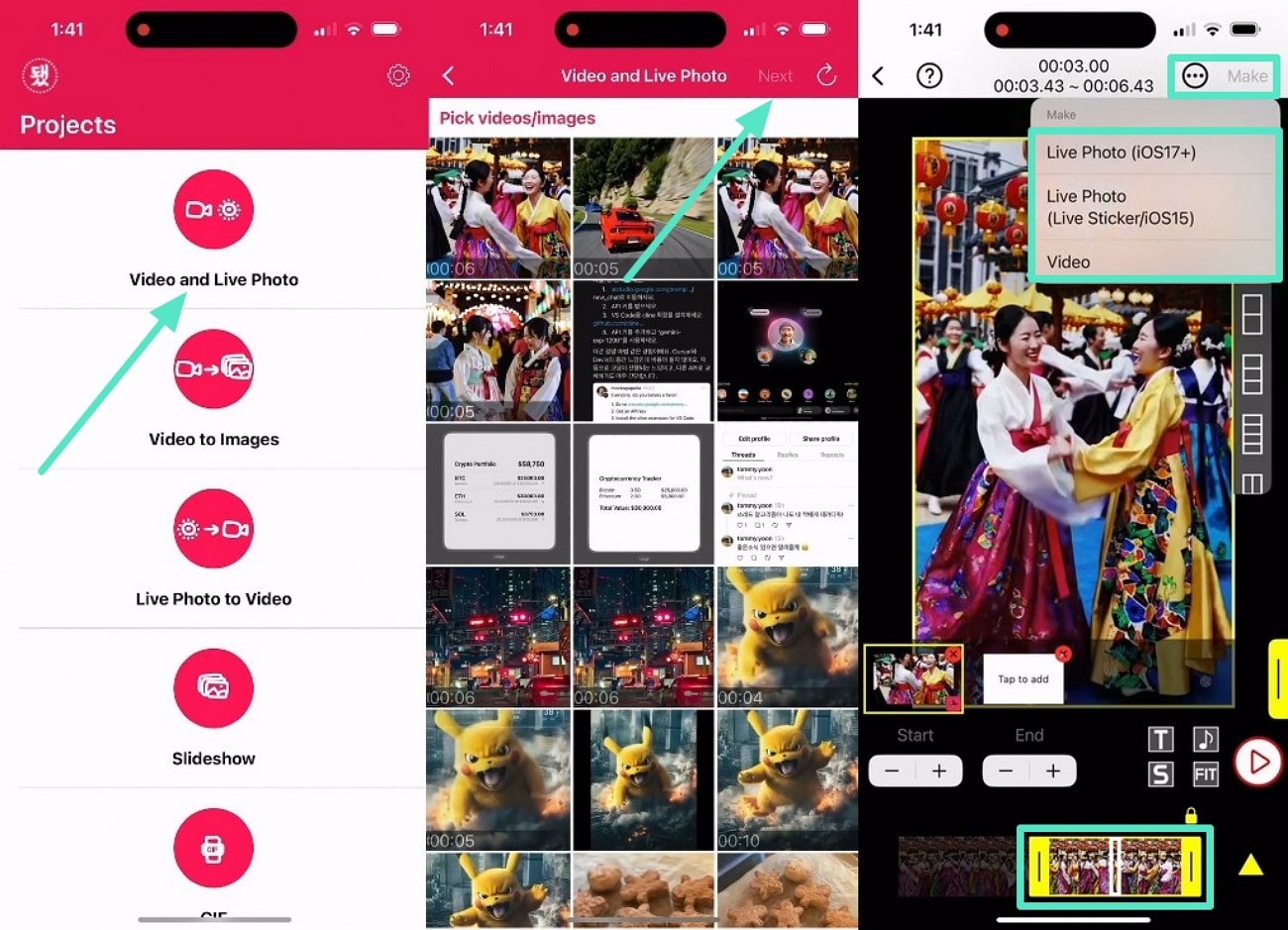
Limitations
- You need to be on iOS 15 or an upper version to utilize the Live Photo feature.
- Lengthy videos can slow down the app or make it completely crash.
Part 2. Convert Video to Live Wallpaper on Mac & Windows
On your desktop, VLC Media Player is a free and effective way to turn video into live wallpaper. Unlike other tools, it does not require complex setups and works on Windows and Mac. Additionally, it supports all formats and doesn't have any duration limits to play videos as your wallpaper. So, follow the given steps and learn how to make a video into a live wallpaper using VLC:
Instructions. Start by playing your desired video in the media player and click the "Video" tab from the top menu.
From the dropdown, enable the "Set as Wallpaper" option, and the video will start playing as your desktop background.
You can access your apps by pressing the "Windows" button and disable the mode by pressing the "Escape" key.
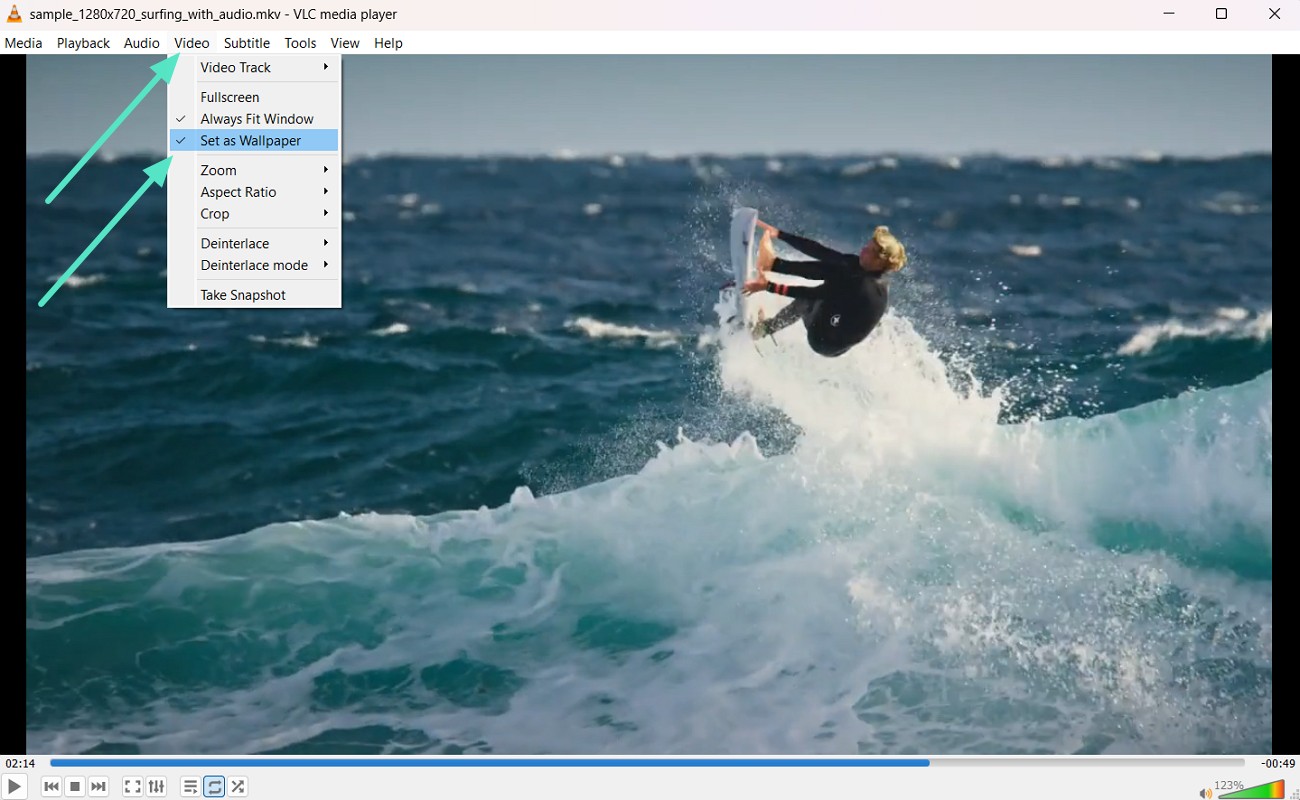
Limitations
- The media player needs to run in the background to continue playing the video.
- You won't be able to access your programs and saved files directly from the desktop.
Part 3. Live Wallpaper vs. Video Wallpaper – What's the Difference?
The above method involves playing a video as your wallpaper instead of using a Live Photo directly. Now, you may want to know what the difference is between these two terms. To make it simple and to explain it further, we have compiled the following table:
| Feature | Live Wallpaper | Video Wallpaper |
| Activation | Animates on tap or press | Plays in a loop automatically |
| iPhone | Works with 3D/Haptic Touch on Lock Screen | Needs third-party apps |
| Desktop | Not supported | Supported via third-party software |
| Battery Use | Low | Higher |
| Customization | Editable before setting | Limited to original video |
| Audio | No | Yes (may be muted) |
Conclusion
To sum up, you can add a personal touch to your screen backgrounds by learning how to make a video a live wallpaper. While iPhones natively support live photos, desktop users must rely on third-party tools like VLC or specialized apps to use them as their background. Additionally, apps like IntoLive and VideoToLive are great options to quickly convert your videos into animated wallpapers on iOS devices.
Out of all the options, Filmora stands out as a powerful editing platform where users can create live wallpapers and enhance them professionally. With its advanced editing features, even beginners can professionally edit their wallpapers and share them across devices.



 100% Security Verified | No Subscription Required | No Malware
100% Security Verified | No Subscription Required | No Malware





