How to Copy Color from One Video to Another (Easy Guide) | Filmora
Jul 14, 2025• Proven solutions
Struggling with inconsistent colors in your video clips due to different lighting or camera settings? Achieving a cohesive, professional look is easier than you think. This guide will show you how to copy color from one video to another using the powerful Color Match feature in Filmora.
Whether you want to replicate the cinematic color grade of a movie or ensure color consistency across your own footage, you'll learn two simple methods to do it in minutes.
Part 1. What is Color Matching?
You may also like: Best 8 Color Match Apps to Color Match Videos Quickly
Copying the color refers to the 'Color Matching' technique, I will explain it in the simplest way. Color Matching is the process of replicating the colors in one clip to the other. Once you match all the colors, including the saturation, hue, vibrance, etc, everything is matched from the reference to the target video. In short, the whole color scheme is copied from one clip to the other. Color Matching is of paramount importance to produce outstanding visuals and attract an audience. And you can copy color from any reference video in a click, courtesy of technological advancements. It ensures color consistency throughout the video by making it easier than ever to color match clips in a jiffy.
Part 2. Why is Color Matching Important in Video Editing?
Color matching is more than just a technical fix; it's a crucial step in professional video production that separates amateur work from polished, cinematic content. By ensuring your colors are consistent, you unlock several key benefits that dramatically elevate the quality of your final video.
-
Creates Professional Consistency
Imagine watching a film where the main character's shirt changes shade between shots, or a scene that jumps from a warm to a cool tone for no reason. It's distracting. Color matching ensures a seamless viewing experience, especially when you're combining clips from different cameras, locations, or shot at different times of the day. It makes your entire project look like it was filmed in one cohesive session.
-
Establishes a Specific Mood and Atmosphere
Color is a powerful storytelling tool. Want to evoke the dark, gritty feel of a thriller like 'Joker'? Or the warm, nostalgic glow of a summer memory? By copying the color from a reference video, you can instantly apply a specific mood or emotional tone to your footage. This technique helps you guide your audience's feelings and immerse them in the story you're telling.
-
Strengthens Brand Identity
For YouTubers, marketers, and businesses, a consistent visual style is key to building a recognizable brand. Using color matching to apply a specific, branded color palette across all your videos helps your content become instantly recognizable to your audience, building trust and strengthening your brand identity.
-
Saves Significant Time in Post-Production
Manually adjusting colors for every single clip to make them match can be incredibly time-consuming. Filmora's Color Match tool automates this process. It gives you an excellent starting point in seconds, freeing up your valuable time to focus on the more creative aspects of color grading and editing.
Part 3. How to Copy Color from One Video to Another in 2 Ways
- Method 1: Copy Color Using Filmora's Color Matching Option
- Method 2: Copy Color Using Filmora's Color Preset
The latest miracle worker by Wondershare is Filmora. Now, this version is loaded with advanced editing features such as color matching, motion tracking, animation keyframing, and audio ducking. And the interface remains easy and intuitive. Even novice video makers can create Hollywood style videos using these effects.
The color match feature in Filmora is the one we are crushing over. It is incredibly easy, and just a click away. Just press the Color Match button to copy color from one video to another.
If you still think this ain't as easy as it sounds, I will demonstrate with an example. So, read ahead.
Method 1: Copy Color Using Filmora's Color Matching Option
The first method is pretty straightforward. In this case, I have chosen a jungle and a guy in the jungle. The guy looks totally out of place because the color in both the clips is very different. This is due to the lighting issues, which we will fix by using the color match feature. Let's start:
1. Download and install Wondershare Filmora. Launch it.
2. Go to Files, tap Import Media, and then click on Import Media Files. Select the videos to color match. Import both the reference and the target video.

3. Drag and drop the videos to the timeline. Now there are two ways to select the color match option. The first one is to click the color match icon (paint palette). The second way is to select all the clips and right-click. Make sure the playback head is on the target clip. Then choose the Color Match
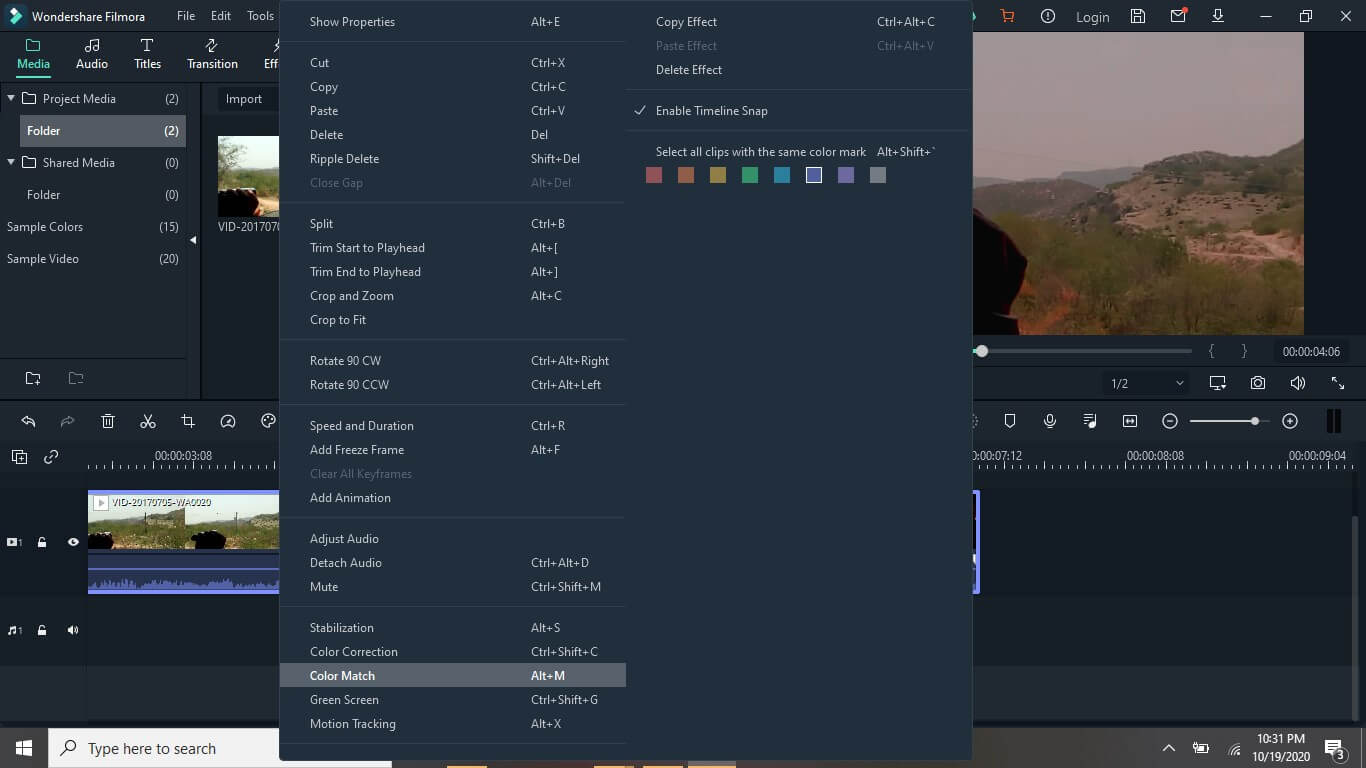
4. Now the target video will be on the right and the reference on the left. You can move the cursor to select the exact point in your video to use as a reference. In the Color controls on the left, you can even choose the intensity of the color match. Once selected press Match.
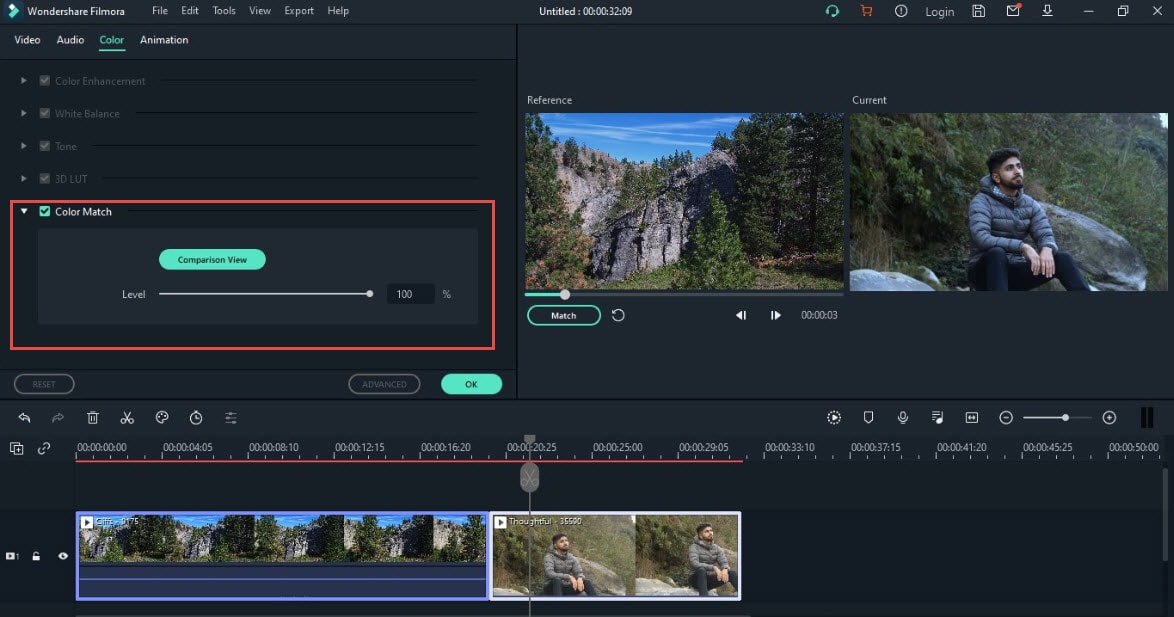
5. Note that now the two clips are almost of the same color. When you combine the clips, the video will seem very consistent in terms of visuals.
Method 2: Copy Color Using Filmora's Color Preset
You can adjust the color settings of a video and then use that as a template for further color matchings. So, the next time you want to color match clips, you can just use your customized video as a reference.
Let's copy color with a custom preset video.
1. Download and install Filmora on your computer. Launch it. Still, go to Files, tap Import Media, and then click on Import Media Files. Import both the videos.

2. Drag and drop the video to wish to set as preset. Right-click and select Color Correction. Tap on Adjust

3. Now adjust the colors. You can change the brightness, saturation, white balance, etc. Once you are done adjusting values, click Save as Preset. You can even name the preset so you can instantly find it.

4. Then drag and drop the video that you want to match with the reference: Right-click and select Color Correction.
5. In the Preset tab, click on the drop-down menu and select Custom.

6. Right-click on the desired custom template. Select Apply. The target video will be instantly matched with the color of the preset video. Press OK.

Creative Tips for Using Color Match
- Mood Boarding: Create a project by copying colors from various scenes that match the mood you want to create, like warm tones from a sunset for a romantic video.
- Brand Consistency: If you create content for a brand, use Color Match to ensure all your videos share the same color palette, strengthening brand identity.
- Fixing Drone Footage: Seamlessly match footage from a drone with footage from your ground-level cameras, which often have different color profiles.
Ready to Copy Color from one video to Another?
No more manual editing to correct lighting issues. Don't worry if you shot the videos at different timings, and now they both have very different colors. With a little help from Wondershare Filmora, you can finally color match clips with stunning precision and ease.
Plus, you can re-create outstanding visuals of famed videos using the color match technique. You can now easily copy color from one video to another in no time.
Now you are an expert too, go on and try out color match using Filmora in a few super-easy steps. You might take time to master it, but it will pay off in the end.
1Color Match allows you to color correct clips as a batch instead of having to edit each individually. Get to know how to use the color matching feature in Filmora.
by Benjamin Arango Jun 10, 2025 18:13 PM
Want to correct the color to make the video look like Hollywood manufacturing? Filmora Video Editor can help you correct the color and light and convey the emotion of the video content in a beautiful
by Benjamin Arango Sep 16, 2025 15:09 PM



 100% Security Verified | No Subscription Required | No Malware
100% Security Verified | No Subscription Required | No Malware




