Enlarging a photo is easy. But making it bigger without losing quality is another story.
When you find the perfect photograph for a project for work or school, often times they are too small. But the moment you try to stretch it, the image becomes blurry and pixelated. This has been one of the most frustrating limitations in digital imaging for decades. That's because simply resizing an image stretches the existing pixels instead of adding new detail.
Thankfully, AI-powered software now lets you enlarge an image without losing quality. You can now preserve sharpness, color, and texture. This guide reviews why images lose quality, the best tools for enlarging them, and expert tips to get the best results.
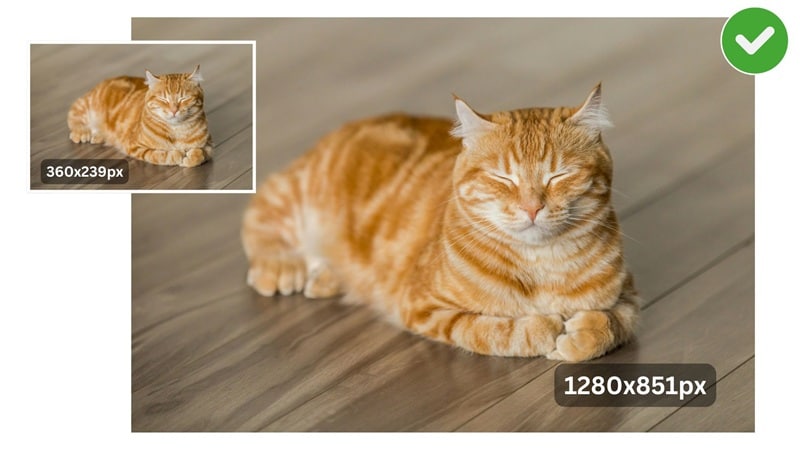
Part 1. Why Images Lose Quality When Enlarged
To understand the solution, we must first grasp the problem. A digital image is essentially a grid of tiny colored squares called pixels. The number of pixels determines the image's resolution and detail. When an image is small, these pixels are packed tightly together and create a smooth, detailed appearance.
When you enlarge an image using any simple resizer, you are asking the software to invent new pixels to fill the new, larger space. This process is called interpolation. The software looks at the existing pixels and makes a "best guess" about what color the new, in-between pixels should be. If no new pixel data is added, the result looks blurry or jagged.
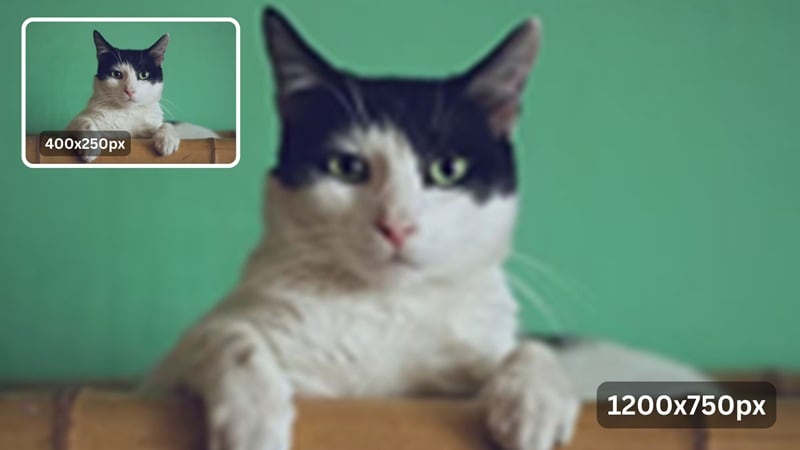
There are some main reasons why an image loses its quality when pixels must stretch to fill more space, and this can cause:
- Low resolution to start with: Enlarging a small, low-resolution image means the few pixels it has are spread out too far. It can cause blur if stretching too few pixels over too much space.
- Pixel stretching: Simple enlargement without retouching adds nothing new. Pixels become larger and more visible. Now it looks blocky or pixelated.
- Compression artifacts: Images saved in compressed formats like JPEG may contain compression artifacts. Blocky distortions can become worse when the image size increases.
- Color distortion: Colors may blur, or it is usually called color bleeding, as the color data struggles to scale evenly.
- Texture smudging: Some fine details, like textures and edges, can lose sharpness when enlarged improperly.
This is why you can't just make a picture bigger. Simply stretching a picture makes it look blurry. To keep it clear, the software has to act like a smart artist, carefully adding the new details that should be there.
Part 2. How to Enlarge a Picture Without Losing Quality
The secret to making images bigger without losing quality is Artificial Intelligence (AI). AI has studied millions of clear, detailed pictures. So when you give it a low-quality picture, the AI can identify the objects and intelligently fill in the missing pixels. It doesn't just stretch the image; it actually rebuilds it with more detail. Here are two leading tools that use this technology.
2.1 Filmora: Best AI Photo Enlargement Software
Wondershare Filmora is widely known as a full-featured video editing suite, but over recent versions, it has also integrated AI-driven enhancement tools that make it a compelling choice for users who want to upscale or improve image clarity.
You can enlarge your images in Filmora by adjusting the project resolution or using the Crop and Zoom function to fit larger dimensions. Once resized, Filmora's AI Video Enhancer takes over to restore and refine the image. It analyzes textures, removes noise and grain, sharpens edges, and reconstructs missing details to create a clean, high-quality enlargement.
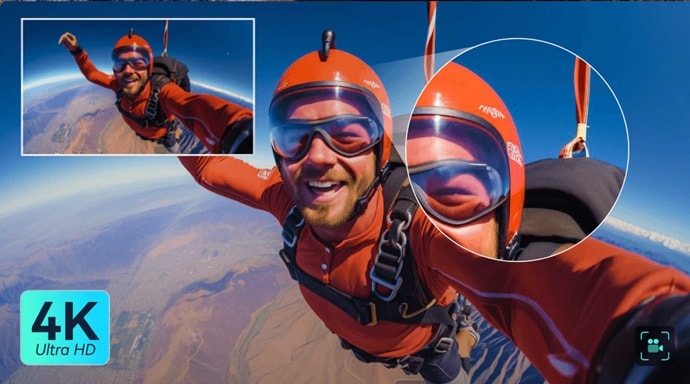
Key Features of Filmora:
- AI-Driven Upscaling and Enhancement: Automatically upscale resolution while keeping the details sharp and clean with a few clicks.
- Noise Reduction: Removes unnecessary background noise that degrades image quality at larger sizes.
- Color and Detail Correction: Adjust, enhance, and maintain color vibrancy with color grading features.
- 4K Export and Compatibility: Export your upscaled visuals in up to 4K resolution with consistent quality across devices and platforms.
- Works for Both Images and Videos: Filmora's AI enhancement tools apply equally well to still images and video clips, so you can maintain professional quality across all types of visual projects.
How to enlarge a picture without losing quality in Filmora
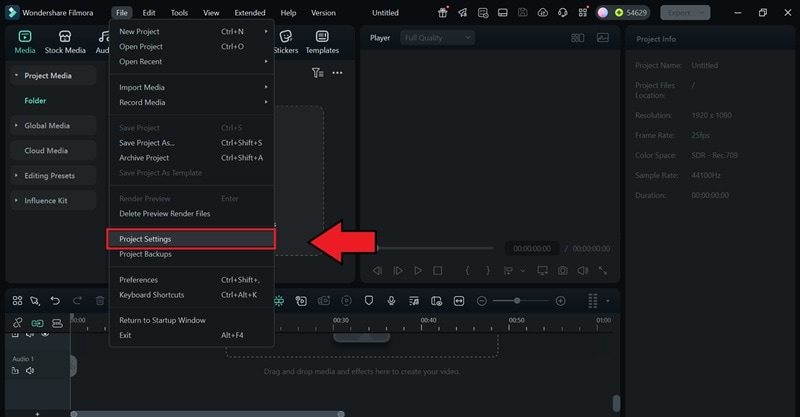

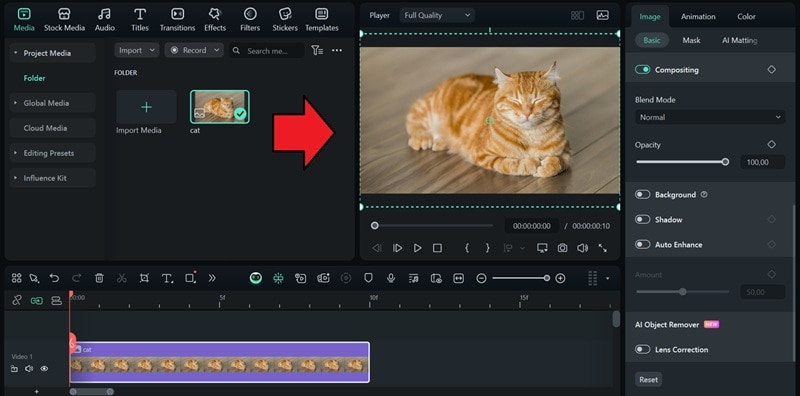
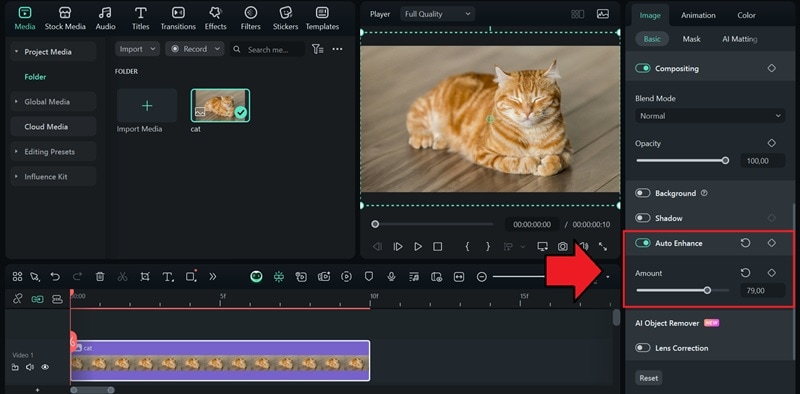
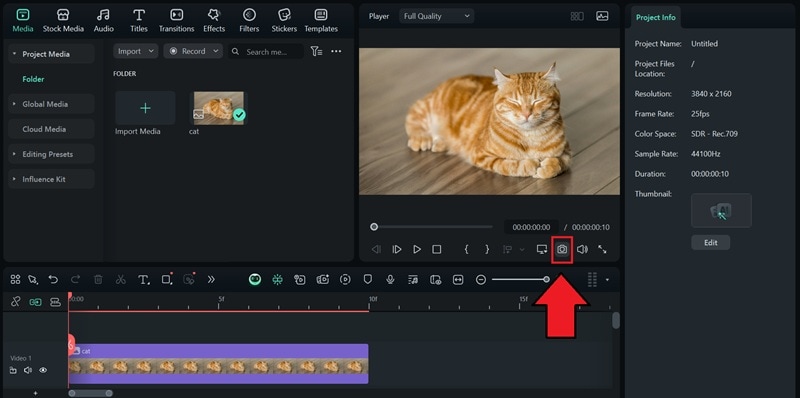
2.2 Image Resizer: Enlarge Image Without Losing Quality Online
If you'd rather use a website, pick an online enlarger like Image Resizer as your solution. This tool uses smart technology in the cloud to make your images bigger. Simple, but still effective. Image Resizer adds missing details and cleans up rough edges to keep the picture clear.
Features of Image Resizer
- Accessible on any device with a browser
- AI upscaling up to 4x original size
- Supports major image formats: JPG, PNG, BMP
- Quick processing with no sign-up required
How to make an image bigger without losing quality online for free
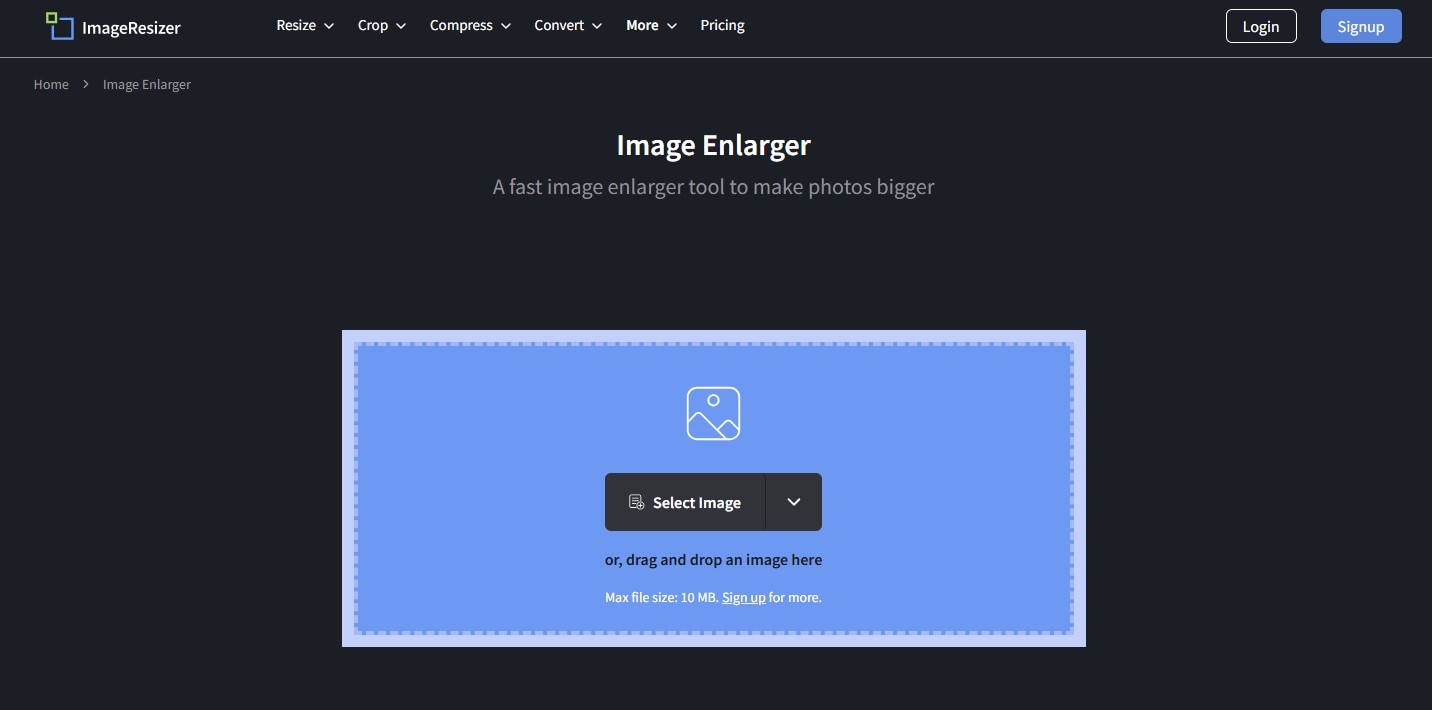
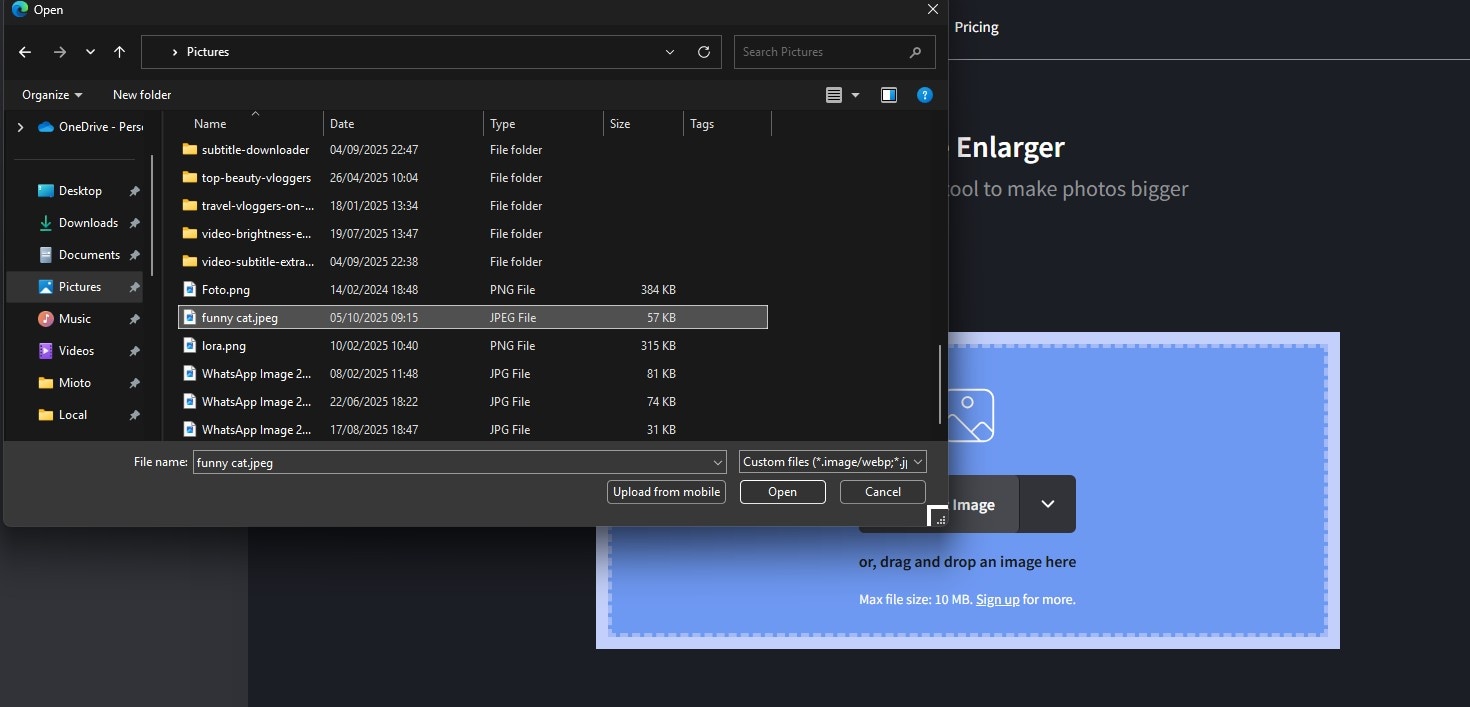
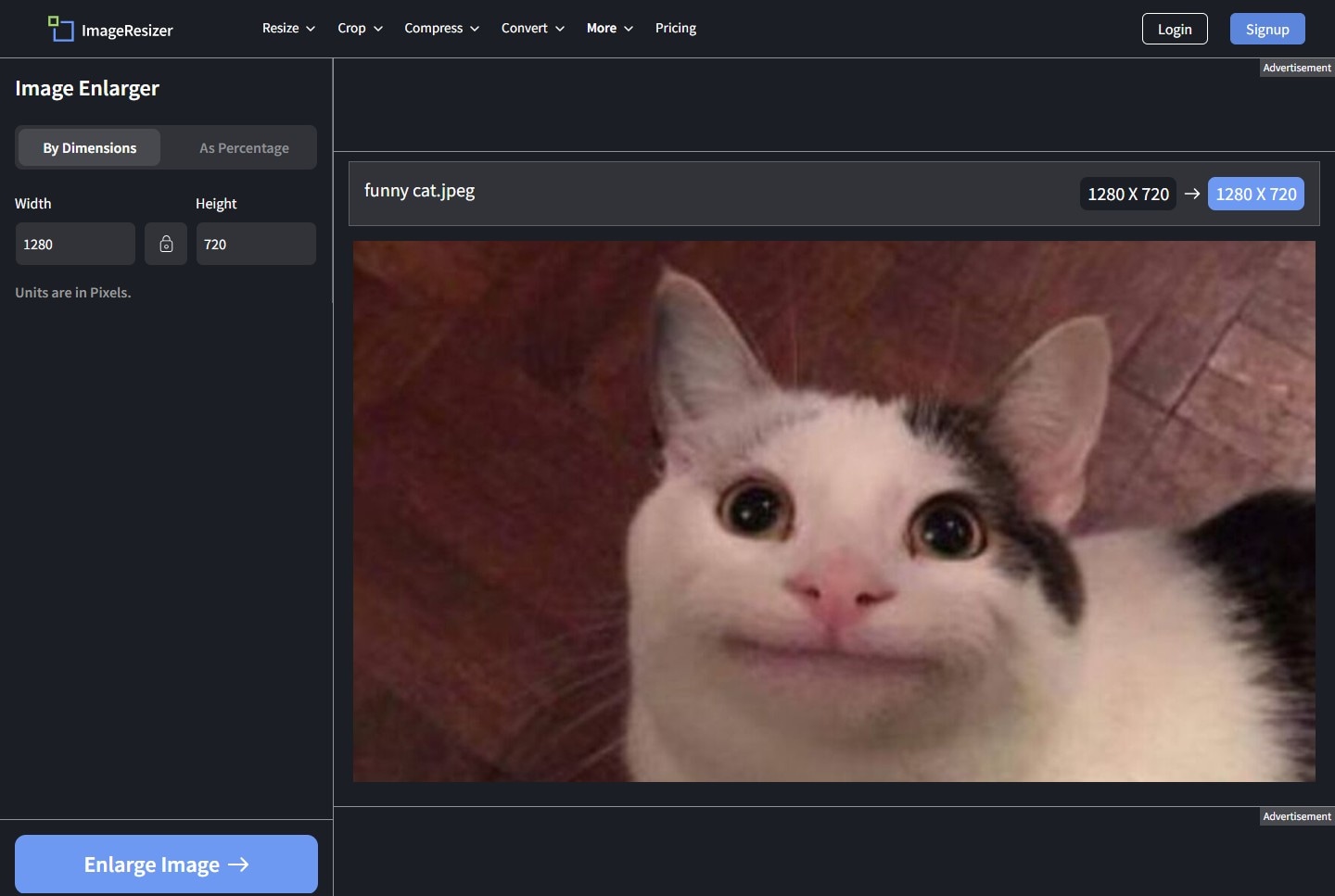
Part 3. Pro Tips for Enlarging Photos Without Losing Quality
To maximize your results when enlarging photos, apply the following expert tips:
- Start with the highest resolution original image possible: Always use the original, uncropped, and unedited image file. If you have the RAW file, use that. The larger the original, the better the final version will be.
- Avoid extreme enlargement in one step: Even with AI, don't jump from a tiny thumbnail to a massive billboard-sized file in one go. Upscale by 2x or 4x instead of drastically enlarging the image all at once. It's sometimes better to process it in increments or rely on AI tools specifically designed for extreme upscaling.
- Use sharpening and noise reduction after enlargement: AI tools often slightly soften images as they process them. Try sharpening your processed images to restore edge clarity and fine details. Yet be careful not to over-sharpen.
- Save and export your enlarged images in lossless format: When working with the enlarged image, always save your versions in lossless formats like PNG or TIFF. This is crucial that those file formats lock in all the sharpness and detail, preventing any blurry or blocky artifacts. Ensure you have a clear and ready file of images, especially if further editing or printing.
Conclusion
Making images bigger without losing quality and making them blurry is now completely possible because of new AI technology. You can use powerful tools like Filmora for both videos and photos, or try free websites for a quick fix.
The key to great results is to start with the best photo you have, avoid making it too huge all at once, and save it in a high-quality format. Whether you're a casual user or a professional, there are now many easy and effective ways to make your images bigger and better without compromise.
Frequently Asked Questions
-
What's the difference between enlarging an image and enhancing resolution?
Simply enlarging an image is like stretching a small picture on a rubber sheet. It makes the physical dimensions bigger, but the existing pixels just get spread out. Enhancing resolution (upscaling), especially with AI, means adding new, intelligently generated pixel data to the image. This actually increases the total amount of detail, improving the sharpness and clarity of the image as it gets bigger. -
Can I enlarge images on my phone without losing quality?
Yes. Today, you can find powerful AI upscaling tools directly on your phone. Many modern photo editing apps and dedicated websites you access through your mobile browser now include this smart technology. For the best results, look for apps that specifically mention "AI Photo Enhancer" or "AI Upscaler" in their features. Avoid apps that only offer basic "resizing," as those simply stretch your photo and will make it look blurry and pixelated when enlarged. -
How large can I print a photo without losing quality?
The print quality standard is typically 300 Dots Per Inch (DPI). To determine the maximum print size, you can divide your image's pixel width and height by 300. For example, an image that is 3000×2400 pixels can be printed at a high-quality (300 DPI) size of 10×8 inches. If you use an AI upscaler to increase the pixel dimensions, you can proportionally upscale to the largest print size while keeping quality.


