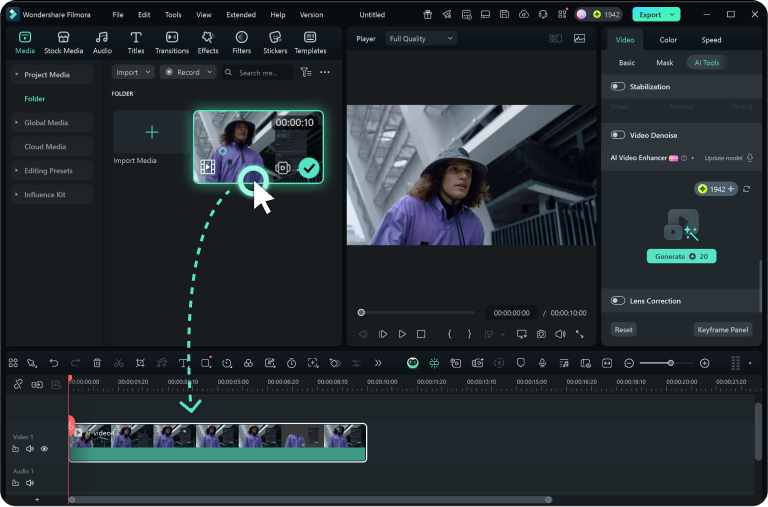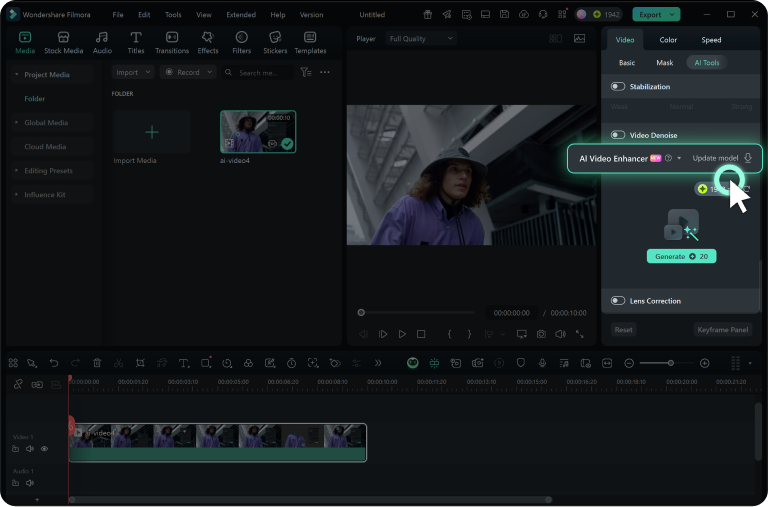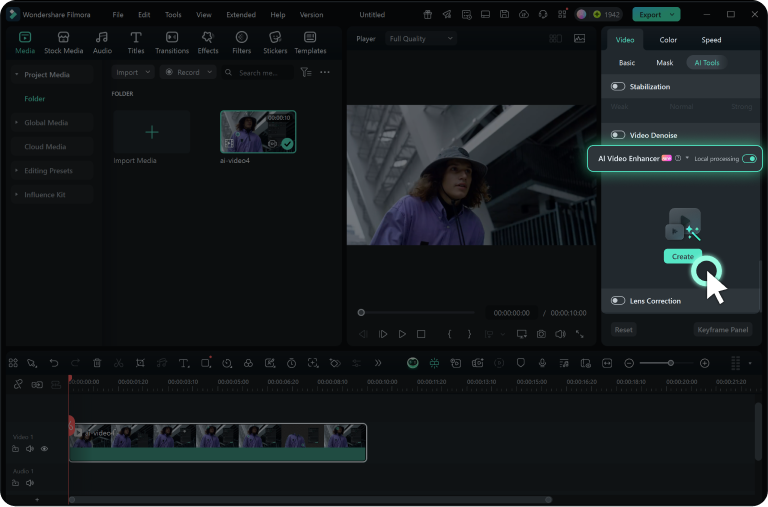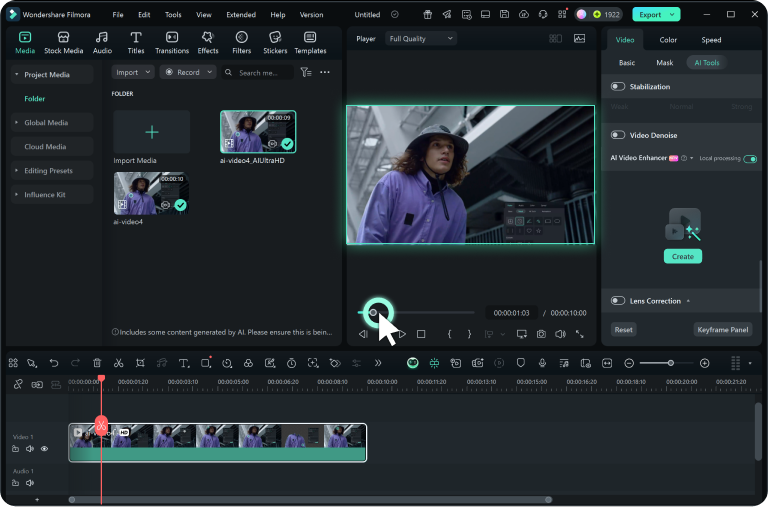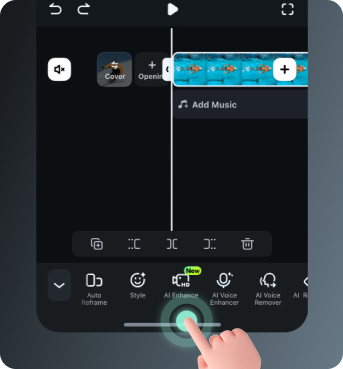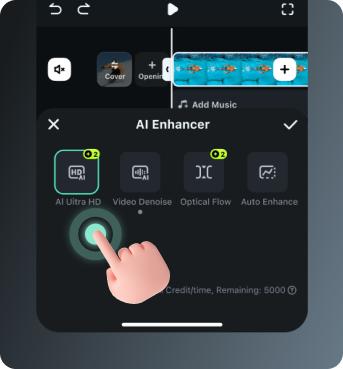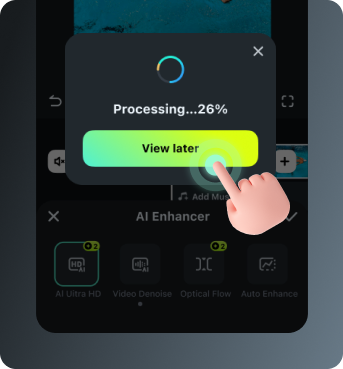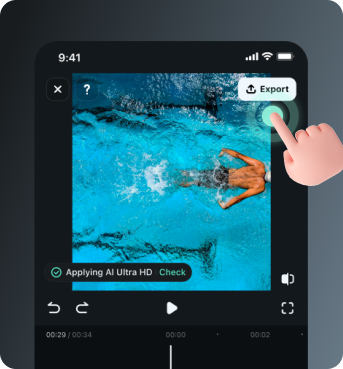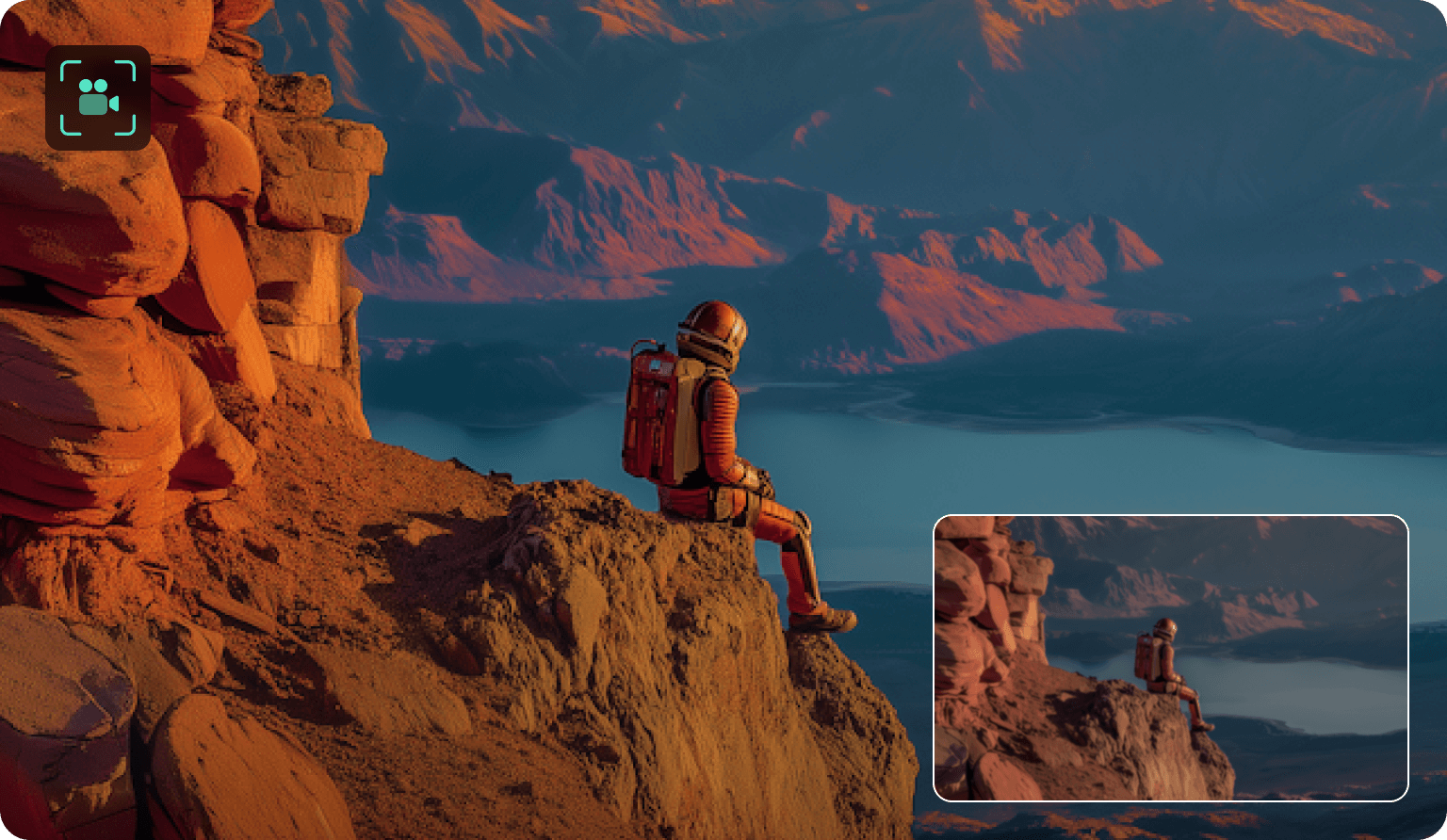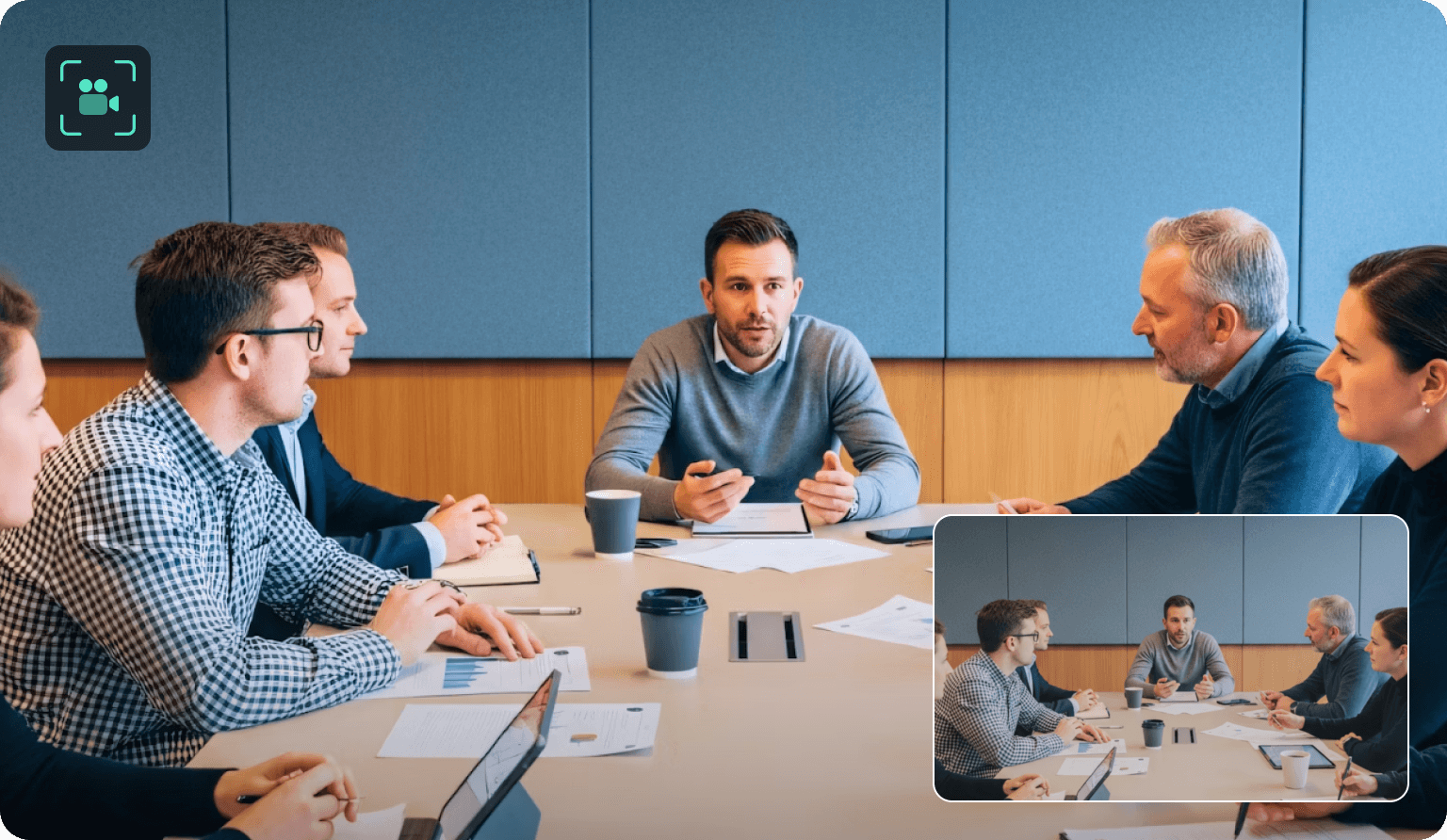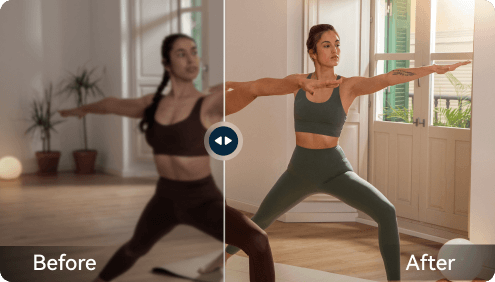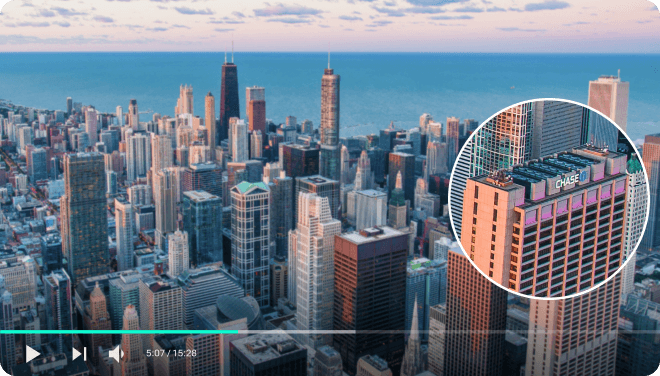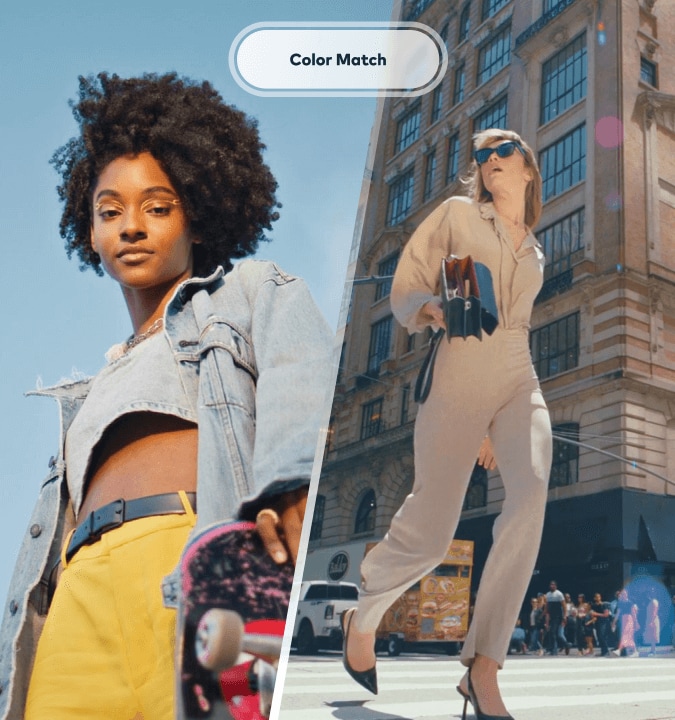AI Video Enhancer:
Enhance Quality, Smarter and Faster.
Struggling with blurry video quality? Filmora's AI Video Enhancer improves video quality with advanced AI — supporting both local and cloud modes. Sharpen details, upscale resolution, and enhance videos of any length with no duration limits or AI credit usage on supported devices.
 4.7
(15746 reviews)
4.7
(15746 reviews)
Win 11 /Win 10 / Win 8 / Win7 (64 bit OS) | System Requirements
macOS 10.15 - macOS 26 (10.14 or earlier? Click here) | Apple M1, M2, M3 & M4 compatible
Improve Video Quality Across Every Scenario
- Vintage Footage
- Low-light Videos
- Compressed Videos
- Action Videos
Standout Features of Filmora AI Video Enhancer
Limitless AI Video Upscaling — Powered by Your Device
Unlock the full power of AI video enhancement for free with no limits on video length and resolution — when using a supported NVIDIA RTX 30 series GPU or higher. Filmora runs AI models directly on your device for faster, sharper results without using AI credits. On mobile devices or lower-spec hardware, Filmora defaults to cloud mode with standard limits.

Improve Video Quality, Reduce Blur, and Restore Details
Poor lighting, compression, or slight camera shakes can blur your footage and hide key details. Our AI video upscaler reduces blur, sharpens edges, enhances facial features, and restores clarity — even in low-quality or damaged videos.

Upscale Videos to 4K Without Losing Quality
Transform low-resolution videos into high-definition content with preserved textures and crisp details. Filmora upscales footage to 1080p or even 4K, ensuring your videos stay sharp, clean, and vibrant — no matter the original quality.

Boost Video Quality with Automated Color Correction
Filmora's AI Video Enhancer analyzes and corrects your video's colors automatically — enhancing tone balance, vibrancy, and realism. One-click AI color palette filters help you refine the mood further for a clean, polished, and professional look.

How To Use AI Video Enhancer in Filmora
Skip the learning curve. Use Filmora’s AI video upscaler like a pro on desktop or mobile. Enhance your video in moments. Follow a few simple steps and start creating.
AI Video Enhancer That Meets All Your Needs
Filmora can make video quality better for all intents and purposes. Whether you're just trying to restore old memories or creating top-of-the-line content for a professional audience, Filmora's video enhancer will have you covered.
Tap a Mode.Improve Every Frame.
Compare local and cloud modes to see which enhancement experience works best for your device..
| Feature | Local AI Inference | Cloud-based AI Enhancement |
|---|---|---|
| Availability | NVIDIA GeForce RTX 30 Series or above, VRAM ≥ 8GB, Driver version > 528 | All other desktop devices & mobile |
| Video Length & Resolution | No limitation | Maximum 10 minutes, 3840×2160 |
| Credit Usage | No credits required | Requires AI credits |
| Processing Speed | Faster (no upload/download) | Depends on network & server queue |
| Offline Support | Yes | No |
| Quality Enhancement | High precision: better detail restoration & sharpness | Standard quality enhancement |
| AI Model Deployment | Downloaded to device once | Handled via Filmora cloud |
| Best For | Professionals with long or high-res footage | General users and mobile creators |
Why Choose Filmora for Video Enhancement/Upscaling
No Editing Experience Required!
Filmora boasts an intuitive interface that's easy to navigate without any prior editing experience. The video enhancer feature is just one click away and requires no time-consuming manual adjustments. Even if it's your first time using a video editor, you can navigate it like a pro in minutes.
Extensive File Format Support
Filmora's AI Video Enhancer works with various video and image files. Among the formats supported are MP4, MKV, AVI, WebM, GoPro Cineform, JPG, PNG, and GIF, to name but a few.
4K Export
With Filmora, you can enhance video quality and get up to 4K resolution without losing fine details. Depending on the condition of the original video, Filmora can make it look like it was shot using high-end equipment – even when the original video was shot on a cheap digital camera decades ago.
Tips & Tricks About Video Quality Enhancement
FAQs About Video Quality Enhancement
Does my computer support local AI video enhancement?
If your device has an NVIDIA RTX 30 series GPU or higher, and meets the driver requirements (CUDA 12.9+, TensorRT 528.33+), Filmora will automatically recognize it. In this case, the “AI Video Enhancer” panel will display a “Model Update” button. Click to download the local AI model package. Once the download is complete, simply toggle on the AI Video Enhancer switch — local AI enhancement will be activated automatically with no limits or credit usage.
What happens if my device doesn’t support local AI?
No worries — Filmora will switch to cloud-based AI enhancement, which works on all other desktop hardware and mobile devices. Cloud mode applies standard limits based on video resolution and duration.
How can I tell whether I’m using local or cloud AI?
When you enable AI Video Enhancer, Filmora will automatically display the mode being used. If a model package is being downloaded, you're using local AI. Otherwise, your video is processed in the cloud.
Do I need to pay or use credits to enhance videos?
Local AI mode: Completely free, no credit consumption. Cloud mode: Uses AI credits, based on video resolution and length.
Is there a time or resolution limit when using AI Video Enhancer?
With local AI: No restrictions — you can enhance videos of any length or resolution. With cloud AI: Supports videos up to 10 minutes and 3840×2160 resolution.
Can I use AI Video Enhancer on Filmora mobile app?
Yes. The Filmora mobile app supports AI Video Enhancer, available on both iOS and Android.
Is it free to use the AI Video Enhancer of Filmora?
Yes — partially. If your computer supports local AI processing (NVIDIA RTX 30 series GPU or higher), you can use the AI Video Enhancer for free, with no AI credit usage or time limits. If your device doesn't meet the hardware requirements or you're using the Filmora mobile app, the AI Video Enhancer runs in cloud mode, which requires AI credits to process videos based on resolution and duration.
What Our Customers Say About Us
Discover More Powerful AI Features