You may have blurred videos and are wondering how to unblur them without reshooting them. Blurry videos can be quite frustrating, whether you want to share your video, recreate those amazing experiences, or create professional content for your projects. You don't want blurry videos to hamper the end-user experience.
The beauty is that you can always remove blur from videos using dedicated professional video editing tools. Talking of professional-grade video editing tools, Wondershare Filmora is one of the best tools for removing blur from videos!
This article provides a detailed guide on how you can unblur videos with Wondershare Filmora's AI features.
In this article
Causes of Video Blurs
For starters, it's worth noting that video blurriness simply refers to unclear or obscured imagery or footage in your clips. They can make your videos less attractive and appear poor in quality.
There are different types and causes you should know:
- Motion blur: It occurs as a result of a fast-moving object, camera, or a combination of both. It usually appears as a visual streak because of rapid relative motion between the camera and the object. This can also be caused by shaking and abrupt camera movements while recording the video.

- Camera focusing issues: If you don't focus the object properly, you will probably have some blurred sections in your recorded video. Also, if the camera lenses are not cleaned properly, they will struggle to focus properly, which translates to blurred sections of your video.

- Wrong Camera settings: A low camera's resolution may capture unclear footage. This footage may not be sharp enough to distinguish frames seamlessly.

Generally speaking, blurriness hides some details, plus it downgrades your video quality, but an advanced AI-powered video editor can help you unblur videos quite easily.
The Best AI Tool to Unblur Videos
As a video editor walking in the market for more than 10 years, Wondershare Filmora is undoubtedly one of the best tools for unblurring videos and making them clearer, more professional, and more appealing to your viewers. This tool leverages top-grade AI algorithms to identify and correct video blurriness with minimal user intervention and little to no quality loss.
With the tool, you can easily increase your video's low frame rate automatically and upscale the resolution to make the video clearer and more cinematic. Whether you're using it on desktop or mobile, you can unblur a video on phone and experience seamless editing on the go.
You don't have to worry about whether you have several clips on your video because Filmora transcends frame limitations to deliver smooth and seamless transitions.
Additionally, you can leverage AI features to remove grain from videos and make them more stable. The tool is also extremely easy to use, affordable, and tailored for myriads of video editing needs. What's more, Filmora, as a powerful video editing tool with both image and video capabilities, designed to make film editing techniques like J-cuts and L-cuts and match cut easy. It comes with a rich stock library featuring B-roll footage, aerial clips, advanced video effects like dolly zoom, montage templates, and seamless dissolve transitions.
Why Choose Filmora to Unblur Videos?
- One-click video enhancer- Filmora offers a one-click video enhancing option to unblur videos.
- Plenty of Features- Unlike many video enhancers, Filmora offers tons of powerful features that seamlessly take your video to another level, such as auto enhancers, color editing, filters, and video masks.
- AI Editing Features- It supports more than 30+ video editing features, and some of them intelligently transform blurs into clear footage with minimal time and resources; its video stabilization and frame interpolation help a lot.
- Ease of customization- With Filmora, you can customize your video editing to meet your specific needs. The templates and various video effects are designed for different needs, and you can always find those that suit your case.
- Compatibility- Filmora is compatible with several devices and operating systems, including Mac, Windows, Android, iPhone, and iPad.
- Supports Multiple File Formats- This tool supports nearly all popular video/audio/image formats. Therefore, you can output your video in quality formats like MP4 and better resolutions, including 4K.
How to Unblur Videos Using Wondershare Filmora?
Here are three solutions in Filmora that may help to unblur videos. The most direct way is to use the AI video enhancer feature. However, the other two ways, like AI frame interpolation and color adjusting, are also popular alternative solutions to enhance video quality. Let's dive in.
Method 1: Using AI Video Enhancer to Unblur Videos with AI
- You simply need to download the Wondershare Filmora software on your computer and then launch it to access the video editing interface. Click the "New Project" tab followed by "Import" then follow the on-screen instructions to upload the video that you want to unblur. Once uploaded, drag the video to the timeline.

- Go to video> AI Tools > AI video enhancer and switch on the option.

- Click on the generate button to remove blur from videos automatically.
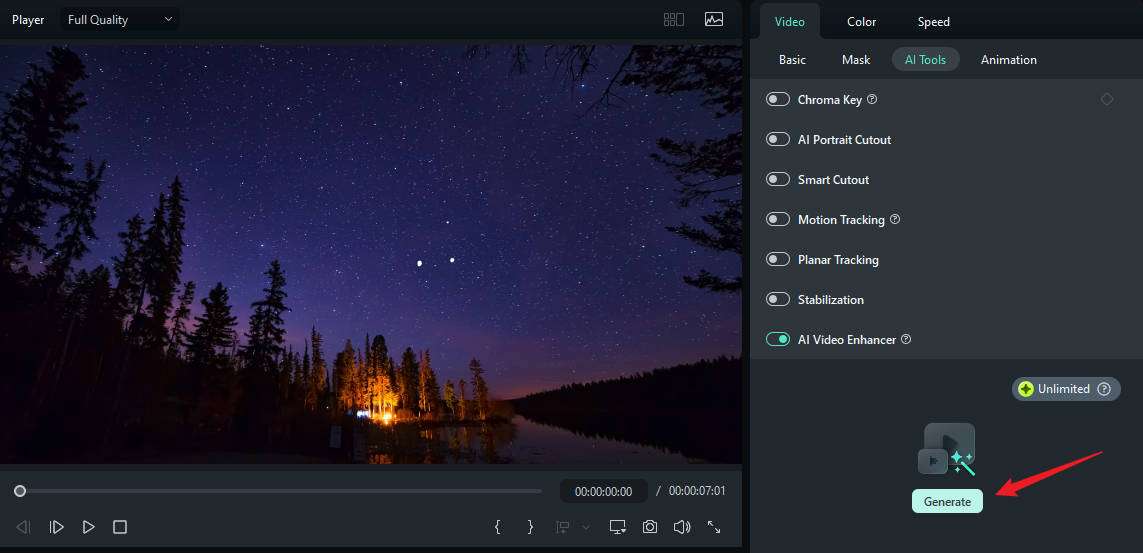
- Wait until the process finishes to unblur the videos. Finally, hit the "Export" button and choose desired output options.

Method 2: Using AI Frame Interpolation to Enhance Video Frames
AI Frame interpolation allows you to create smooth video frames for a seamless visual experience. It leverages AI to make seamless transitions between frames so that the video appears more polished and presentable. This AI-driven process optimizes the process and ensures that the frames are inserted effectively. Although it is not a direct way to unblur videos, it can be a video quality enhancer to enhance visual quality.
You can choose various frame interpolation options, including default frame sampling, frame blending, and optical flow, depending on your needs. Additionally, frame interpolation lets you transform a low-frame video into a high-frame one for better quality, appeal, and professionalism.
Here are the steps to use AI Frame Interpolation to transform low-frame videos into high-frame videos:
- After dragging the video to the timeline. Go to Speed > AI frame interpolation at the right sidebar.
- Choose Optical Flow to enhance the frame of videos.

Method 3: Making Color Adjustments to Make Video Clearer
Color adjustments are one of the other best ways to make video clearer on Filmora. With this feature, you can tweak color characteristics like contrast, saturation, brightness, temperature, tint, and 3D LUT to meet your needs.
You can also pick cinematic color effects from the "Effects" library and take your video appeal to another level. The beauty of this tool is that you can experiment and preview to visualize the impact of color adjustments on your video before exporting.
- 100+ advanced video editing features.
- Vast video/audio effects and creative assets.
- Powerful AI for effortless content creation.
- Intuitive, professional yet beginner-friendly.
- Works on Mac, Windows, iOS, and Android.

Tips for Achieving the Best Results to Unblur Videos
Now that you know how to unblur videos, you can easily prevent blurriness for better results.
Here are some of the tips that will help:
Optimal Settings
Your camera setting does impact the clarity of your output footage.
- Always record your videos in high-quality resolutions.
- Set your shutter speed to be the same as your focal length to reduce blur caused by camera shake. Shutter speeds of 1/500 will give you a sharper image with no motion blur.
- Use the autofocus feature to prevent situations where low lens focus causes blur in your videos.
- Use the correct video codec when recording.
Using Additional Enhancements
If you have already recorded a video with blurriness, the best remedy is to use the enhancement features of a dedicated tool like Filmora to improve video quality.
Avoiding Blurriness in Future Videos
While you won't fully prevent blurriness in a video, you can significantly reduce its magnitude during the video recording process to speed up the editing process.
- Maintain a steady recording of movements and angles. Avoid shaking or successive fast movements. Use a tripod or a gimbal when shooting to avoid shaky handheld camerawork.
- Clean your camera lenses with a soft, lint-free cloth.
- Shoot your video in good lighting conditions.
- Practice focusing to perfect it before the actual shoot.
Conclusion
In a nutshell, unblurring videos is that easy! Don't let blurry videos lower the quality of your video content. If you have a video that already has blur, then you can simply find a suitable AI-powered video tool like Wondershare Filmora to unblur videos with one simple click! In addition to that, You can fine-tune any video to pro-level standards. Just download Wondershare Filmora to try it out and transform how you edit your videos!
FAQs
-
What makes a video blurry?
A video is considered blurry if it has unclear and obscured parts. For example, you might have sections that are not sharp, and your viewers will struggle to see the content. This can be caused by the quality of your camera, poor video recording techniques and conditions, and the like. -
Can AI fix blurry videos?
Yes! AI can intelligently sharpen and remove blur from video. Top video editors like Wondershare Filmora now use AI algorithms to help fix blurry videos. Its AI video enhancer can unblur videos with one simple click.



