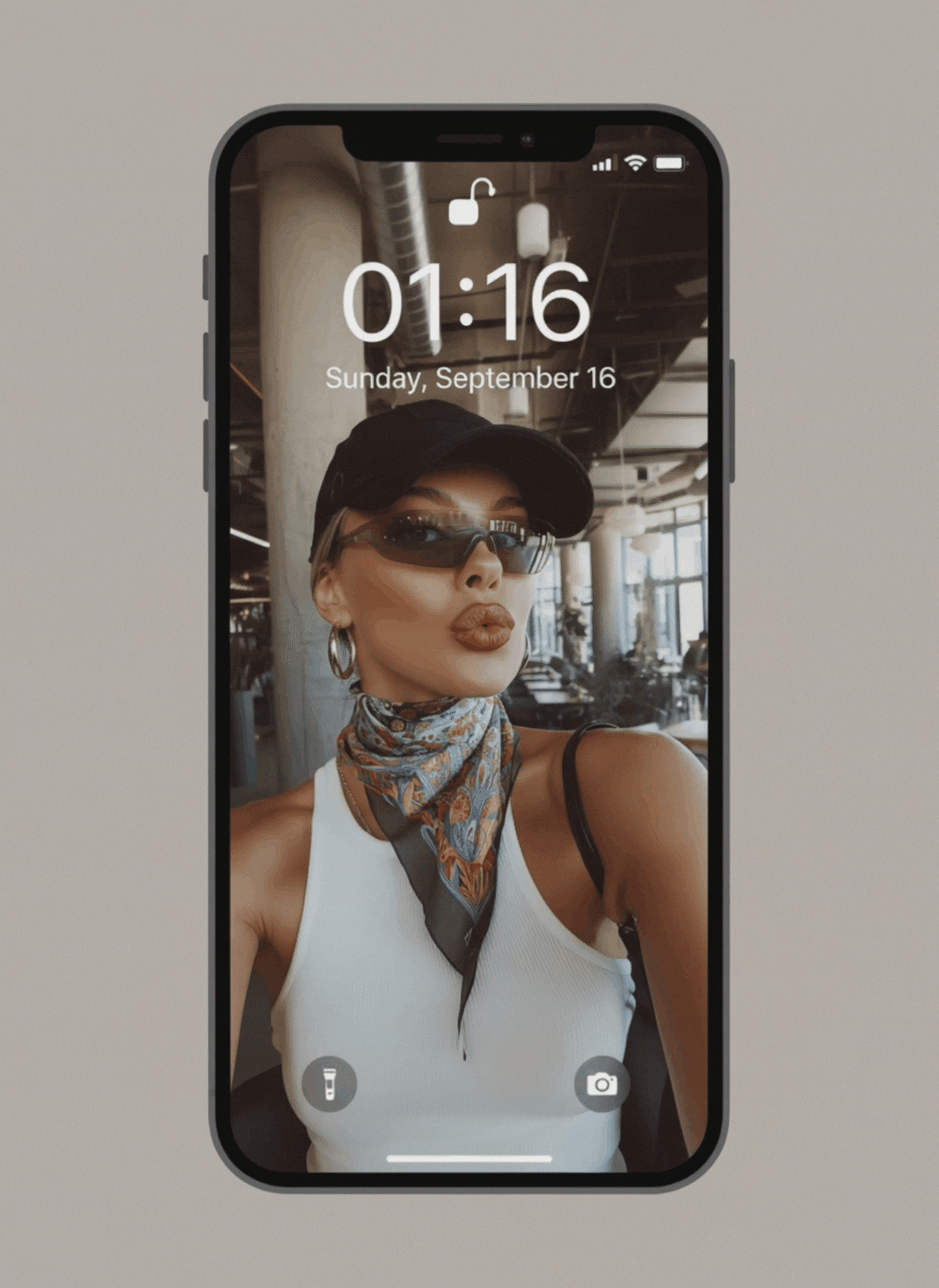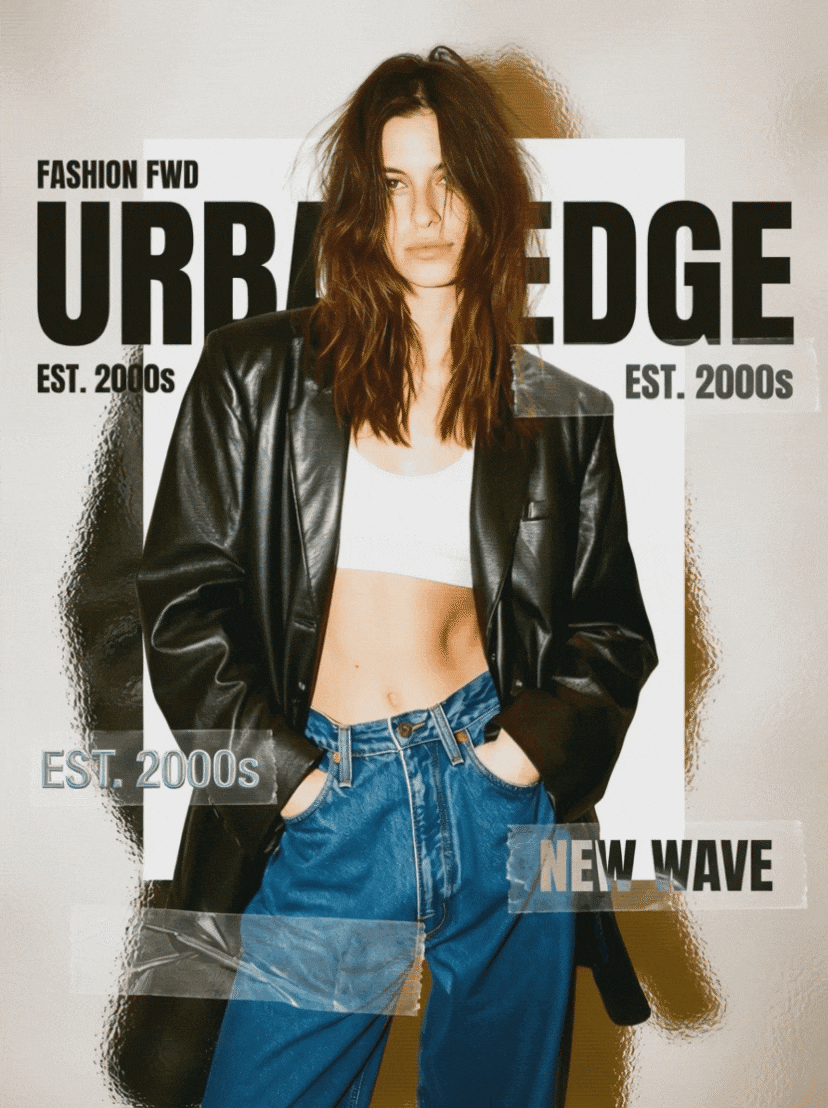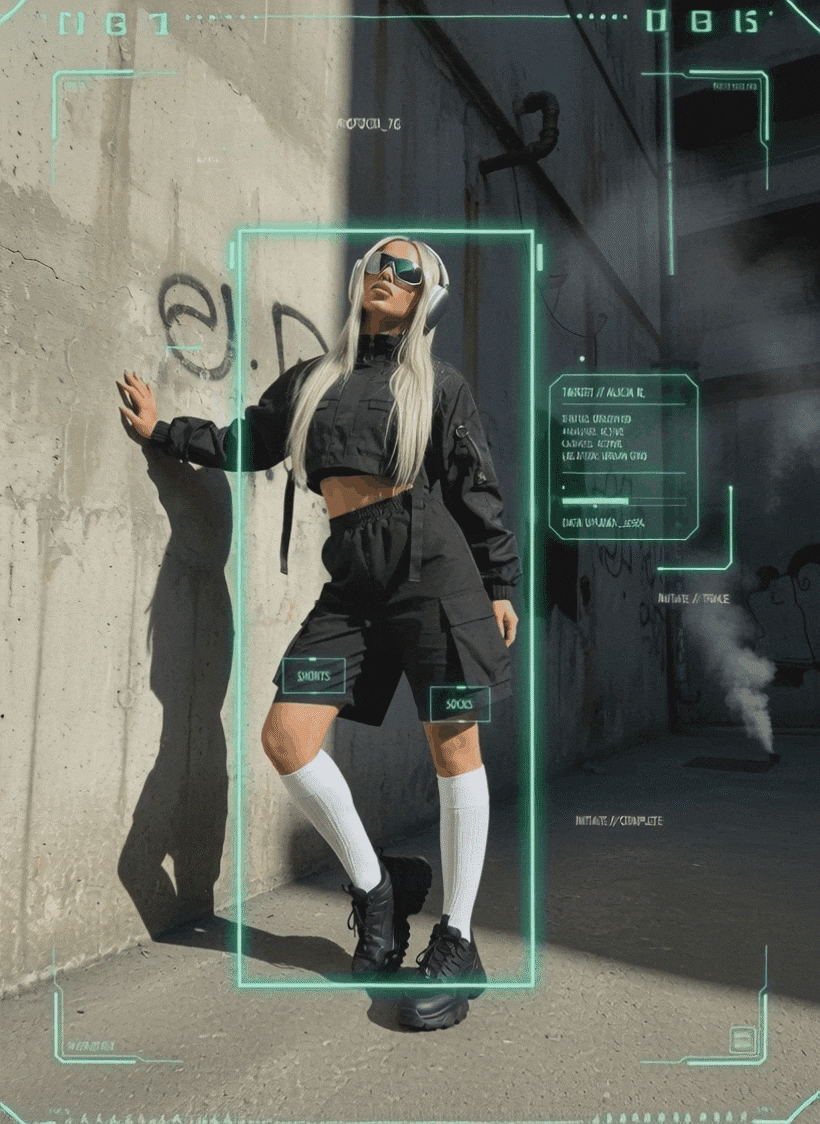Missed the perfect moment? iOS Live Photos capture 1.5 seconds of motion and sound around a shot, preserving moments that a static image can't. GIFs give us easy animation for sharing, but they often suffer from compression, limited length, and quality loss. That's why many people look to convert GIF to Live Photo — especially on iPhone — to get smoother motion and a native Photos experience.
But not all "conversion" tools are equal. Some only save a static frame, others heavily compress the file, and many don't let you edit before exporting. This guide shows the most practical approaches and recommends the best one when you need editing + conversion in a single, reliable workflow.
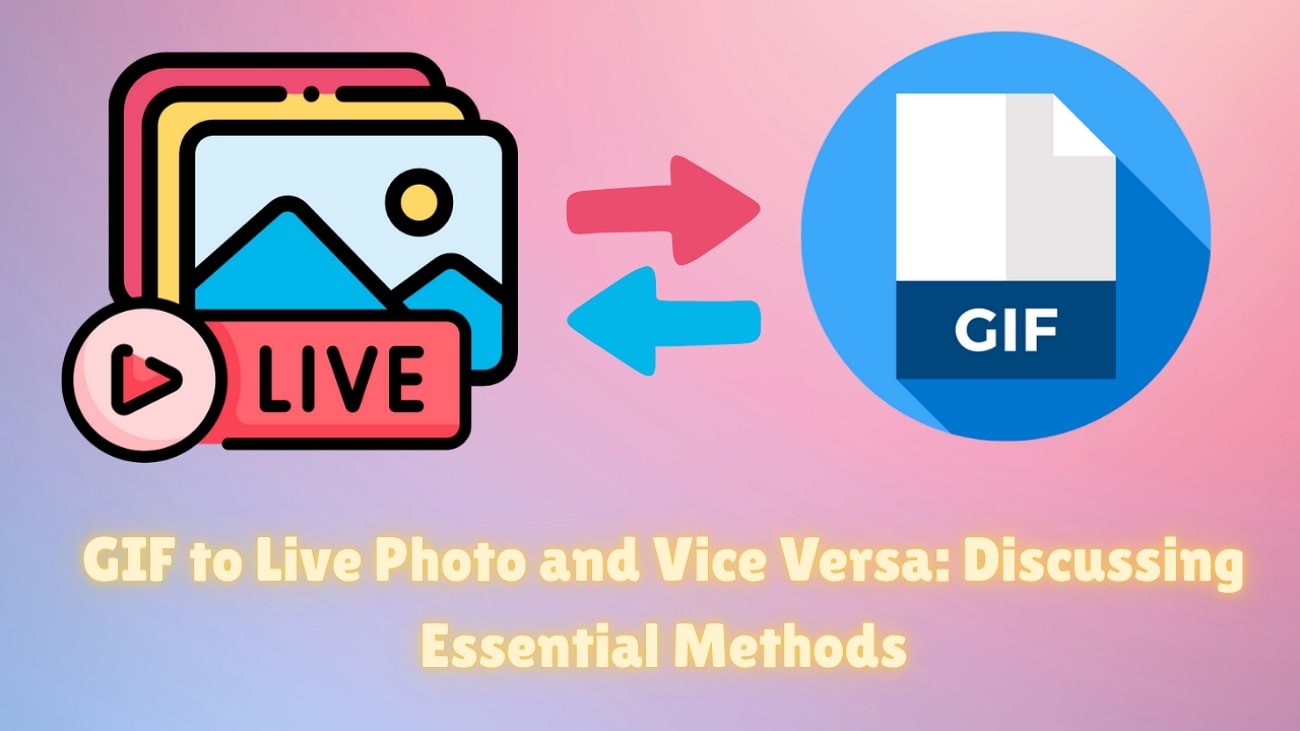
In this article
Part 1. Complete Solution — Best Way to Turn GIF into Live Photo ⭐
If you want more than just quick conversion, Filmora Mobile App is the ultimate tool. Unlike most online converters that only save static frames or short loops, Filmora lets you turn GIFs and videos into genuine Live Photos on your iPhone—while giving you full control to edit and enhance them.
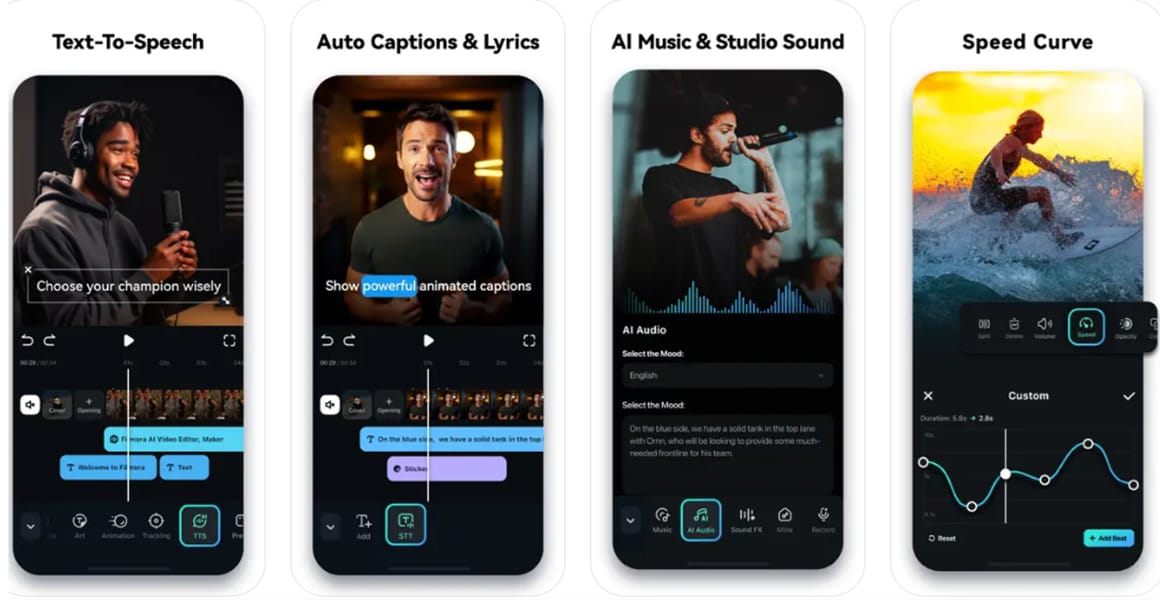
Why Filmora is the Best GIF to Live Photo Converter
Filmora is more than a simple gif to live photo converter. It gives you a complete creative workflow:
- Edit before you convert: Adjust playback speed, apply filters, trim to the perfect 5-second moment, and preserve full quality.
- Enhanced AI Video Generation: Filmora's image-to-video/text-to-video feature now integrates Sora 2 and Veo 3.1, enabling ultra-realistic, cinematic video clips from images or text prompts. Sora 2 excels at multi-scene storytelling and dynamic realism, while Veo 3.1 improves audio fidelity and supports up to 8-second video generation, giving creators precise control over visuals and sound.
- Flexible multi-format support: Convert Video → Live Photo, GIF → Live Photo, Video → GIF, or Live Photo → Video—all fully compatible with iPhone.
- High-quality export: No resolution loss, smooth motion, ideal for professional or creative projects.
- Instant sharing: Export directly to Instagram, X (Twitter), Facebook, AirDrop, or WhatsApp without reconverting.
Step-by-Step: How to Convert GIF or Video to Live Photo with Filmora
- Open Filmora on your iPhone and import your GIF or video.
- Edit your clip: trim, adjust speed, apply filters, or add effects.
- Select the key frame for your Live Photo and export.
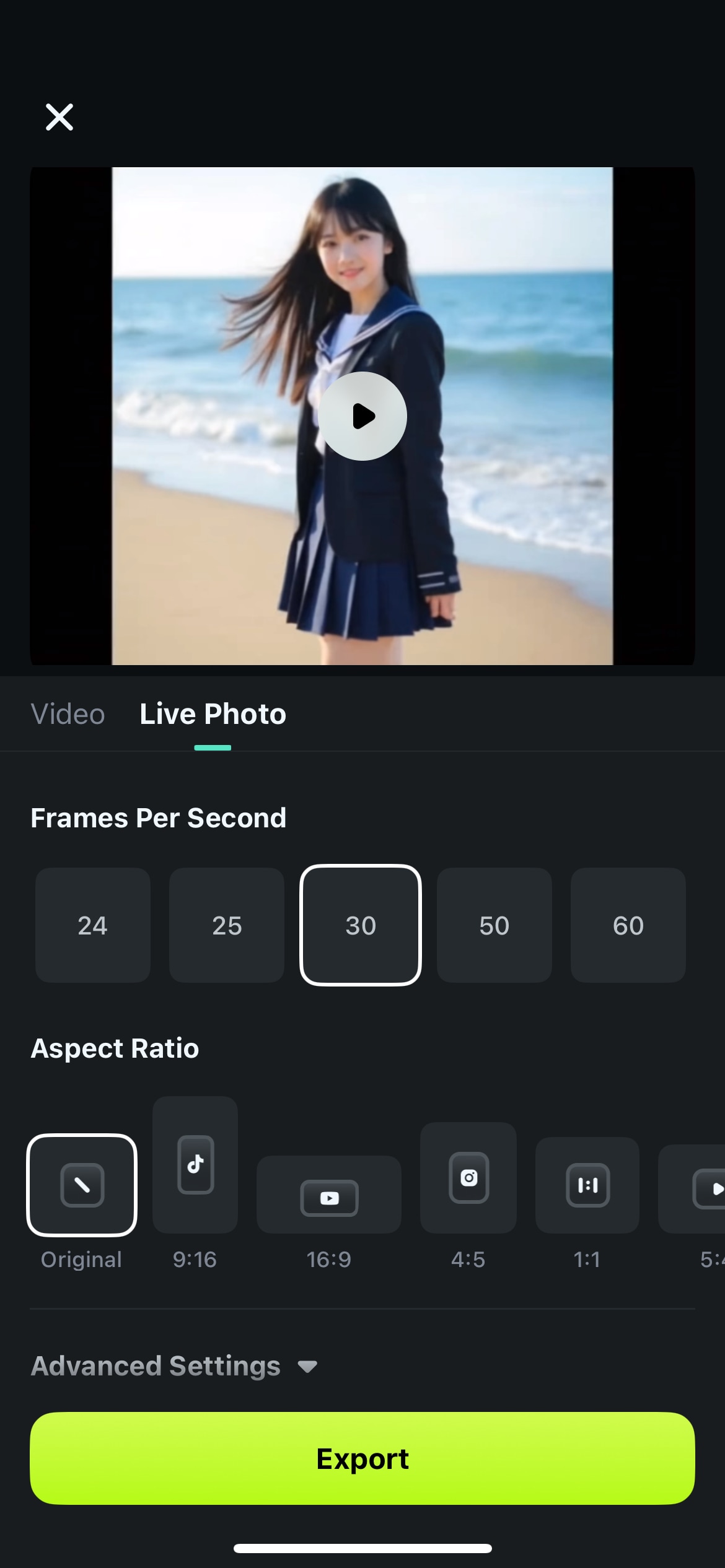
💡 No GIF or Video? Use Nano Banana Pro Templates
If you don't have a ready-made GIF or video clip, Filmora's Nano Banana Pro template library offers an even simpler solution: turn any still photo into an animated Live Photo.
How it works:
- No Peeping
- Fashion Potrait
- Cyber OOTD
🎨Try AI Animation with Templates: Besides Nano Banana Pro templates, you can leverage Sora 2 or Veo 3.1 to automatically turn still images into dynamic animated clips. Sora 2 adds cinematic scene switching for storytelling, while Veo 3.1 ensures lifelike motion and integrated audio output.
🎬Tip: Open Photos, select the Live Photo → Tap Share → Use as Wallpaper → Choose Live Photo → Set for Lock Screen / Home Screen.
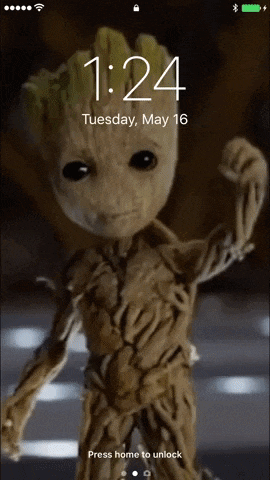
Watch it in action: See real examples in this Nano Banana PRO demo video showing how creators animate portraits, product shots, and creative scenes.
Part 2. Alternative Quick Methods — Fast GIF to Live Photo Conversion
If you only want quick results without editing, below are the essential methods you can use to turn a GIF into a Live Photo:
1.Convert GIF into Live Photo with GIPHY
GIPHY is a dedicated application that enables users to go animated and make conversations more engaging. It features a vast library of trending GIFs, stickers, and clips catering to diverse interests.
Thus, whenever you think a GIF can express your emotions better than words, head to GIPHY and make a Live Photo through your iPhone. Here's a step-by-step guide to turning a Live Photo into a GIF without needing to learn expert-level editing:
Step 1. Open GIPHY on your iPhone, select a GIF, and use the "+" under it to access different options. Choose the "Convert to Live Photo" option and wait for the next options.
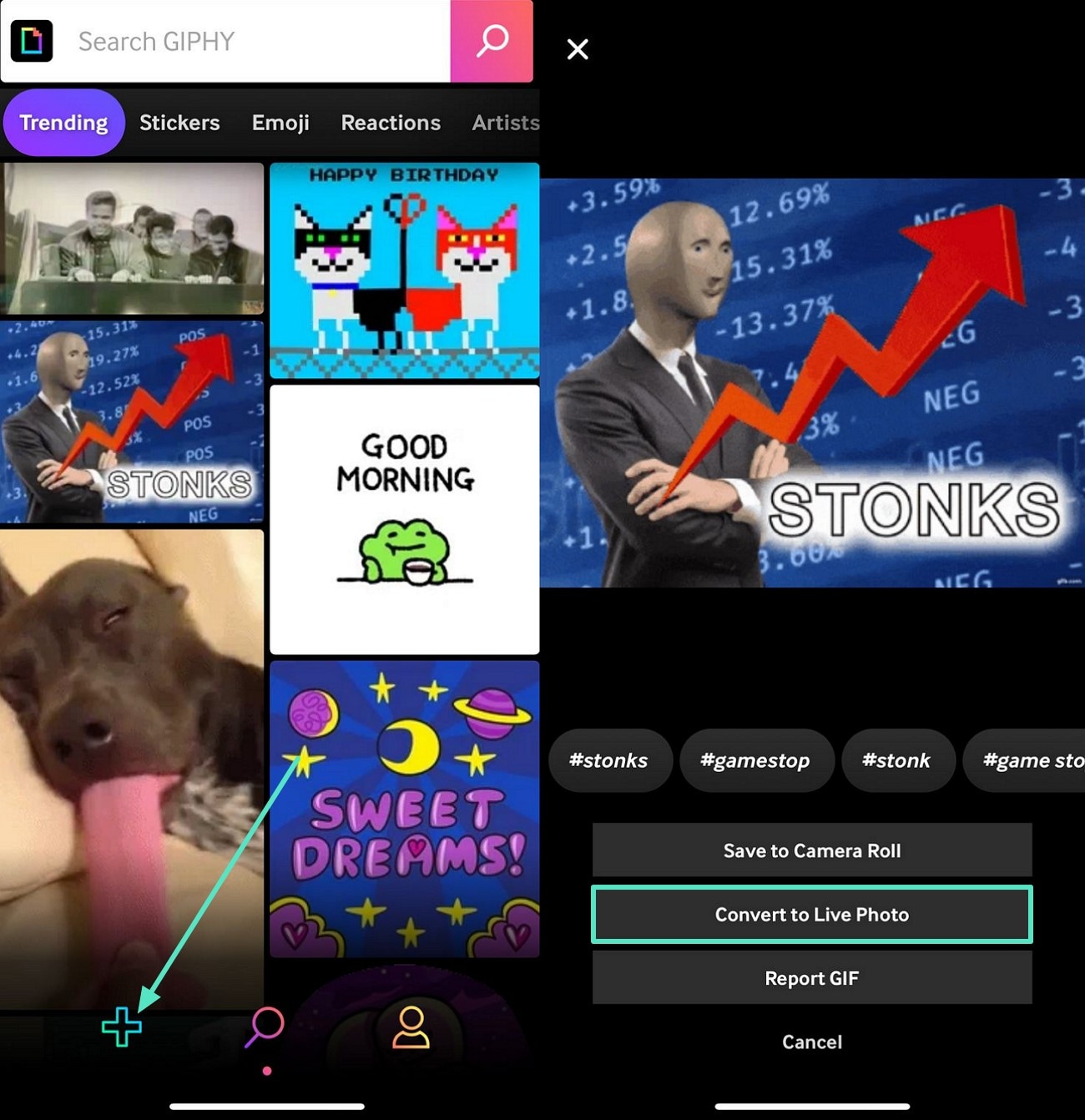
Step 2. Finally, use the "Save as Live Photo (Fit to Screen)" option to save the GIF as a Live Photo to your gallery.
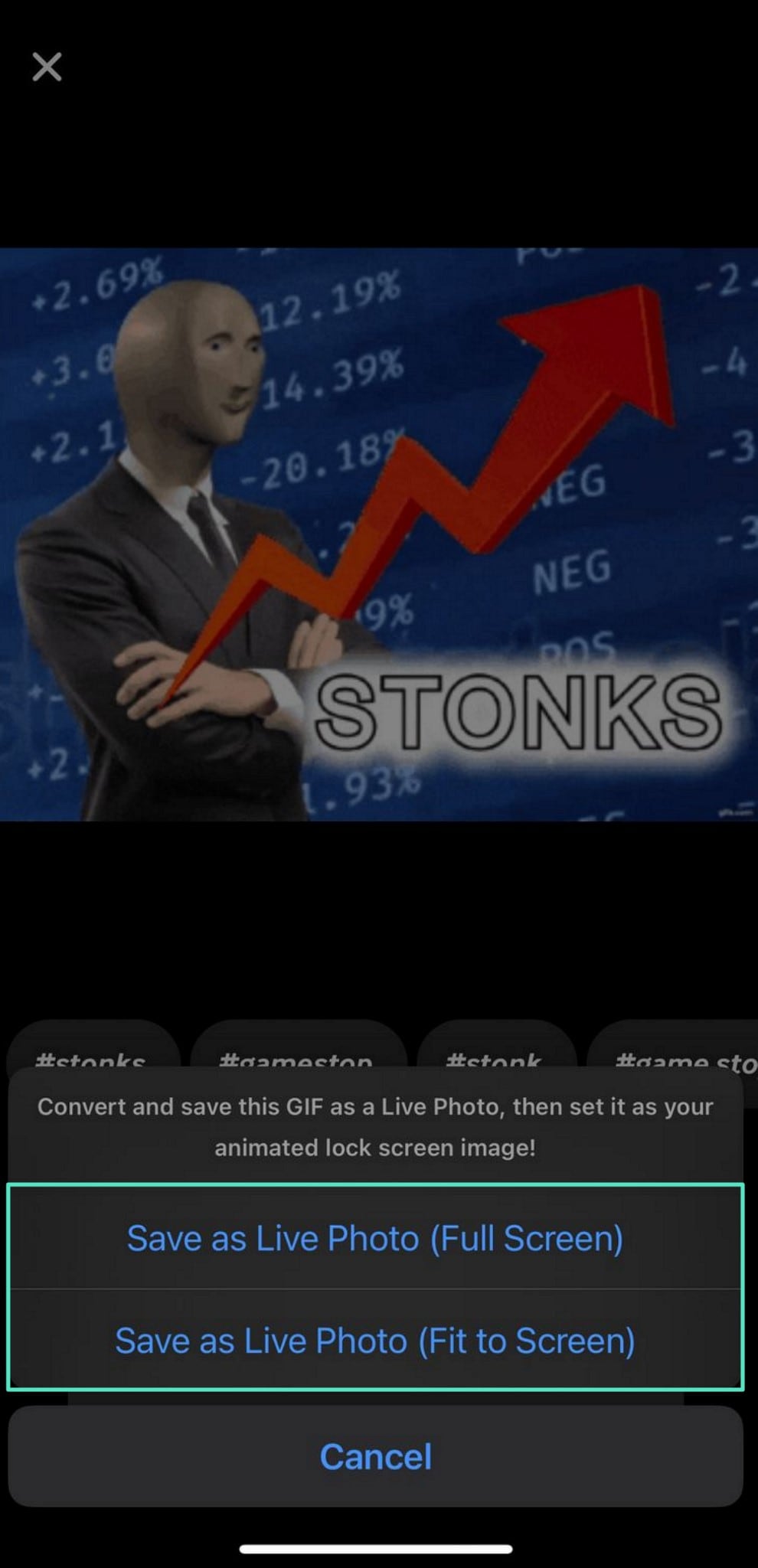
✅ Pros: Very fast, perfect for instant sharing
❌ Cons: No editing, quality may be lower, limited to GIFs in the GIPHY library
2.Set GIF as a Live Wallpaper on iPhone
Several times, your friends forward you an engaging GIF that may look good as a Live Wallpaper on your iPhone. Notably, it is easy and lets you enjoy an animated wallpaper on your iPhone. Follow these detailed steps to set your favorite GIF to Live Photos as your iPhone's wallpaper through basic settings:
Step 1. To initiate, open the "Settings" on your iPhone and hit the "Wallpaper" option to get started. Next, select "Add New Wallpaper" to set up your GIF as live wallpaper.
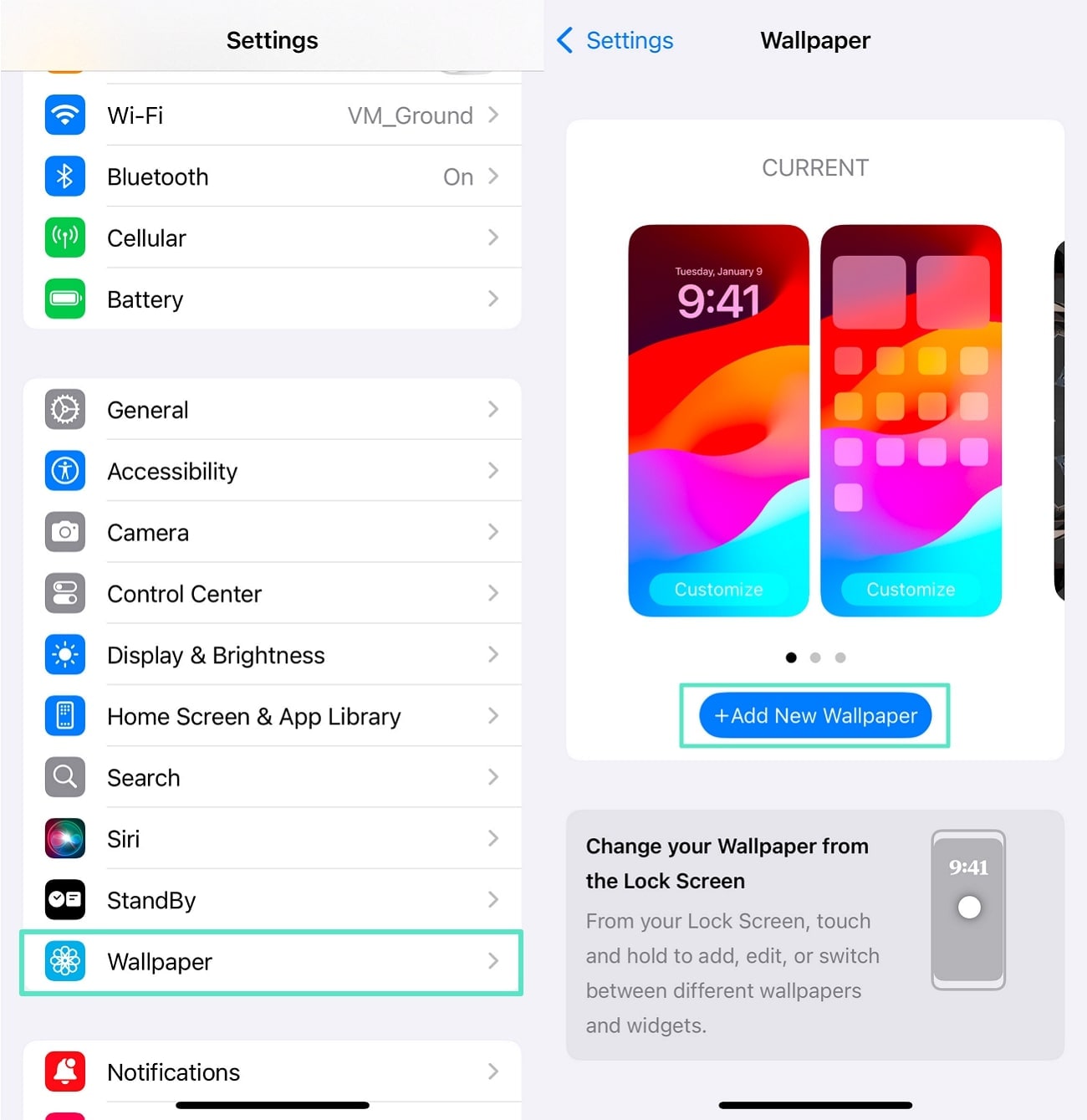
Step 2. Now use the "Live Photo" option to select your GIF from the gallery, and wait for it to upload. Finally, when it appears as your wallpaper, press the "Add" button in the top right corner of your screen to set your GIF as live wallpaper.

Note: This method does not create a true editable Live Photo file. It only works for wallpaper animation
Choose the Right Method for Your Needs:
- Quick conversion only? Use GIPHY or iPhone's wallpaper feature.
- Want professional quality, full editing, and creative control? Use Filmora.
- Advanced content creation? Filmora supports AI generation, multi-format conversion, and full editing.
Part 3. Advanced Workflows — Turn Live Photos into GIFs & More
At this point, you have understood what needs to be done to convert a GIF to a Live Photo using the direct available methods. What if you need to make more contemporary edits to your creations? This part brings some extensive techniques that can help you convert youir videos or GIFs as Live Photos that are more lively:
🔁 Turn a Live Photo into a GIF
Having discussed making a GIF from Live Photo, now we'll discuss how to turn your Live Photo into a GIF to double the fun. Several times, you convert a static image to a Live Photo that looks good. But you believe that it can also serve as a memorable image in the form of a GIF.
Turning a Live Photo into a GIF makes your image visually engaging in the same manner as the conversion of GIF to Live Photos does. Use the following approach to change your video to GIF in a few minutes indirectly.
Step 1. To initiate, open your gallery, select an image, and hit the "Three Dots" from the top-right corner of your screen.
Use the "Save as Video" option to convert your image to video.
Next, head to a browser, open an online tool such as "FreeConvert," and tap "Choose Files" to add your video.
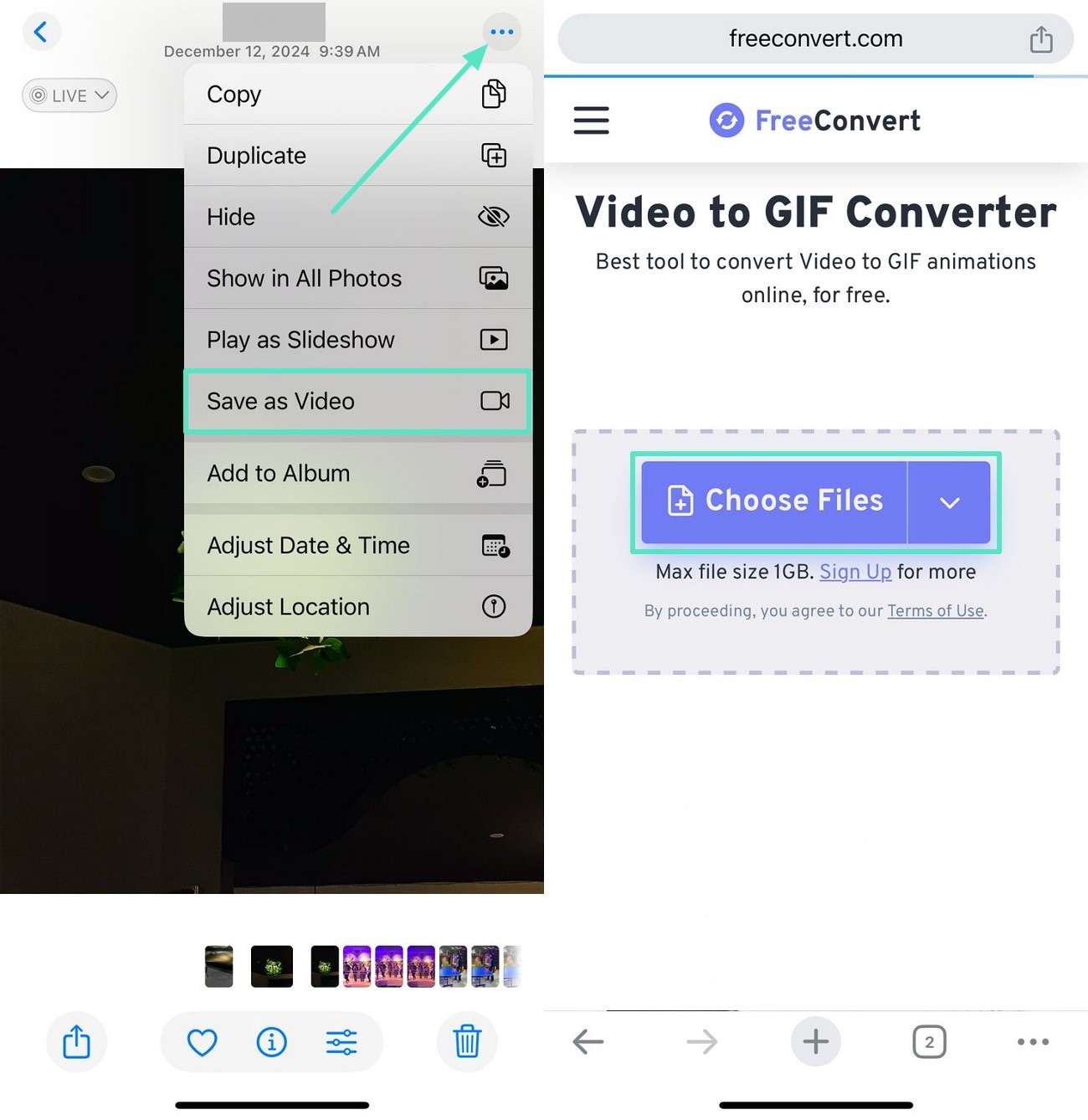
Step 2. Wait for the video and upload, and once it shows up, select the "Convert to GIF" button at the bottom of the screen to change it into a GIF.
Finally, when it converts, use the "Save to Device" option to download the GIF.
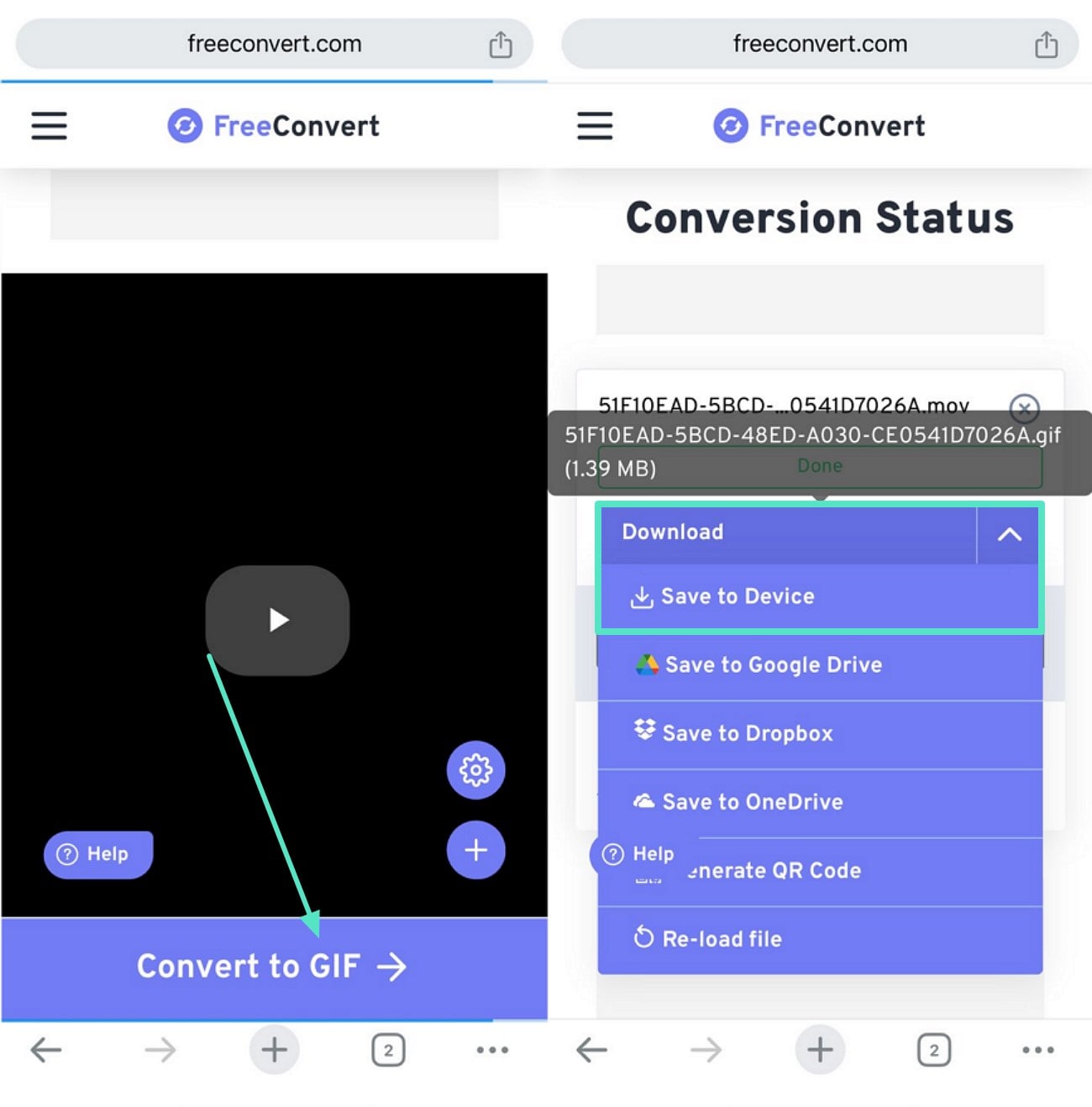
Conclusion
Turning GIFs or videos into high-quality Live Photos isn't always easy. Quick methods like GIPHY or iPhone shortcuts work, but they lack editing and control. Filmora, however, is a complete Live Photo creation platform: edit GIFs or videos, use AI to generate content, convert between Video, GIF, and Live Photo, and export in full quality.
Whether you want a simple conversion or professional results, Filmora makes it easy to bring your moments to life on iPhone.



 100% Security Verified | No Subscription Required | No Malware
100% Security Verified | No Subscription Required | No Malware