According to the Prosperity For America report, the global eLearning market will reach $320.96 billion. Growth comes from the rising use of digital tools in schools, universities, and businesses.
This shift shows a clear need for stronger lecture recording software. Students, teachers, and trainers want more than capture. They need editing, interactive features, and AI transcripts for better study and organization.
This article aims to show the best app to record lectures. It compares top tools and gives a step-by-step guide to record, edit, and share lectures in modern learning.

Part 1. What Makes a Great Lecture Recording Software?
Choosing the right lecture recorder requires looking at more than just the ability to capture audio. A reliable solution must combine audio clarity. It must include screen recording. It should allow editing, export, and cross-platform support.
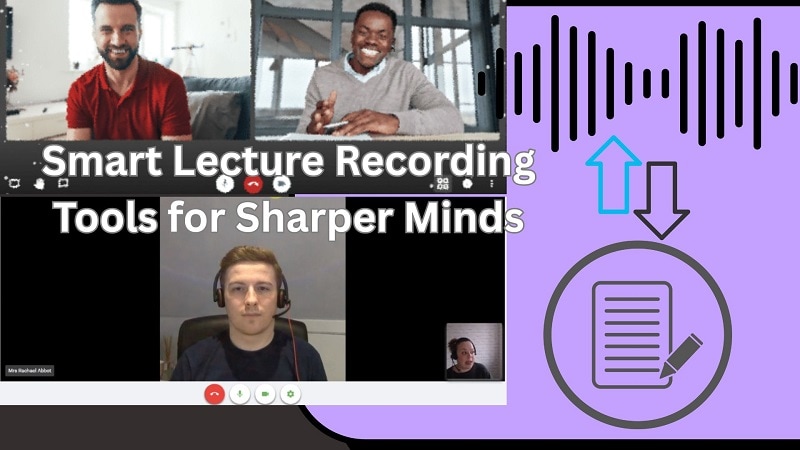
- 🎓For students, this means recording and editing long lectures into short, focused clips that are easier to study.
- 👩🏫 For teachers, the software should include tools to insert slides. It should add annotations or captions to improve comprehension.
- 🏢 For corporate trainers, a robust tool should provide advanced export options. It should allow secure sharing and editing flexibility to create professional learning resources.
The best lecture recording apps integrate these elements into one workflow. They offer not just capture. They also allow users to enhance and share lectures across multiple platforms.
Part 2. Top 5 Best Lecture Recording Software in 2025
You know what defines great tools. Now, let's see the leaders. This list of the best lecture recording software in 2025 shows options built for learning, teaching, and collaboration.
1. Wondershare Filmora - Best All-in-One (Record + Edit Lectures Seamlessly)

Wondershare Filmora is a modern lecture recorder made for more than just recording screens. It enables you to make professional videos with slides, captions, annotations, and smooth transitions. Great for tutorials, demos, and recorded classes.
- Supports the complete process. From screen capture through editing to final export, all in one place.
- Built-in recording timer allows scheduling. Custom start and end times make long sessions easier to manage.
- Goes beyond standard screen recording. Offers creative tools that enhance the overall video.
- The free edition places a watermark on exported videos.
- Screen + Webcam Recording: Record lectures with both screen activities and presenter video. Use separate audio tracks for system sound and microphone.
- Background Blur & Removal:Blur or replace your background. Keep the speaker in focus in remote or loud study spaces after recording.
- Speech-to-Text & Auto Captions:Generate captions from spoken content. Make video content more accessible and memorable.
- AI Denoise & Voice Enhancer: Eliminate background noise. Ensure you're heard clearly with advanced voice enhancement.
- Silence Detection: Automatically scan and remove silent pauses from your recorded videos.
- Advanced Compression & Cloud Backup: Export smaller file sizes without losing quality. Use Filmora Cloud for secure storage and sharing.
- AI Smart Short Clips: Detects key lecture moments. Creates highlight reels ready for sharing.
- On Software Advice, users rate it 4.5/5, noting: “Filmora makes screen recording and editing very simple, even for beginners. It's great for recording lectures and tutorials without a steep learning curve.”
- On Capterra, the score is also 4.5/5. A reviewer wrote: “Filmora provides excellent editing options after recording. Adding captions and removing noise from lecture videos is quick, which helps in creating professional learning materials.”
Students, educators, and business professionals. Ideal for creating polished lectures. No need to toggle between many tools.
Windows and macOS
2. OBS Studio - Best Free Open-Source Recorder
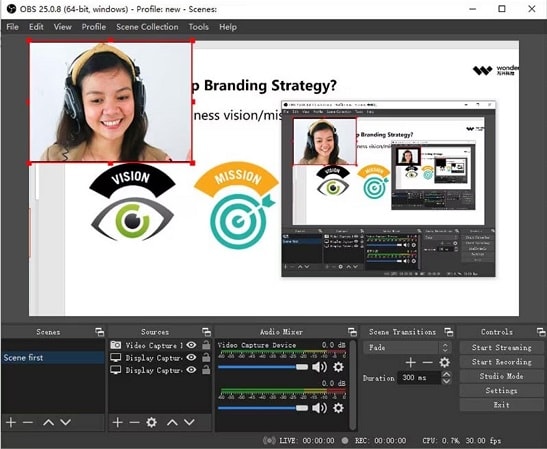
OBS Studio is free and open-source. It is ideal for almost every type of recording you may want or need. It provides advanced control for multiple input sources. Perfect for lecture capture, online training, and live streaming.
- Free and open source with a wide range of compatible hardware.
- Supports recording from several sources at once.
- Interface is simple once configured.
- Can be difficult for beginners to set up.
- Needs a powerful computer for best performance.
- Does not include built-in editing tools.
- Adjustable Recording Settings: Select the resolution, frame rate, and sound source for recording.
- Multi-Source Recording: Record your screen and webcam with your microphone at the same time, offering full coverage.
- Live Streaming: Stream lectures live to services like YouTube or Twitch.
- On Software Advice, it holds a 4.7/5 rating. Reviewers say, “OBS combines powerful recording with live streaming for free. Ideal for online classes and lectures without extra costs.”
- On G2, it scores 4.6/5. Users say, “Multi-source recording and streaming features help capture full lessons. Despite the learning curve, it remains one of the most reliable tools for education and training.”
Students needing flexible recording and streaming. Teachers and professionals who want advanced control without paying for premium software.
Windows, macOS, Linux
3. Notability - Best for Taking Your Own Notes
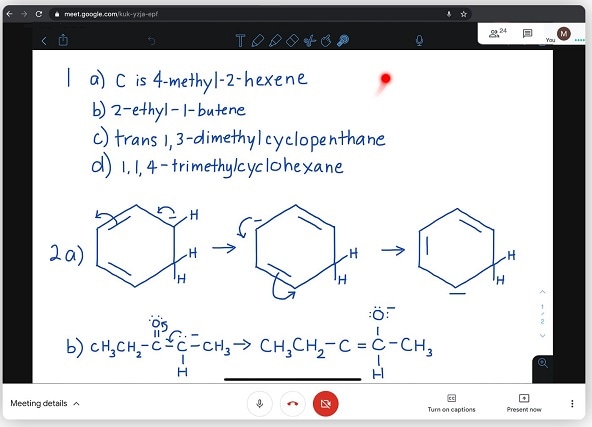
Notability is a flexible note-taking and lecture recording app built for iOS devices, though you can also use it online on your browser. It helps students to mix handwritten or typed notes with audio recordings. Its interface is minimal, allowing you to write text or sketches, make annotated PDFs, etc., while recording lectures in the background.
- Easy-to-use interface suitable for beginners.
- Supports multiple input methods: text, handwriting, and images.
- Paid app, not free to use.
- Some users mention occasional syncing issues across devices.
- Audio Recording with Notes: Notability links audio to your annotations.
- Synced Playback: Audio links directly to the notes you created during class.
- Organization Tools: Manage content with subjects and dividers for quick access.
- PDF & PowerPoint Annotation: Import and mark up learning material in real time.
- On Capterra, Notability is rated 4.7/5. One reviewer praised: “Recording lectures while taking notes means I never miss important details. Replaying synced audio makes studying far more efficient.”
- On Software Advice, it also holds 4.7/5. Users noted: “The PDF markup and synced playback are a lifesaver during exam prep. It gives me organized notes and the ability to revisit lectures anytime.”
Students who prefer to enhance manual paper note-taking with synced audio recordings instead of full automation.
Online (Web) and iOS
4. Otter.ai - Best for AI-Powered Transcription
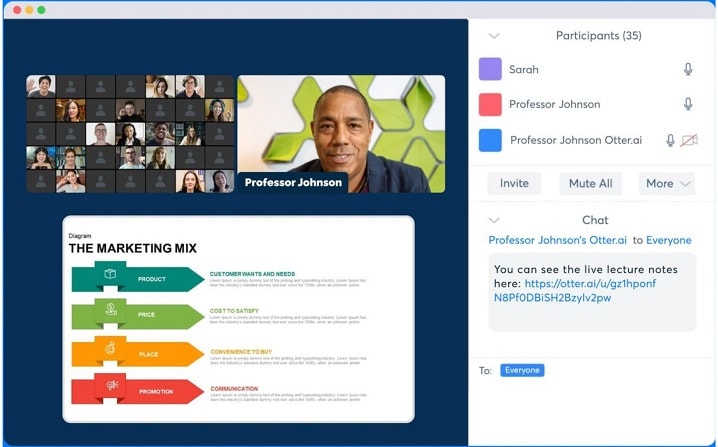
Otter.ai is a powerful lecture recording software built for both in-person and online lectures. It connects with Zoom, Google Meet, and Microsoft Teams through Otter Pilot. The AI creates live transcripts, adds lecture slides, and highlights key points.
What sets it apart is its conversational AI. Students can ask questions about a lecture and get plain-English responses, meaning that revision becomes a whole lot simpler.
- Records lectures directly through the mobile app.
- Auto-transcribes files uploaded from Dropbox.
- Skips filler words to produce cleaner, easier-to-read transcripts.
- Limited to US and UK English.
- Transcribing long lectures can be slow, often taking as long as the recording itself.
- Real Time Transcription: Otter can automatically transcribe what's spoken live in lectures.
- Speaker Identification: It can discern different voices and mark them with clear tags.
- Automated Outlines: Automatic generation of structured summaries of main topics for quick review.
- On G2, Otter.ai holds a 4.4/5 rating. Users say: “Real-time transcription is accurate. Being able to search transcripts makes it great for lectures. Long files can take time to process.”
- On PCMag, it scores 4.5/5. Feedback says: “Otter is excellent for lectures and meetings. It provides clear transcripts and helpful summaries. These save time when revisiting lessons.”
Students working in collaborative classrooms or group projects need accurate transcriptions and summaries. They don't mind upgrading after they hit the limits of a free plan.
Online (Web), macOS, Android, iOS, and Chrome Extension
5. Loom - Best for Recording Video Messages
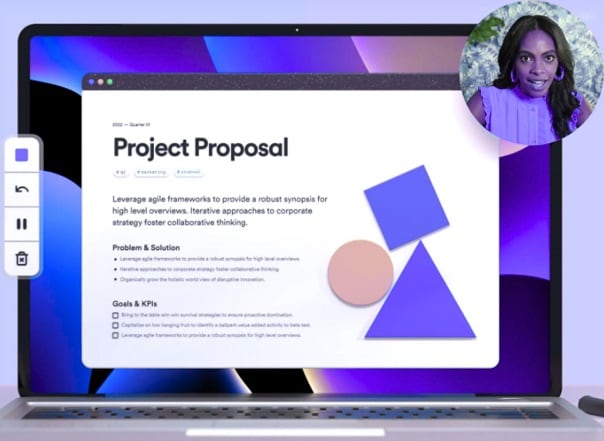
Loom is an easy-to-use and effective lecture capture recording software. It records video, screen, and your webcam simultaneously. It offers very easy sharing of video lectures via links. It has all the interactivity of comments and reactions. Its easy accessibility from desktop, mobile, and Chrome extensions has made it a globally used tool.
- Easily distribute lectures with shareable links.
- Add annotations and visual aids while recording.
- Provides options to customize and edit recordings.
- Collects student or viewer feedback through comments and reactions.
- Automatically saves recordings to prevent data loss.
- Scheduled recording option for planned lectures.
- Free plan limits webcam recordings to 5 minutes and storage to 25 clips.
- Downloading and advanced features require a paid subscription.
- Occasional compatibility issues with certain devices or browsers.
- Instant sharing: Generates shareable links for quick video delivery.
- Webcam + screen recording: Captures live webcam feed alongside screen activity.
- Viewer insights: Provides analytics such as watch time and CTA tracking.
- Interactive recording: Lets you highlight mouse clicks and draw during screen capture.
- Built-in feedback: Supports comments and emoji reactions for easy collaboration.
- On G2, Loom holds a 4.7/5 rating, with users noting: “Sharing lectures with a link is seamless, and feedback features make it interactive for students.”
- On Capterra, it also scores 4.7/5. Reviewers highlight: “The ability to annotate while recording. And track who watched the lecture. This makes it excellent for teaching and training.”
Teachers and lecturers who want to encourage more collaboration by recording and sharing lessons with students right away.
Windows, macOS, iOS, Android, and Chrome Extension
Part 3: Comparison Chart: Lecture Recording Software (2025, Verified)
You've seen the top tools explained. To compare their real value, here's a verified chart of lecture recording software, showing strengths, limits, and what makes each option stand apart.
| Tool | Unique Strength | Collaboration & Sharing | Ease of Use | Learning Enhancement |
| Filmora | All-in-one recording, editing, and AI tools | Export to YouTube/Vimeo/TikTok + Filmora Cloud | Beginner-friendly, cross-platform | Features like Smart Short Clips, captions, and denoise improve study and teaching |
| OBS Studio | Multi-source capture + strong streaming setup | Broadcast to YouTube, Twitch, Facebook Live | Free, cross-platform, but has a steep learning curve | Scene switching & layering enhance lecture visuals |
| Notability | Syncs handwritten/typed notes with live audio | Export as PDF; sync with iCloud for device access | Very intuitive; optimized for mobile use | Links notes to exact audio timestamps, improving recall |
| Otter.ai | Conversational AI + real-time transcription | Integrates with Zoom, Meet, Teams for shared transcripts | Simple interface with searchable archives | Summaries, speaker ID, and filler-word removal boost clarity |
| Loom | Instant shareable video links + viewer analytics | Real-time comments & emoji reactions for engagement | Easy to start; includes a Chrome extension | Mouse highlights & doodles aid explanations |
|
Show more
Show less
|
||||
Recommendations:
- Filmora: Best for extensive lecture recording and editing. Its AI tools, captions, and denoise features make it a great option for students, teachers, and trainers
- OBS Studio: Best for free, customizable recording and streaming. It's really good at taking and broadcasting multiple sources, but the setup is more complex
- Notability: Best for note-taking with synced Audio. Great for those looking to incorporate handwriting with lecture recordings on their iPad
- Otter.ai: Top pick for AI-infused transcription and summaries. Real-time transcript, speaker ID, and searchable outline make taking notes in lectures or meetings easy.
- Loom: Best for quick lecture sharing with feedback features. Instant links, viewer analytics, and interactive tools make it effective for fast distribution
Part 4. Step-by-Step: How to Record and Edit Lectures with Filmora
The chart showed differences. But knowing features isn't enough. Real value appears when you act. Here's a step-by-step path to use lecture recording software like Filmora to refine lectures.
Steps to Record & Edit Lectures in Filmora
- Step 1: Install and Open Filmora
- Step 2: Adjust Recording Settings
- Step 3: Use Background Blur & Shape Masks
- Step 4: Save and Review Recording
- Step 5: Edit Your Recording
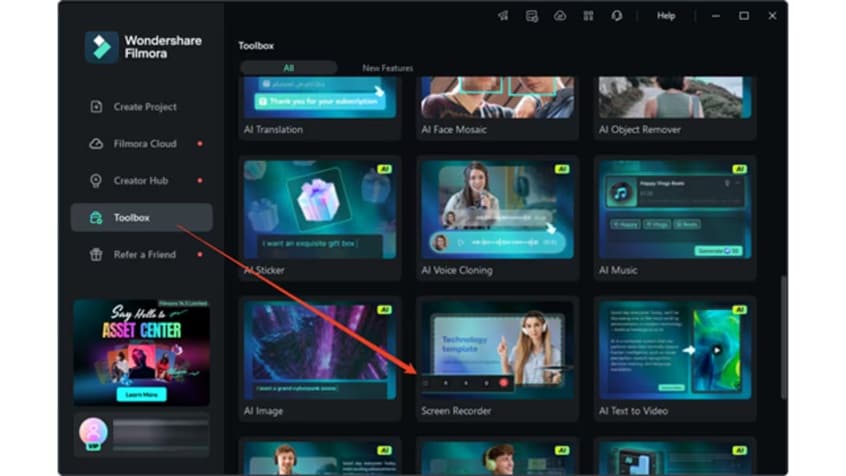
- Merge or split the camera view with the screen
- Recording quality levels
- Timer for scheduled captures
- Mouse effects for cursor highlights
- GPU acceleration for smoother performance
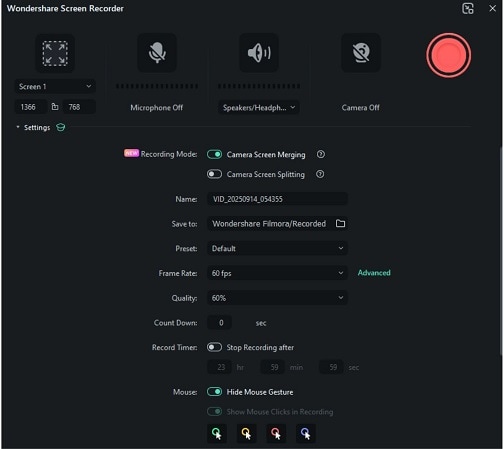
- Blur the Background to soften or hide what's behind you
- Remove the background and keep only yourself visible
- Switch between Circle or Square Masks to crop your webcam shape
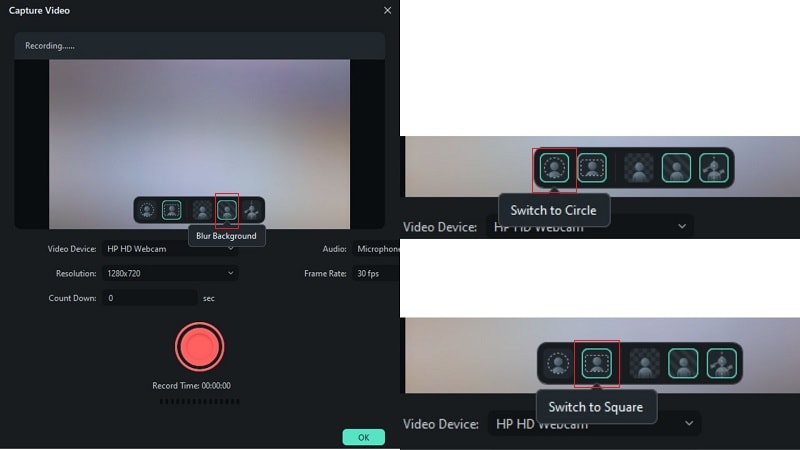
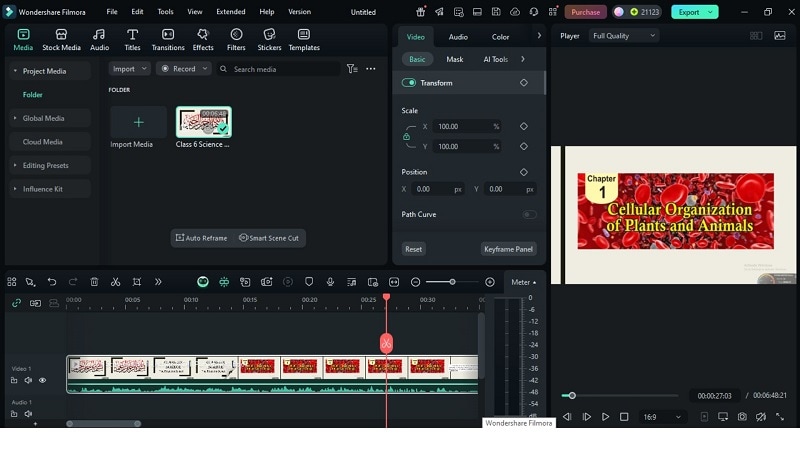
- Trimming & Cutting: Remove mistakes, pauses, or long breaks
- Transitions: Add effects between lectures to make sure they don't get boring
- Text & Captions: Include comments, subtitles, or brief explanations to help reinforce key information
- Voiceovers: Introduce pauses for narrations to clarify complex sections
- Speed Control: Slow the clips down, or re-run them faster to fit your learning pace
Bonus: Enhance with Video Templates
Filmora also offers a wide range of ready-made video templates that can make your lecture recordings more engaging. From animated intros and lower thirds to title slides and outro sequences, these templates help you save time while keeping your content professional and visually appealing. Simply drag and drop a template onto your timeline, customize the text or graphics, and your lecture instantly looks polished and cohesive.
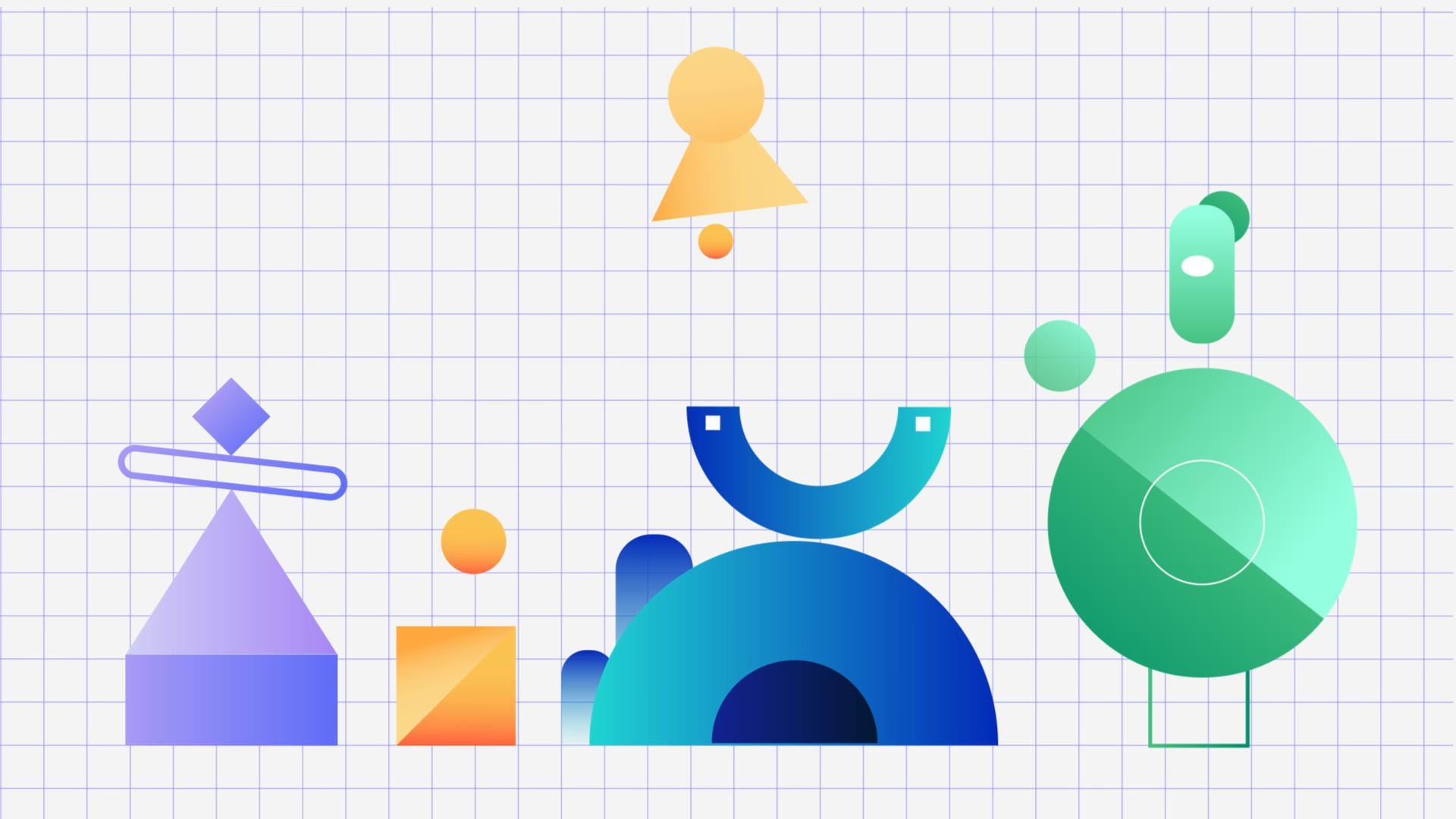
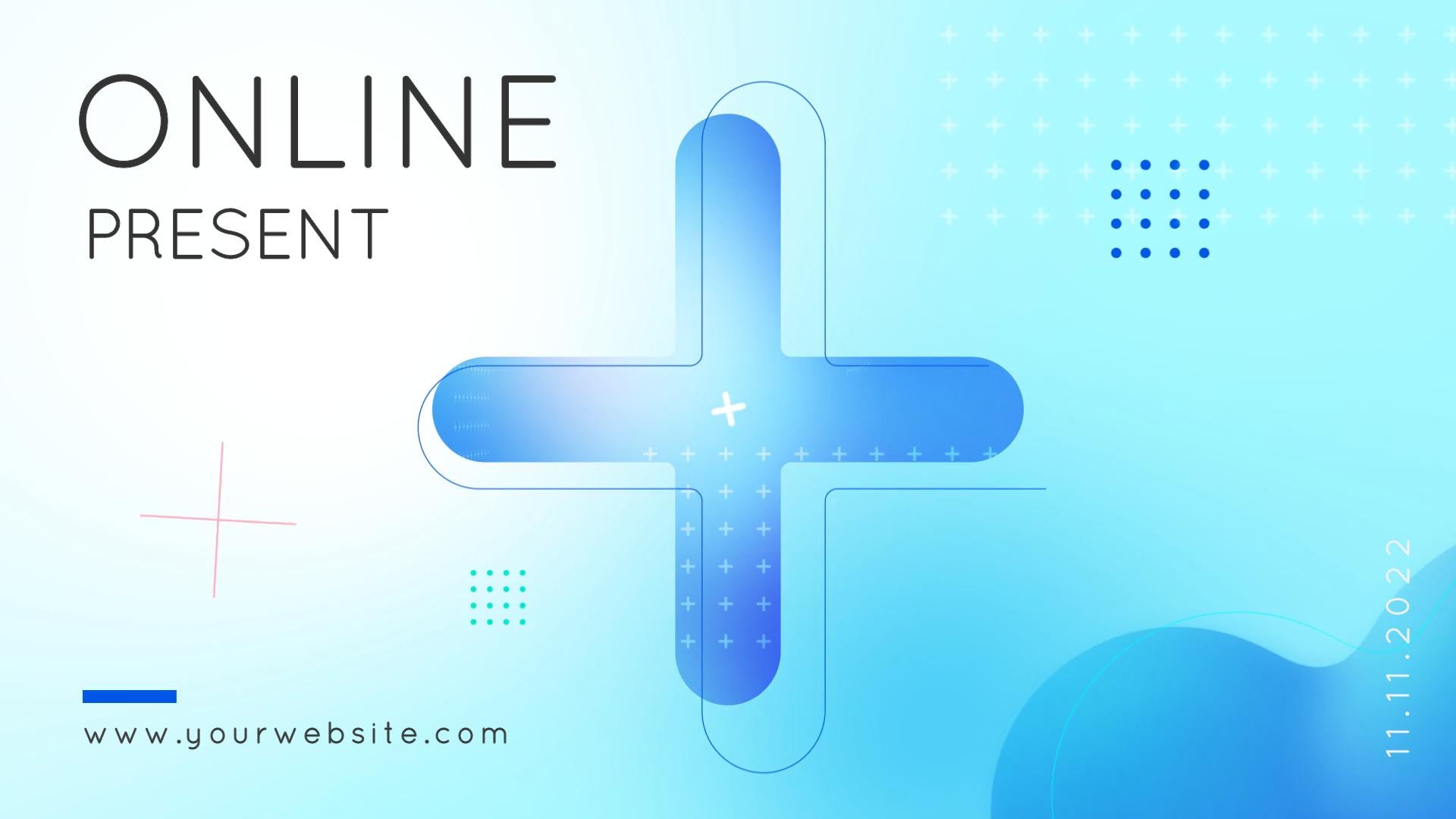

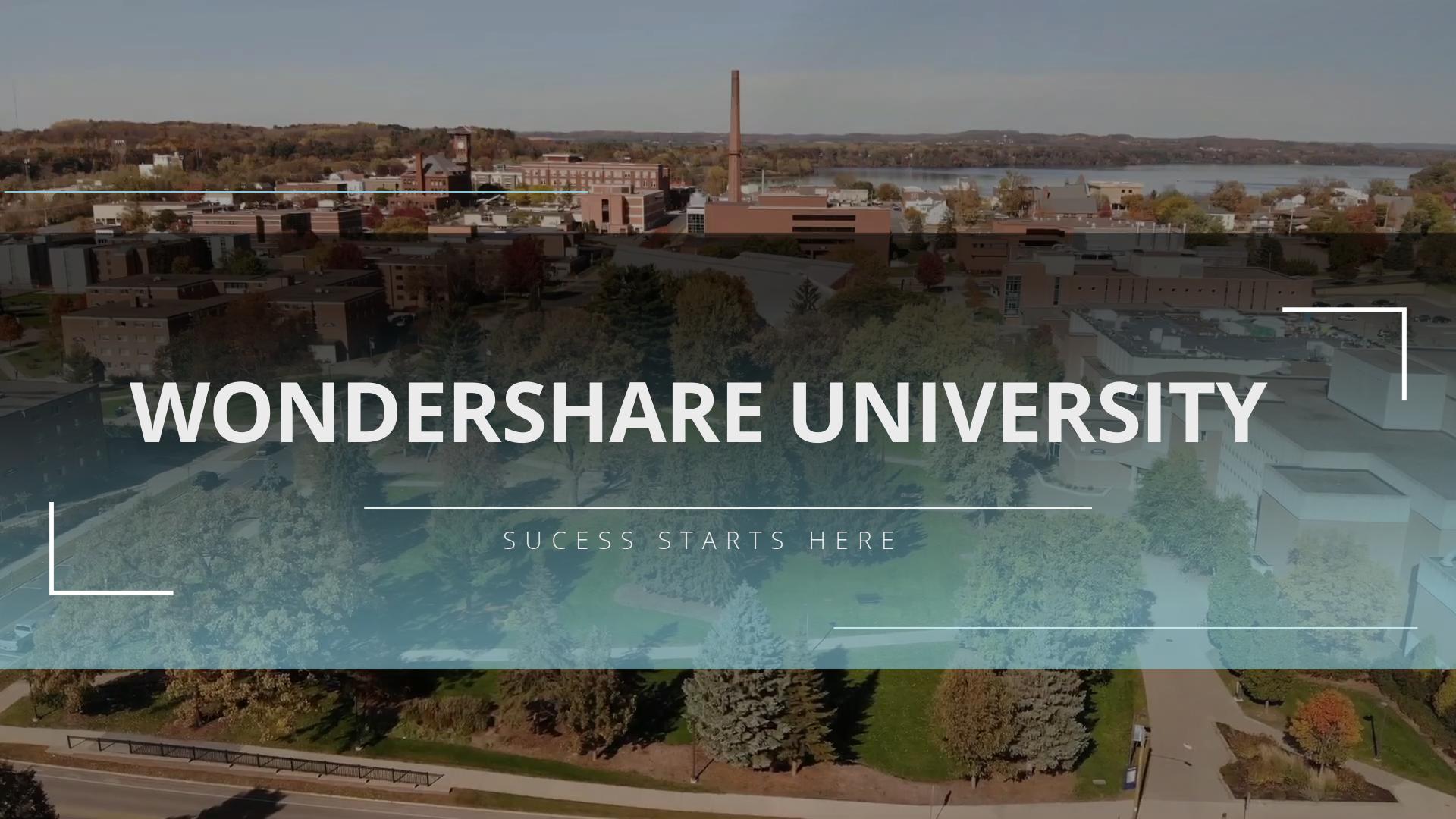


Part 5. Use Cases: Who Benefits Most?
After capturing and polishing a lecture with lecture recording software, the question shifts: Who gains most? A tired student before exams, a teacher shaping lessons, or a trainer building clarity, all find unique power here.
- Students: Cut long lectures into review clips, add captions, and highlight notes. Perfect for revision and a memory boost.
- Teachers: Edit lessons, sync slides, and polish audio. Creates engaging digital classes.
- Trainers: Record demos, trim pauses, and add annotations. Builds professional, clear training material for teams.
Conclusion
Lectures fade fast if they aren't captured well. The best lecture recording software makes sure ideas survive beyond the classroom. Clear audio, clean video, and tools turn hours into digestible lessons.
Some lecture recorder apps shine for quick notes. Others work on AI transcription. A few focus on collaboration. But only a handful give both students and teachers the chance to polish recordings into lasting resources.
That's where Filmora quietly excels. Recording, editing, and enhancing come without a steep learning curve. It's not just about keeping a copy. It's about creating learning worth revisiting long after the lecture ends.


